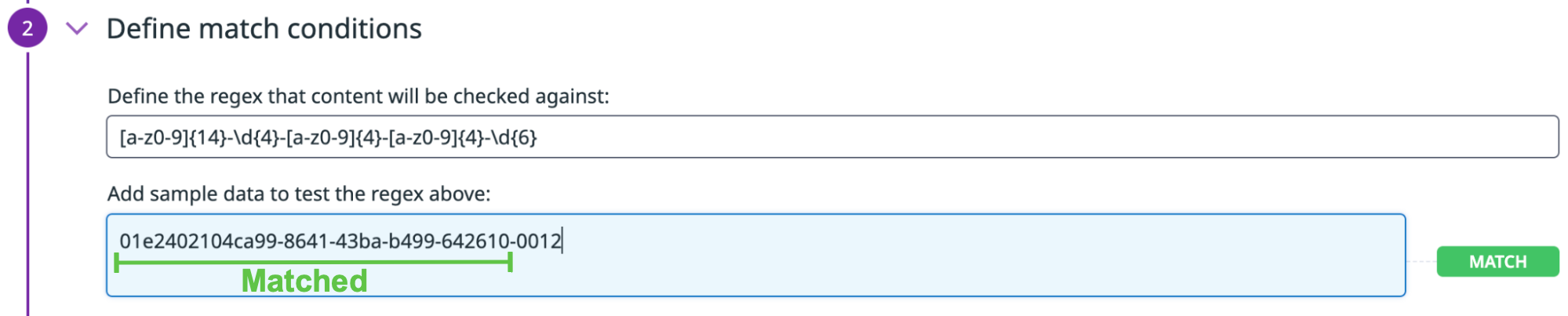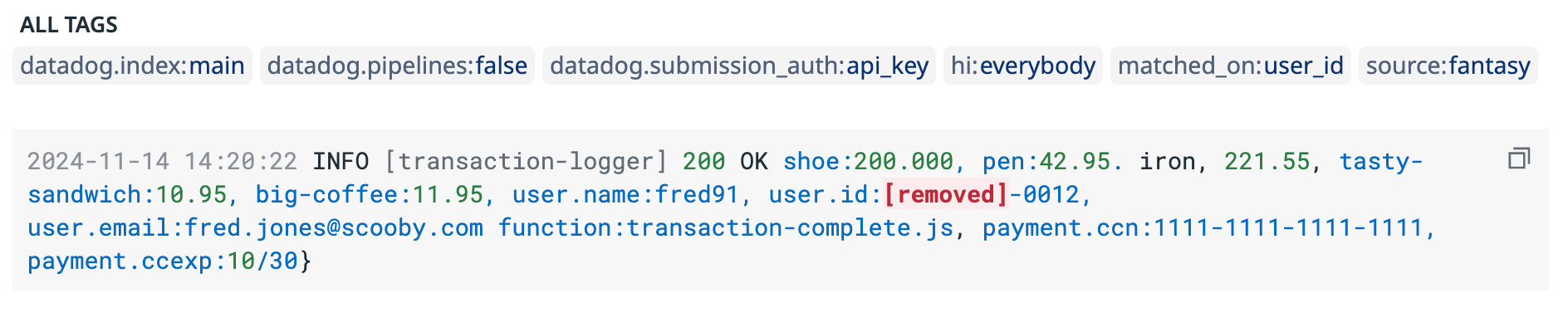- Esenciales
- Empezando
- Agent
- API
- Rastreo de APM
- Contenedores
- Dashboards
- Monitorización de bases de datos
- Datadog
- Sitio web de Datadog
- DevSecOps
- Gestión de incidencias
- Integraciones
- Internal Developer Portal
- Logs
- Monitores
- OpenTelemetry
- Generador de perfiles
- Session Replay
- Security
- Serverless para Lambda AWS
- Software Delivery
- Monitorización Synthetic
- Etiquetas (tags)
- Workflow Automation
- Centro de aprendizaje
- Compatibilidad
- Glosario
- Atributos estándar
- Guías
- Agent
- Arquitectura
- IoT
- Plataformas compatibles
- Recopilación de logs
- Configuración
- Automatización de flotas
- Solucionar problemas
- Detección de nombres de host en contenedores
- Modo de depuración
- Flare del Agent
- Estado del check del Agent
- Problemas de NTP
- Problemas de permisos
- Problemas de integraciones
- Problemas del sitio
- Problemas de Autodiscovery
- Problemas de contenedores de Windows
- Configuración del tiempo de ejecución del Agent
- Consumo elevado de memoria o CPU
- Guías
- Seguridad de datos
- Integraciones
- Desarrolladores
- Autorización
- DogStatsD
- Checks personalizados
- Integraciones
- Build an Integration with Datadog
- Crear una integración basada en el Agent
- Crear una integración API
- Crear un pipeline de logs
- Referencia de activos de integración
- Crear una oferta de mercado
- Crear un dashboard de integración
- Create a Monitor Template
- Crear una regla de detección Cloud SIEM
- Instalar la herramienta de desarrollo de integraciones del Agente
- Checks de servicio
- Complementos de IDE
- Comunidad
- Guías
- OpenTelemetry
- Administrator's Guide
- API
- Partners
- Aplicación móvil de Datadog
- DDSQL Reference
- CoScreen
- CoTerm
- Remote Configuration
- Cloudcraft
- En la aplicación
- Dashboards
- Notebooks
- Editor DDSQL
- Reference Tables
- Hojas
- Monitores y alertas
- Watchdog
- Métricas
- Bits AI
- Internal Developer Portal
- Error Tracking
- Explorador
- Estados de problemas
- Detección de regresión
- Suspected Causes
- Error Grouping
- Bits AI Dev Agent
- Monitores
- Issue Correlation
- Identificar confirmaciones sospechosas
- Auto Assign
- Issue Team Ownership
- Rastrear errores del navegador y móviles
- Rastrear errores de backend
- Manage Data Collection
- Solucionar problemas
- Guides
- Change Tracking
- Gestión de servicios
- Objetivos de nivel de servicio (SLOs)
- Gestión de incidentes
- De guardia
- Status Pages
- Gestión de eventos
- Gestión de casos
- Actions & Remediations
- Infraestructura
- Cloudcraft
- Catálogo de recursos
- Universal Service Monitoring
- Hosts
- Contenedores
- Processes
- Serverless
- Monitorización de red
- Cloud Cost
- Rendimiento de las aplicaciones
- APM
- Términos y conceptos de APM
- Instrumentación de aplicación
- Recopilación de métricas de APM
- Configuración de pipelines de trazas
- Correlacionar trazas (traces) y otros datos de telemetría
- Trace Explorer
- Recommendations
- Code Origin for Spans
- Observabilidad del servicio
- Endpoint Observability
- Instrumentación dinámica
- Live Debugger
- Error Tracking
- Seguridad de los datos
- Guías
- Solucionar problemas
- Límites de tasa del Agent
- Métricas de APM del Agent
- Uso de recursos del Agent
- Logs correlacionados
- Stacks tecnológicos de llamada en profundidad PHP 5
- Herramienta de diagnóstico de .NET
- Cuantificación de APM
- Go Compile-Time Instrumentation
- Logs de inicio del rastreador
- Logs de depuración del rastreador
- Errores de conexión
- Continuous Profiler
- Database Monitoring
- Gastos generales de integración del Agent
- Arquitecturas de configuración
- Configuración de Postgres
- Configuración de MySQL
- Configuración de SQL Server
- Configuración de Oracle
- Configuración de MongoDB
- Setting Up Amazon DocumentDB
- Conexión de DBM y trazas
- Datos recopilados
- Explorar hosts de bases de datos
- Explorar métricas de consultas
- Explorar ejemplos de consulta
- Exploring Database Schemas
- Exploring Recommendations
- Solucionar problemas
- Guías
- Data Streams Monitoring
- Data Jobs Monitoring
- Data Observability
- Experiencia digital
- Real User Monitoring
- Pruebas y monitorización de Synthetics
- Continuous Testing
- Análisis de productos
- Entrega de software
- CI Visibility
- CD Visibility
- Deployment Gates
- Test Visibility
- Configuración
- Network Settings
- Tests en contenedores
- Repositories
- Explorador
- Monitores
- Test Health
- Flaky Test Management
- Working with Flaky Tests
- Test Impact Analysis
- Flujos de trabajo de desarrolladores
- Cobertura de código
- Instrumentar tests de navegador con RUM
- Instrumentar tests de Swift con RUM
- Correlacionar logs y tests
- Guías
- Solucionar problemas
- Code Coverage
- Quality Gates
- Métricas de DORA
- Feature Flags
- Seguridad
- Información general de seguridad
- Cloud SIEM
- Code Security
- Cloud Security Management
- Application Security Management
- Workload Protection
- Sensitive Data Scanner
- Observabilidad de la IA
- Log Management
- Observability Pipelines
- Gestión de logs
- CloudPrem
- Administración
- Gestión de cuentas
- Seguridad de los datos
- Ayuda
Redact Universal Unique IDs (UUIDs) in Logs
Esta página aún no está disponible en español. Estamos trabajando en su traducción.
Si tienes alguna pregunta o comentario sobre nuestro actual proyecto de traducción, no dudes en ponerte en contacto con nosotros.
Si tienes alguna pregunta o comentario sobre nuestro actual proyecto de traducción, no dudes en ponerte en contacto con nosotros.
This guide has been deprecated and is no longer maintained
Overview
This guide goes over how to create a custom scanning rule using a regular expression (regex) pattern to match and redact a Universally Unique Identified (UUID). For example, your organization might have a UUID for internal identification, with additional information appended, such as the user’s:
- User ID
- Department code
- Status code
If you want internal users to access these logs without exposing the UUID and user ID, you can create a custom scanning rule to redact the information.
Set up a custom rule to match a UUID
For this guide, 01e2402104ca99-8641-43ba-b499-642610-0012 is the example internal identifier being used, where:
01e2402104ca99-8641-43ba-b499is the UUID.6462610is a 6-digit value that represents the ID in byte format.0012is A 2-digit department code and 2-digit status code of a user:00is used for an active user.12for the department code.
In this example, you want to match the format of the example identifier (01e2402104ca99-8641-43ba-b499-642610-0012) and:
- Redact the UUID, user ID, and the ID in byte format.
- But not redact the department and status code of the user.
You can use the following basic regex to match the UUID and user ID that you want to redact:
[a-z0-9]{14}-\d{4}-[a-z0-9]{4}-[a-z0-9]{4}-\d{6}
- Navigate to the Sensitive Data Scanner settings page.
- Click Add and select Add Scanning Rule.
- Click Custom Rule.
- Select the scanning group to which you want to add this rule.
- Enter a name for the rule.
- Select the priority you want for the rule.
- Enter a description for the rule.
- In the Match conditions section, enter
[a-z0-9]{14}-\d{4}-[a-z0-9]{4}-[a-z0-9]{4}-\d{6}in the regex field. - Use a keyword dictionary to refine detection accuracy and avoid false positives. For this example, you want to match within 10 characters of the word
user:- Enter
useras a key word. - Enter
10for Characters before match.
- Enter
- In the Action on Match section and for this example:
- Select Entire Event for how much of the event to scan. If you have the log parsed out using the Grok Parser, you can scan by specific attributes.
- Select Redact for the action on match.
- Enter
[removed]for the replacement text. - Enter
matched_on:user_idfor the Add tags field.
- Click Add rule.
If this example log, which contains the different components of the UUID, is sent to Datadog:
2024-11-14 14:20:22 INFO [transaction-logger] 200 OK shoe:200.000, pen:42.95. iron, 221.55, tasty-sandwich:10.95, big-coffee:11.95, user.name:fred91, user.id:01e2402104ca99-8641-43ba-b499-642610-0012, user.email:fred.jones@scooby.com function:transaction-complete.js, payment.ccn:1111-1111-1111-1111, payment.ccexp:10/30}
The result is the user.id is redacted and replaced with [removed]:
Further reading
Más enlaces, artículos y documentación útiles: