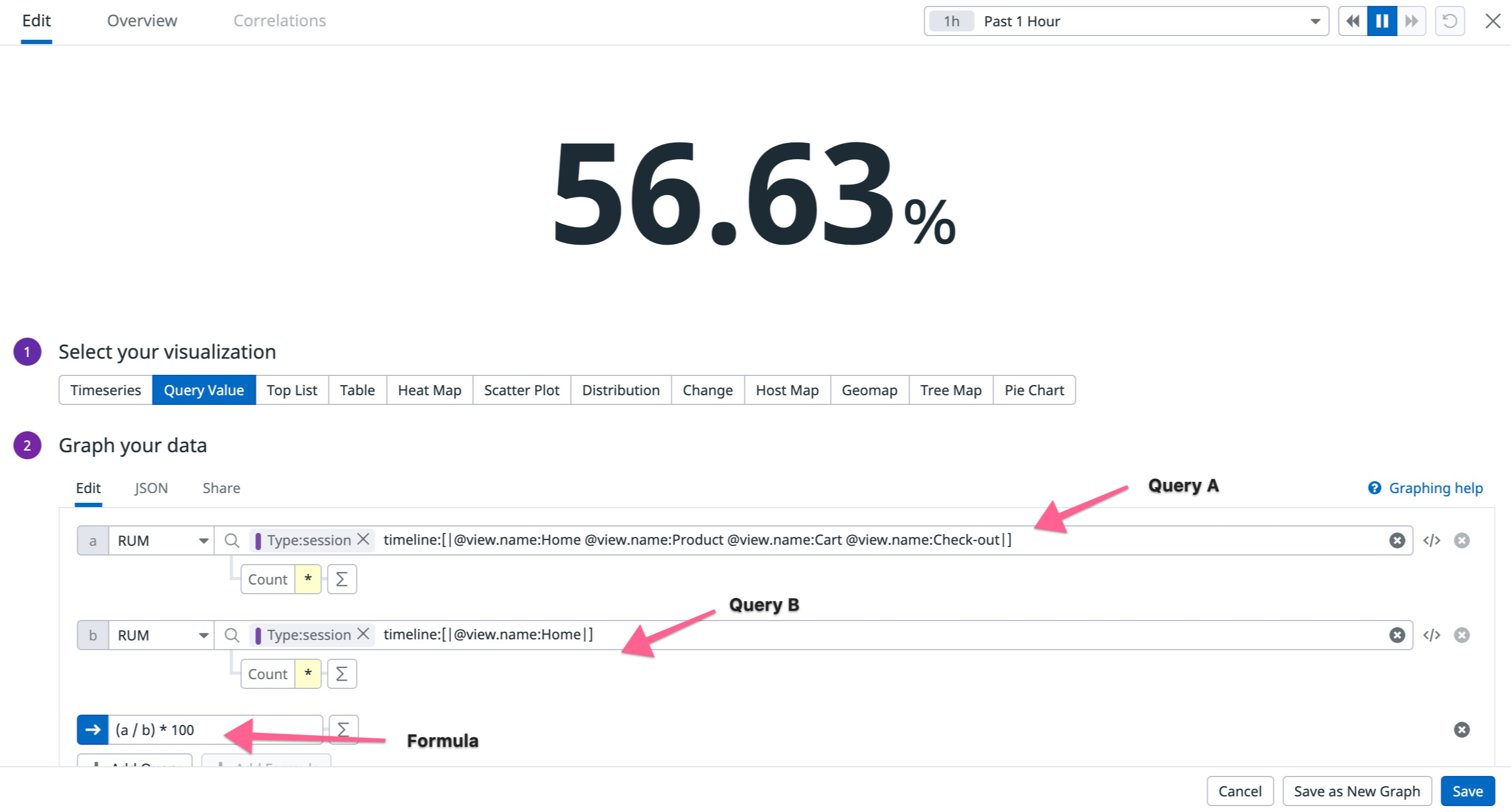- Essentials
- Getting Started
- Agent
- API
- APM Tracing
- Containers
- Dashboards
- Database Monitoring
- Datadog
- Datadog Site
- DevSecOps
- Incident Management
- Integrations
- Internal Developer Portal
- Logs
- Monitors
- Notebooks
- OpenTelemetry
- Profiler
- Search
- Session Replay
- Security
- Serverless for AWS Lambda
- Software Delivery
- Synthetic Monitoring and Testing
- Tags
- Workflow Automation
- Learning Center
- Support
- Glossary
- Standard Attributes
- Guides
- Agent
- Integrations
- Developers
- Authorization
- DogStatsD
- Custom Checks
- Integrations
- Build an Integration with Datadog
- Create an Agent-based Integration
- Create an API-based Integration
- Create a Log Pipeline
- Integration Assets Reference
- Build a Marketplace Offering
- Create an Integration Dashboard
- Create a Monitor Template
- Create a Cloud SIEM Detection Rule
- Install Agent Integration Developer Tool
- Service Checks
- IDE Plugins
- Community
- Guides
- OpenTelemetry
- Administrator's Guide
- API
- Partners
- Datadog Mobile App
- DDSQL Reference
- CoScreen
- CoTerm
- Remote Configuration
- Cloudcraft (Standalone)
- In The App
- Dashboards
- Notebooks
- DDSQL Editor
- Reference Tables
- Sheets
- Monitors and Alerting
- Watchdog
- Metrics
- Bits AI
- Internal Developer Portal
- Error Tracking
- Change Tracking
- Service Management
- Service Level Objectives
- Incident Management
- On-Call
- Status Pages
- Event Management
- Case Management
- Actions & Remediations
- Infrastructure
- Cloudcraft
- Resource Catalog
- Universal Service Monitoring
- End User Device Monitoring
- Hosts
- Containers
- Processes
- Serverless
- Network Monitoring
- Storage Management
- Cloud Cost
- Application Performance
- APM
- Continuous Profiler
- Database Monitoring
- Agent Integration Overhead
- Setup Architectures
- Setting Up Postgres
- Setting Up MySQL
- Setting Up SQL Server
- Setting Up Oracle
- Setting Up Amazon DocumentDB
- Setting Up MongoDB
- Connecting DBM and Traces
- Data Collected
- Exploring Database Hosts
- Exploring Query Metrics
- Exploring Query Samples
- Exploring Database Schemas
- Exploring Recommendations
- Troubleshooting
- Guides
- Data Streams Monitoring
- Data Jobs Monitoring
- Data Observability
- Digital Experience
- Real User Monitoring
- Synthetic Testing and Monitoring
- Continuous Testing
- Product Analytics
- Software Delivery
- CI Visibility
- CD Visibility
- Deployment Gates
- Test Optimization
- Code Coverage
- PR Gates
- DORA Metrics
- Feature Flags
- Security
- Security Overview
- Cloud SIEM
- Code Security
- Cloud Security
- App and API Protection
- Workload Protection
- Sensitive Data Scanner
- AI Observability
- Log Management
- Administration
Alerting With Conversion Rates
Overview
Conversion rates are crucial in monitoring the success of a user workflow. This guide describes how to generate conversion rates in the Product Analytics funnel visualization and create alerts that notify you when conversion rates dip below a given threshold.
Create a funnel in the RUM Explorer
In Datadog, navigate to Digital Experience > Product Analytics > Funnels.
In the Define steps for measuring conversion section, create some steps from your views and actions. You can click on the bar graphs to see a side panel with analytics about user conversions and dropoffs. To add a subsequent view or action in the funnel, click + and select from frequent next steps.
Export the conversion rate graph
The funnel displays the overall conversion and dropoff rates, the number of converted or dropoff sessions, and the percentage of converted or dropoff sessions.
Click the Save to Dashboard button and select an existing dashboard from the dropdown menu to export the graph to. Optionally, click New Dashboard to create a dashboard.
Edit the conversion rate query
In a dashboard, you can edit the widget and access the query for the conversion rate under Graph your data.
Update the RUM monitor
In a separate tab, navigate to Monitors > New Monitor and select Real User Monitoring.
Copy and paste the queries from the dashboard into the RUM monitor’s query editor and add a formula using (a / b) * 100.
Advanced monitor configuration
With the applied query, you can customize alert conditions and set up notifications to ensure alerts notify the appropriate person or channel. For more information, see Real User Monitoring Monitor.
Further Reading
Additional helpful documentation, links, and articles: