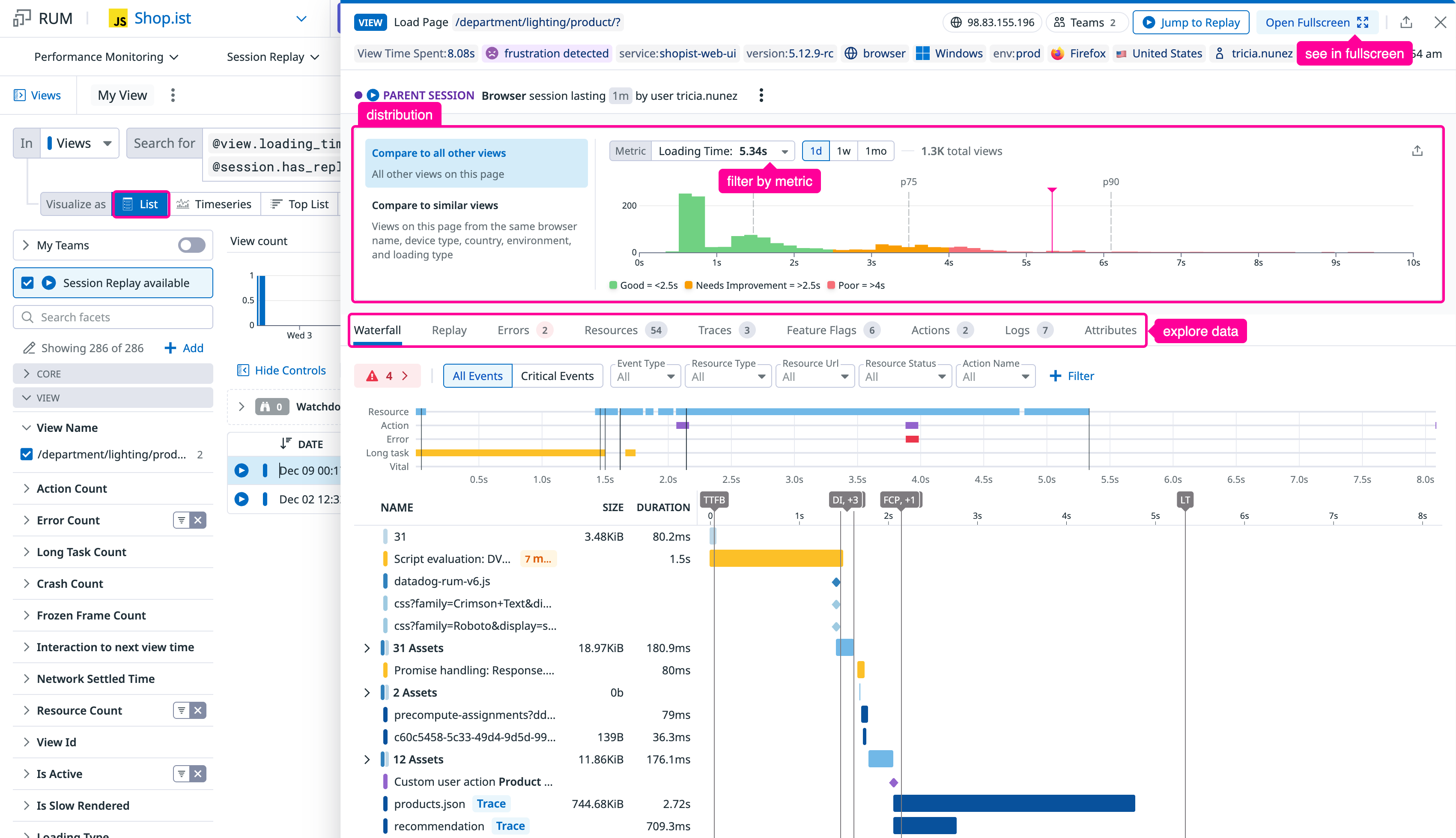- Essentials
- Getting Started
- Agent
- API
- APM Tracing
- Containers
- Dashboards
- Database Monitoring
- Datadog
- Datadog Site
- DevSecOps
- Incident Management
- Integrations
- Internal Developer Portal
- Logs
- Monitors
- Notebooks
- OpenTelemetry
- Profiler
- Search
- Session Replay
- Security
- Serverless for AWS Lambda
- Software Delivery
- Synthetic Monitoring and Testing
- Tags
- Workflow Automation
- Learning Center
- Support
- Glossary
- Standard Attributes
- Guides
- Agent
- Integrations
- Developers
- Authorization
- DogStatsD
- Custom Checks
- Integrations
- Build an Integration with Datadog
- Create an Agent-based Integration
- Create an API-based Integration
- Create a Log Pipeline
- Integration Assets Reference
- Build a Marketplace Offering
- Create an Integration Dashboard
- Create a Monitor Template
- Create a Cloud SIEM Detection Rule
- Install Agent Integration Developer Tool
- Service Checks
- IDE Plugins
- Community
- Guides
- OpenTelemetry
- Administrator's Guide
- API
- Partners
- Datadog Mobile App
- DDSQL Reference
- CoScreen
- CoTerm
- Remote Configuration
- Cloudcraft (Standalone)
- In The App
- Dashboards
- Notebooks
- DDSQL Editor
- Reference Tables
- Sheets
- Monitors and Alerting
- Watchdog
- Metrics
- Bits AI
- Internal Developer Portal
- Error Tracking
- Change Tracking
- Service Management
- Service Level Objectives
- Incident Management
- On-Call
- Status Pages
- Event Management
- Case Management
- Actions & Remediations
- Infrastructure
- Cloudcraft
- Resource Catalog
- Universal Service Monitoring
- End User Device Monitoring
- Hosts
- Containers
- Processes
- Serverless
- Network Monitoring
- Storage Management
- Cloud Cost
- Application Performance
- APM
- APM Terms and Concepts
- Application Instrumentation
- APM Metrics Collection
- Trace Pipeline Configuration
- Correlate Traces with Other Telemetry
- Trace Explorer
- Recommendations
- Code Origin for Spans
- Service Observability
- Endpoint Observability
- Dynamic Instrumentation
- Live Debugger
- Error Tracking
- Data Security
- Guides
- Troubleshooting
- Continuous Profiler
- Database Monitoring
- Agent Integration Overhead
- Setup Architectures
- Setting Up Postgres
- Setting Up MySQL
- Setting Up SQL Server
- Setting Up Oracle
- Setting Up Amazon DocumentDB
- Setting Up MongoDB
- Connecting DBM and Traces
- Data Collected
- Exploring Database Hosts
- Exploring Query Metrics
- Exploring Query Samples
- Exploring Database Schemas
- Exploring Recommendations
- Troubleshooting
- Guides
- Data Streams Monitoring
- Data Jobs Monitoring
- Data Observability
- Digital Experience
- Real User Monitoring
- Synthetic Testing and Monitoring
- Continuous Testing
- Product Analytics
- Software Delivery
- CI Visibility
- CD Visibility
- Deployment Gates
- Test Optimization
- Code Coverage
- PR Gates
- DORA Metrics
- Feature Flags
- Security
- Security Overview
- Cloud SIEM
- Code Security
- Cloud Security
- App and API Protection
- Workload Protection
- Sensitive Data Scanner
- AI Observability
- Log Management
- Administration
Events Side Panel
Overview
The Real User Monitoring (RUM) Explorer displays individual events in a side panel. To open the event side panel in the RUM Explorer, click on a table row in the List visualization type.
Use the side panel header to view contextual information about your users (environment, country) and event-specific details like view path and loading type. For Synthetic test runs, click the test ID to view the result.
The distribution visualization at the top helps you understand whether the current view is close to the median or is an outlier. Use the dropdown to switch between Time until the page is ready and no network request or DOM mutation is happening. Mobile apps have a different, manually reported loading time. Learn more, or web and mobile vitals such as Time elapsed until the first byte of the view has been received. Learn more, First Contentful Paint: Time when the browser first renders any text, image, or SVG. Learn more, Largest Contentful Paint: Time when the largest DOM object in the viewport is rendered. Learn more, Cumulative Layout Shift: Quantifies unexpected page movement due to dynamically loaded content. Learn more, Interaction to Next Paint: Longest duration between a user's interaction and the next paint. Learn more, Refresh Rate, and Memory Average. Adjust the time range to view data by day, week, or month.
Click any tab to view its corresponding details and investigate specific aspects of the event. See Additional tabs for a full list.
Waterfall tab
The Waterfall tab displays an interactive timeline of the events associated with this view. Overlays display key performance markers, including Core Web Vitals or mobile timings, with pass or fail indicators.
Filtering the waterfall
Control which events appear in the waterfall:
- By critical path: Click the Critical Events toggle to see only events directly impacting your key performance timings.
- By attribute: Use the filter buttons above the waterfall. Click a filter to access additional options like resource URL, action name, error message, and more.
- By time range: Drag the time selectors in the minimap, or expand the left sidebar and click a timing to filter to events before that point.
The left sidebar reveals key timings, including custom timings from the addTiming API.
Inspecting events
Hover over any event in the waterfall to see its timestamp, duration, and contributing factors (scripts, style/layout, or other processing). Hover over a Core Web Vital to view its definition, threshold, and how it compares to your p75.
Connected telemetry
Click on events in the waterfall to access related data:
- Resources: View connected backend traces.
- Long Animation Frames: Access associated profiles for performance analysis.
Additional tabs
Use the other tabs to explore related data:
- Replay
- Watch a visual replay of the user’s session.
- Errors
- View errors associated with the event.
- Resources
- Inspect all resources loaded during the event.
- Traces
- See backend traces connected to the event.
- Feature Flags
- View feature flags evaluated during the event.
- Actions
- Review user actions captured during the session.
- Logs
- Access logs associated with the event.
- Attributes
- View collected context attributes. Add custom attributes with the Global Context API.
Further reading
Additional helpful documentation, links, and articles: