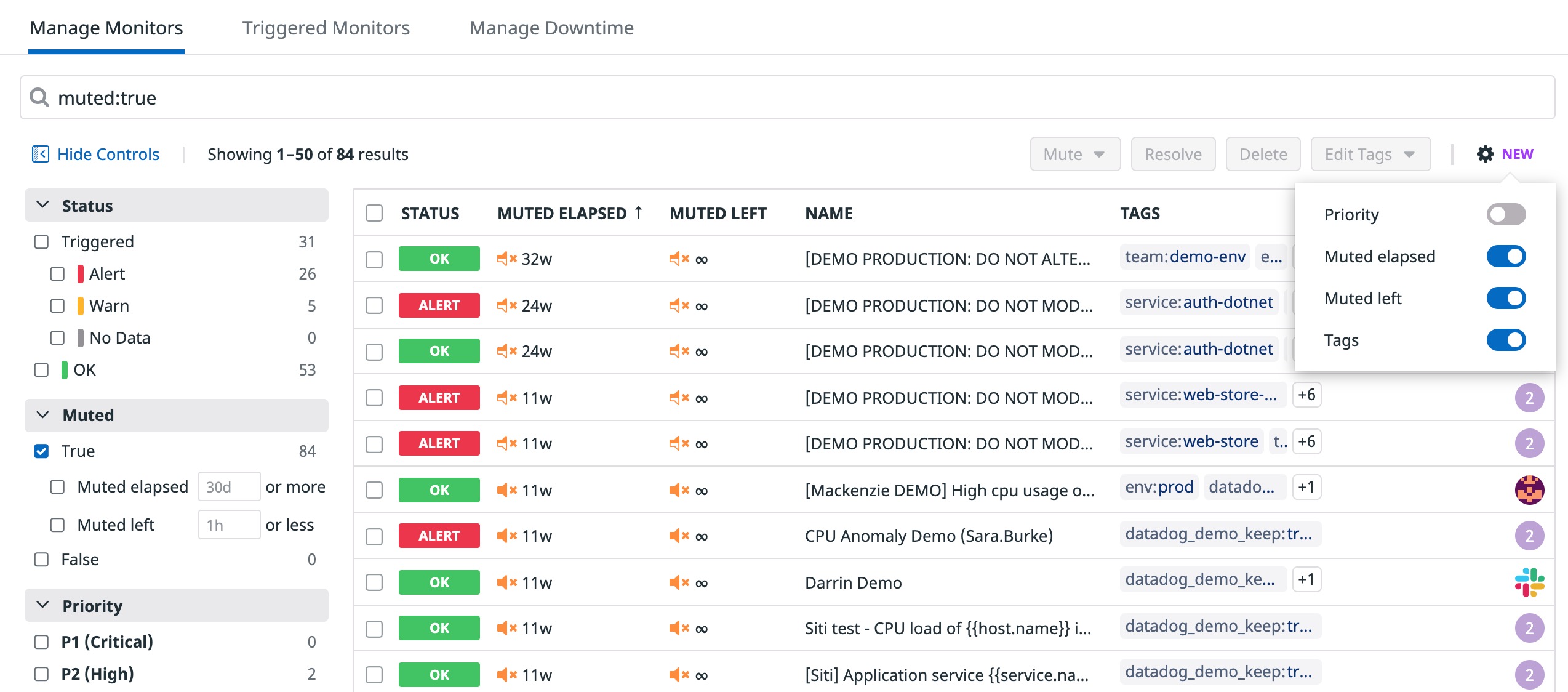- Essentials
- Getting Started
- Agent
- API
- APM Tracing
- Containers
- Dashboards
- Database Monitoring
- Datadog
- Datadog Site
- DevSecOps
- Incident Management
- Integrations
- Internal Developer Portal
- Logs
- Monitors
- Notebooks
- OpenTelemetry
- Profiler
- Search
- Session Replay
- Security
- Serverless for AWS Lambda
- Software Delivery
- Synthetic Monitoring and Testing
- Tags
- Workflow Automation
- Learning Center
- Support
- Glossary
- Standard Attributes
- Guides
- Agent
- Integrations
- Developers
- Authorization
- DogStatsD
- Custom Checks
- Integrations
- Build an Integration with Datadog
- Create an Agent-based Integration
- Create an API-based Integration
- Create a Log Pipeline
- Integration Assets Reference
- Build a Marketplace Offering
- Create an Integration Dashboard
- Create a Monitor Template
- Create a Cloud SIEM Detection Rule
- Install Agent Integration Developer Tool
- Service Checks
- IDE Plugins
- Community
- Guides
- OpenTelemetry
- Administrator's Guide
- API
- Partners
- Datadog Mobile App
- DDSQL Reference
- CoScreen
- CoTerm
- Remote Configuration
- Cloudcraft (Standalone)
- In The App
- Dashboards
- Notebooks
- DDSQL Editor
- Reference Tables
- Sheets
- Monitors and Alerting
- Watchdog
- Metrics
- Bits AI
- Internal Developer Portal
- Error Tracking
- Change Tracking
- Service Management
- Service Level Objectives
- Incident Management
- On-Call
- Status Pages
- Event Management
- Case Management
- Actions & Remediations
- Infrastructure
- Cloudcraft
- Resource Catalog
- Universal Service Monitoring
- End User Device Monitoring
- Hosts
- Containers
- Processes
- Serverless
- Network Monitoring
- Storage Management
- Cloud Cost
- Application Performance
- APM
- Continuous Profiler
- Database Monitoring
- Agent Integration Overhead
- Setup Architectures
- Setting Up Postgres
- Setting Up MySQL
- Setting Up SQL Server
- Setting Up Oracle
- Setting Up Amazon DocumentDB
- Setting Up MongoDB
- Connecting DBM and Traces
- Data Collected
- Exploring Database Hosts
- Exploring Query Metrics
- Exploring Query Samples
- Exploring Database Schemas
- Exploring Recommendations
- Troubleshooting
- Guides
- Data Streams Monitoring
- Data Jobs Monitoring
- Data Observability
- Digital Experience
- Real User Monitoring
- Synthetic Testing and Monitoring
- Continuous Testing
- Product Analytics
- Software Delivery
- CI Visibility
- CD Visibility
- Deployment Gates
- Test Optimization
- Code Coverage
- PR Gates
- DORA Metrics
- Feature Flags
- Security
- Security Overview
- Cloud SIEM
- Code Security
- Cloud Security
- App and API Protection
- Workload Protection
- Sensitive Data Scanner
- AI Observability
- Log Management
- Administration
Manage Monitors
Use the Manage Monitors page to search, delete, mute, or resolve your monitors and edit monitor tags in bulk. You can also clone or edit individual monitors from the search results.
Search
To search your monitors, construct a query using the facet panel on the left or the search bar at the top.
Manage
After searching, select one or more monitors to update using the checkboxes next to each result. Select all results with the top checkbox next to the STATUS column heading. Modify the monitors in bulk using the buttons at the right above the search results:
| Option | Description |
|---|---|
| Mute | Mute the selected monitors for a predefined duration (such as one hour, one day, or forever) or specify a custom timeframe. |
| Unmute | If the selected monitors are muted, unmute them. |
| Resolve | Resolve the alert for the selected monitors. |
| Delete | Delete the selected monitors. |
| Edit Tags | Edit the monitor tags for the selected monitors. |
| Edit Teams | Edit the teams for the selected monitors. |
To edit an individual monitor, hover over it and use the buttons to the far right: Edit, Clone, Mute, Delete. To see more details on a monitor, click its name to see the status page.
Note: You can view Monitor Saved Views from your mobile device home screen or view and mute monitors by downloading the Datadog Mobile App, available on the Apple App Store and Google Play Store.
Triggered monitors
You can mute or resolve triggered monitors in bulk using the Triggered Monitors page. This page only shows monitors with a triggered status (Alert, Warn, or No Data).
Grouped results
The triggered monitors page shows a row for each group (reporting source) of each monitor. For example, a monitor grouped by host with 14 hosts in a triggered status shows 14 rows on the triggered monitors page. This lets you mute or resolve a monitor for specific reporting sources.
When writing a search query, the same attributes from the manage monitors page are available, even if they are not displayed as check boxes on the triggered monitors page.
Attribute differences for the triggered monitors page:
group_statusis the attribute name instead ofstatus.- The
triggeredattribute lets you filter monitors by how long they have been triggered. - The
groupattribute helps you narrow down search results for monitors grouped by more than one tag. For example, a monitor is grouped byhostandenv. After searching, you see four rows with the groupshost:web01,env:dev,host:web02,env:dev,host:web01,env:prod, andhost:web02,env:prod. Use thegroupattribute to only show prod hosts (group:"env:prod") or web02 hosts (group:"host:web02").
Monitor tags
Monitor tags are independent of tags sent by the Agent or integrations. Add up to 80 tags directly to your monitors for filtering on the manage monitors, triggered monitors, or manage downtime pages. Learn more about monitor tags in Assigning Tags for the UI.
Note: Monitor tags are added to the alert event generated by the monitor.
Further Reading
Additional helpful documentation, links, and articles: