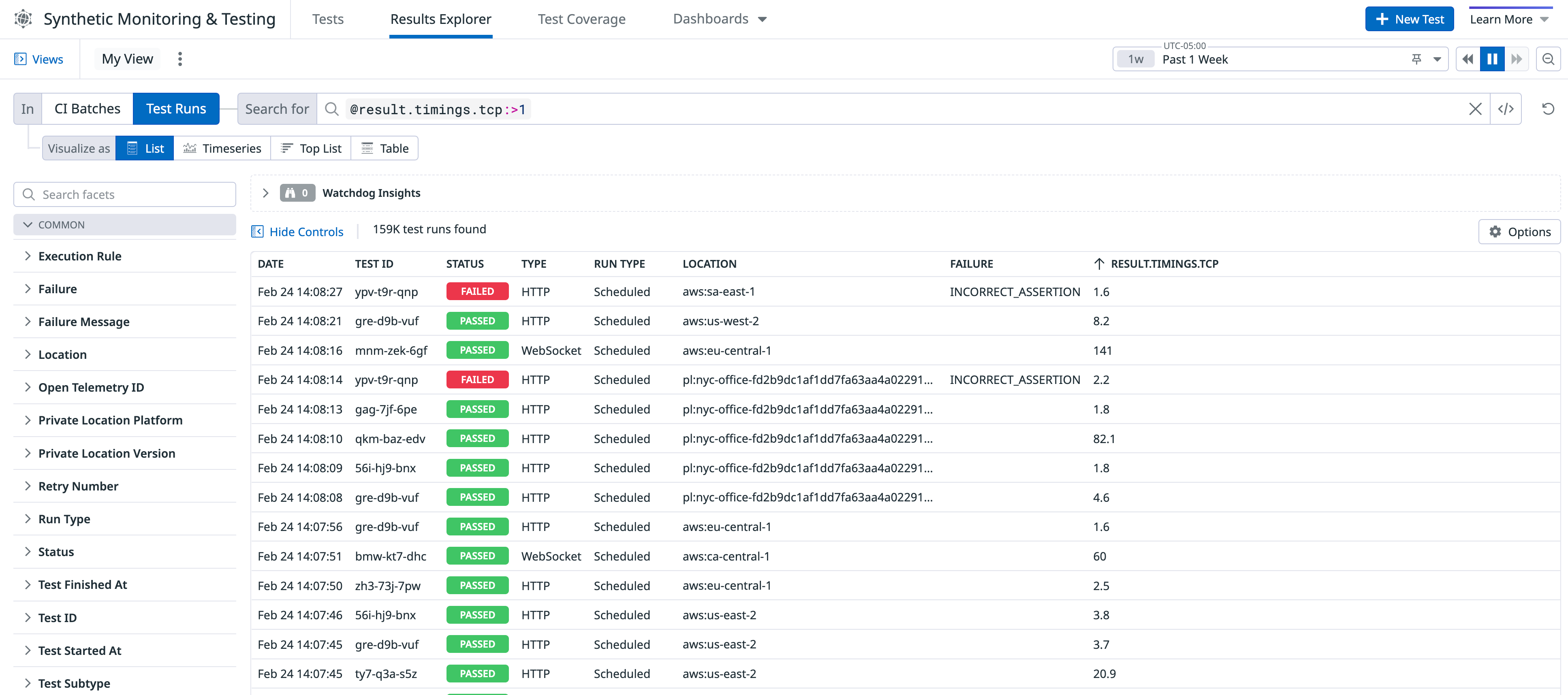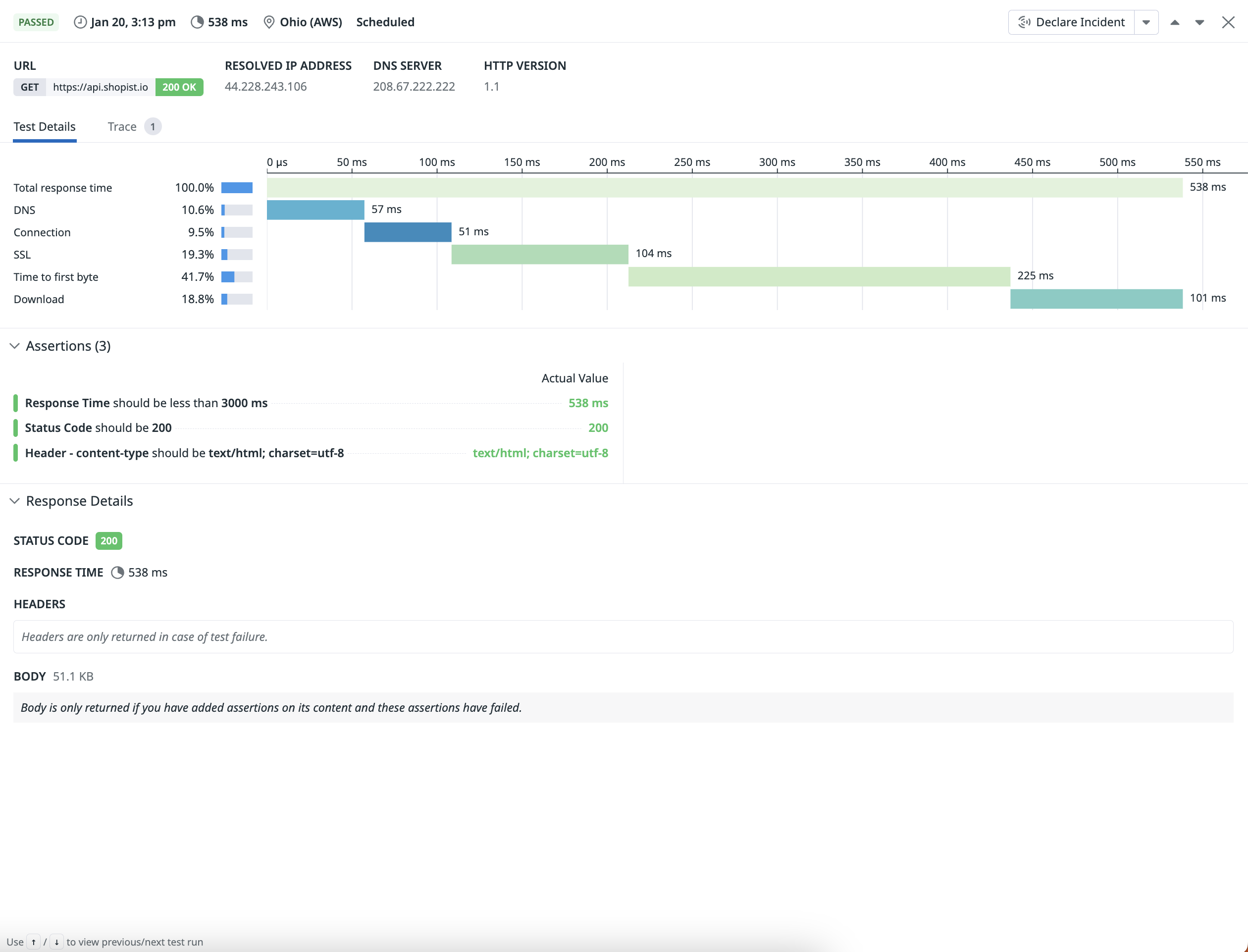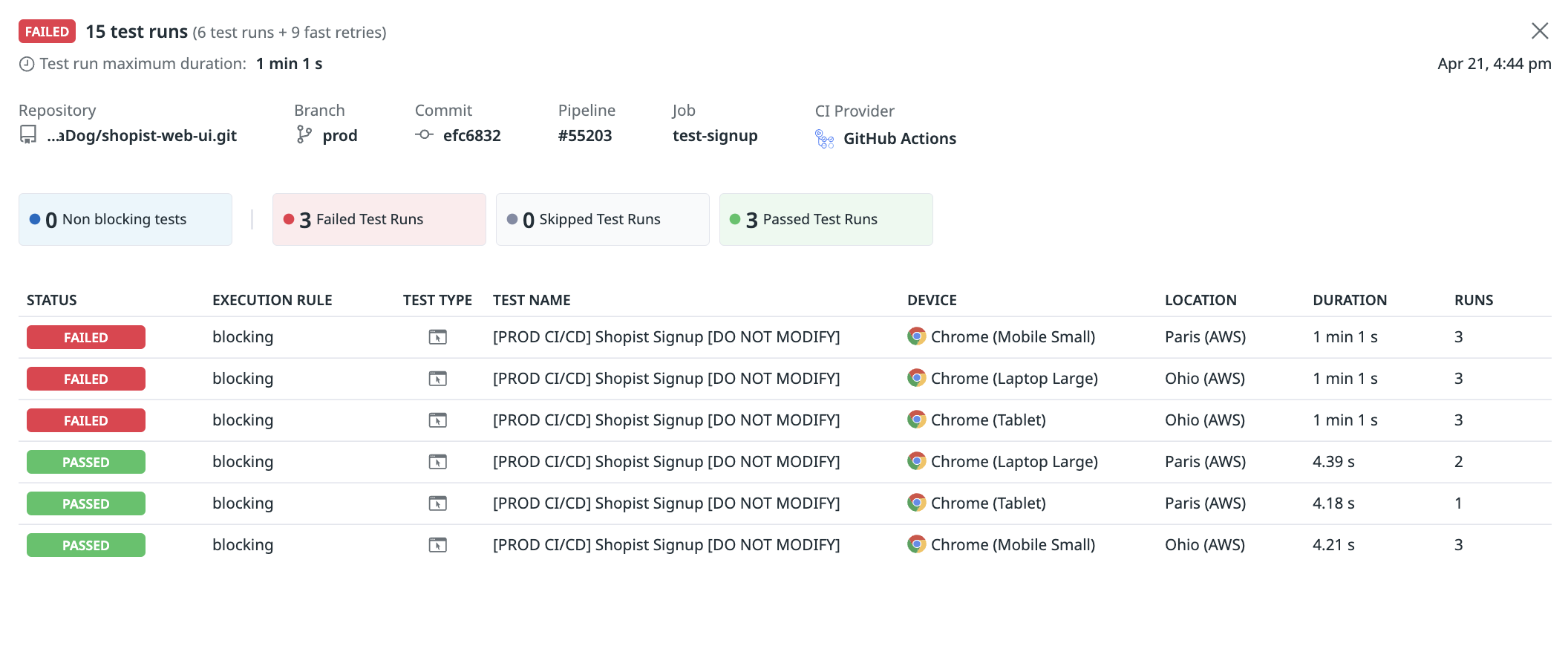- 重要な情報
- はじめに
- 用語集
- Standard Attributes
- ガイド
- インテグレーション
- エージェント
- OpenTelemetry
- 開発者
- Administrator's Guide
- API
- Partners
- DDSQL Reference
- モバイルアプリケーション
- CoScreen
- CoTerm
- Remote Configuration
- Cloudcraft
- アプリ内
- ダッシュボード
- ノートブック
- DDSQL Editor
- Reference Tables
- Sheets
- Watchdog
- アラート設定
- メトリクス
- Bits AI
- Internal Developer Portal
- Error Tracking
- Change Tracking
- Service Management
- Actions & Remediations
- インフラストラクチャー
- Cloudcraft
- Resource Catalog
- ユニバーサル サービス モニタリング
- Hosts
- コンテナ
- Processes
- サーバーレス
- ネットワークモニタリング
- Cloud Cost
- アプリケーションパフォーマンス
- APM
- Continuous Profiler
- データベース モニタリング
- Data Streams Monitoring
- Data Jobs Monitoring
- Data Observability
- Digital Experience
- RUM & セッションリプレイ
- Synthetic モニタリング
- Continuous Testing
- Product Analytics
- Software Delivery
- CI Visibility (CI/CDの可視化)
- CD Visibility
- Deployment Gates
- Test Visibility
- Code Coverage
- Quality Gates
- DORA Metrics
- Feature Flags
- セキュリティ
- セキュリティの概要
- Cloud SIEM
- Code Security
- クラウド セキュリティ マネジメント
- Application Security Management
- Workload Protection
- Sensitive Data Scanner
- AI Observability
- ログ管理
- Observability Pipelines(観測データの制御)
- ログ管理
- CloudPrem
- 管理
Synthetic Monitoring & Testing Results Explorer
このページは日本語には対応しておりません。随時翻訳に取り組んでいます。
翻訳に関してご質問やご意見ございましたら、お気軽にご連絡ください。
翻訳に関してご質問やご意見ございましたら、お気軽にご連絡ください。
Overview
The Results Explorer provides visibility into all test runs and CI batches for Synthetic Monitoring and Continuous Testing.
You can accomplish the following actions:
- Compare test runs executed against various devices and browsers to pinpoint cross-browser and device issues
- Examine performance issues with result timing facets and filter runs by failing status codes
- Try onboarding search queries to get started with searching in the Explorer
Create a search query
Navigate to Digital Experience > Synthetic Monitoring & Testing > Continuous Testing and click on an out-of-the-box search query to start viewing your test batches or runs and create visualizations.
- View failed tests running in a CI pipeline by filtering on their blocking status and confirming if they are blocking your new releases.
- Analyze failing test runs with HTTP error status codes to identify API tests with unexpected status codes.
- Examine test runs that initially failed and passed after a retry.
- Access test IDs to include in your CI pipeline.
For more information, see Search Syntax.
Explore test runs
The Results Explorer displays all of your test runs from Synthetic Monitoring and Continuous Testing. Every test corresponds to a test run for a particular test subtype, including fast retries. Click on a test in the Results Explorer to access the test run page.
- Click on a test run to navigate to the test results or details page.
- Analyze your test run performance, or API and multistep API test performance.
- Create a visualization such as a timeseries graph, top list, or table.
For more information about test runs, see Search Test Runs.
Explore test batches
The Results Explorer displays batches of tests run by Continuous Testing and your CI/CD provider. Every batch corresponds with a call to the Datadog API (through one of your CI/CD integrations, the datadog-ci NPM package, or directly through the API endpoint) and triggers one or several test executions.
- Click on a batch to open a side panel containing batch CI/CD metadata and batch test results.
- Explore the test executions performed as part of the batch and pinpoint test failures.
- Click on a failing test result to see the detailed Test Result page and investigate the root cause of the issue.
For more information about test batches, see Search Test Batches.
Export
You can export test runs to CSV from the Results Explorer for debugging, reporting, and integration with external systems.
You can also save your Results Explorer configuration as a saved view to quickly revisit it during future investigations.