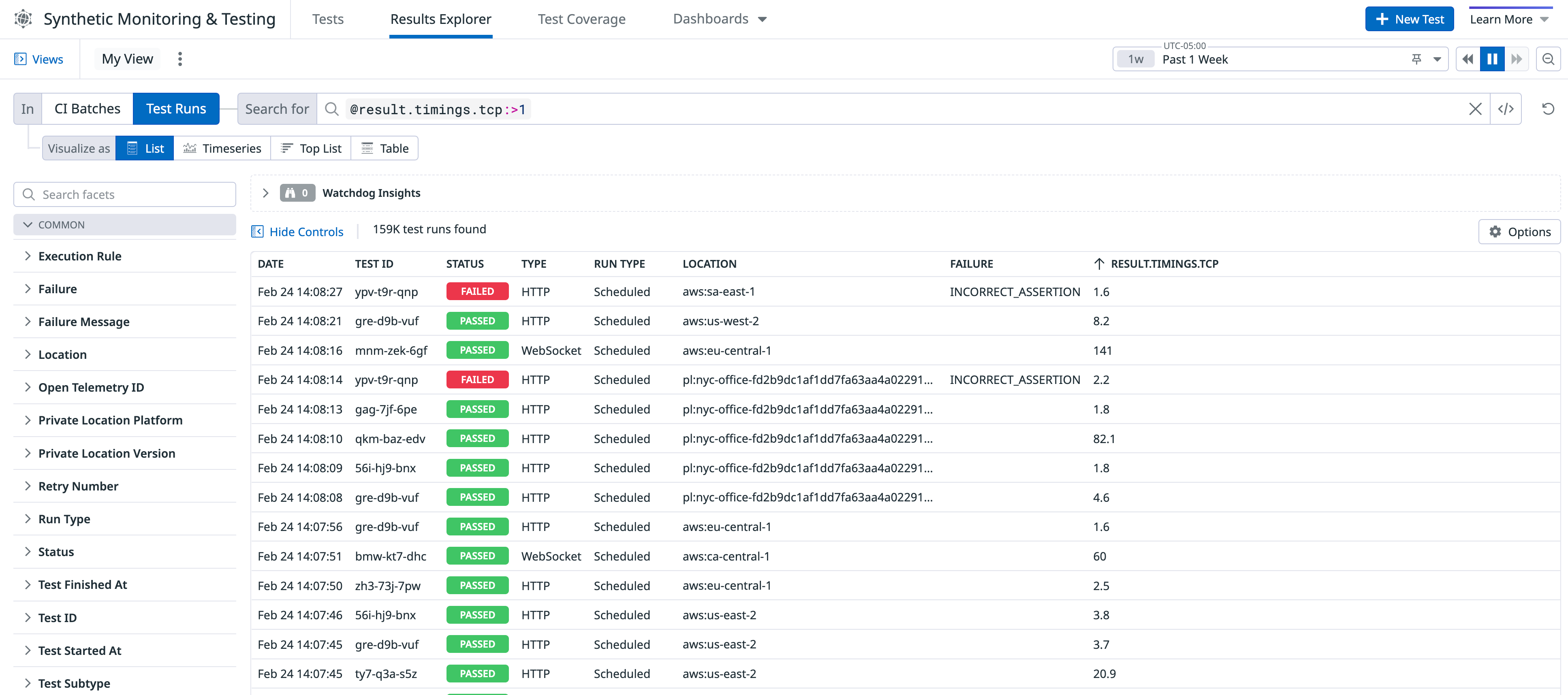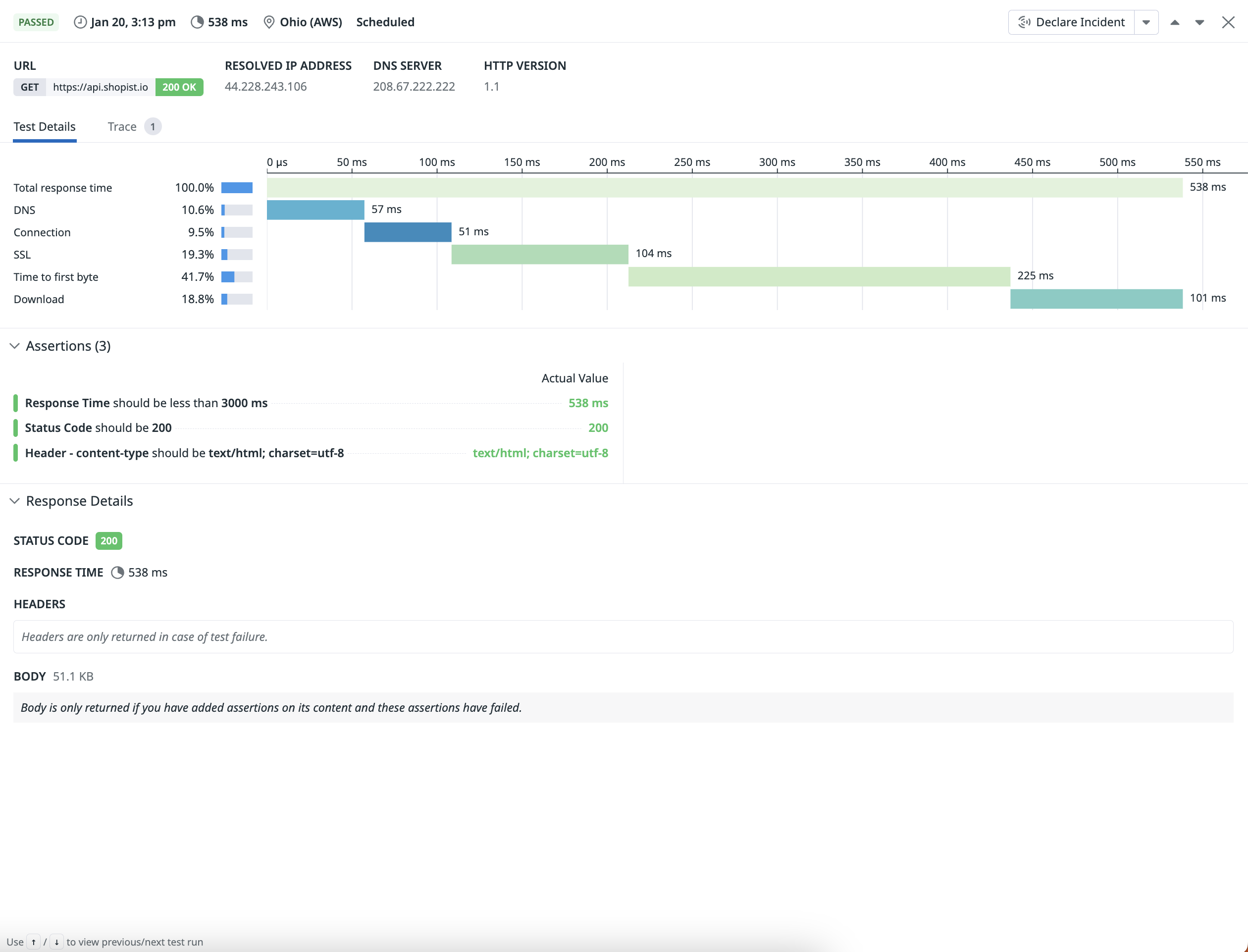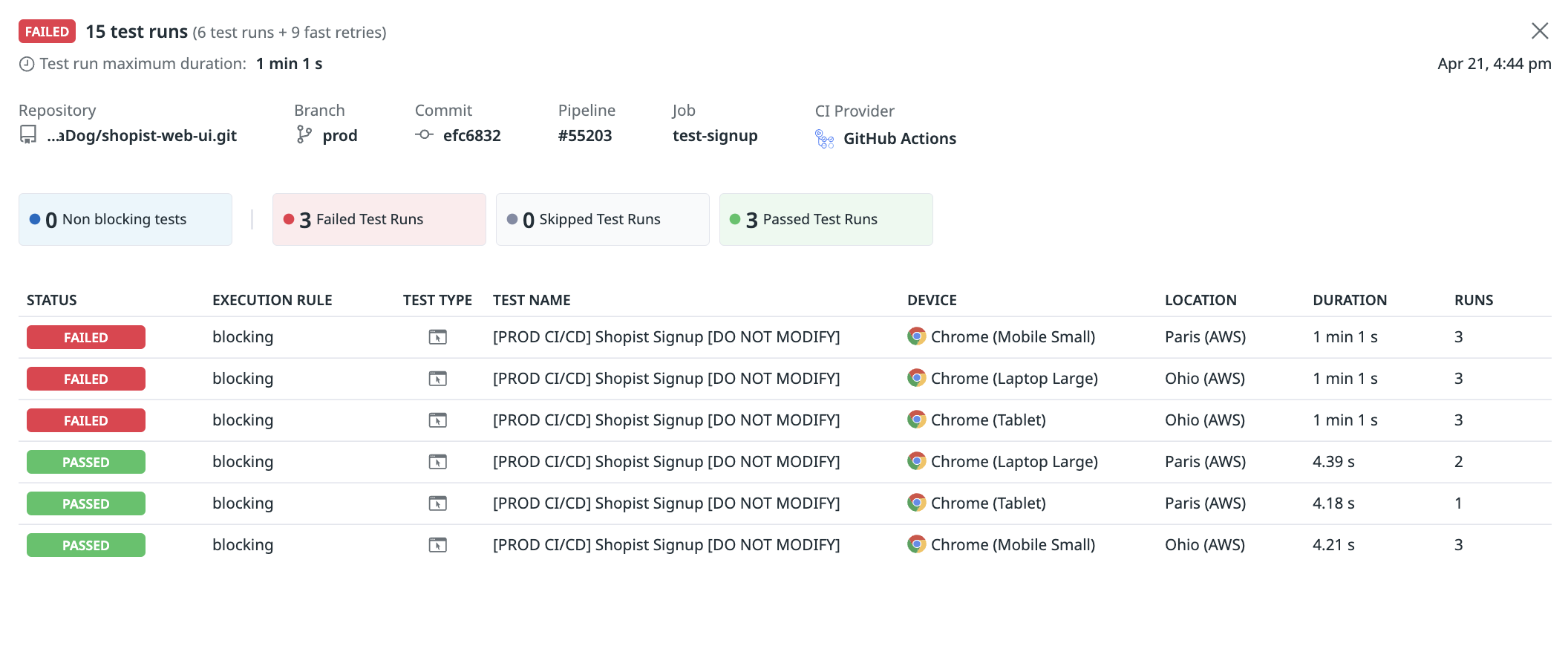- Esenciales
- Empezando
- Agent
- API
- Rastreo de APM
- Contenedores
- Dashboards
- Monitorización de bases de datos
- Datadog
- Sitio web de Datadog
- DevSecOps
- Gestión de incidencias
- Integraciones
- Internal Developer Portal
- Logs
- Monitores
- OpenTelemetry
- Generador de perfiles
- Session Replay
- Security
- Serverless para Lambda AWS
- Software Delivery
- Monitorización Synthetic
- Etiquetas (tags)
- Workflow Automation
- Centro de aprendizaje
- Compatibilidad
- Glosario
- Atributos estándar
- Guías
- Agent
- Arquitectura
- IoT
- Plataformas compatibles
- Recopilación de logs
- Configuración
- Automatización de flotas
- Solucionar problemas
- Detección de nombres de host en contenedores
- Modo de depuración
- Flare del Agent
- Estado del check del Agent
- Problemas de NTP
- Problemas de permisos
- Problemas de integraciones
- Problemas del sitio
- Problemas de Autodiscovery
- Problemas de contenedores de Windows
- Configuración del tiempo de ejecución del Agent
- Consumo elevado de memoria o CPU
- Guías
- Seguridad de datos
- Integraciones
- Desarrolladores
- Autorización
- DogStatsD
- Checks personalizados
- Integraciones
- Build an Integration with Datadog
- Crear una integración basada en el Agent
- Crear una integración API
- Crear un pipeline de logs
- Referencia de activos de integración
- Crear una oferta de mercado
- Crear un dashboard de integración
- Create a Monitor Template
- Crear una regla de detección Cloud SIEM
- Instalar la herramienta de desarrollo de integraciones del Agente
- Checks de servicio
- Complementos de IDE
- Comunidad
- Guías
- OpenTelemetry
- Administrator's Guide
- API
- Partners
- Aplicación móvil de Datadog
- DDSQL Reference
- CoScreen
- CoTerm
- Remote Configuration
- Cloudcraft
- En la aplicación
- Dashboards
- Notebooks
- Editor DDSQL
- Reference Tables
- Hojas
- Monitores y alertas
- Watchdog
- Métricas
- Bits AI
- Internal Developer Portal
- Error Tracking
- Explorador
- Estados de problemas
- Detección de regresión
- Suspected Causes
- Error Grouping
- Bits AI Dev Agent
- Monitores
- Issue Correlation
- Identificar confirmaciones sospechosas
- Auto Assign
- Issue Team Ownership
- Rastrear errores del navegador y móviles
- Rastrear errores de backend
- Manage Data Collection
- Solucionar problemas
- Guides
- Change Tracking
- Gestión de servicios
- Objetivos de nivel de servicio (SLOs)
- Gestión de incidentes
- De guardia
- Status Pages
- Gestión de eventos
- Gestión de casos
- Actions & Remediations
- Infraestructura
- Cloudcraft
- Catálogo de recursos
- Universal Service Monitoring
- Hosts
- Contenedores
- Processes
- Serverless
- Monitorización de red
- Cloud Cost
- Rendimiento de las aplicaciones
- APM
- Términos y conceptos de APM
- Instrumentación de aplicación
- Recopilación de métricas de APM
- Configuración de pipelines de trazas
- Correlacionar trazas (traces) y otros datos de telemetría
- Trace Explorer
- Recommendations
- Code Origin for Spans
- Observabilidad del servicio
- Endpoint Observability
- Instrumentación dinámica
- Live Debugger
- Error Tracking
- Seguridad de los datos
- Guías
- Solucionar problemas
- Límites de tasa del Agent
- Métricas de APM del Agent
- Uso de recursos del Agent
- Logs correlacionados
- Stacks tecnológicos de llamada en profundidad PHP 5
- Herramienta de diagnóstico de .NET
- Cuantificación de APM
- Go Compile-Time Instrumentation
- Logs de inicio del rastreador
- Logs de depuración del rastreador
- Errores de conexión
- Continuous Profiler
- Database Monitoring
- Gastos generales de integración del Agent
- Arquitecturas de configuración
- Configuración de Postgres
- Configuración de MySQL
- Configuración de SQL Server
- Configuración de Oracle
- Configuración de MongoDB
- Setting Up Amazon DocumentDB
- Conexión de DBM y trazas
- Datos recopilados
- Explorar hosts de bases de datos
- Explorar métricas de consultas
- Explorar ejemplos de consulta
- Exploring Database Schemas
- Exploring Recommendations
- Solucionar problemas
- Guías
- Data Streams Monitoring
- Data Jobs Monitoring
- Data Observability
- Experiencia digital
- Real User Monitoring
- Pruebas y monitorización de Synthetics
- Continuous Testing
- Análisis de productos
- Entrega de software
- CI Visibility
- CD Visibility
- Deployment Gates
- Test Visibility
- Configuración
- Network Settings
- Tests en contenedores
- Repositories
- Explorador
- Monitores
- Test Health
- Flaky Test Management
- Working with Flaky Tests
- Test Impact Analysis
- Flujos de trabajo de desarrolladores
- Cobertura de código
- Instrumentar tests de navegador con RUM
- Instrumentar tests de Swift con RUM
- Correlacionar logs y tests
- Guías
- Solucionar problemas
- Code Coverage
- Quality Gates
- Métricas de DORA
- Feature Flags
- Seguridad
- Información general de seguridad
- Cloud SIEM
- Code Security
- Cloud Security Management
- Application Security Management
- Workload Protection
- Sensitive Data Scanner
- Observabilidad de la IA
- Log Management
- Observability Pipelines
- Gestión de logs
- CloudPrem
- Administración
- Gestión de cuentas
- Seguridad de los datos
- Ayuda
Explorador de monitorización Synthetic y resultados de tests
Información general
El Explorador de resultados proporciona visibilidad de todas las ejecuciones de test y lotes de CI para Monitorización Synthetic y Continuous Testing.
Puedes realizar las siguientes acciones:
- Comparar las ejecuciones de tests en varios dispositivos y navegadores para detectar problemas entre navegadores y dispositivos.
- Examinar los problemas de rendimiento con las facetas de temporización de resultados y filtrar las ejecuciones por códigos de estado de fallo.
- Prueba iniciar consultas de búsqueda para empezar a buscar en el Explorador.
Crear una consulta de búsqueda
Navega hasta Digital Experience > Synthetic Monitoring & Testing > Continuous Testing y haz clic en una consulta de búsqueda para empezar a ver tus lotes o ejecuciones de tests y crear visualizaciones.
- Ve los tests fallidos que se ejecutan en un pipeline de CI filtrando su estado de bloqueo y confirmando si están bloqueando tus nuevos lanzamientos.
- Analiza las ejecuciones de test fallidos con códigos de estado de error HTTP para identificar tests de API con códigos de estado inesperados.
- Examina las ejecuciones de tests que fallaron inicialmente y fueron exitosas después de un reintento.
- Accede a los ID de test para incluirlos en tu pipeline de CI.
Para más información, consulta Sintaxis de búsqueda.
Explorar las ejecuciones de tests
El Explorador de resultados muestra todas tus ejecuciones de tests de monitorización Synthetic y Continuous Testing. Cada test corresponde a una ejecución de test de un subtipo de test concreto, incluidos los reintentos rápidos. Haz clic en un test del Explorador de resultados para acceder a la página de ejecución del test.
- Haz clic en un test para ir a la página de resultados o detalles.
- Analiza el rendimiento de tu ejecución de tests, o el rendimiento de los tests de API y API multipaso.
- Crea una visualización como un gráfico de series temporales, una lista de principales, o una tabla.
Para más información sobre las ejecuciones de tests, consulta Buscar ejecuciones de tests.
Explorar los lotes de tests
El Explorador de resultados muestra lotes de tests ejecutados por Continuous Testing y tu proveedor de CI/CD. Cada lote se corresponde con una llamada a la API de Datadog (a través de una de tus integraciones de CI/CD, el paquete NPM datadog-ci o directamente a través del endpoint de la API) y desencadena una o varias ejecuciones de tests.
- Haz clic en un lote para abrir un panel lateral que contiene los metadatos de CI/CD del lote y los resultados de los tests del lote.
- Explora las ejecuciones de tests realizados como parte del lote y localiza los fallos de los tests.
- Haz clic en un resultado de test erróneo para ver la página detallada Resultado del test e investigar la causa raíz del problema.
Para más información sobre los lotes de test, consulta Buscar lotes de tests.
Exportar
Puedes exportar ejecuciones de tests a CSV desde Explorador de resultados para la depuración, la creación de informes y la integración con sistemas externos.
También puedes guardar tu configuración del Explorador de resultados como vista guardada para volver a consultarla rápidamente en futuras investigaciones.
Referencias adicionales
Más enlaces, artículos y documentación útiles: