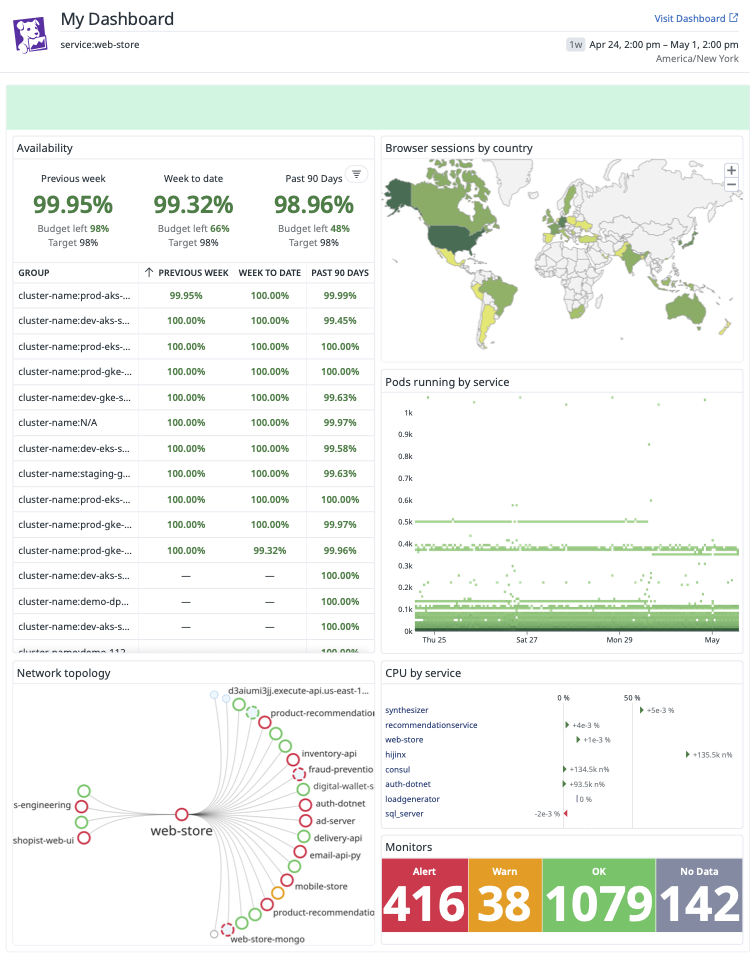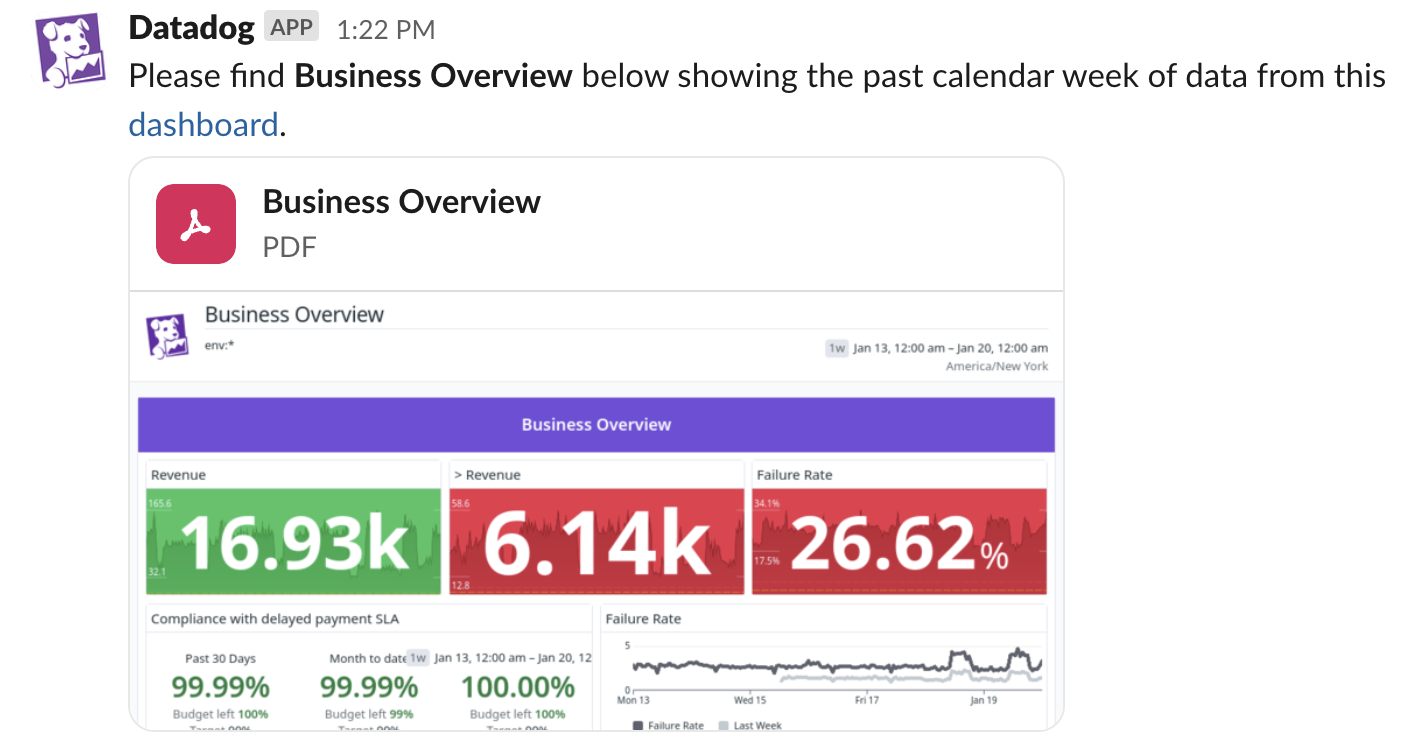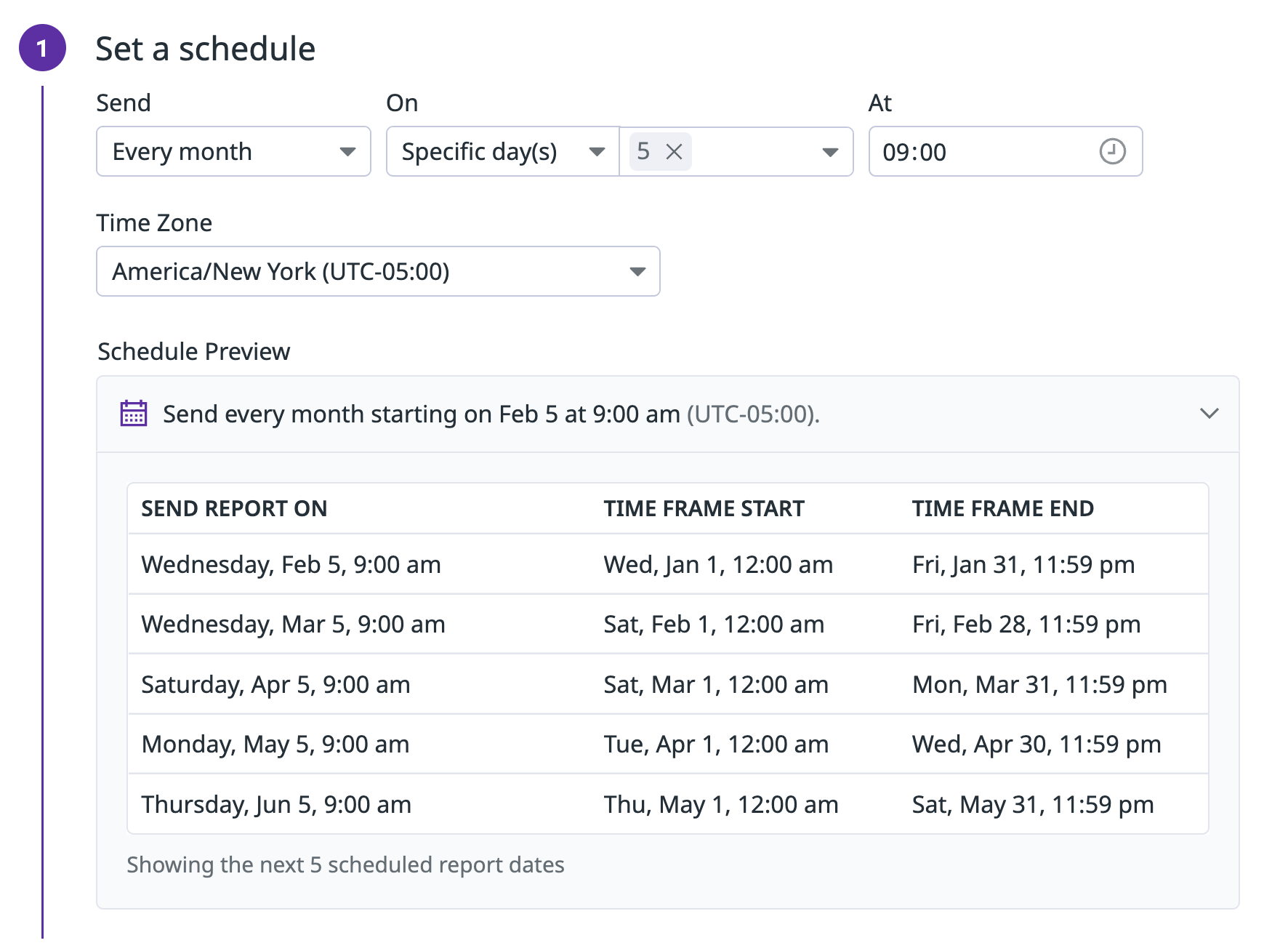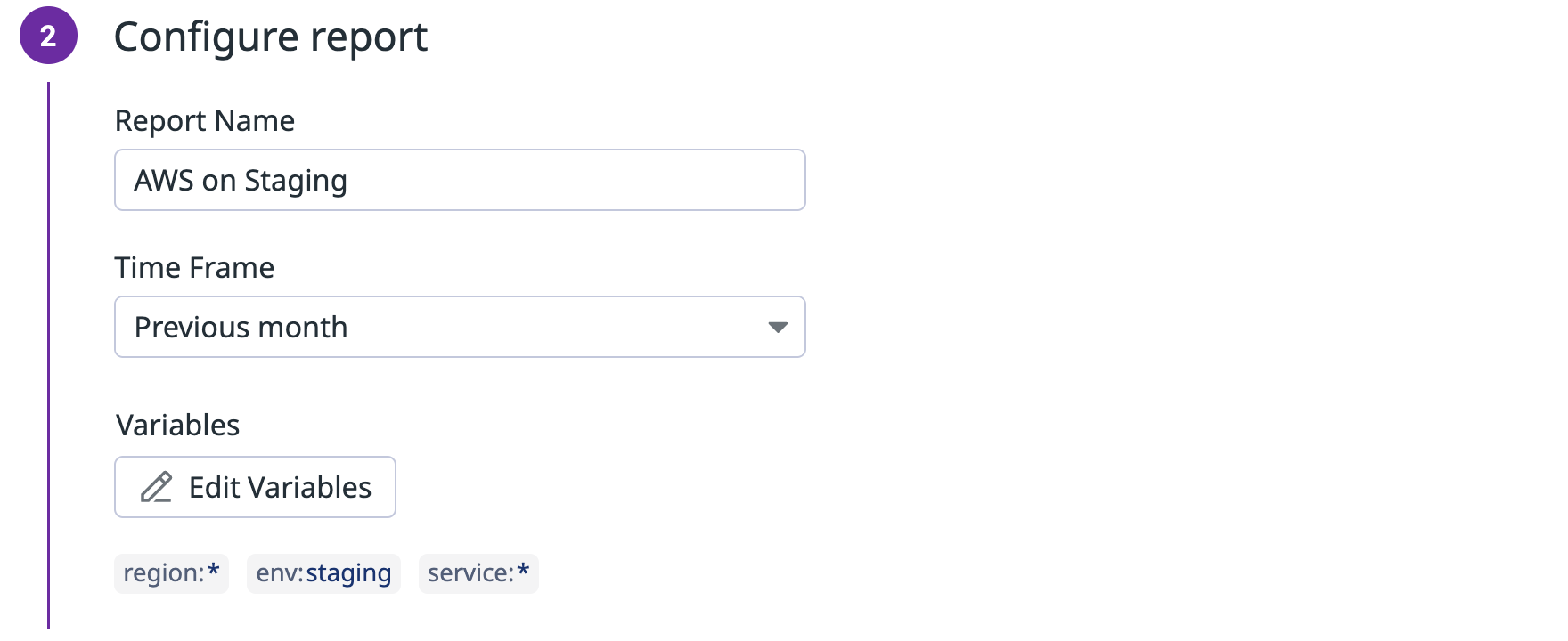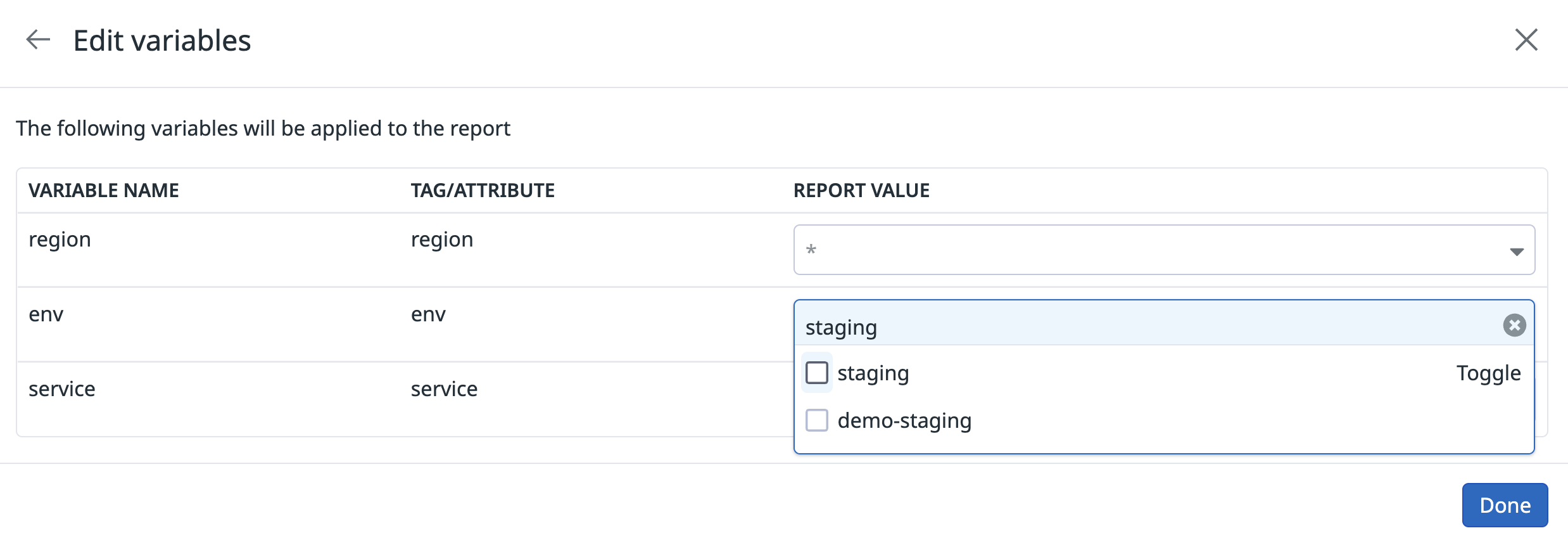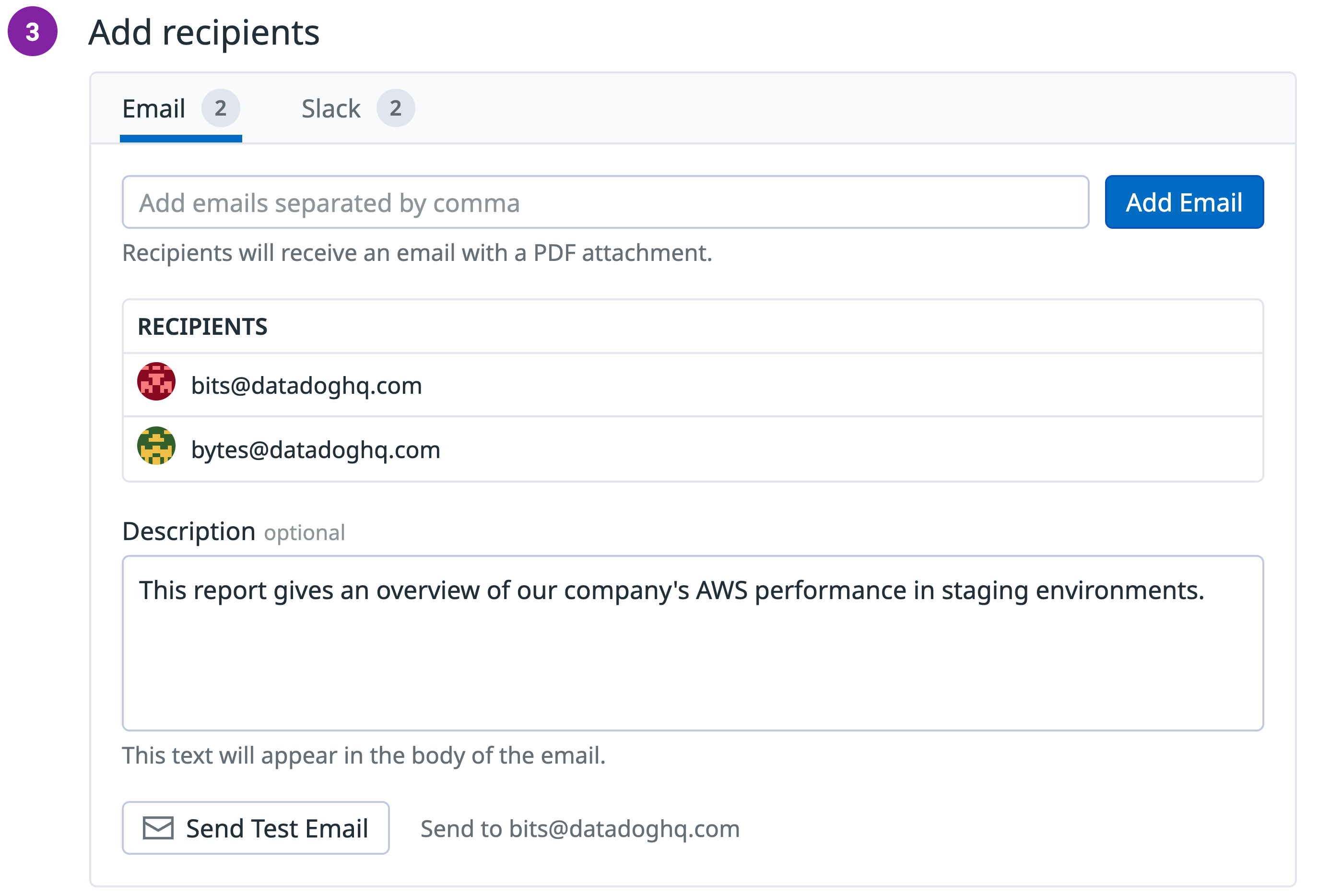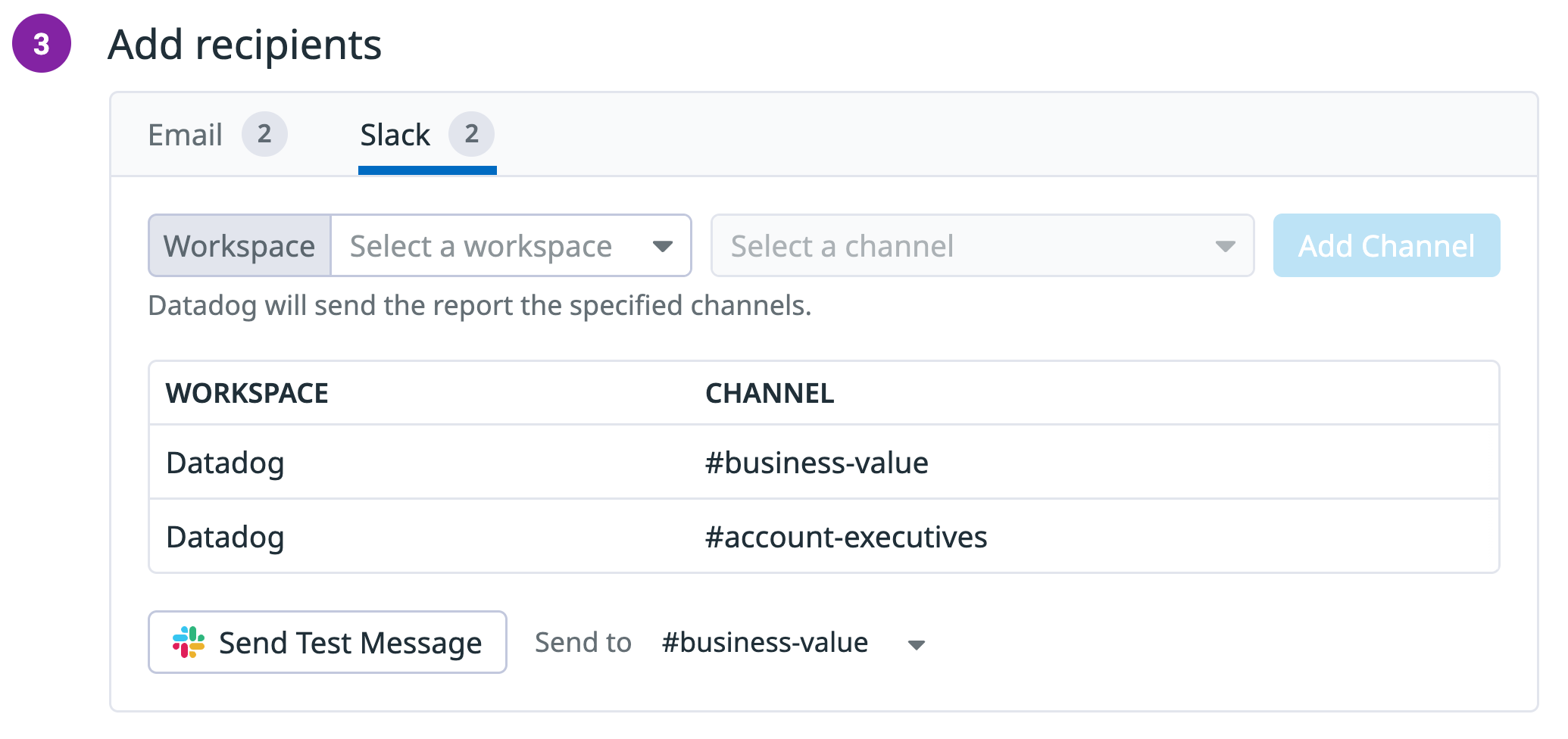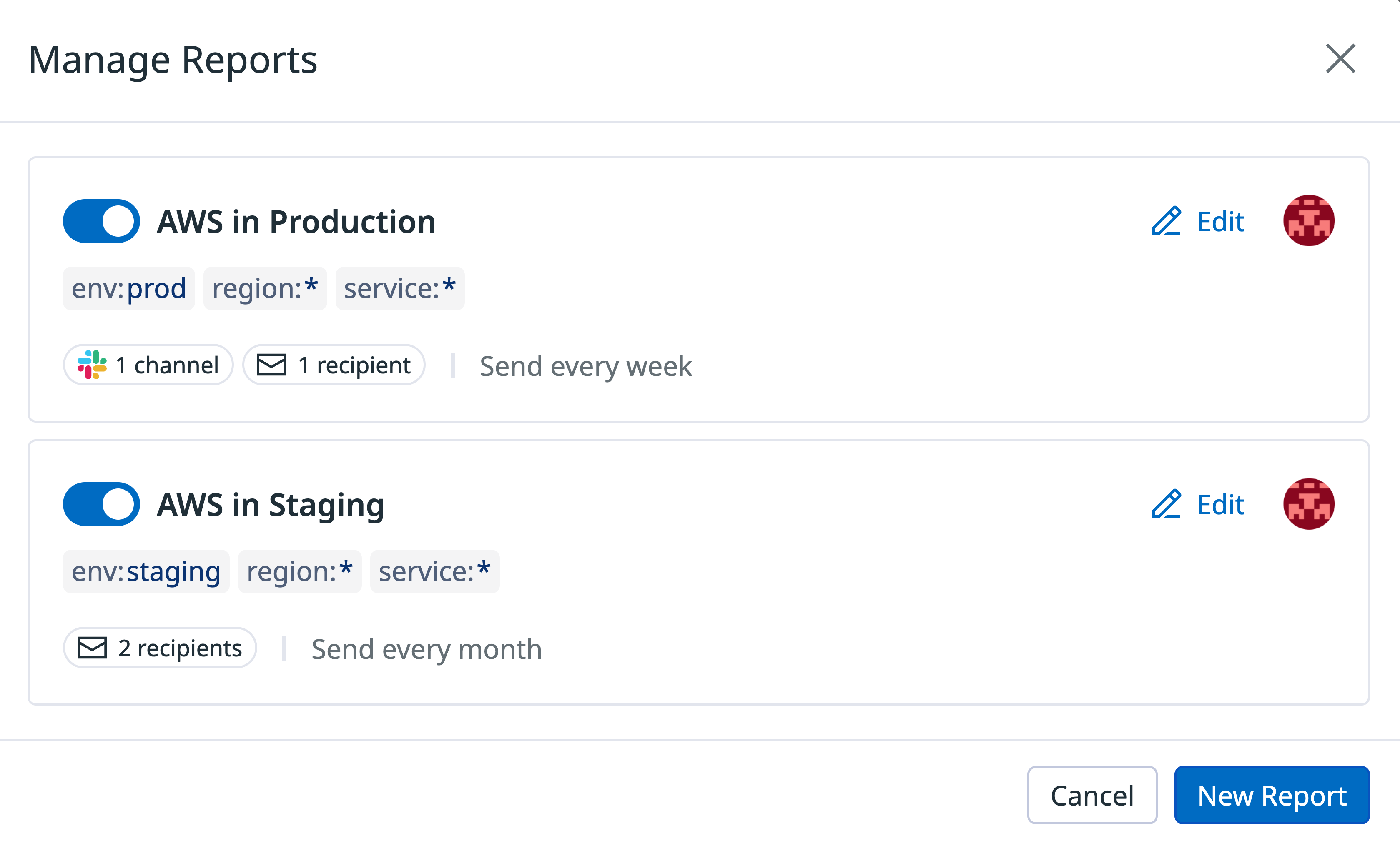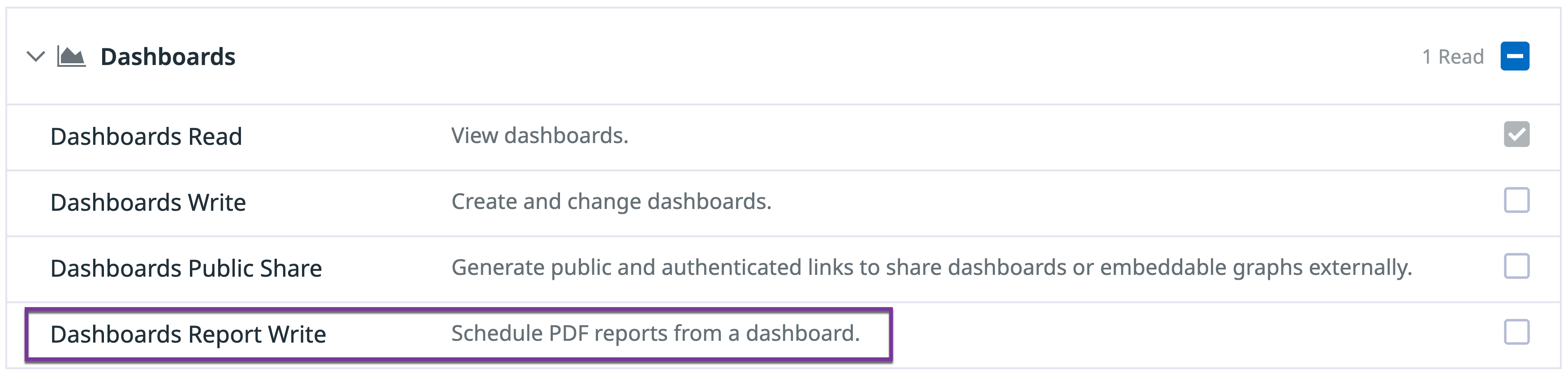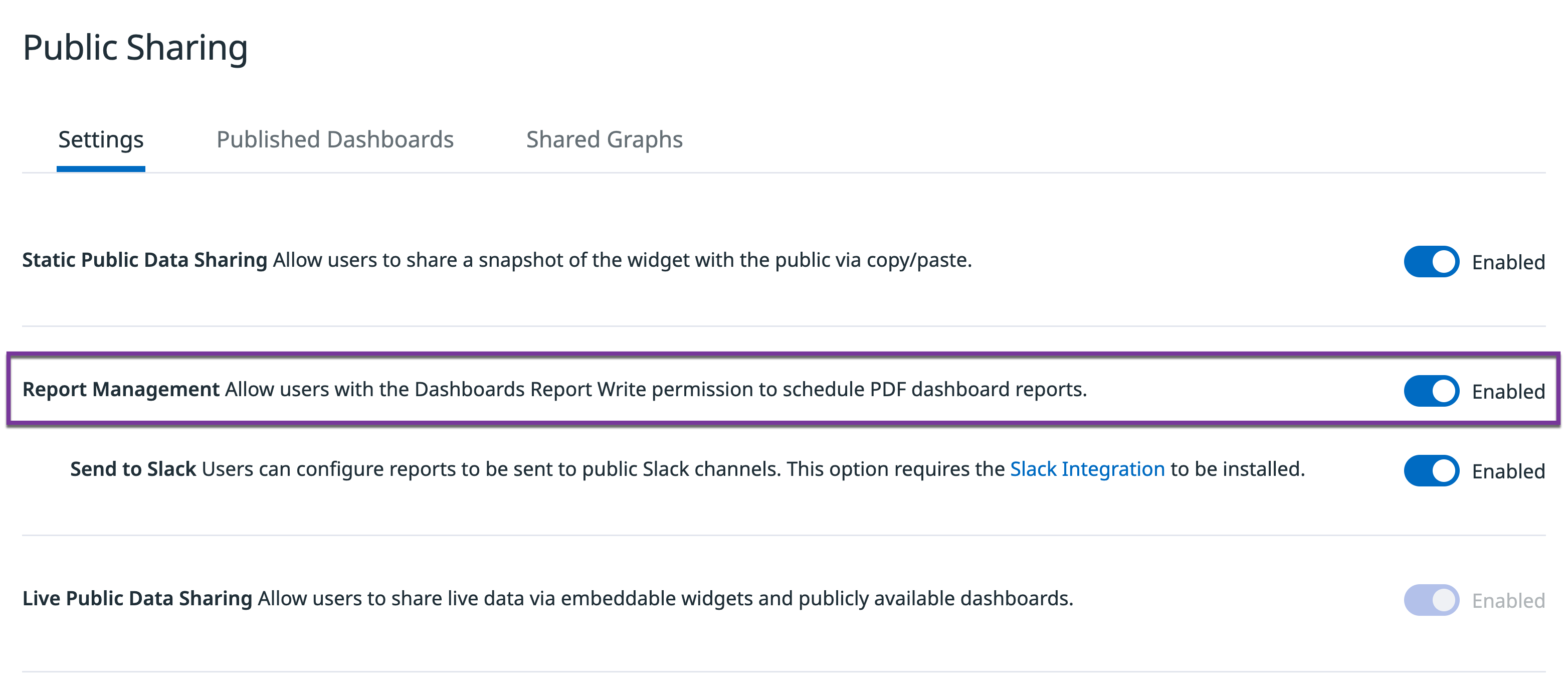- 重要な情報
- はじめに
- 用語集
- Standard Attributes
- ガイド
- インテグレーション
- エージェント
- OpenTelemetry
- 開発者
- Administrator's Guide
- API
- Partners
- DDSQL Reference
- モバイルアプリケーション
- CoScreen
- CoTerm
- Remote Configuration
- Cloudcraft
- アプリ内
- ダッシュボード
- ノートブック
- DDSQL Editor
- Reference Tables
- Sheets
- Watchdog
- アラート設定
- メトリクス
- Bits AI
- Internal Developer Portal
- Error Tracking
- Change Tracking
- Service Management
- Actions & Remediations
- インフラストラクチャー
- Cloudcraft
- Resource Catalog
- ユニバーサル サービス モニタリング
- Hosts
- コンテナ
- Processes
- サーバーレス
- ネットワークモニタリング
- Cloud Cost
- アプリケーションパフォーマンス
- APM
- Continuous Profiler
- データベース モニタリング
- Data Streams Monitoring
- Data Jobs Monitoring
- Data Observability
- Digital Experience
- RUM & セッションリプレイ
- Synthetic モニタリング
- Continuous Testing
- Product Analytics
- Software Delivery
- CI Visibility (CI/CDの可視化)
- CD Visibility
- Deployment Gates
- Test Visibility
- Code Coverage
- Quality Gates
- DORA Metrics
- Feature Flags
- セキュリティ
- セキュリティの概要
- Cloud SIEM
- Code Security
- クラウド セキュリティ マネジメント
- Application Security Management
- Workload Protection
- Sensitive Data Scanner
- AI Observability
- ログ管理
- Observability Pipelines(観測データの制御)
- ログ管理
- CloudPrem
- 管理
Scheduled Reports
このページは日本語には対応しておりません。随時翻訳に取り組んでいます。
翻訳に関してご質問やご意見ございましたら、お気軽にご連絡ください。
翻訳に関してご質問やご意見ございましたら、お気軽にご連絡ください。
Overview
Scheduled reports enable Datadog users to share dashboards as high-density PDFs on a recurring basis.
The report PDF can be sent to Slack channels or email addresses.
For emails, the report PDF is included as an email attachment or as a link, depending on its size.
Schedule a report
Create a report from any dashboard or timeboard that has at least one supported widget.
Click the Share button at the top of your dashboard and select Schedule report.
1. Set a schedule
In the configuration modal that opens, set a schedule for the report to determine when and how often the report is sent.
2. Configure report
Define the report title and set a time frame to determine the range of time displayed in the resulting report. The report time frame can be different from the time frame displayed on the dashboard.
Note: Modifying the report time frame updates the Schedule Preview dropdown table above.
Click Edit Variables to modify the filters applied when the report is sent. These values do not affect the dashboard’s default template variable values.
3. Add recipients
Email recipients
To add email recipients to your report, enter their email addresses. The email associated with your Datadog account is automatically added as a recipient. You can remove yourself as a recipient by hovering over your email and clicking the trash icon that appears next to it.
Note: Enterprise and Pro accounts can send reports to recipients outside of their organizations.
To see the report before saving the schedule, click Send Test Email. You can pause a report schedule at any time.
Slack recipients
To add Slack recipients, select the Slack workspace and channel from the available dropdowns. If you do not see any Slack workspaces available, ensure you have the Datadog Slack Integration installed. All public channels within the Slack workspace should be listed automatically. To select a private Slack channel, make sure to invite the Datadog Slack bot to the channel in Slack. To send a test message to Slack, add a channel recipient and click Send Test Message.
Managing reports
A single dashboard can have multiple scheduled reports with different settings, which allows you to inform different groups of stakeholders interested in the same dashboard. To see the reports on an existing dashboard, click the Share button and select Configure Reports.
From the configuration modal that opens, you can pause an existing report or create a new report. To see and edit the details of an existing report, or delete the report, click Edit.
Permissions
Users need the Dashboards Report Write permission to create and edit report schedules. This permission can be granted by another user with the User Access Manage permission.
Users with the Org Management permission can enable or disable the scheduled reports feature for their organization from the Settings tab under Public Sharing in Organization Settings.
Additionally, users with the Org Management permission can enable or disable Slack recipients for their organization from the Settings tab under Public Sharing in Organization Settings.
Unsupported widget types
The following widget types are not supported and will be shown as empty in the report: