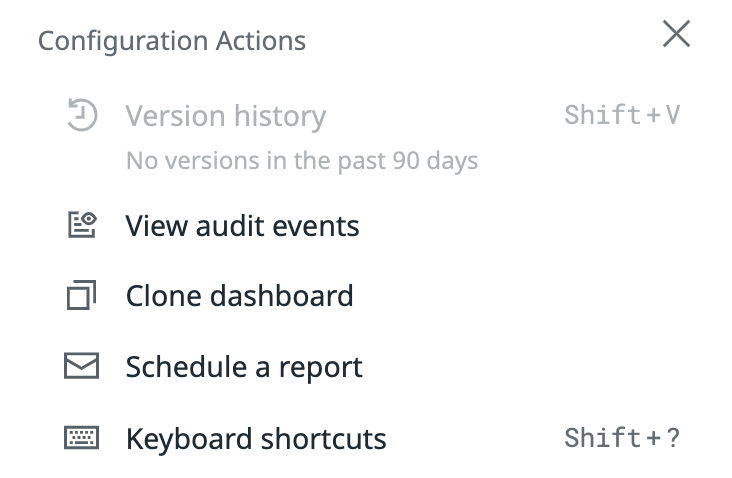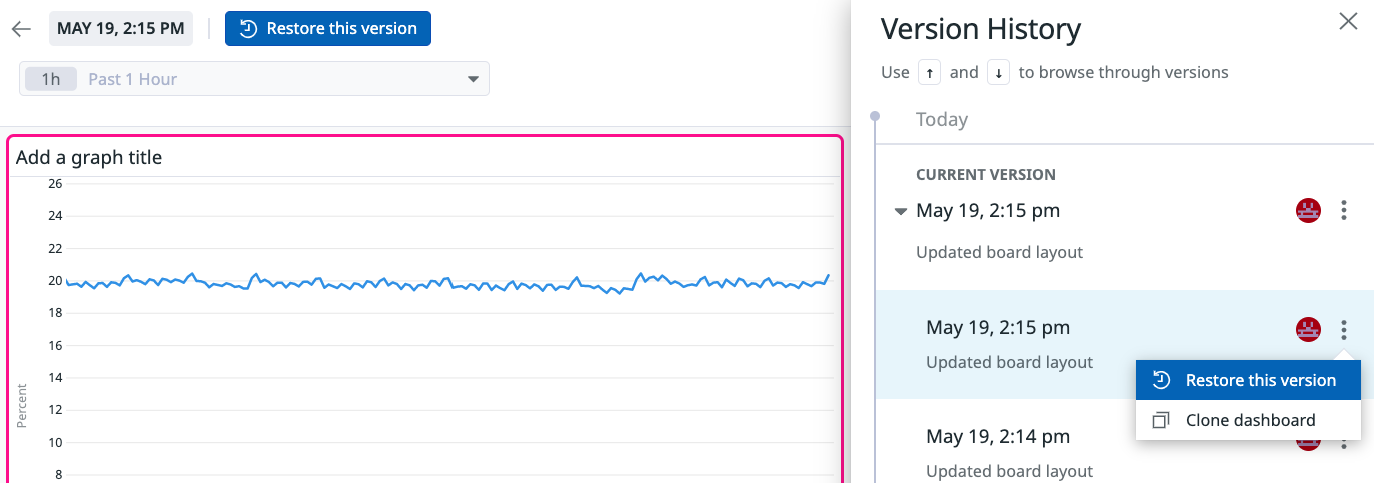- Principales informations
- Getting Started
- Agent
- API
- Tracing
- Conteneurs
- Dashboards
- Database Monitoring
- Datadog
- Site Datadog
- DevSecOps
- Incident Management
- Intégrations
- Internal Developer Portal
- Logs
- Monitors
- OpenTelemetry
- Profileur
- Session Replay
- Security
- Serverless for AWS Lambda
- Software Delivery
- Surveillance Synthetic
- Tags
- Workflow Automation
- Learning Center
- Support
- Glossary
- Standard Attributes
- Guides
- Agent
- Intégrations
- Développeurs
- OpenTelemetry
- Administrator's Guide
- API
- Partners
- Application mobile
- DDSQL Reference
- CoScreen
- CoTerm
- Remote Configuration
- Cloudcraft
- In The App
- Dashboards
- Notebooks
- DDSQL Editor
- Reference Tables
- Sheets
- Alertes
- Watchdog
- Métriques
- Bits AI
- Internal Developer Portal
- Error Tracking
- Change Tracking
- Service Management
- Actions & Remediations
- Infrastructure
- Cloudcraft
- Resource Catalog
- Universal Service Monitoring
- Hosts
- Conteneurs
- Processes
- Sans serveur
- Surveillance réseau
- Cloud Cost
- Application Performance
- APM
- Termes et concepts de l'APM
- Sending Traces to Datadog
- APM Metrics Collection
- Trace Pipeline Configuration
- Connect Traces with Other Telemetry
- Trace Explorer
- Recommendations
- Code Origin for Spans
- Observabilité des services
- Endpoint Observability
- Dynamic Instrumentation
- Live Debugger
- Suivi des erreurs
- Sécurité des données
- Guides
- Dépannage
- Profileur en continu
- Database Monitoring
- Agent Integration Overhead
- Setup Architectures
- Configuration de Postgres
- Configuration de MySQL
- Configuration de SQL Server
- Setting Up Oracle
- Setting Up Amazon DocumentDB
- Setting Up MongoDB
- Connecting DBM and Traces
- Données collectées
- Exploring Database Hosts
- Explorer les métriques de requête
- Explorer des échantillons de requêtes
- Exploring Database Schemas
- Exploring Recommendations
- Dépannage
- Guides
- Data Streams Monitoring
- Data Jobs Monitoring
- Data Observability
- Digital Experience
- RUM et Session Replay
- Surveillance Synthetic
- Continuous Testing
- Product Analytics
- Software Delivery
- CI Visibility
- CD Visibility
- Deployment Gates
- Test Visibility
- Code Coverage
- Quality Gates
- DORA Metrics
- Feature Flags
- Securité
- Security Overview
- Cloud SIEM
- Code Security
- Cloud Security Management
- Application Security Management
- Workload Protection
- Sensitive Data Scanner
- AI Observability
- Log Management
- Pipelines d'observabilité
- Log Management
- CloudPrem
- Administration
Version History for Dashboards
Cette page n'est pas encore disponible en français, sa traduction est en cours.
Si vous avez des questions ou des retours sur notre projet de traduction actuel, n'hésitez pas à nous contacter.
Si vous avez des questions ou des retours sur notre projet de traduction actuel, n'hésitez pas à nous contacter.
Overview
Version History automatically tracks changes made to your dashboards and saves previous versions so you can see exactly what was changed and by whom. You can view previous versions, restore your dashboard to any saved version, or clone a version to create a new dashboard.
Prerequisites
All dashboards retain 30 days worth of version history by default. In order to see any previous versions, an edit must be made within the last 30 days.
With Audit Trail enabled, the version history is extended from 30 days to 90 days. After enabling Audit Trail, you are able to see any edits made between 30 to 90 days ago on all existing dashboards.
View versions
From an individual dashboard, click Configure on the top right of the page and select Version History. If there are no edits within the retention period, Version History is disabled.
In the Version History side panel, for each version you can see:
- Which Datadog user made the change
- The date and time of the change
- A summary of the change and a detailed change description of the version to its predecessor
Preview a version
From the Version History side panel, click on a version to preview what your dashboard would look like if you choose to restore to that version. Click on any version to scroll to the location of the change and highlight any widgets or cells that were changed.
Note: Clicking on a version to preview it does not save any changes or impact what other users see until you actively choose to restore to that version.
Restore a version
There are two ways you can restore your dashboard to a previous version.
- From the Version History side panel, after you choose the version to restore, click the kebab menu to the right of a user profile and select Restore this version.
- When the Version History side panel opens up, a button appears at the top of the page to Restore this version.
Restoring a version updates the dashboard to that version for all users and a new entry is added to the version history showing the restore. This does not overwrite the history of your changes, so you are still able preview and restore to any versions within your retention period.
Clone a version
If you do not want to change your current dashboard but you’d like to create a copy of a previous version, you can create a clone from any version in your version history. From the Version History side panel after you choose the version you want to make a copy of, click the kebab menu to the right of a user profile and select Clone.
Version History retention
| Retention Period | |
|---|---|
| Audit Trail Disabled | 30 days |
| Audit Trail Enabled | 90 days |
Further reading
Documentation, liens et articles supplémentaires utiles: