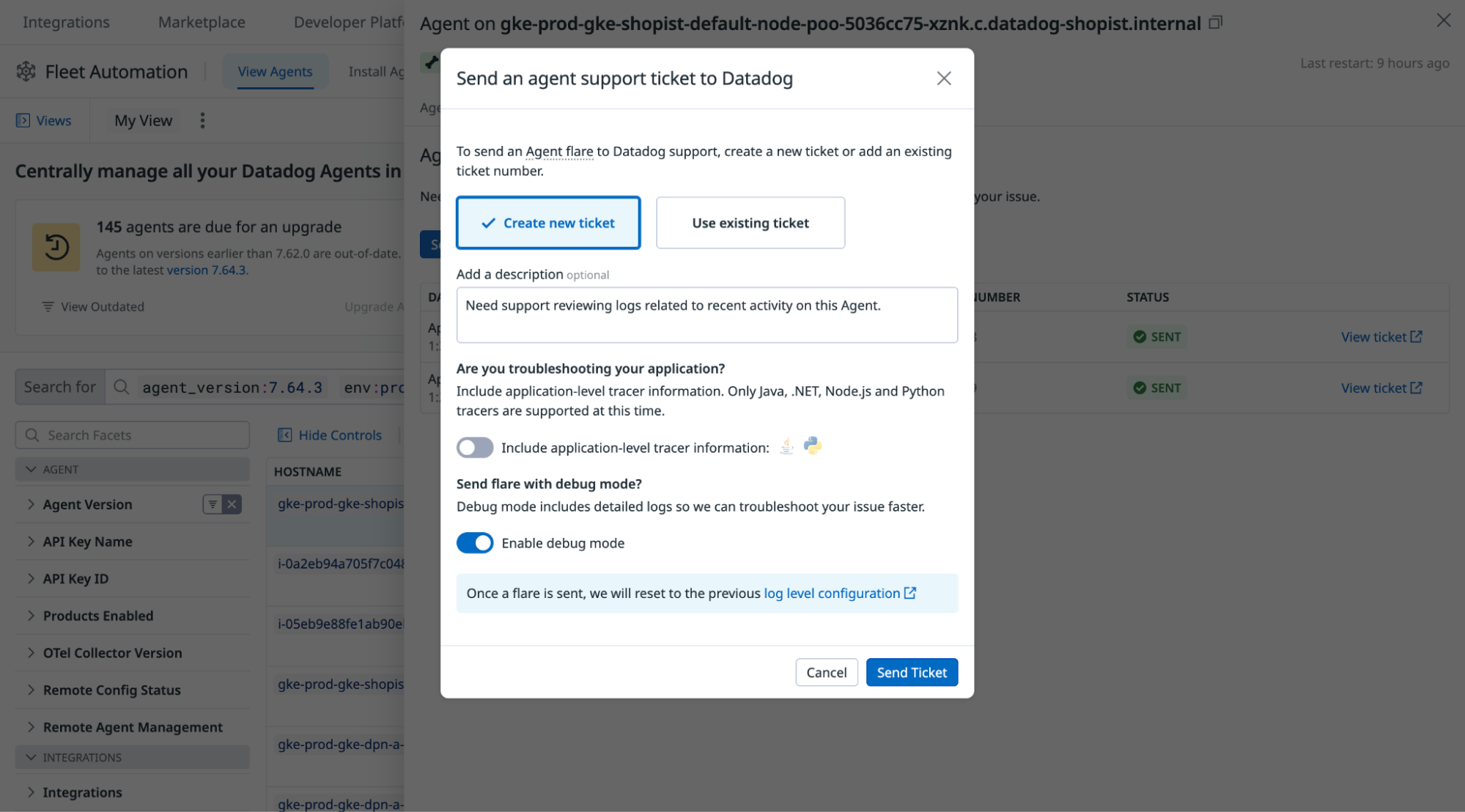- Principales informations
- Getting Started
- Agent
- API
- Tracing
- Conteneurs
- Dashboards
- Database Monitoring
- Datadog
- Site Datadog
- DevSecOps
- Incident Management
- Intégrations
- Internal Developer Portal
- Logs
- Monitors
- OpenTelemetry
- Profileur
- Session Replay
- Security
- Serverless for AWS Lambda
- Software Delivery
- Surveillance Synthetic
- Tags
- Workflow Automation
- Learning Center
- Support
- Glossary
- Standard Attributes
- Guides
- Agent
- Intégrations
- Développeurs
- OpenTelemetry
- Administrator's Guide
- API
- Partners
- Application mobile
- DDSQL Reference
- CoScreen
- CoTerm
- Remote Configuration
- Cloudcraft
- In The App
- Dashboards
- Notebooks
- DDSQL Editor
- Reference Tables
- Sheets
- Alertes
- Watchdog
- Métriques
- Bits AI
- Internal Developer Portal
- Error Tracking
- Change Tracking
- Service Management
- Actions & Remediations
- Infrastructure
- Cloudcraft
- Resource Catalog
- Universal Service Monitoring
- Hosts
- Conteneurs
- Processes
- Sans serveur
- Surveillance réseau
- Cloud Cost
- Application Performance
- APM
- Termes et concepts de l'APM
- Sending Traces to Datadog
- APM Metrics Collection
- Trace Pipeline Configuration
- Connect Traces with Other Telemetry
- Trace Explorer
- Recommendations
- Code Origin for Spans
- Observabilité des services
- Endpoint Observability
- Dynamic Instrumentation
- Live Debugger
- Suivi des erreurs
- Sécurité des données
- Guides
- Dépannage
- Profileur en continu
- Database Monitoring
- Agent Integration Overhead
- Setup Architectures
- Configuration de Postgres
- Configuration de MySQL
- Configuration de SQL Server
- Setting Up Oracle
- Setting Up Amazon DocumentDB
- Setting Up MongoDB
- Connecting DBM and Traces
- Données collectées
- Exploring Database Hosts
- Explorer les métriques de requête
- Explorer des échantillons de requêtes
- Exploring Database Schemas
- Exploring Recommendations
- Dépannage
- Guides
- Data Streams Monitoring
- Data Jobs Monitoring
- Data Observability
- Digital Experience
- RUM et Session Replay
- Surveillance Synthetic
- Continuous Testing
- Product Analytics
- Software Delivery
- CI Visibility
- CD Visibility
- Deployment Gates
- Test Visibility
- Code Coverage
- Quality Gates
- DORA Metrics
- Feature Flags
- Securité
- Security Overview
- Cloud SIEM
- Code Security
- Cloud Security Management
- Application Security Management
- Workload Protection
- Sensitive Data Scanner
- AI Observability
- Log Management
- Pipelines d'observabilité
- Log Management
- CloudPrem
- Administration
Fleet Automation
Ce produit n'est pas pris en charge par le site Datadog que vous avez sélectionné. ().
Présentation
Datadog Fleet Automation vous permet de gérer centralement et d’administrer à distance les Agents Datadog à grande échelle afin de répondre à l’évolution de vos besoins en observabilité.
Cas d’utilisation
Avec la plateforme Fleet Automation, vous pouvez :
- Affichez les dernières configurations de l’Agent et les modifications historiques pour vérifier les mises à jour de déploiement et garantir la cohérence des configurations.
- Assurez-vous que l’ensemble de vos Agents utilise les dernières améliorations fonctionnelles en identifiant et en mettant à niveau les versions obsolètes de l’Agent.
- Envoyez un flare depuis votre organisation, ce qui réduit le temps nécessaire pour déboguer les problèmes sur un Agent.
- Aidez à faire tourner les clés d’API et assurez-vous que les anciennes clés puissent être désactivées sans impact en identifiant quels Agents, et combien d’Agents, utilisent une clé particulière.
Configurer Fleet Automation
- Mettre à niveau et configurer à distance des Agents : pour plus d’informations sur les versions de Agent prises en charge et les étapes de configuration, consultez la section relative à l’activation de la gestion à distance des Agents.
- Afficher la configuration de l’Agent : la vue de configuration de l’Agent est activée par défaut dans les versions 7.47.0 ou ultérieures de l’Agent. Pour activer la configuration de l’Agent manuellement, définissez
inventories_configuration_enabledsurtruedans votre fichier de configuration de l’Agent. Vous pouvez également utiliser la variable d’environnementDD_INVENTORIES_CONFIGURATION_ENABLED. - Afficher la configuration des intégrations de l’Agent : la configuration des intégrations de l’Agent est activée par défaut dans les versions 7.49 ou ultérieures de l’Agent. Pour activer la configuration des intégrations de l’Agent manuellement, définissez
inventories_checks_configuration_enabledsurtruedans votre fichier de configuration de l’Agent. Vous pouvez également utiliser la variable d’environnementDD_INVENTORIES_CHECKS_CONFIGURATION_ENABLED.
Observer votre parc
Utilisez la page Fleet Automation pour obtenir des informations sur les hosts non surveillés, les Agents nécessitant une mise à jour ou ceux ayant des problèmes d’intégration. Pour chaque Agent, vous pouvez voir :
- La version de l’Agent
- Si l’Agent comporte des intégrations non configurées ou mal configurées
- Les services surveillés par l’Agent
- Le statut de configuration à distance de l’Agent
- Les produits activés sur l’Agent
- Les événements Audit Trail de l’Agent, y compris les modifications de configuration, les mises à niveau et les flares
Examiner un Agent
La sélection d’un Agent affiche des informations supplémentaires, notamment sa configuration, les intégrations connectées, les événements d’audit et un onglet d’assistance permettant d’envoyer un flare à distance.
Afficher les événements Audit Trail de l’Agent
L’onglet Audit Events affiche les événements Audit Trail associés à l’Agent sélectionné. Utilisez cet onglet pour :
- Identifier les modifications de configuration, les mises à jour de clés d’API, les installations, les mises à niveau et les flares d’assistance.
- Déterminer quand les modifications ont été effectuées et depuis quel emplacement
La visibilité des événements Audit Trail dépend de votre offre. Lorsque Audit Trail est activé dans votre organisation, vous pouvez consulter les événements de l’Agent pendant une durée maximale de 90 jours, en fonction de vos paramètres de rétention Audit Trail. Si Audit Trail n’est pas activé dans votre organisation, vous pouvez consulter les événements des dernières 24 heures.
Envoyer un flare à distance
Après avoir activé la configuration à distance sur un Agent, vous pouvez envoyer un flare depuis Datadog. Pour obtenir des instructions sur l’envoi d’un flare, consultez la section Envoyer un flare depuis le site Datadog.
Lorsque vous contactez l’assistance Datadog avec la configuration à distance activée pour un Agent, l’équipe d’assistance peut initier un flare depuis votre environnement afin de mieux vous aider dans les plus brefs délais. Les flares fournissent à l’assistance Datadog des informations de diagnostic pour vous aider à résoudre votre problème.
Gestion à distance de l’Agent
La gestion à distance des Agents simplifie le processus de mise à niveau de votre parc d’Agents en réduisant la nécessité de coordonner plusieurs outils de déploiement ou de gestion de configuration. Pour plus d’informations, consultez la section relative à la gestion de l’Agent à distance.
Contrôler l’accès à Fleet Automation
Fleet Automation est accessible à tous les utilisateurs d’une organisation Datadog. Vous pouvez contrôler l’accès à des fonctionnalités spécifiques :
| Autorisation | Rôle |
|---|---|
API Keys Read | Restreint les utilisateurs pouvant afficher et rechercher des Agents par clé d’API. |
Agent Flare Collection | Limite les utilisateurs qui peuvent envoyer des flares à distance à partir de Fleet Automation. |
Agent Upgrade | Restreint les utilisateurs ayant accès à la mise à niveau des Agents depuis Fleet Automation. |
Agent Configuration Management | Restreint les utilisateurs ayant accès à la configuration des Agents depuis Fleet Automation. |
Pour plus d’informations sur la configuration des rôles et des autorisations, consultez la section relative au contrôle des accès.
Pour aller plus loin
Documentation, liens et articles supplémentaires utiles: