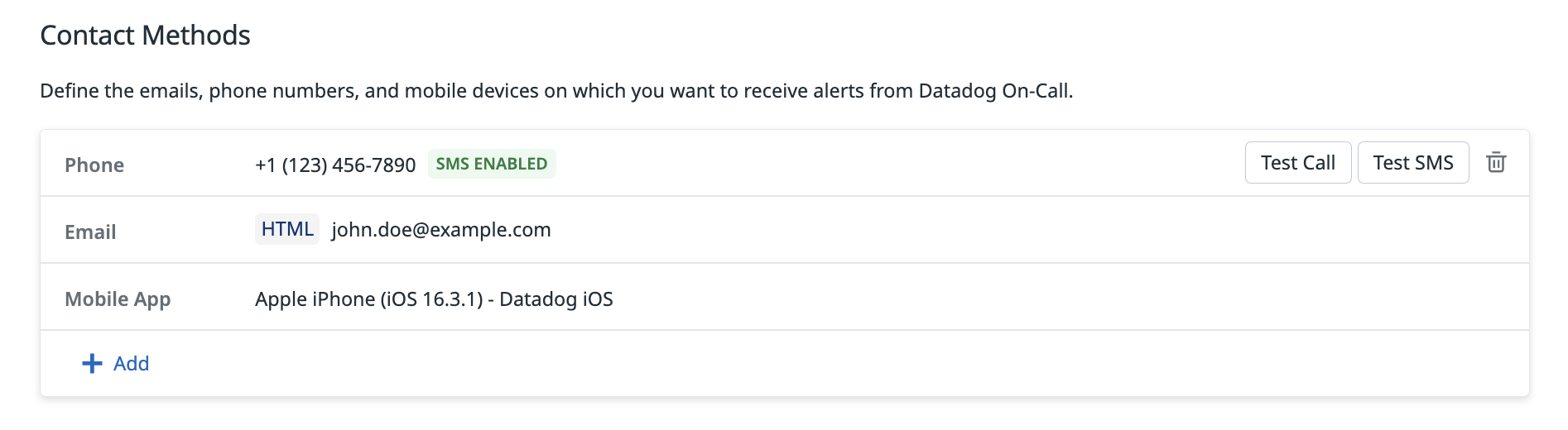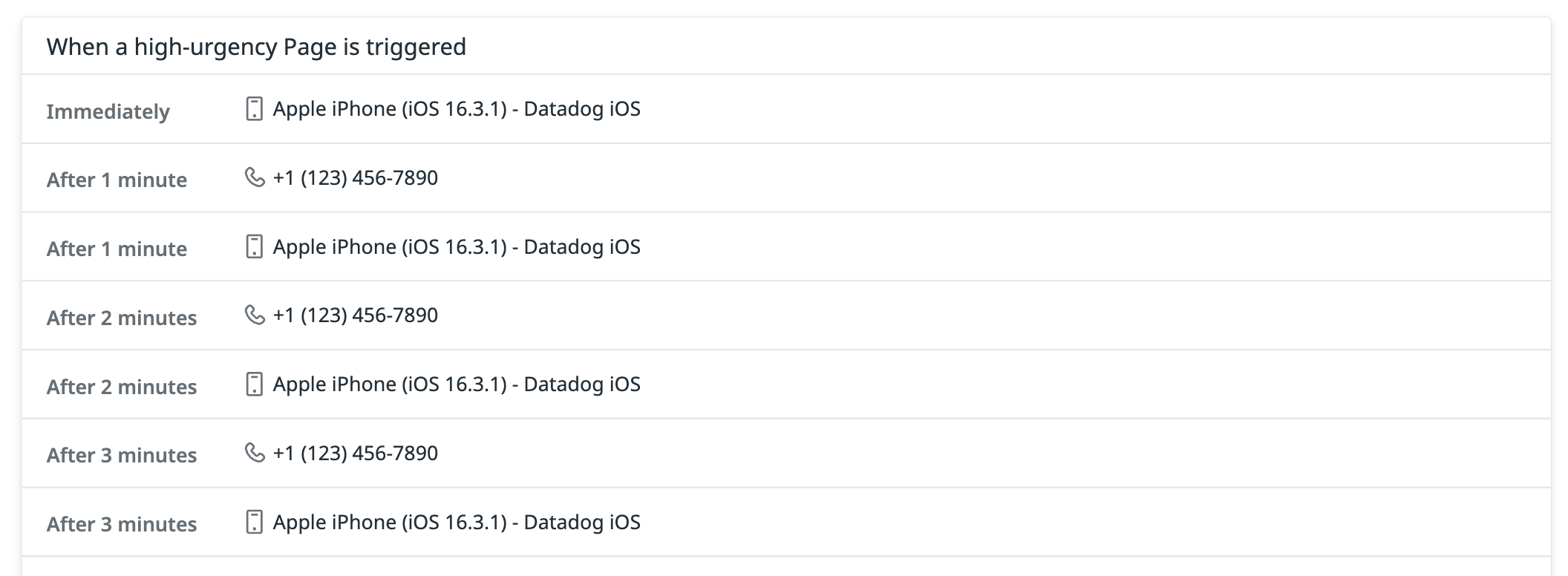- Esenciales
- Empezando
- Agent
- API
- Rastreo de APM
- Contenedores
- Dashboards
- Monitorización de bases de datos
- Datadog
- Sitio web de Datadog
- DevSecOps
- Gestión de incidencias
- Integraciones
- Internal Developer Portal
- Logs
- Monitores
- OpenTelemetry
- Generador de perfiles
- Session Replay
- Security
- Serverless para Lambda AWS
- Software Delivery
- Monitorización Synthetic
- Etiquetas (tags)
- Workflow Automation
- Centro de aprendizaje
- Compatibilidad
- Glosario
- Atributos estándar
- Guías
- Agent
- Arquitectura
- IoT
- Plataformas compatibles
- Recopilación de logs
- Configuración
- Automatización de flotas
- Solucionar problemas
- Detección de nombres de host en contenedores
- Modo de depuración
- Flare del Agent
- Estado del check del Agent
- Problemas de NTP
- Problemas de permisos
- Problemas de integraciones
- Problemas del sitio
- Problemas de Autodiscovery
- Problemas de contenedores de Windows
- Configuración del tiempo de ejecución del Agent
- Consumo elevado de memoria o CPU
- Guías
- Seguridad de datos
- Integraciones
- Desarrolladores
- Autorización
- DogStatsD
- Checks personalizados
- Integraciones
- Build an Integration with Datadog
- Crear una integración basada en el Agent
- Crear una integración API
- Crear un pipeline de logs
- Referencia de activos de integración
- Crear una oferta de mercado
- Crear un dashboard de integración
- Create a Monitor Template
- Crear una regla de detección Cloud SIEM
- Instalar la herramienta de desarrollo de integraciones del Agente
- Checks de servicio
- Complementos de IDE
- Comunidad
- Guías
- OpenTelemetry
- Administrator's Guide
- API
- Partners
- Aplicación móvil de Datadog
- DDSQL Reference
- CoScreen
- CoTerm
- Remote Configuration
- Cloudcraft
- En la aplicación
- Dashboards
- Notebooks
- Editor DDSQL
- Reference Tables
- Hojas
- Monitores y alertas
- Watchdog
- Métricas
- Bits AI
- Internal Developer Portal
- Error Tracking
- Explorador
- Estados de problemas
- Detección de regresión
- Suspected Causes
- Error Grouping
- Bits AI Dev Agent
- Monitores
- Issue Correlation
- Identificar confirmaciones sospechosas
- Auto Assign
- Issue Team Ownership
- Rastrear errores del navegador y móviles
- Rastrear errores de backend
- Manage Data Collection
- Solucionar problemas
- Guides
- Change Tracking
- Gestión de servicios
- Objetivos de nivel de servicio (SLOs)
- Gestión de incidentes
- De guardia
- Status Pages
- Gestión de eventos
- Gestión de casos
- Actions & Remediations
- Infraestructura
- Cloudcraft
- Catálogo de recursos
- Universal Service Monitoring
- Hosts
- Contenedores
- Processes
- Serverless
- Monitorización de red
- Cloud Cost
- Rendimiento de las aplicaciones
- APM
- Términos y conceptos de APM
- Instrumentación de aplicación
- Recopilación de métricas de APM
- Configuración de pipelines de trazas
- Correlacionar trazas (traces) y otros datos de telemetría
- Trace Explorer
- Recommendations
- Code Origin for Spans
- Observabilidad del servicio
- Endpoint Observability
- Instrumentación dinámica
- Live Debugger
- Error Tracking
- Seguridad de los datos
- Guías
- Solucionar problemas
- Límites de tasa del Agent
- Métricas de APM del Agent
- Uso de recursos del Agent
- Logs correlacionados
- Stacks tecnológicos de llamada en profundidad PHP 5
- Herramienta de diagnóstico de .NET
- Cuantificación de APM
- Go Compile-Time Instrumentation
- Logs de inicio del rastreador
- Logs de depuración del rastreador
- Errores de conexión
- Continuous Profiler
- Database Monitoring
- Gastos generales de integración del Agent
- Arquitecturas de configuración
- Configuración de Postgres
- Configuración de MySQL
- Configuración de SQL Server
- Configuración de Oracle
- Configuración de MongoDB
- Setting Up Amazon DocumentDB
- Conexión de DBM y trazas
- Datos recopilados
- Explorar hosts de bases de datos
- Explorar métricas de consultas
- Explorar ejemplos de consulta
- Exploring Database Schemas
- Exploring Recommendations
- Solucionar problemas
- Guías
- Data Streams Monitoring
- Data Jobs Monitoring
- Data Observability
- Experiencia digital
- Real User Monitoring
- Pruebas y monitorización de Synthetics
- Continuous Testing
- Análisis de productos
- Entrega de software
- CI Visibility
- CD Visibility
- Deployment Gates
- Test Visibility
- Configuración
- Network Settings
- Tests en contenedores
- Repositories
- Explorador
- Monitores
- Test Health
- Flaky Test Management
- Working with Flaky Tests
- Test Impact Analysis
- Flujos de trabajo de desarrolladores
- Cobertura de código
- Instrumentar tests de navegador con RUM
- Instrumentar tests de Swift con RUM
- Correlacionar logs y tests
- Guías
- Solucionar problemas
- Code Coverage
- Quality Gates
- Métricas de DORA
- Feature Flags
- Seguridad
- Información general de seguridad
- Cloud SIEM
- Code Security
- Cloud Security Management
- Application Security Management
- Workload Protection
- Sensitive Data Scanner
- Observabilidad de la IA
- Log Management
- Observability Pipelines
- Gestión de logs
- CloudPrem
- Administración
- Gestión de cuentas
- Seguridad de los datos
- Ayuda
Configuración del perfil
Este producto no es compatible con el sitio Datadog seleccionado. ().
Para utilizar Datadog On-Call en tu dispositivo móvil, instala la aplicación móvil de Datadog.
Debes configurar tu configuración del perfil antes de poder recibir localizadores de On-Call. Tu perfil incluye la configuración de los métodos de contacto, la comprobación de esos métodos y las preferencias de notificaciones. Esto garantiza que recibas los localizador a tiempo y de forma eficaz.
Configura tu perfil de On-Call
Ve a Mi perfil de On-Call para configurar tus parámetros.
Métodos de contacto
- Debes añadir manualmente tu correo electrónico o número de teléfono. Después, la pantalla te solicitará tu consentimiento para localizarte por SMS. Si das tu consentimiento, aparecerá un distintivo verde junto a tu número de teléfono, que indica que puede utilizarse para las siguientes preferencias de notificación por SMS.
- Si la aplicación móvil de Datadog está instalada en tu dispositivo, este aparecerá automáticamente en esta lista. Check tus parámetros en la aplicación móvil para asegurarte de que tu dispositivo pueda recibir notificaciones.
- Datadog te recomienda que realices un test de cada uno de tus métodos de contacto. Pasa el mouse por encima de tu método de contacto para ver las opciones de test.
Métodos de contacto admitidos
- Notificaciones push a través de la aplicación móvil de Datadog
- Correos electrónicos (en formato HTML o de texto)
- SMS
- Llamadas telefónicas
Para configurar tu dispositivo móvil, incluida la manera de eludir el modo No molestar, consulta Configura Datadog On-Call en tu dispositivo móvil.
Preferencias de notificaciones
Las preferencias de notificaciones te permiten decidir cómo y cuándo recibes alertas de localizadores de On-Call en función de la urgencia de la situación. Al configurar las preferencias de poca urgencia y mucha urgencia, puedes asegurarte de que las notificaciones serán eficaces y discretas, según la urgencia del localizador. La urgencia de un localizador se determina en tus reglas de enrutamiento.
El sistema realiza un ciclo por las preferencias de notificaciones configuradas hasta que confirmes la recepción del localizador o este se transfiera a la siguiente persona de guardia, tal y como se define en la política de escalado.
Notificaciones de mucha urgencia
Configura tus localizadores de mucha urgencia (alertas de monitor P1, amenazas a la seguridad SEV-1, incidencias SEV-1, etc.), para exigir atención y elevación inmediatas.
Por ejemplo, puedes configurar On-Call para iniciar con una notificación push, llamar después de un minuto y enviar una notificación push de seguimiento si no se acusa recibo después de dos minutos.
Prácticas recomendadas para la urgencia elevada
- Utiliza las notificaciones push inmediatas y las llamadas telefónicas como método principal de notificación para localizadores críticos.
- Mantén intervalos de seguimiento cortos para garantizar un acuse de recibo rápido.
- Planifica cuidadosamente las políticas de elevación para evitar que se pierdan respuestas durante las emergencias.
Notificaciones de poca urgencia
Configura tus localizadores de poca urgencia (cuestiones no bloqueantes, señales informativas, etc.), para minimizar las interrupciones y asegurarte al mismo tiempo de mantenerte informado. Por ejemplo, puedes decidir notificarte sólo a ti mismo por correo electrónico.
Otras notificaciones
En Otras notificaciones, puedes optar por recibir un Recordatorio de turno antes de que comience tu turno de On-Call.
Referencias adicionales
Más enlaces, artículos y documentación útiles: