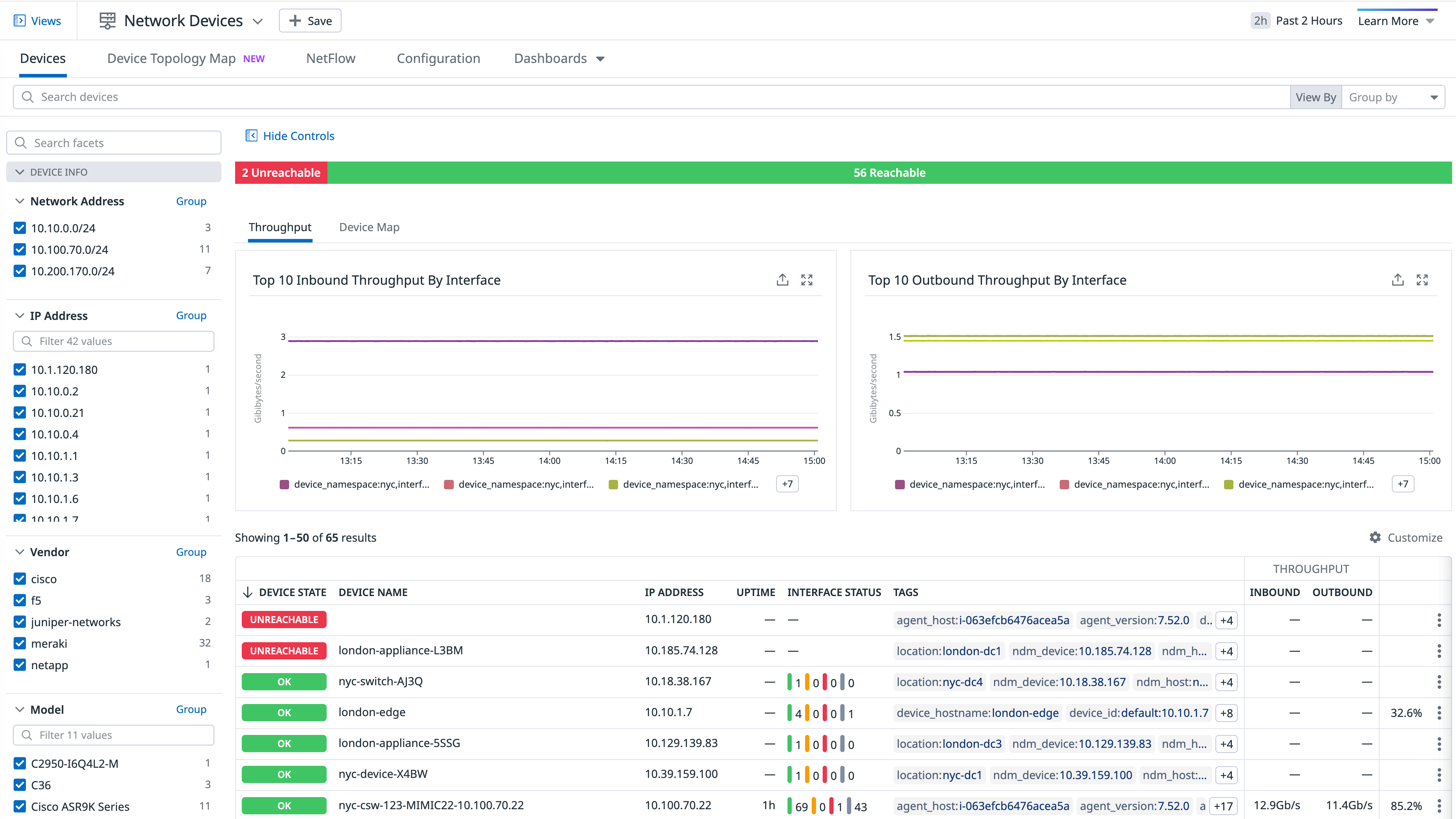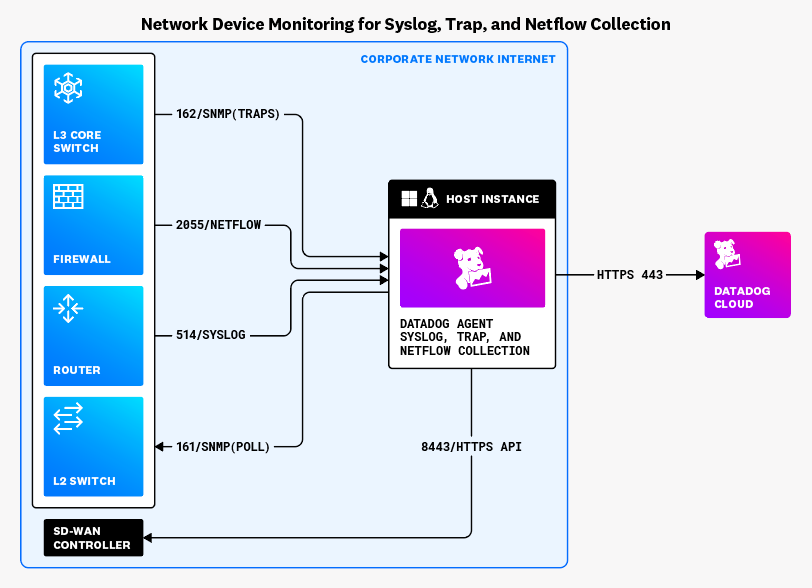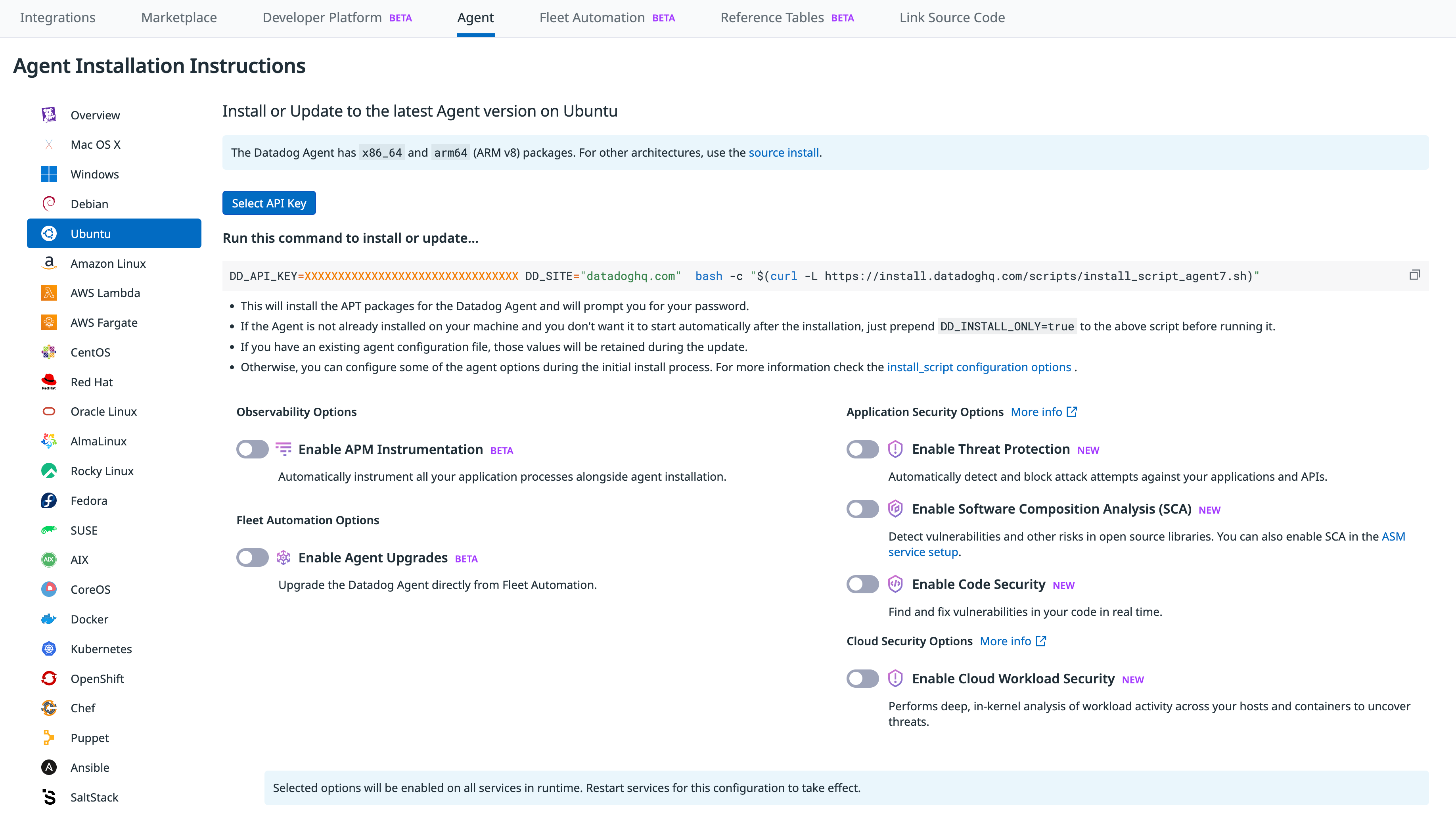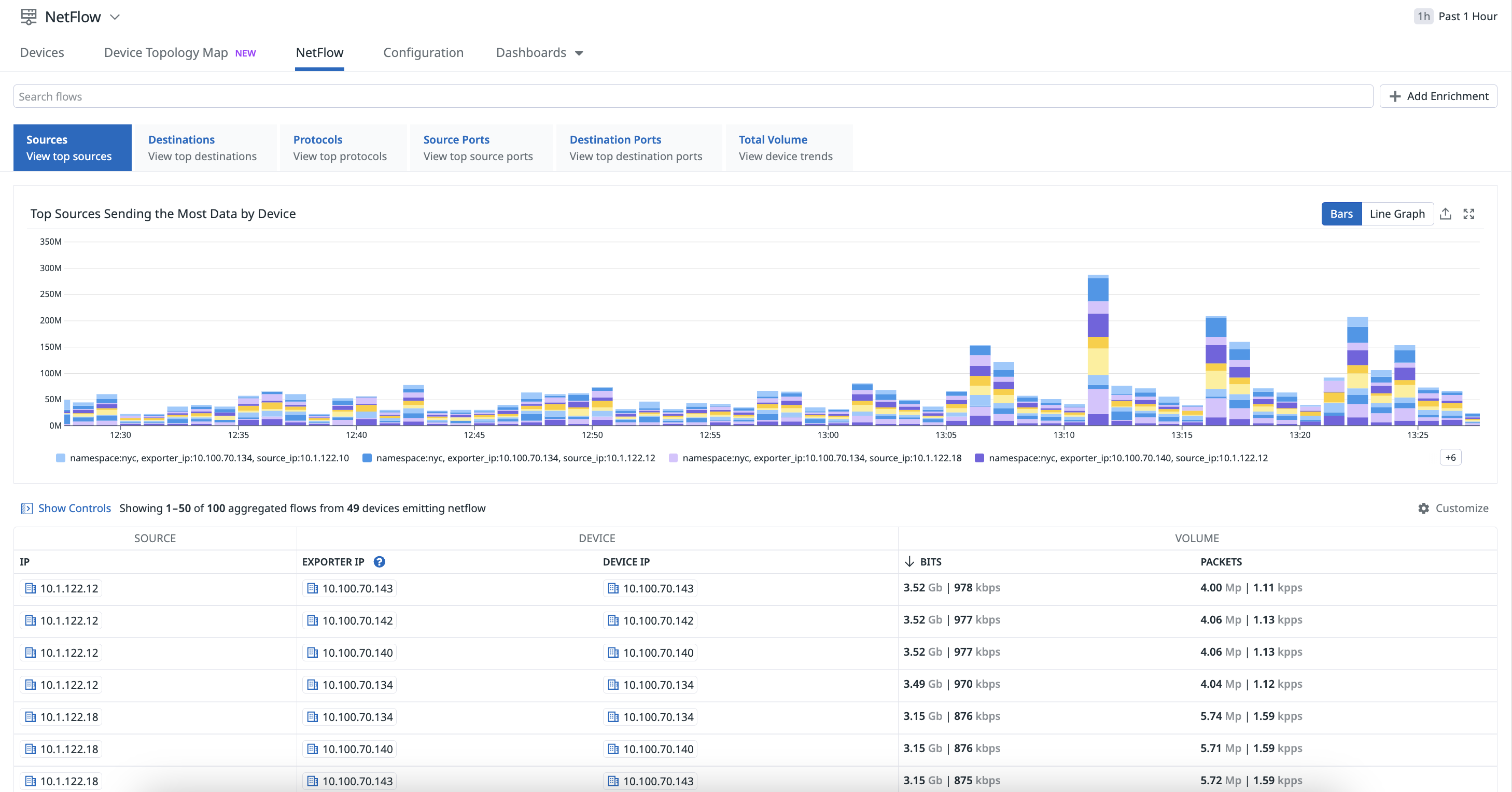- Esenciales
- Empezando
- Agent
- API
- Rastreo de APM
- Contenedores
- Dashboards
- Monitorización de bases de datos
- Datadog
- Sitio web de Datadog
- DevSecOps
- Gestión de incidencias
- Integraciones
- Internal Developer Portal
- Logs
- Monitores
- OpenTelemetry
- Generador de perfiles
- Session Replay
- Security
- Serverless para Lambda AWS
- Software Delivery
- Monitorización Synthetic
- Etiquetas (tags)
- Workflow Automation
- Centro de aprendizaje
- Compatibilidad
- Glosario
- Atributos estándar
- Guías
- Agent
- Arquitectura
- IoT
- Plataformas compatibles
- Recopilación de logs
- Configuración
- Automatización de flotas
- Solucionar problemas
- Detección de nombres de host en contenedores
- Modo de depuración
- Flare del Agent
- Estado del check del Agent
- Problemas de NTP
- Problemas de permisos
- Problemas de integraciones
- Problemas del sitio
- Problemas de Autodiscovery
- Problemas de contenedores de Windows
- Configuración del tiempo de ejecución del Agent
- Consumo elevado de memoria o CPU
- Guías
- Seguridad de datos
- Integraciones
- Desarrolladores
- Autorización
- DogStatsD
- Checks personalizados
- Integraciones
- Build an Integration with Datadog
- Crear una integración basada en el Agent
- Crear una integración API
- Crear un pipeline de logs
- Referencia de activos de integración
- Crear una oferta de mercado
- Crear un dashboard de integración
- Create a Monitor Template
- Crear una regla de detección Cloud SIEM
- Instalar la herramienta de desarrollo de integraciones del Agente
- Checks de servicio
- Complementos de IDE
- Comunidad
- Guías
- OpenTelemetry
- Administrator's Guide
- API
- Partners
- Aplicación móvil de Datadog
- DDSQL Reference
- CoScreen
- CoTerm
- Remote Configuration
- Cloudcraft
- En la aplicación
- Dashboards
- Notebooks
- Editor DDSQL
- Reference Tables
- Hojas
- Monitores y alertas
- Watchdog
- Métricas
- Bits AI
- Internal Developer Portal
- Error Tracking
- Explorador
- Estados de problemas
- Detección de regresión
- Suspected Causes
- Error Grouping
- Bits AI Dev Agent
- Monitores
- Issue Correlation
- Identificar confirmaciones sospechosas
- Auto Assign
- Issue Team Ownership
- Rastrear errores del navegador y móviles
- Rastrear errores de backend
- Manage Data Collection
- Solucionar problemas
- Guides
- Change Tracking
- Gestión de servicios
- Objetivos de nivel de servicio (SLOs)
- Gestión de incidentes
- De guardia
- Status Pages
- Gestión de eventos
- Gestión de casos
- Actions & Remediations
- Infraestructura
- Cloudcraft
- Catálogo de recursos
- Universal Service Monitoring
- Hosts
- Contenedores
- Processes
- Serverless
- Monitorización de red
- Cloud Cost
- Rendimiento de las aplicaciones
- APM
- Términos y conceptos de APM
- Instrumentación de aplicación
- Recopilación de métricas de APM
- Configuración de pipelines de trazas
- Correlacionar trazas (traces) y otros datos de telemetría
- Trace Explorer
- Recommendations
- Code Origin for Spans
- Observabilidad del servicio
- Endpoint Observability
- Instrumentación dinámica
- Live Debugger
- Error Tracking
- Seguridad de los datos
- Guías
- Solucionar problemas
- Límites de tasa del Agent
- Métricas de APM del Agent
- Uso de recursos del Agent
- Logs correlacionados
- Stacks tecnológicos de llamada en profundidad PHP 5
- Herramienta de diagnóstico de .NET
- Cuantificación de APM
- Go Compile-Time Instrumentation
- Logs de inicio del rastreador
- Logs de depuración del rastreador
- Errores de conexión
- Continuous Profiler
- Database Monitoring
- Gastos generales de integración del Agent
- Arquitecturas de configuración
- Configuración de Postgres
- Configuración de MySQL
- Configuración de SQL Server
- Configuración de Oracle
- Configuración de MongoDB
- Setting Up Amazon DocumentDB
- Conexión de DBM y trazas
- Datos recopilados
- Explorar hosts de bases de datos
- Explorar métricas de consultas
- Explorar ejemplos de consulta
- Exploring Database Schemas
- Exploring Recommendations
- Solucionar problemas
- Guías
- Data Streams Monitoring
- Data Jobs Monitoring
- Data Observability
- Experiencia digital
- Real User Monitoring
- Pruebas y monitorización de Synthetics
- Continuous Testing
- Análisis de productos
- Entrega de software
- CI Visibility
- CD Visibility
- Deployment Gates
- Test Visibility
- Configuración
- Network Settings
- Tests en contenedores
- Repositories
- Explorador
- Monitores
- Test Health
- Flaky Test Management
- Working with Flaky Tests
- Test Impact Analysis
- Flujos de trabajo de desarrolladores
- Cobertura de código
- Instrumentar tests de navegador con RUM
- Instrumentar tests de Swift con RUM
- Correlacionar logs y tests
- Guías
- Solucionar problemas
- Code Coverage
- Quality Gates
- Métricas de DORA
- Feature Flags
- Seguridad
- Información general de seguridad
- Cloud SIEM
- Code Security
- Cloud Security Management
- Application Security Management
- Workload Protection
- Sensitive Data Scanner
- Observabilidad de la IA
- Log Management
- Observability Pipelines
- Gestión de logs
- CloudPrem
- Administración
- Gestión de cuentas
- Seguridad de los datos
- Ayuda
Setup
Esta página aún no está disponible en español. Estamos trabajando en su traducción.
Si tienes alguna pregunta o comentario sobre nuestro actual proyecto de traducción, no dudes en ponerte en contacto con nosotros.
Si tienes alguna pregunta o comentario sobre nuestro actual proyecto de traducción, no dudes en ponerte en contacto con nosotros.
Overview
Network Device Monitoring helps you gain insights into the health and performance of your on-prem routers, switches, and firewalls. After the Datadog Agent is installed on a host that has access to the network, the Agent can automatically detect network devices and collect metrics right out of the box.
This guide covers configuring Network Device Monitoring on your hosts, enriching device tags, setting up and viewing device profiles, viewing data in NetFlow Monitoring, and validating data in the provided dashboards and Device Topology Map.
How it works
The following diagram illustrates the data flow between Syslog, SNMP traps, and NetFlow information. The devices send the relevant information to the Datadog Agent over the ports as shown in the diagram (ports can be changed if needed by configuration in the Agent). For API based integrations, the Datadog Agent connects with the network device vendor software controllers or managers on-premise or in the cloud based on specific https API integrations instructions per vendor. The Datadog Agent, configured with NDM and deployed on-premises or in the cloud, consolidates all collected device and network data from your network and sends it to Datadog over HTTPS on port 443. This provides unified, full-stack observability of metrics, logs, traces, monitors, and dashboards.
Next steps
Follow the instructions below to configure Datadog to monitor your network devices.
Prerequisites
Install the Agent
Navigate to the Agent installation page, and install the Datadog Agent on your host (usually a server that is not the monitored device).
Setup
High Availability
High Availability support of the Datadog Agent is in not supported for your selected Datadog site ().
High Availability (HA) support of the Datadog Agent in Network Device Monitoring allows you to designate an active Agent and a standby Agent, ensuring automatic failover if the active Agent encounters an issue. This setup eliminates the Agent as a single point of failure, maintaining continuous monitoring during unexpected incidents or planned maintenance, such as OS updates and Agent upgrades.
You can configure active and standby Agents to function as an HA pair in NDM. If the active Agent goes down, the standby Agent takes over within 90 seconds, becoming the new active Agent. Additionally, you can designate a preferred active Agent, allowing NDM to automatically revert to it once it becomes available again. This feature allows for proactive Agent switching ahead of scheduled maintenance.
For more information, see High Availability support of the Datadog Agent.
Configuration
To begin monitoring your network devices, enable SNMP monitoring using one of the following methods:
- Individual devices
- Configure SNMP monitoring on your individual devices.
- Autodiscovery
- Configure SNMP monitoring using Autodiscovery.
- Ping
- Configure the SNMP check to send ICMP pings to your devices.
- Syslog
- Configure your devices to send Syslog messages.
- VPN Monitoring
- Configure VPN monitoring to start monitoring your devices’ VPN tunnels.
Enrich network devices with tags
After NDM is configured on your devices, you can further enrich them by adding network device tags using the following methods:
- Datadog Agent
- The Agent can collect device tags when configuring individual devices or with Autodiscovery.
- Device profiles
- Configure the Agent to collect and customize specific metrics and tags by creating device profiles directly in the app.
- ServiceNow integration
- Dynamically enrich network devices monitored by Datadog Network Device Monitoring with data defined in ServiceNow’s CMDB (Configuration Management Database).
- Network Device Monitoring API
- Utilize the Network Device Monitoring API to programmatically add tags to your network devices.
Customize metrics and tags
Customize metrics and tags on your devices by viewing the Supported Devices page to view out-of-the-box device profiles. If you would like to edit or add more metrics, the following options are available:
- Device profiles
- Directly edit metrics and tags in the Datadog Agent
yamlfile with device profiles. - GUI based profile authoring
- Take advantage of Datadog Network Monitoring’s GUI based device onboarding experience where you can add custom metrics and tags to your devices.
NetFlow Monitoring
Configure NetFlow Monitoring to visualize and monitor your flow records from your NetFlow-enabled devices.
Validate your data
- Start monitoring your entire network infrastructure on the Network Devices page.
- View metrics collected on Datadog’s out-of-the-box dashboards:
- Use the Network Device Topology Map to identify and troubleshoot issues with your devices.
Use the Network API
- Use the Network API to extract the following information about your network devices:
Troubleshooting
- See the Network Device Troubleshooting page for more information on troubleshooting your NDM issues.
Further Reading
Más enlaces, artículos y documentación útiles: