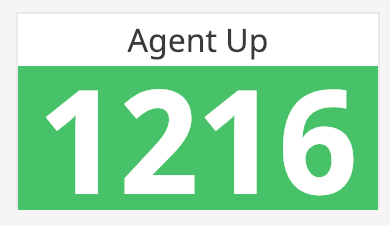- Essentials
- Getting Started
- Agent
- API
- APM Tracing
- Containers
- Dashboards
- Database Monitoring
- Datadog
- Datadog Site
- DevSecOps
- Incident Management
- Integrations
- Internal Developer Portal
- Logs
- Monitors
- Notebooks
- OpenTelemetry
- Profiler
- Search
- Session Replay
- Security
- Serverless for AWS Lambda
- Software Delivery
- Synthetic Monitoring and Testing
- Tags
- Workflow Automation
- Learning Center
- Support
- Glossary
- Standard Attributes
- Guides
- Agent
- Integrations
- Developers
- Authorization
- DogStatsD
- Custom Checks
- Integrations
- Build an Integration with Datadog
- Create an Agent-based Integration
- Create an API-based Integration
- Create a Log Pipeline
- Integration Assets Reference
- Build a Marketplace Offering
- Create an Integration Dashboard
- Create a Monitor Template
- Create a Cloud SIEM Detection Rule
- Install Agent Integration Developer Tool
- Service Checks
- IDE Plugins
- Community
- Guides
- OpenTelemetry
- Administrator's Guide
- API
- Partners
- Datadog Mobile App
- DDSQL Reference
- CoScreen
- CoTerm
- Remote Configuration
- Cloudcraft (Standalone)
- In The App
- Dashboards
- Notebooks
- DDSQL Editor
- Reference Tables
- Sheets
- Monitors and Alerting
- Watchdog
- Metrics
- Bits AI
- Internal Developer Portal
- Error Tracking
- Change Tracking
- Service Management
- Service Level Objectives
- Incident Management
- On-Call
- Status Pages
- Event Management
- Case Management
- Actions & Remediations
- Infrastructure
- Cloudcraft
- Resource Catalog
- Universal Service Monitoring
- End User Device Monitoring
- Hosts
- Containers
- Processes
- Serverless
- Network Monitoring
- Storage Management
- Cloud Cost
- Application Performance
- APM
- APM Terms and Concepts
- Application Instrumentation
- APM Metrics Collection
- Trace Pipeline Configuration
- Correlate Traces with Other Telemetry
- Trace Explorer
- Recommendations
- Code Origin for Spans
- Service Observability
- Endpoint Observability
- Dynamic Instrumentation
- Live Debugger
- Error Tracking
- Data Security
- Guides
- Troubleshooting
- Continuous Profiler
- Database Monitoring
- Agent Integration Overhead
- Setup Architectures
- Setting Up Postgres
- Setting Up MySQL
- Setting Up SQL Server
- Setting Up Oracle
- Setting Up Amazon DocumentDB
- Setting Up MongoDB
- Connecting DBM and Traces
- Data Collected
- Exploring Database Hosts
- Exploring Query Metrics
- Exploring Query Samples
- Exploring Database Schemas
- Exploring Recommendations
- Troubleshooting
- Guides
- Data Streams Monitoring
- Data Jobs Monitoring
- Data Observability
- Digital Experience
- Real User Monitoring
- Synthetic Testing and Monitoring
- Continuous Testing
- Product Analytics
- Software Delivery
- CI Visibility
- CD Visibility
- Deployment Gates
- Test Optimization
- Code Coverage
- PR Gates
- DORA Metrics
- Feature Flags
- Security
- Security Overview
- Cloud SIEM
- Code Security
- Cloud Security
- App and API Protection
- Workload Protection
- Sensitive Data Scanner
- AI Observability
- Log Management
- Administration
Check Status Widget
Service checks monitor the up or down status of a specific service. Alerts are triggered when the monitoring Agent fails to connect to the service in a specified number of consecutive checks. The Check Status widget can visually display service degradation, service failures, cluster-wide issues, drops in throughput, or increases in latency in your dashboard. For more information, see the Service check documentation.
Check status shows the current status or number of results for any check performed:
Setup
Configuration
Select a previously created service check.
Choose a reporting time frame. This time frame always includes up to the present, so you can choose an option such as
The past 10 minutesorThe past 1 dayand it reports a status that includes that time frame up to the present moment. If you chooseGlobal Time, the person using the dashboard can select a range using the time frame selector in the upper right, but they must choose one that includes the present moment, that is anypast Xtime frame. Otherwise the widget is blank.Choose your scope:
- A single check: Select this option if your Check Status widget is for a specific element only, for example: one
host:<HOSTNAME>, oneservice:<SERVICE_NAME>. - A cluster of checks: Select this option if your Check Status widget is for a scope of elements as in all
hosts, or allservices.
- A single check: Select this option if your Check Status widget is for a specific element only, for example: one
After selecting your scope, define your Check Status widget context with the Reported by field.
For the scope A Cluster of checks, you have the option to select a subset with the Group by field. Note: The check status does not show you the count of checks per group, it shows the count of groups running the check. For example, if you are monitoring Agent Up, grouped by
env, the check status shows you the number ofenvthat matches your scope configurations and is running the Agent, not the count of Agents in an environment.
API
This widget can be used with the Dashboards API. See the following table for the widget JSON schema definition:
Field
Type
Description
check [required]
string
Name of the check to use in the widget.
group
string
Group reporting a single check.
group_by
[string]
List of tag prefixes to group by in the case of a cluster check.
grouping [required]
enum
The kind of grouping to use.
Allowed enum values: check,cluster
tags
[string]
List of tags used to filter the groups reporting a cluster check.
time
<oneOf>
Time setting for the widget.
Option 1
object
Wrapper for live span
hide_incomplete_cost_data
boolean
Whether to hide incomplete cost data in the widget.
live_span
enum
The available timeframes depend on the widget you are using.
Allowed enum values: 1m,5m,10m,15m,30m,1h,4h,1d,2d,1w,1mo,3mo,6mo,week_to_date,month_to_date,1y,alert
Option 2
object
Used for arbitrary live span times, such as 17 minutes or 6 hours.
hide_incomplete_cost_data
boolean
Whether to hide incomplete cost data in the widget.
type [required]
enum
Type "live" denotes a live span in the new format.
Allowed enum values: live
unit [required]
enum
Unit of the time span.
Allowed enum values: minute,hour,day,week,month,year
value [required]
int64
Value of the time span.
Option 3
object
Used for fixed span times, such as 'March 1 to March 7'.
from [required]
int64
Start time in seconds since epoch.
hide_incomplete_cost_data
boolean
Whether to hide incomplete cost data in the widget.
to [required]
int64
End time in seconds since epoch.
type [required]
enum
Type "fixed" denotes a fixed span.
Allowed enum values: fixed
title
string
Title of the widget.
title_align
enum
How to align the text on the widget.
Allowed enum values: center,left,right
title_size
string
Size of the title.
type [required]
enum
Type of the check status widget.
Allowed enum values: check_status
default: check_status
{
"check": "",
"group": "string",
"group_by": [],
"grouping": "check",
"tags": [],
"time": {
"hide_incomplete_cost_data": false,
"live_span": "5m"
},
"title": "string",
"title_align": "string",
"title_size": "string",
"type": "check_status"
}Further Reading
Additional helpful documentation, links, and articles: