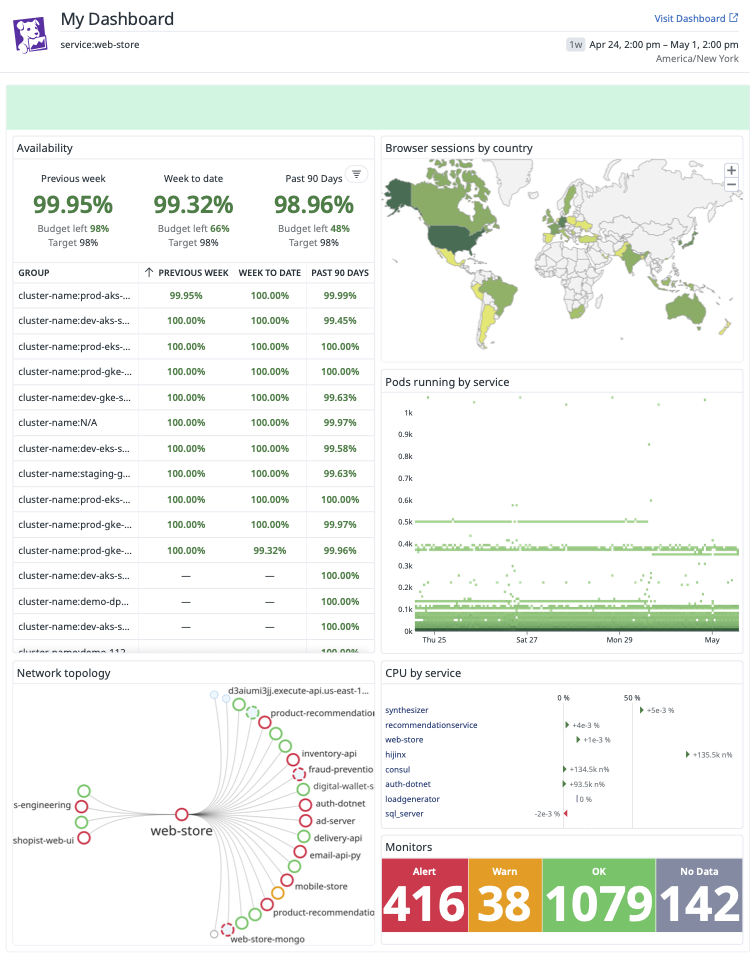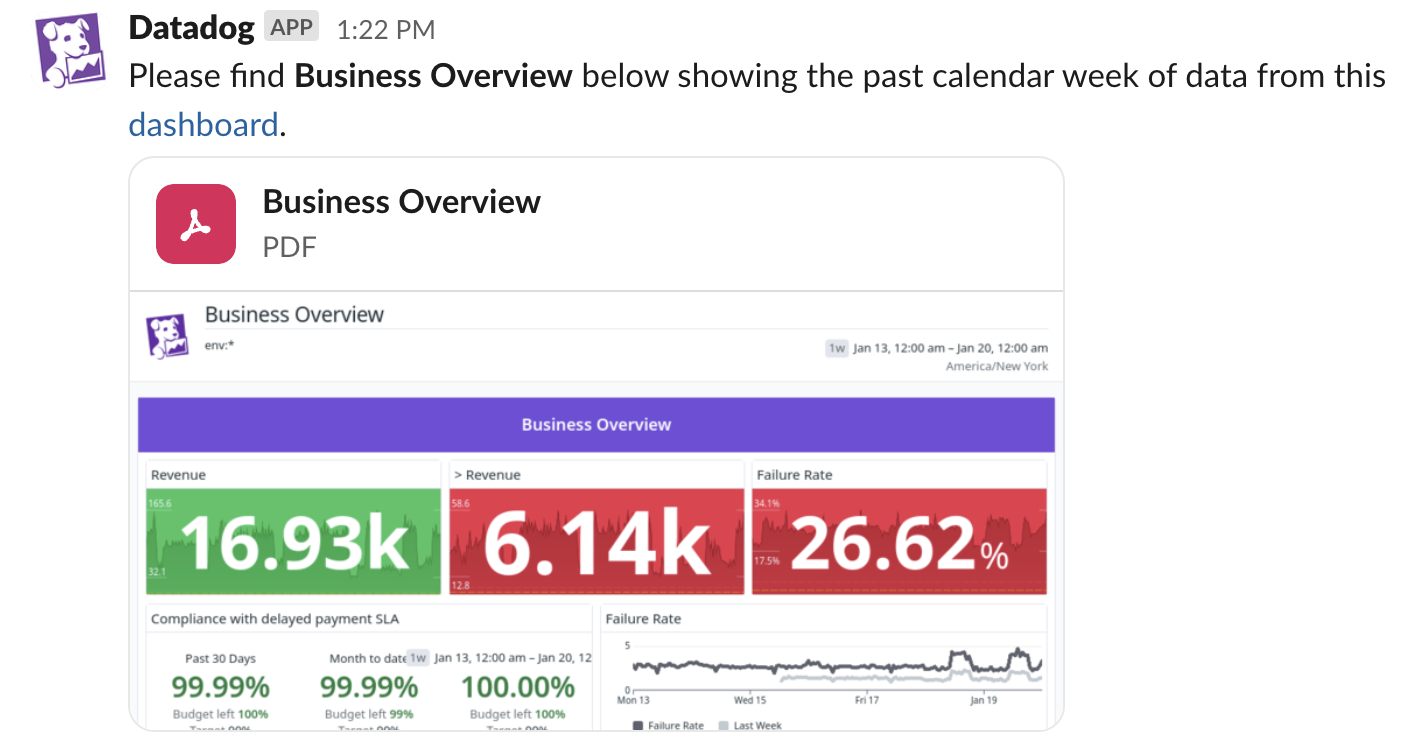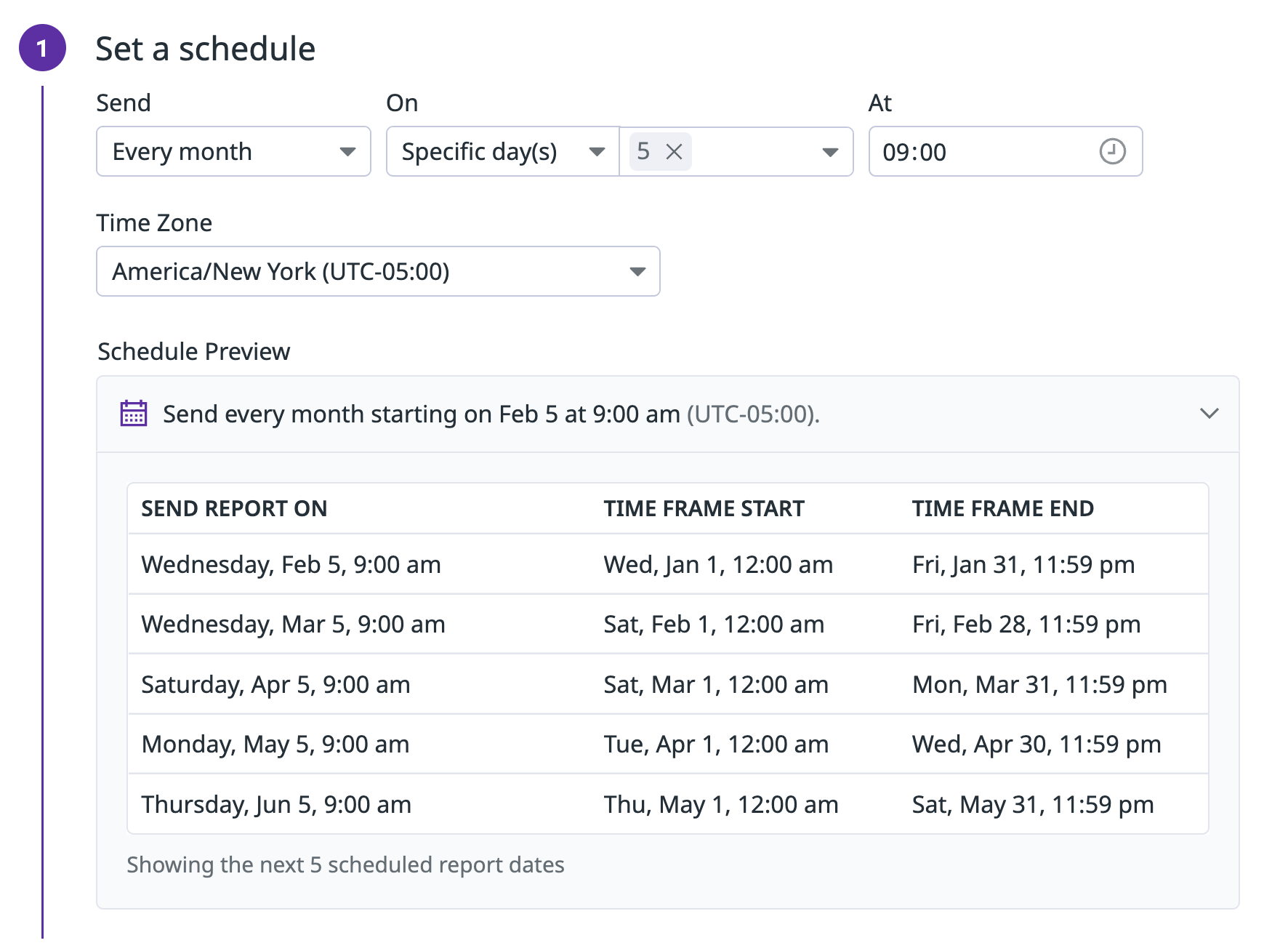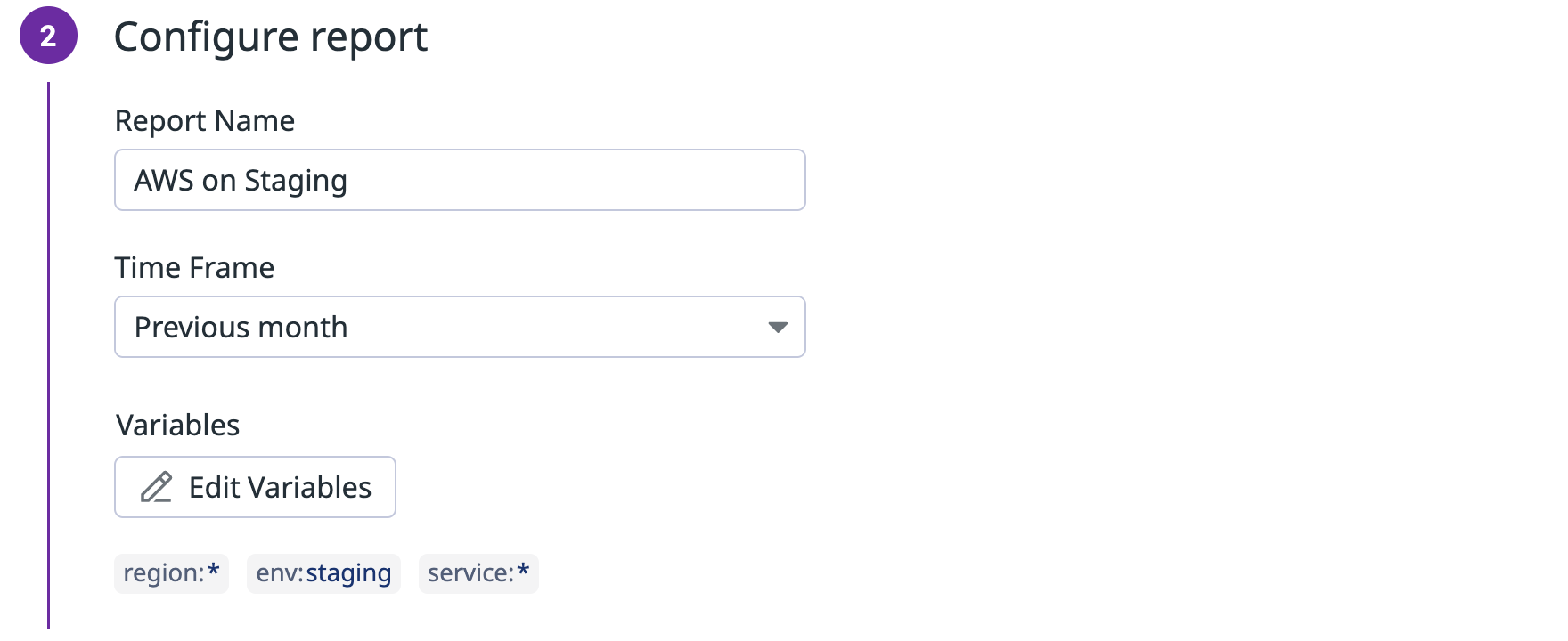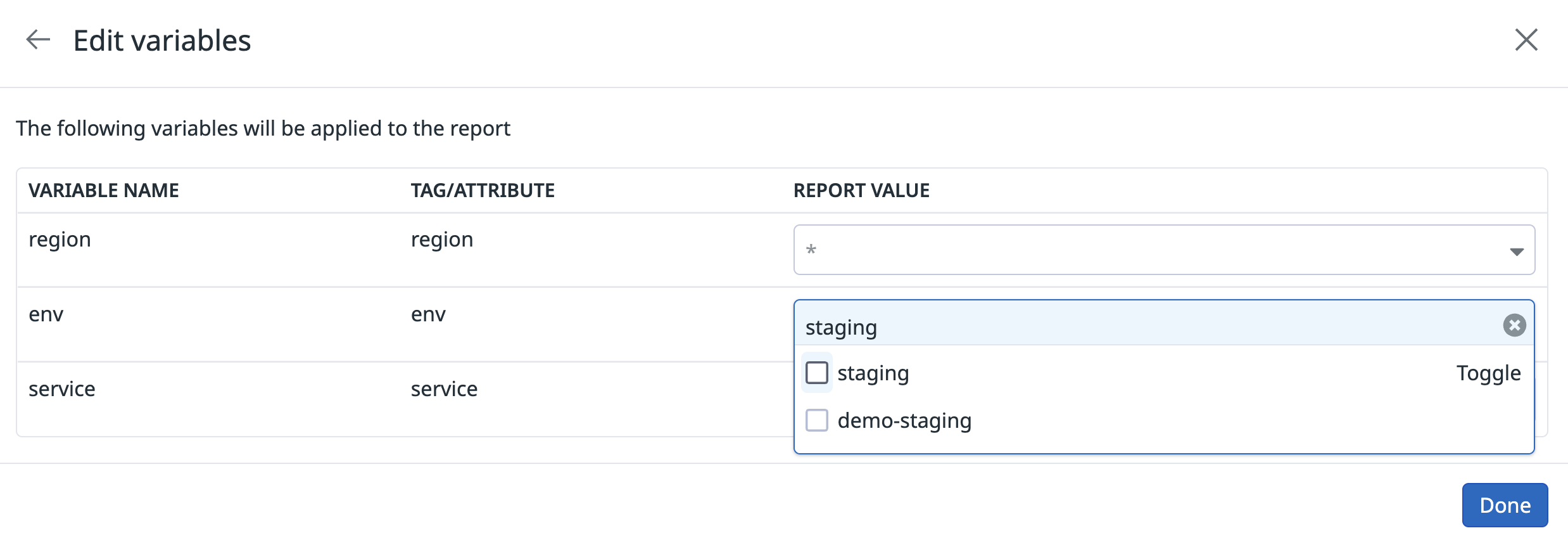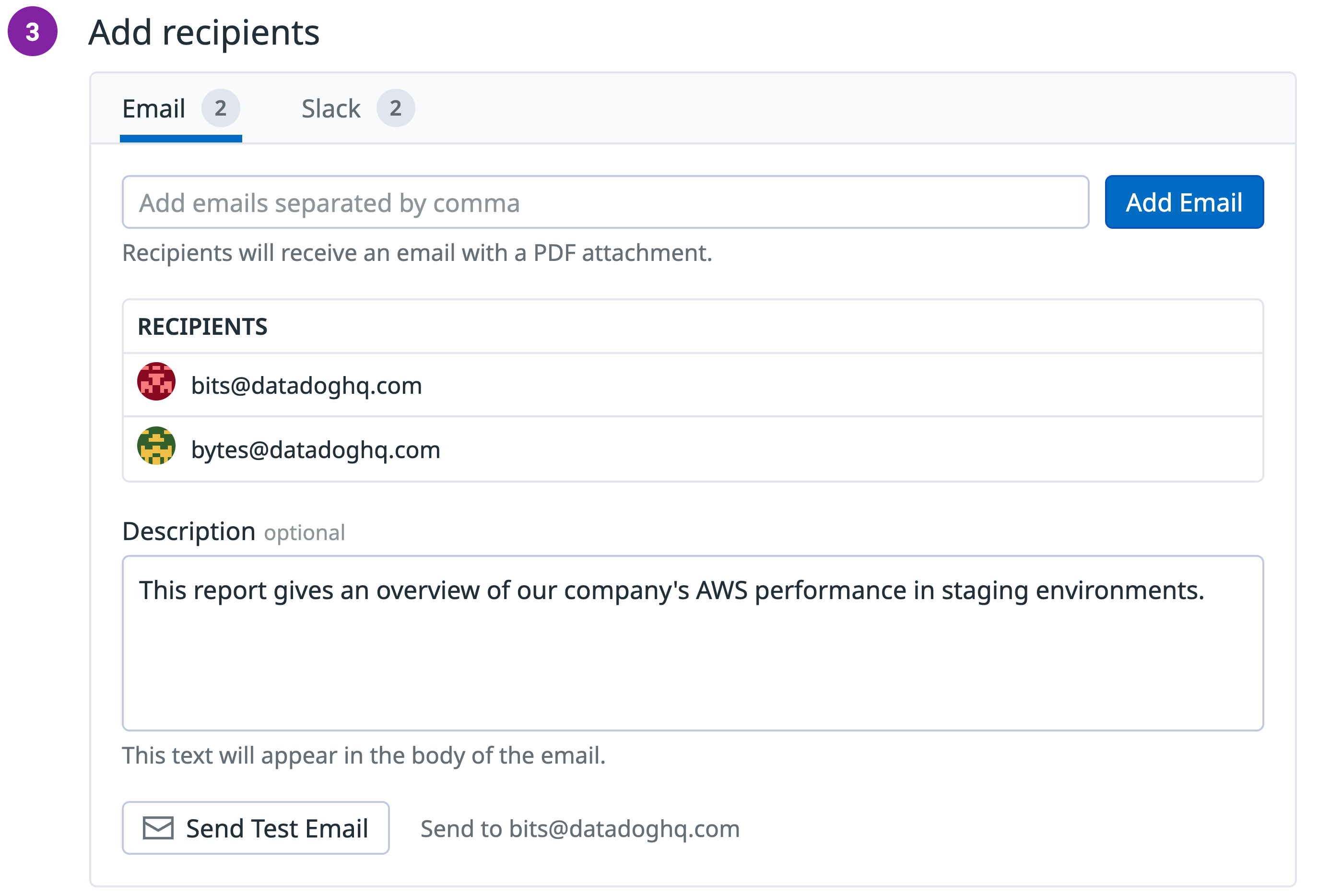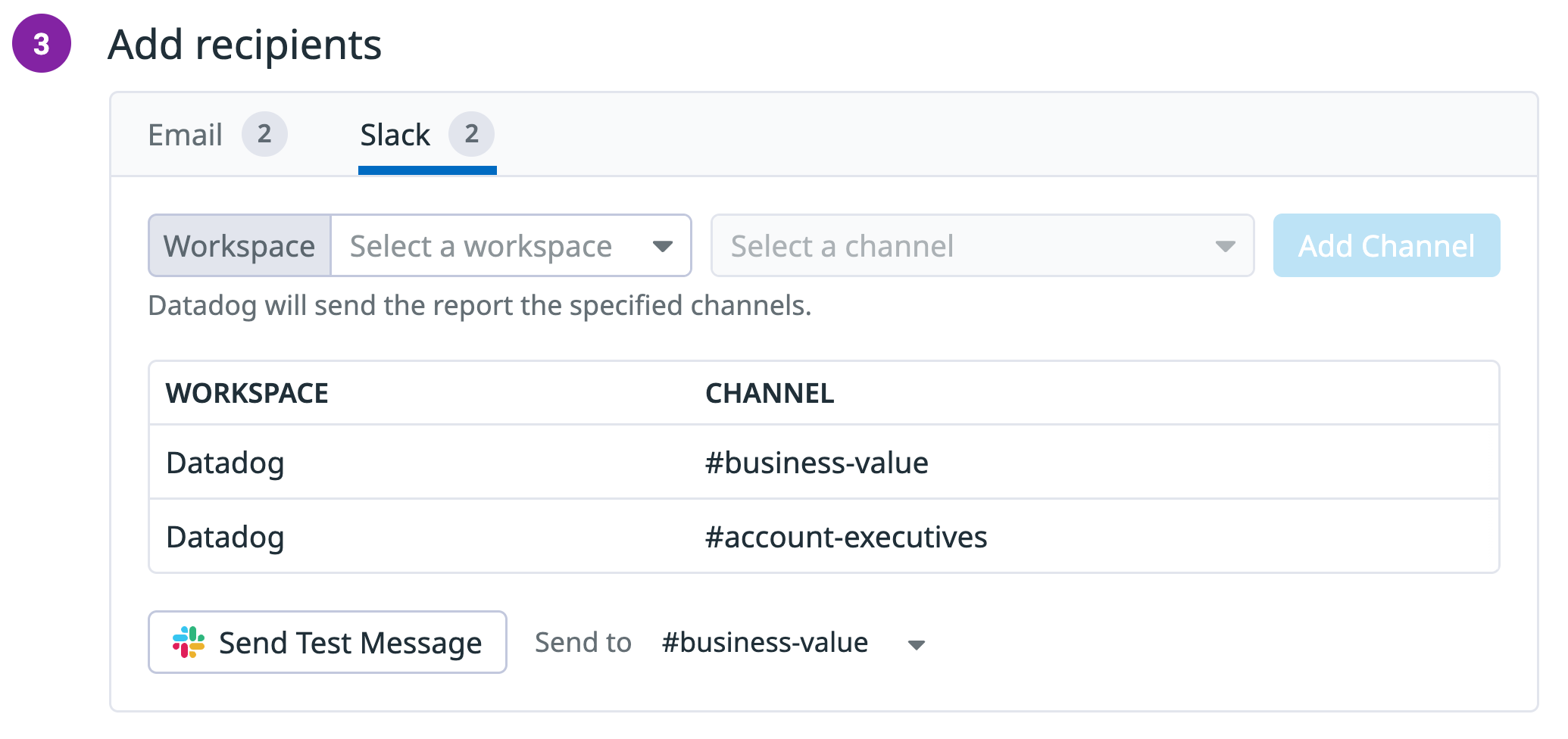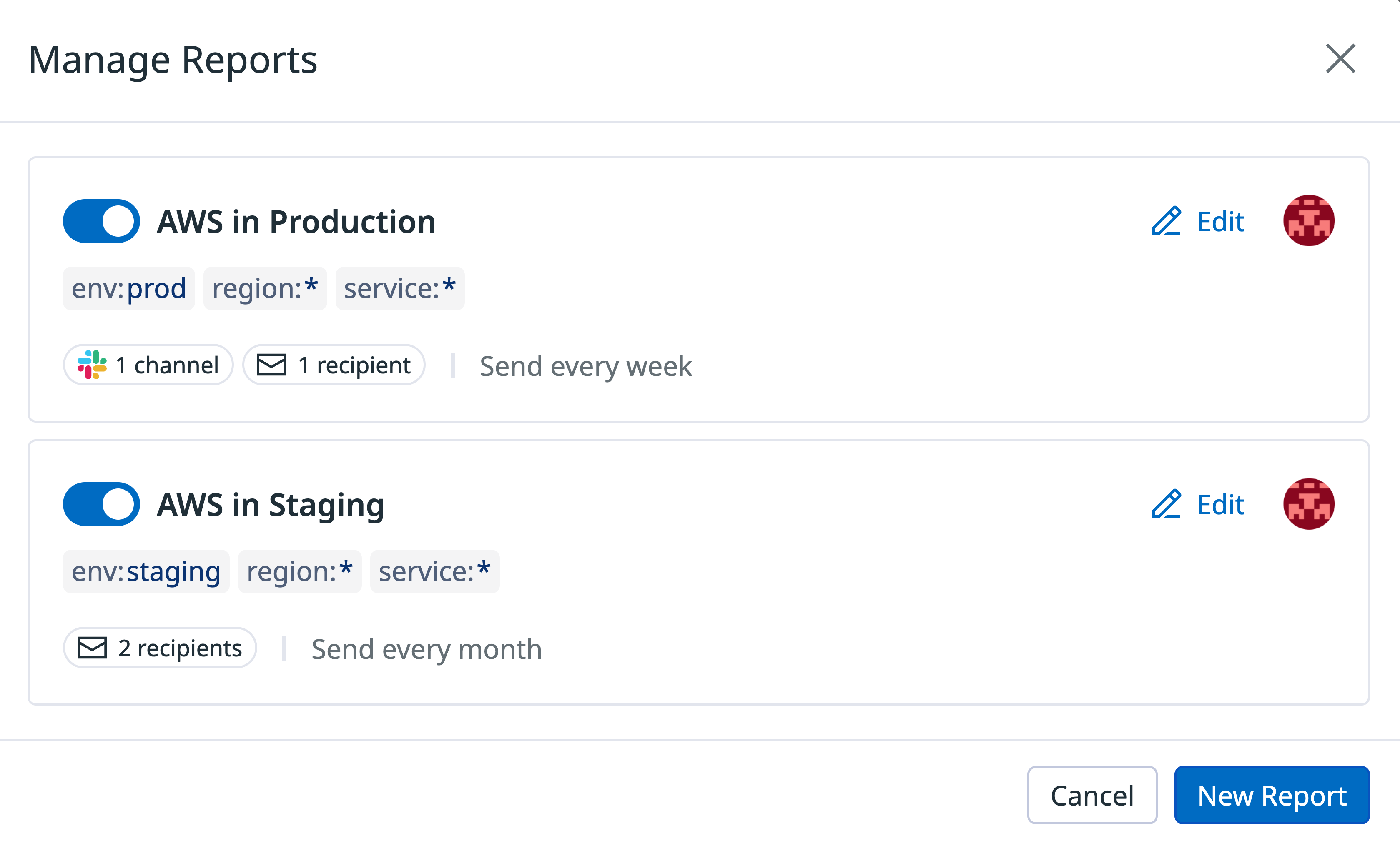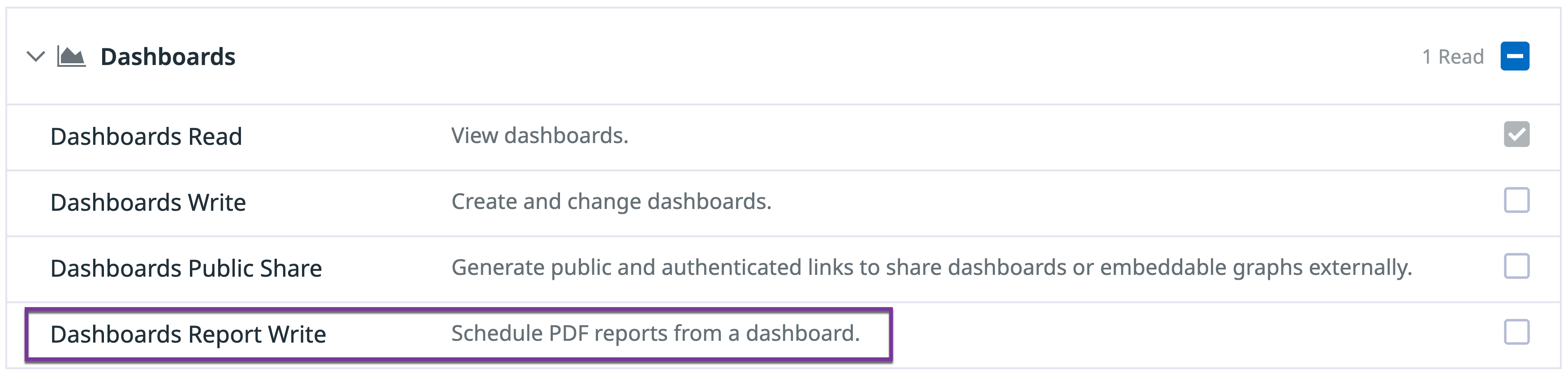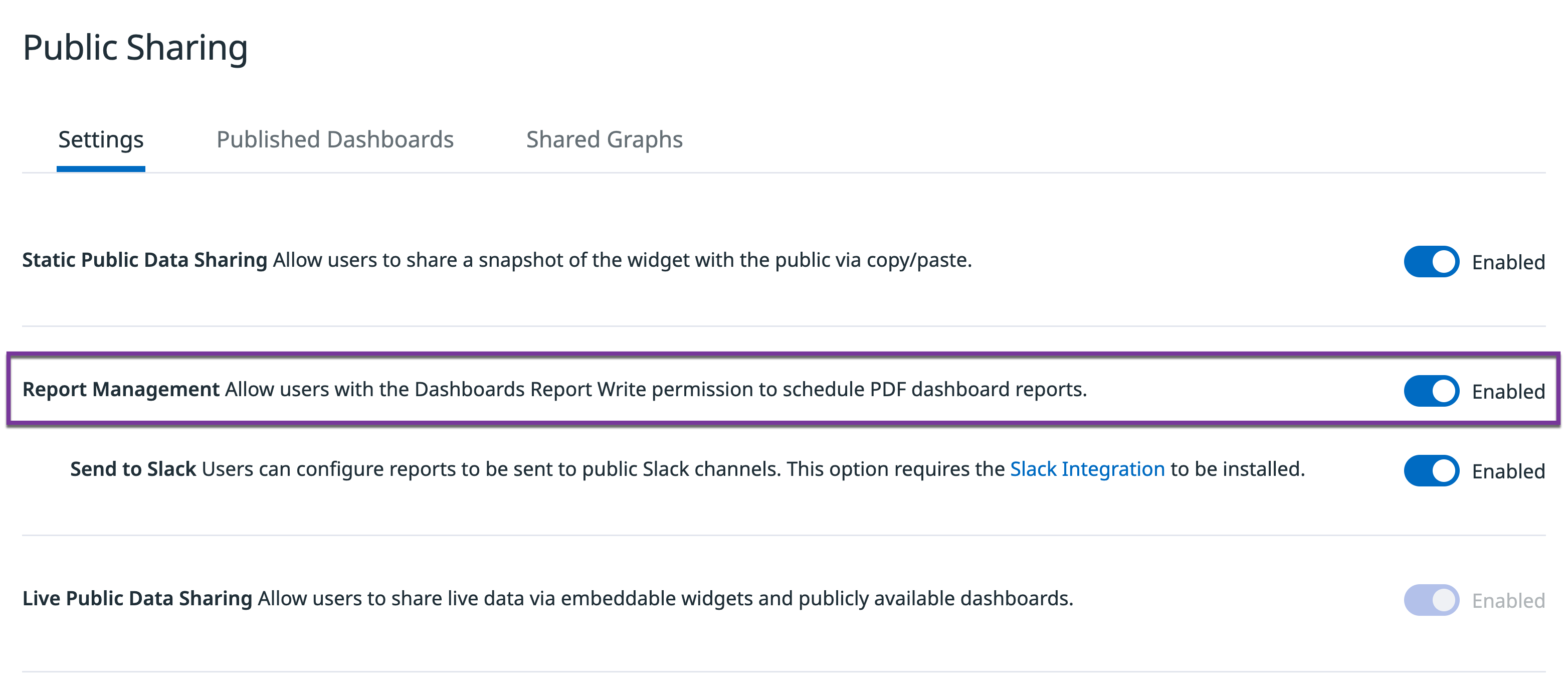- Essentials
- Getting Started
- Agent
- API
- APM Tracing
- Containers
- Dashboards
- Database Monitoring
- Datadog
- Datadog Site
- DevSecOps
- Incident Management
- Integrations
- Internal Developer Portal
- Logs
- Monitors
- OpenTelemetry
- Profiler
- Session Replay
- Security
- Serverless for AWS Lambda
- Software Delivery
- Synthetic Monitoring and Testing
- Tags
- Workflow Automation
- Learning Center
- Support
- Glossary
- Standard Attributes
- Guides
- Agent
- Integrations
- Developers
- Authorization
- DogStatsD
- Custom Checks
- Integrations
- Create an Agent-based Integration
- Create an API Integration
- Create a Log Pipeline
- Integration Assets Reference
- Build a Marketplace Offering
- Create a Tile
- Create an Integration Dashboard
- Create a Monitor Template
- Create a Cloud SIEM Detection Rule
- OAuth for Integrations
- Install Agent Integration Developer Tool
- Service Checks
- IDE Plugins
- Community
- Guides
- OpenTelemetry
- Administrator's Guide
- API
- Partners
- Datadog Mobile App
- DDSQL Reference
- CoScreen
- CoTerm
- Cloudcraft (Standalone)
- In The App
- Dashboards
- Notebooks
- DDSQL Editor
- Reference Tables
- Sheets
- Monitors and Alerting
- Metrics
- Watchdog
- Bits AI
- Internal Developer Portal
- Error Tracking
- Change Tracking
- Service Management
- Actions & Remediations
- Infrastructure
- Cloudcraft
- Resource Catalog
- Universal Service Monitoring
- Hosts
- Containers
- Processes
- Serverless
- Network Monitoring
- Cloud Cost
- Application Performance
- APM
- APM Terms and Concepts
- Application Instrumentation
- APM Metrics Collection
- Trace Pipeline Configuration
- Correlate Traces with Other Telemetry
- Trace Explorer
- Recommendations
- Code Origins for Spans
- Service Observability
- Endpoint Observability
- Dynamic Instrumentation
- Live Debugger
- Error Tracking
- Data Security
- Guides
- Troubleshooting
- Continuous Profiler
- Database Monitoring
- Agent Integration Overhead
- Setup Architectures
- Setting Up Postgres
- Setting Up MySQL
- Setting Up SQL Server
- Setting Up Oracle
- Setting Up Amazon DocumentDB
- Setting Up MongoDB
- Connecting DBM and Traces
- Data Collected
- Exploring Database Hosts
- Exploring Query Metrics
- Exploring Query Samples
- Exploring Database Schemas
- Exploring Recommendations
- Troubleshooting
- Guides
- Data Streams Monitoring
- Data Jobs Monitoring
- Data Observability
- Digital Experience
- Real User Monitoring
- Synthetic Testing and Monitoring
- Continuous Testing
- Product Analytics
- Software Delivery
- CI Visibility
- CD Visibility
- Deployment Gates
- Test Optimization
- Quality Gates
- DORA Metrics
- Security
- Security Overview
- Cloud SIEM
- Code Security
- Cloud Security
- App and API Protection
- Workload Protection
- Sensitive Data Scanner
- AI Observability
- Log Management
- Observability Pipelines
- Log Management
- Administration
Scheduled Reports
Overview
Scheduled reports enable Datadog users to share dashboards as high-density PDFs on a recurring basis.
The report PDF can be sent to Slack channels or email addresses.
For emails, the report PDF is included as an email attachment or as a link, depending on its size.
Schedule a report
Create a report from any dashboard or timeboard that has at least one supported widget.
Click the Share button at the top of your dashboard and select Schedule report.
1. Set a schedule
In the configuration modal that opens, set a schedule for the report to determine when and how often the report is sent.
2. Configure report
Define the report title and set a time frame to determine the range of time displayed in the resulting report. The report time frame can be different from the time frame displayed on the dashboard.
Note: Modifying the report time frame updates the Schedule Preview dropdown table above.
Click Edit Variables to modify the filters applied when the report is sent. These values do not affect the dashboard’s default template variable values.
3. Add recipients
Email recipients
To add email recipients to your report, enter their email addresses. The email associated with your Datadog account is automatically added as a recipient. You can remove yourself as a recipient by hovering over your email and clicking the trash icon that appears next to it.
Note: Enterprise and Pro accounts can send reports to recipients outside of their organizations.
To see the report before saving the schedule, click Send Test Email. You can pause a report schedule at any time.
Slack recipients
Slack recipients are not supported for your selected Datadog site ().
To add Slack recipients, select the Slack workspace and channel from the available dropdowns. If you do not see any Slack workspaces available, ensure you have the Datadog Slack Integration installed. All public channels within the Slack workspace should be listed automatically. To select a private Slack channel, make sure to invite the Datadog Slack bot to the channel in Slack. To send a test message to Slack, add a channel recipient and click Send Test Message.
Managing reports
A single dashboard can have multiple scheduled reports with different settings, which allows you to inform different groups of stakeholders interested in the same dashboard. To see the reports on an existing dashboard, click the Share button and select Configure Reports.
From the configuration modal that opens, you can pause an existing report or create a new report. To see and edit the details of an existing report, or delete the report, click Edit.
Permissions
Users need the Dashboards Report Write permission to create and edit report schedules. This permission can be granted by another user with the User Access Manage permission.
Users with the Org Management permission can enable or disable the scheduled reports feature for their organization from the Settings tab under Public Sharing in Organization Settings.
Additionally, users with the Org Management permission can enable or disable Slack recipients for their organization from the Settings tab under Public Sharing in Organization Settings.
Unsupported widget types
The following widget types are not supported and will be shown as empty in the report:
Further Reading
Additional helpful documentation, links, and articles: