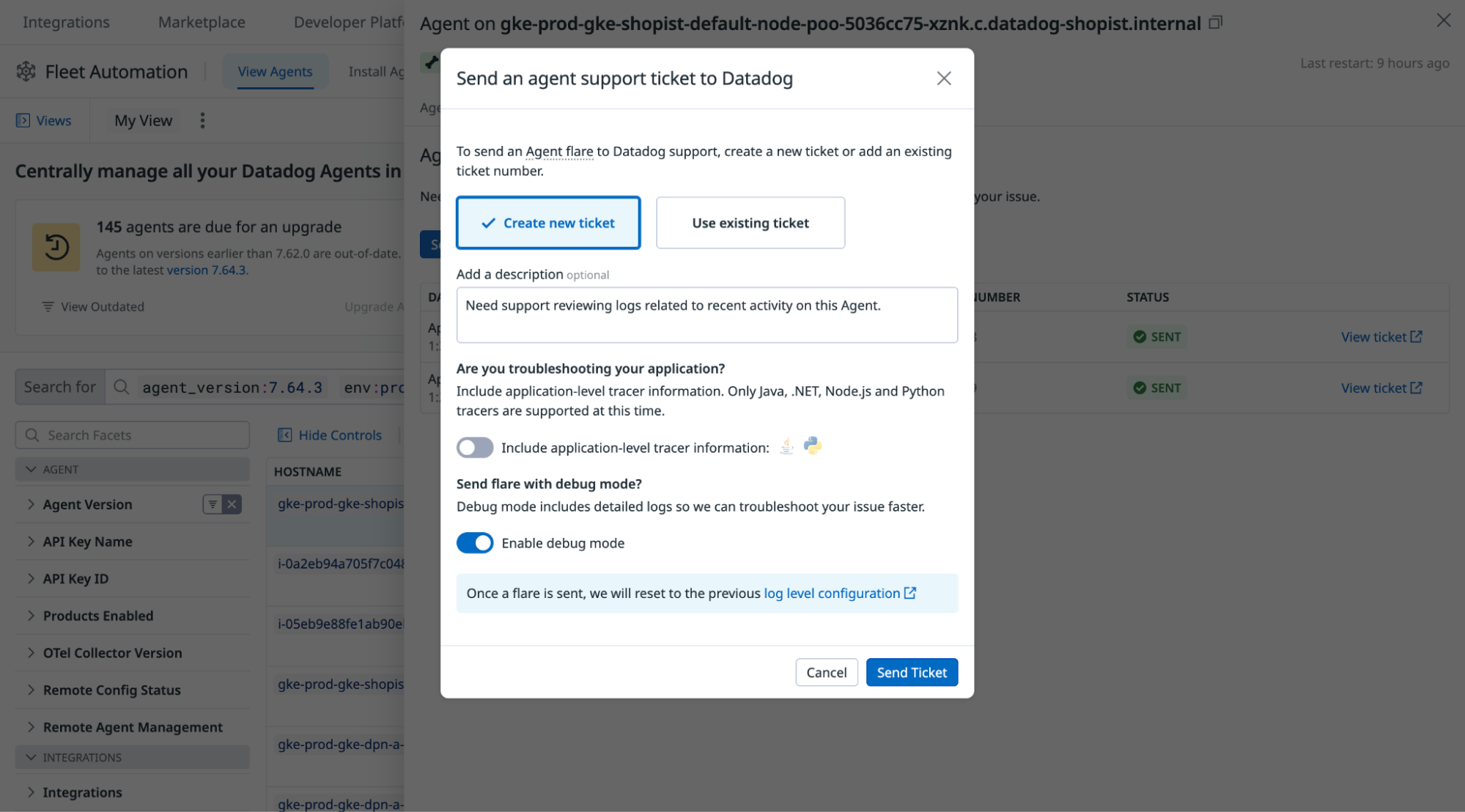- Essentials
- Getting Started
- Agent
- API
- APM Tracing
- Containers
- Dashboards
- Database Monitoring
- Datadog
- Datadog Site
- DevSecOps
- Incident Management
- Integrations
- Internal Developer Portal
- Logs
- Monitors
- OpenTelemetry
- Profiler
- Session Replay
- Security
- Serverless for AWS Lambda
- Software Delivery
- Synthetic Monitoring and Testing
- Tags
- Workflow Automation
- Learning Center
- Support
- Glossary
- Standard Attributes
- Guides
- Agent
- Integrations
- Developers
- Authorization
- DogStatsD
- Custom Checks
- Integrations
- Create an Agent-based Integration
- Create an API Integration
- Create a Log Pipeline
- Integration Assets Reference
- Build a Marketplace Offering
- Create a Tile
- Create an Integration Dashboard
- Create a Monitor Template
- Create a Cloud SIEM Detection Rule
- OAuth for Integrations
- Install Agent Integration Developer Tool
- Service Checks
- IDE Plugins
- Community
- Guides
- OpenTelemetry
- Administrator's Guide
- API
- Partners
- Datadog Mobile App
- DDSQL Reference
- CoScreen
- CoTerm
- Cloudcraft (Standalone)
- In The App
- Dashboards
- Notebooks
- DDSQL Editor
- Reference Tables
- Sheets
- Monitors and Alerting
- Metrics
- Watchdog
- Bits AI
- Internal Developer Portal
- Error Tracking
- Change Tracking
- Service Management
- Actions & Remediations
- Infrastructure
- Cloudcraft
- Resource Catalog
- Universal Service Monitoring
- Hosts
- Containers
- Processes
- Serverless
- Network Monitoring
- Cloud Cost
- Application Performance
- APM
- APM Terms and Concepts
- Application Instrumentation
- APM Metrics Collection
- Trace Pipeline Configuration
- Correlate Traces with Other Telemetry
- Trace Explorer
- Recommendations
- Code Origins for Spans
- Service Observability
- Endpoint Observability
- Dynamic Instrumentation
- Live Debugger
- Error Tracking
- Data Security
- Guides
- Troubleshooting
- Continuous Profiler
- Database Monitoring
- Agent Integration Overhead
- Setup Architectures
- Setting Up Postgres
- Setting Up MySQL
- Setting Up SQL Server
- Setting Up Oracle
- Setting Up Amazon DocumentDB
- Setting Up MongoDB
- Connecting DBM and Traces
- Data Collected
- Exploring Database Hosts
- Exploring Query Metrics
- Exploring Query Samples
- Exploring Database Schemas
- Exploring Recommendations
- Troubleshooting
- Guides
- Data Streams Monitoring
- Data Jobs Monitoring
- Data Observability
- Digital Experience
- Real User Monitoring
- Synthetic Testing and Monitoring
- Continuous Testing
- Product Analytics
- Software Delivery
- CI Visibility
- CD Visibility
- Deployment Gates
- Test Optimization
- Quality Gates
- DORA Metrics
- Security
- Security Overview
- Cloud SIEM
- Code Security
- Cloud Security
- App and API Protection
- Workload Protection
- Sensitive Data Scanner
- AI Observability
- Log Management
- Observability Pipelines
- Log Management
- Administration
Fleet Automation
This product is not supported for your selected Datadog site. ().
Overview
Datadog Fleet Automation allows you to centrally govern and remotely manage Datadog Agents at scale to support your evolving observability needs.
Use cases
With the Fleet Automation platform, you can:
- View the latest Agent configurations and historical changes to help confirm deployment updates and ensure configuration consistency.
- Ensure your fleet of Agents is using the latest feature enhancements by identifying and upgrading outdated Agent versions.
- Send a flare from within your organization, reducing the time it takes to debug issues on an Agent.
- Help rotate API keys and ensure old keys can be disabled with no impact by identifying which Agents, and how many Agents, are using a particular key.
Configure Fleet Automation
- Remotely Upgrade and Configure Agents: For information on supported Agent versions and configuration steps, see Enable Remote Agent Management.
- View Agent configuration: The Agent configuration view is enabled by default in Agent versions 7.47.0 or later. To enable Agent configuration manually, set
inventories_configuration_enabledin your Agent configuration file totrue. Alternatively, use theDD_INVENTORIES_CONFIGURATION_ENABLEDenvironment variable. - View Agent integration configuration: Agent integration configuration is enabled by default on Agent versions 7.49 or later. To enable Agent integration configuration manually, set
inventories_checks_configuration_enabledin your Agent configuration file totrue. Alternatively, use the environment variableDD_INVENTORIES_CHECKS_CONFIGURATION_ENABLED.
Observe your fleet
Use the Fleet Automation page to gain insight into unmonitored hosts, Agents that need to be updated, or Agents that have integration issues. For each Agent, you can see:
- The Agent version
- Whether the Agent has any unconfigured or misconfigured integrations
- The services that the Agent is monitoring
- The Agent’s Remote Configuration status
- The products that are enabled on the Agent
- Agent Audit Trail events including configuration changes, upgrades and flares
Examine an Agent
Selecting an Agent gives you more information about it, including its configuration, connected integrations, audit events, and a support tab that you can use to send a remote flare.
View Agent Audit Trail events
The Audit Events tab displays Audit Trail events associated with the selected Agent. Use this tab to:
- Identify configuration changes, API key updates, installs, upgrades and support flares.
- Determine when changes were made and from where
Audit Trail event visibility depends on your plan. When Audit Trail is enabled in your organization, you can view Agent events for up to 90 days based on your Audit Trail retention settings. If Audit Trail is not enabled in your organization, you can view the past 24 hours of events.
Send a remote flare
After you enable Remote Configuration on an Agent, you can send a flare from Datadog. For instructions on sending a flare, see Send a flare from the Datadog site.
When contacting Datadog Support with Remote Configuration enabled for an Agent, the Support team may initiate a flare from your environment in order to better assist you in a timely manner. Flares provide troubleshooting information to Datadog Support to help you resolve your issue.
Remote Agent Management
Remote Agent Management simplifies the process of upgrading your Agent fleet by reducing the need to coordinate with multiple deployment or configuration management tools. For more information, see Remote Agent Management.
Control access to Fleet Automation
Fleet Automation is available to all users in a Datadog organization. You can control access to specific functionality:
| Permission | Description |
|---|---|
API Keys Read | Restricts which users can view and search Agents by API key. |
Agent Flare Collection | Restricts which users can remotely send flares from Fleet Automation. |
Agent Upgrade | Restricts which users have access to upgrade Agents from Fleet Automation. |
Agent Configuration Management | Restricts which users have access to configure Agents from Fleet Automation. |
For information on setting up roles and permissions, see Access Control.
Further Reading
Additional helpful documentation, links, and articles: