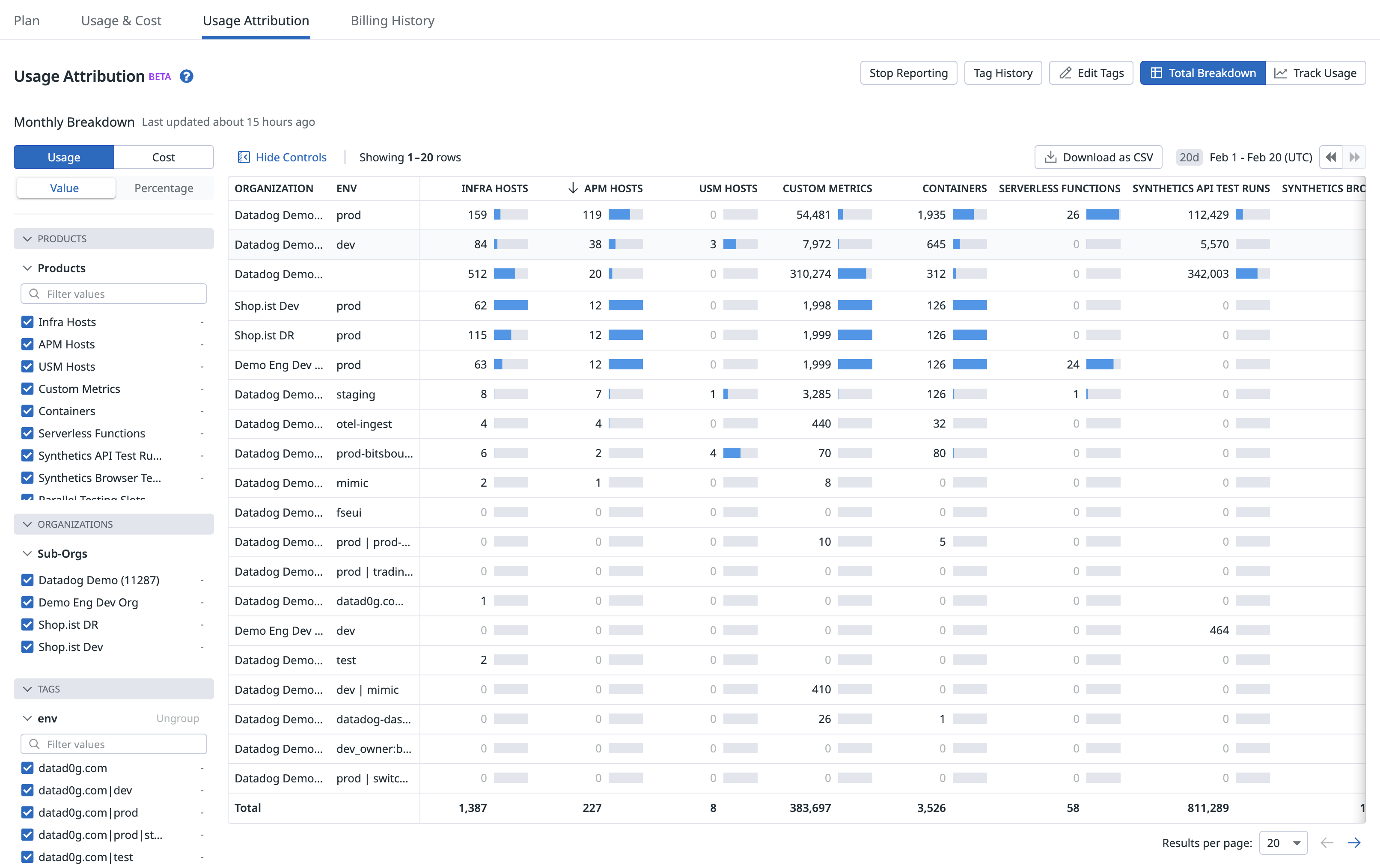- Essentials
- Getting Started
- Agent
- API
- APM Tracing
- Containers
- Dashboards
- Database Monitoring
- Datadog
- Datadog Site
- DevSecOps
- Incident Management
- Integrations
- Internal Developer Portal
- Logs
- Monitors
- Notebooks
- OpenTelemetry
- Profiler
- Search
- Session Replay
- Security
- Serverless for AWS Lambda
- Software Delivery
- Synthetic Monitoring and Testing
- Tags
- Workflow Automation
- Learning Center
- Support
- Glossary
- Standard Attributes
- Guides
- Agent
- Integrations
- Developers
- Authorization
- DogStatsD
- Custom Checks
- Integrations
- Build an Integration with Datadog
- Create an Agent-based Integration
- Create an API-based Integration
- Create a Log Pipeline
- Integration Assets Reference
- Build a Marketplace Offering
- Create an Integration Dashboard
- Create a Monitor Template
- Create a Cloud SIEM Detection Rule
- Install Agent Integration Developer Tool
- Service Checks
- IDE Plugins
- Community
- Guides
- OpenTelemetry
- Administrator's Guide
- API
- Partners
- Datadog Mobile App
- DDSQL Reference
- CoScreen
- CoTerm
- Remote Configuration
- Cloudcraft (Standalone)
- In The App
- Dashboards
- Notebooks
- DDSQL Editor
- Reference Tables
- Sheets
- Monitors and Alerting
- Watchdog
- Metrics
- Bits AI
- Internal Developer Portal
- Error Tracking
- Change Tracking
- Service Management
- Service Level Objectives
- Incident Management
- On-Call
- Status Pages
- Event Management
- Case Management
- Actions & Remediations
- Infrastructure
- Cloudcraft
- Resource Catalog
- Universal Service Monitoring
- End User Device Monitoring
- Hosts
- Containers
- Processes
- Serverless
- Network Monitoring
- Storage Management
- Cloud Cost
- Application Performance
- APM
- Continuous Profiler
- Database Monitoring
- Agent Integration Overhead
- Setup Architectures
- Setting Up Postgres
- Setting Up MySQL
- Setting Up SQL Server
- Setting Up Oracle
- Setting Up Amazon DocumentDB
- Setting Up MongoDB
- Connecting DBM and Traces
- Data Collected
- Exploring Database Hosts
- Exploring Query Metrics
- Exploring Query Samples
- Exploring Database Schemas
- Exploring Recommendations
- Troubleshooting
- Guides
- Data Streams Monitoring
- Data Jobs Monitoring
- Data Observability
- Digital Experience
- Real User Monitoring
- Synthetic Testing and Monitoring
- Continuous Testing
- Product Analytics
- Software Delivery
- CI Visibility
- CD Visibility
- Deployment Gates
- Test Optimization
- Code Coverage
- PR Gates
- DORA Metrics
- Feature Flags
- Security
- Security Overview
- Cloud SIEM
- Code Security
- Cloud Security
- App and API Protection
- Workload Protection
- Sensitive Data Scanner
- AI Observability
- Log Management
- Administration
Managing Multiple-Organization Accounts
Overview
It is possible to manage multiple child-organizations from one parent-organization account. This is typically used by managed service providers that have customers which should not have access to each others’ data.
The multi-organization account feature is not enabled by default. Contact Datadog support to have it enabled.
Capabilities
Users can be added to the parent-organization and multiple child-organizations. Users switch between organizations from the user account settings menu.
Organizations within a parent organization do not have access to each other’s data. To enable cross-organization metric queries, see cross-organization visibility.
The parent-organization can view the usage of individual child-organizations, allowing the parent to track usage trends.
Account settings, such as allow-listed IP addresses, are not inherited by child-organizations from their parent-organization.
Child organizations
Create
- After the feature is enabled, see the New Organization Page.
- Enter the name of the child-organization you wish to create. The child-organization name cannot exceed 32 characters.
- Optionally, invite admin users to your child-organization:
- Enter one or more email addresses.
- Invited users are assigned the Datadog Admin role. You can invite more users in Organization Settings after creating your organization.
- If the user does not have a password, Datadog sends an email invitation with a link to set a password and join the new child-organization.
- Click Create.
The new child-organization inherits the parent-organization’s plan and is added to the parent-organization’s billing account. If you want to update the child-organization’s billing, contact your sales representative.
Content
Onboarding a new sub-organization with a set of baseline dashboards and monitors can be done programmatically with the Datadog API and tools such as Terraform, see Managing Datadog with Terraform. Additionally, scripts can be used to backup existing dashboards and monitors as code.
Custom sub-domains
The custom sub-domain feature is not enabled by default. Contact Datadog support to have it enabled.
If you are a member of multiple organizations, custom sub-domains help you identify the source of an alert or notification. Also, they can immediately switch you to the organization associated with the sub-domain.
For example, the URL https:/event/event?id=1 is associated with an event in Organization A. If a user is a member of both Organization A and Organization B, but is viewing Datadog within the context of Organization B, then that URL returns a 404 Not Found error. The user must switch to Organization A using the user account settings menu, then revisit the URL. However, with custom sub-domains, the user could navigate to https://org-a./event/event?id=1 which would automatically switch the user’s context to Organization A and display the correct page.
Note: If you have a custom Datadog subdomain, manually edit the links from the Datadog documentation with your subdomain name. For example, a link redirecting to https:/account/settings becomes https://<custom_sub-domain_name>./account/settings.
Set up SAML
SAML setup is not inherited by child-organizations from the parent-organization. SAML must be configured for each child-organization individually.
To configure SAML for multi-organizations:
- Create a new organization.
- Invite SAML users.
- Login as a SAML user and set up SAML.
SAML strict parent organizations
Under some circumstances, you may be unable to access a newly created child organization. When an organization requires users to log in using SAML, its user accounts may lack passwords. Since child organizations do not inherit SAML settings from their parents, logging into the child organization requires a password that does not exist.
To ensure that you can log into a child organization created from a SAML strict parent organization, take the following steps in the parent organization:
- Click Organization Settings from the account menu in the bottom of the left side navigation, or select Organization Settings from the header dropdown at the top of the Personal Settings page.
- In the left page menu, select Users.
- Select your user profile.
- Set the Override Default Login Methods toggle to the on position.
- Under Select user’s login methods, place a checkmark in the Password checkbox.
- Ensure your account has a password. If you need help setting a password, contact Datadog support.
Following the steps above ensures that you can log into the parent account using an email and password combination. After creating your child organization, you can also log into it using your email and password.
If you already created the child organization and are locked out, following the procedure allows you to log in.
Multi-org usage
The parent-organization can view the total and billable usage of all their organizations (child and parent organizations) by hovering over their username on the bottom left corner and navigating to Plan & Usage > Usage & Cost.
The Usage page shows the aggregate usage of the parent-organization and all its child-organizations. There are two tabs on the Usage page:
- Overall
- Individual Organizations
Overall usage
This tab contains a Month-to-Date Total Usage section and an Overall Usage section.
The Month-to-Date Total Usage section summarizes your month-to-date usage of hosts, containers, custom metrics, and any other part of the platform you’ve used during the month, across your parent-organization and all its child-organizations.
Most accounts by default can view “Billable” usage, which shows usage that contributes to your final bill. This view also breaks out on-demand usage above your commitments and allocations. The “All” view shows you all usage, including non-billable usage such as product trials.
The Overall Usage section shows the monthly aggregate usage across all organizations over the past 6 months. The usage shown here is “All” usage not “Billable” usage, which means it does not adjust for trial periods or other billing changes used to calculate your final bill. This information can be downloaded as a CSV file.
Both the Month-to-Date Total Usage section and the Overall Usage section can be filtered by clicking on product specific sub-tabs. In the “Log Management” sub-tab, you can view the Logs Usage by Index table, which displays your month-to-date and last month’s indexed log usage by:
- Index name
- Organization
- Retention period in days
- Indexed log count broken down between live and rehydrated logs
- The index’s contribution percentage to the overall indexed log usage
This data can be downloaded as a CSV file.
Individual organization usage
On the Individual Organizations usage tab, you can view the usage of your child organizations in absolute units or as a percentage of total usage.
The default view is the “Billable” view, which shows usage that contributes to your final bill. This view removes child organizations that are not billable such as trial organizations, and other adjustments that provide a more accurate summary of what drives your bill. Switch to the “All” view to see the unadjusted, raw usage of your parent-organization and all child-organizations. Both views can be downloaded as a CSV file.
To view the Usage Details of a child-organization, you can click on the child-organization’s name.
Usage attribution
The parent-organization can view the usage of child-organizations by existing tag keys in the Usage Attribution page. Admins can hover over their username at the bottom left, then navigate to: Plan & Usage > Usage Attribution.
When enabled at the parent-organization level, usage attribution shows usage aggregated across all organizations. This can be useful if you would like to attribute the usage of your child-organizations to certain projects, teams, or other groupings.
Functionalities include:
- Changing and adding new tag keys (up to three).
- Accessing monthly usage in both the UI and as a .tsv download (tab separated values)
- Accessing daily usage in a .tsv file for most usage types.
Usage attribution can also be enabled at the child-organization level. When enabled at this level, the tags are only applied to that specific child-organization and can only be viewed in that child-organization. Tags applied at the child-organization level do not rollup and cannot be viewed in the parent-organization.
Usage Attribution is an advanced feature included in the Enterprise plan. For all other plans, contact your account representative or success@datadoghq.com.
Further Reading
Additional helpful documentation, links, and articles: