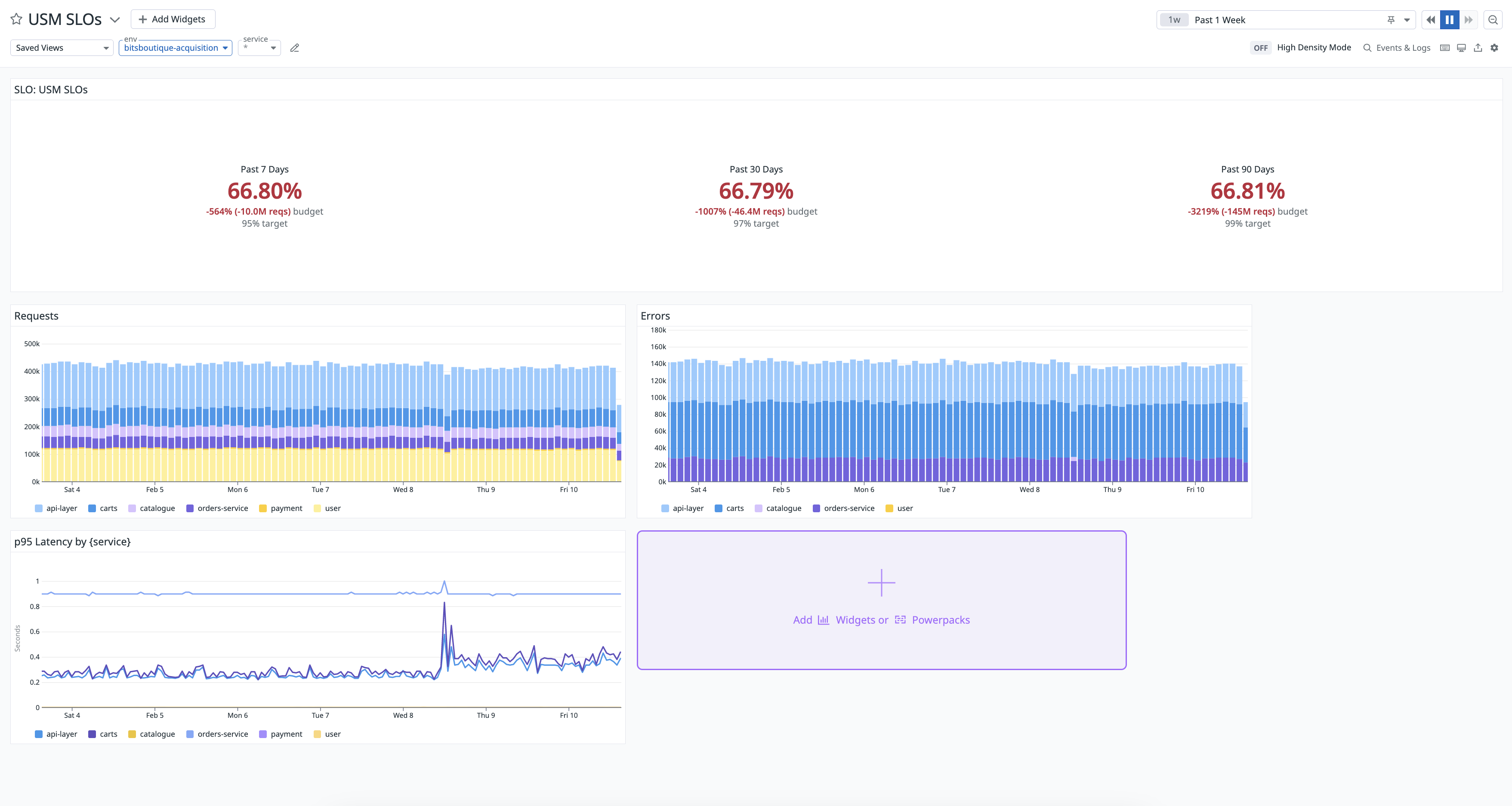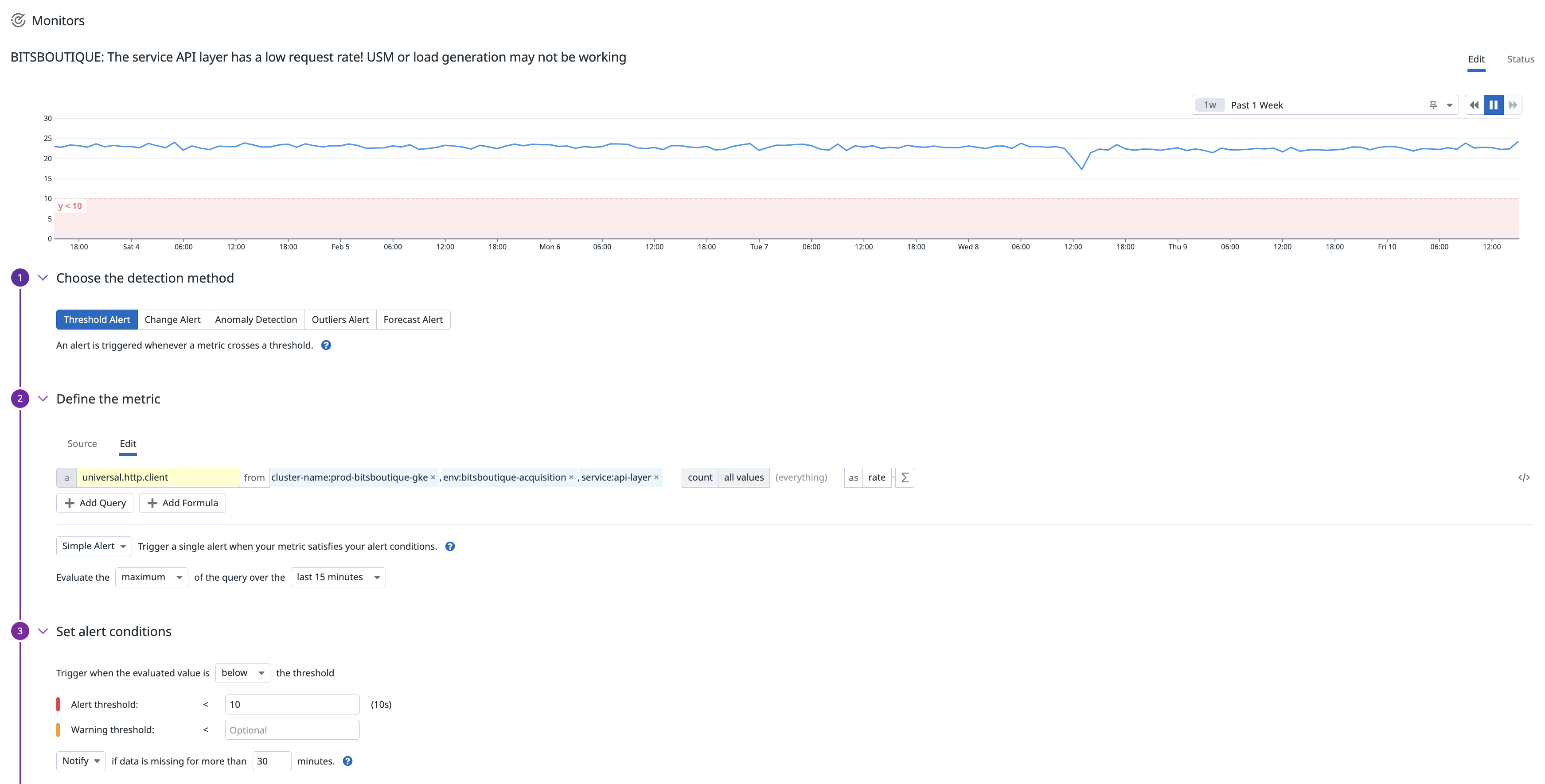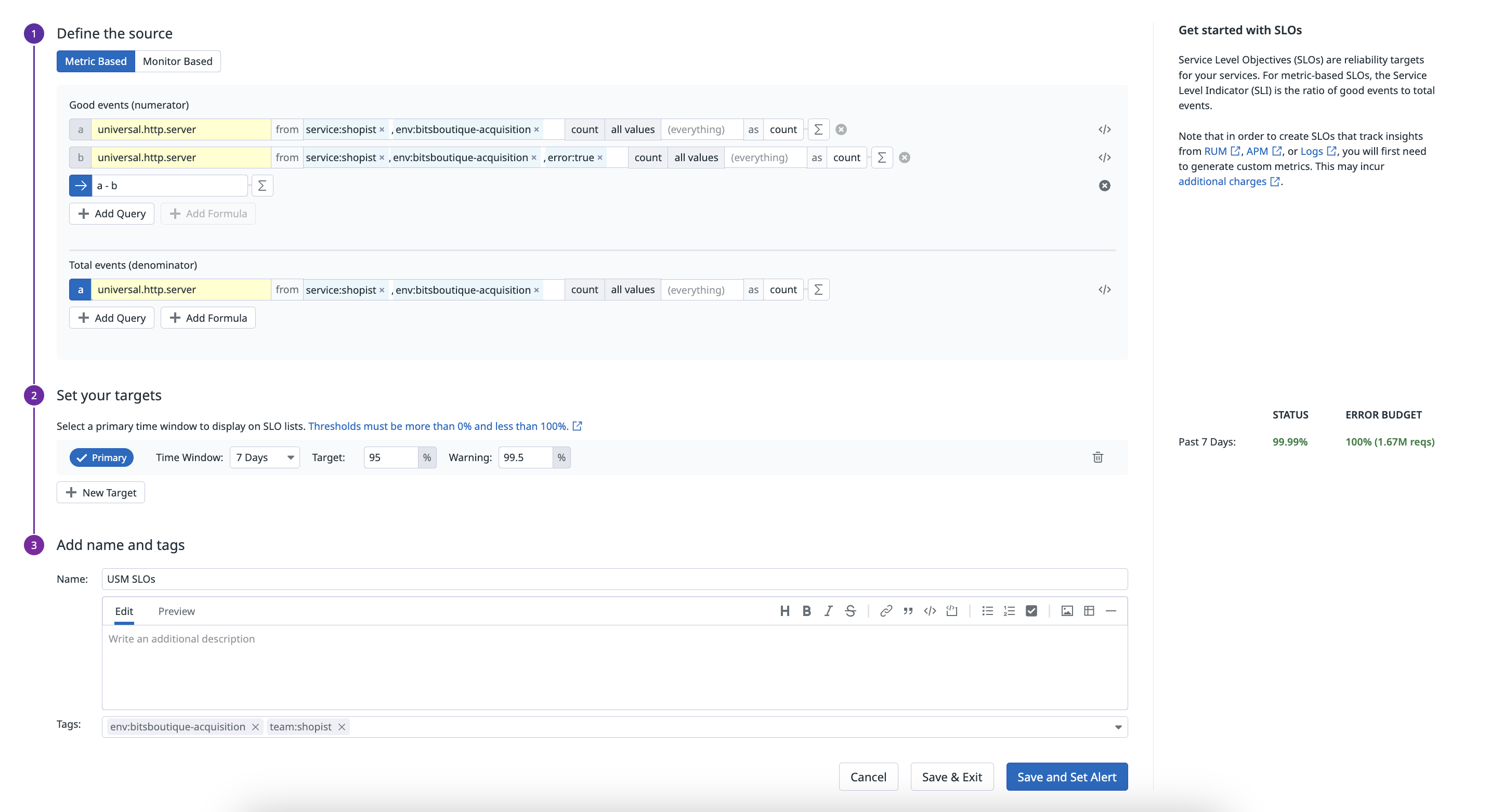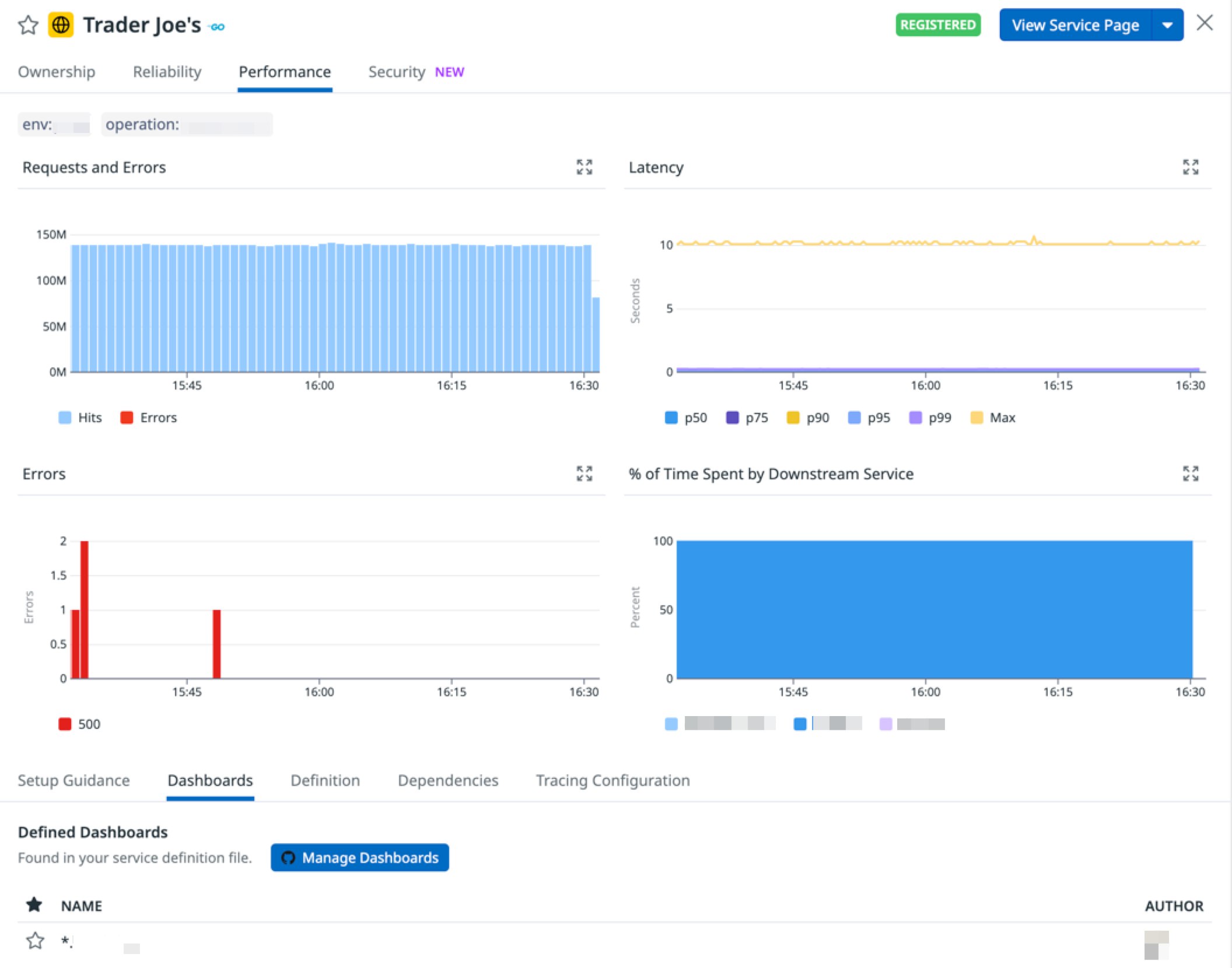- Essentials
- Getting Started
- Agent
- API
- APM Tracing
- Containers
- Dashboards
- Database Monitoring
- Datadog
- Datadog Site
- DevSecOps
- Incident Management
- Integrations
- Internal Developer Portal
- Logs
- Monitors
- Notebooks
- OpenTelemetry
- Profiler
- Search
- Session Replay
- Security
- Serverless for AWS Lambda
- Software Delivery
- Synthetic Monitoring and Testing
- Tags
- Workflow Automation
- Learning Center
- Support
- Glossary
- Standard Attributes
- Guides
- Agent
- Integrations
- Developers
- Authorization
- DogStatsD
- Custom Checks
- Integrations
- Build an Integration with Datadog
- Create an Agent-based Integration
- Create an API-based Integration
- Create a Log Pipeline
- Integration Assets Reference
- Build a Marketplace Offering
- Create an Integration Dashboard
- Create a Monitor Template
- Create a Cloud SIEM Detection Rule
- Install Agent Integration Developer Tool
- Service Checks
- IDE Plugins
- Community
- Guides
- OpenTelemetry
- Administrator's Guide
- API
- Partners
- Datadog Mobile App
- DDSQL Reference
- CoScreen
- CoTerm
- Remote Configuration
- Cloudcraft (Standalone)
- In The App
- Dashboards
- Notebooks
- DDSQL Editor
- Reference Tables
- Sheets
- Monitors and Alerting
- Watchdog
- Metrics
- Bits AI
- Internal Developer Portal
- Error Tracking
- Change Tracking
- Service Management
- Service Level Objectives
- Incident Management
- On-Call
- Status Pages
- Event Management
- Case Management
- Actions & Remediations
- Infrastructure
- Cloudcraft
- Resource Catalog
- Universal Service Monitoring
- End User Device Monitoring
- Hosts
- Containers
- Processes
- Serverless
- Network Monitoring
- Storage Management
- Cloud Cost
- Application Performance
- APM
- Continuous Profiler
- Database Monitoring
- Agent Integration Overhead
- Setup Architectures
- Setting Up Postgres
- Setting Up MySQL
- Setting Up SQL Server
- Setting Up Oracle
- Setting Up Amazon DocumentDB
- Setting Up MongoDB
- Connecting DBM and Traces
- Data Collected
- Exploring Database Hosts
- Exploring Query Metrics
- Exploring Query Samples
- Exploring Database Schemas
- Exploring Recommendations
- Troubleshooting
- Guides
- Data Streams Monitoring
- Data Jobs Monitoring
- Data Observability
- Digital Experience
- Real User Monitoring
- Synthetic Testing and Monitoring
- Continuous Testing
- Product Analytics
- Software Delivery
- CI Visibility
- CD Visibility
- Deployment Gates
- Test Optimization
- Code Coverage
- PR Gates
- DORA Metrics
- Feature Flags
- Security
- Security Overview
- Cloud SIEM
- Code Security
- Cloud Security
- App and API Protection
- Workload Protection
- Sensitive Data Scanner
- AI Observability
- Log Management
- Administration
Using USM Metrics in Monitors, SLOs, and Dashboards
This product is not supported for your selected Datadog site. ().
Overview
Universal Service Monitoring discovers services using popular container tags (such as app, short_image, and kube_deployment) and generates entries in the Software Catalog for those services.
You can access request, error, and duration metrics in Datadog for both inbound and outbound traffic on all services discovered with Universal Service Monitoring. These service health metrics are useful for creating alerts, tracking deployments, and getting started with service level objectives (SLOs) so you can get broad visibility into all services running on your infrastructure.
This guide describes how to search for USM metrics such as universal.http.* and use them in your monitors, SLOs, and dashboards.
USM metrics vs APM metrics
| Metric Name | Units | Type | Description |
|---|---|---|---|
| universal.http.client | Seconds | Distribution | Outbound request latency, counts, errors, and rates. |
| universal.http.client.hits | Hits | Count | Total number of outbound requests and errors. |
| universal.http.client.apdex | Score | Gauge | The Apdex score of outbound requests for this service. |
| universal.http.server | Seconds | Distribution | Inbound request latency, counts, errors, and rates. |
| universal.http.server.hits | Hits | Count | Total number of inbound requests and errors. |
| universal.http.server.apdex | Score | Gauge | The Apdex score for this web service. |
Unlike APM metrics, errors are available under the error:true tag instead of as a separate metric.
Note: The .hits metrics have all of your infrastructure tags and are the recommended way to query request and error counts. You can also add second primary tags to all USM metrics.
Metric syntax
The USM metric query syntax differs from the APM metric query syntax, which uses trace.*. USM Metrics fall under a single distribution metric name.
For example:
| APM | USM |
|---|---|
| trace.universal.http.client.hits{*} | count:universal.http.client{*} |
| trace.universal.http.client.errors | count:universal.http.client{error:true} |
| trace.universal.http.client.hits.by_http_status | count:universal.http.client{*} by http_status_family |
| pXX:trace.universal.http.client{*} | pXX:universal.http.client{*} |
| trace.universal.http.client.apdex{*} | universal.http.client.apdex{*} |
The same translations apply for the universal.http.server operation that captures inbound traffic. For more information about distribution metrics, see DDSketch-based Metrics in APM.
Usage
Navigate to Infrastructure > Universal Service Monitoring, filter by Universal Service Monitoring telemetry type, and click on a service. The Performance tab displays service-level graphs on hits, latency, requests, errors, and more. You can also access these metrics when creating a monitor or an SLO, or by looking at a dashboard in the Software Catalog.
Create a monitor
You can create an APM Monitor to trigger an alert when a USM metric such as universal.http.client either crosses a threshold or deviates from an expected pattern.
- Navigate to Monitors > New Monitor and click APM.
- Select APM Metrics and define a service or resource’s
envand any other primary tags. Select a service or resource to monitor and define time interval for the monitor to evaluate the query over. - Select Threshold Alert and select a USM metric such as
Requests per Secondfor the monitor to trigger on. Then, define if the value should be above or below the alert and warning thresholds. Enter a value for the alert threshold, and optionally, for the warning threshold. - The notification section contains a prepopulated message for the monitor. Customize the alert name and message and define the permissions for this monitor.
- Click Create.
For more information, see the APM Monitor documentation.
Create an SLO
You can create an SLO on a per-service basis to ensure you are meeting objectives set by USM metrics and improving availability over time. Datadog recommends creating an SLO programmatically to cover a lot of services.
To create an SLO from the Software Catalog:
- Navigate to the Reliability tab of the Software Catalog.
- Under the SLOs column, hover over a service and click + Create Availability SLO or + Create Latency SLO.
Optionally, to create an SLO manually using USM metrics:
Navigate to Service Management > SLOs and click New SLO.
Select Metric Based and create two queries in the Good events (numerator) section:
- Query A: Enter a USM metric such as
universal.http.server, filter to a specific service by adding primaryserviceandenvtags in thefromfield, and selectcountin theasfield. - Query B: Enter a USM metric such as
universal.http.server, filter to a specific service by adding primaryserviceandenvtags, in addition to anerror:truetag in thefromfield, and selectcountin theasfield.
- Query A: Enter a USM metric such as
Click + Add Formula and enter
a-b.In the Total events (denominator) section, enter a USM metric such as
universal.http.server, filter to a specific service by adding primaryserviceandenvtags in thefromfield, and selectcountin theasfield.Click + New Target to create a target threshold with the following settings:
- The time window is
7 Days, the target threshold is95%, and the warning threshold is99.5%. Datadog recommends setting the same target threshold across all time windows.
- The time window is
Enter a name and description for this SLO. Set primary
envandservicetags, in addition to theteamtag.Click Save and Set Alert.
For more information, see the Service Level Objectives documentation.
Access a defined dashboard
The Software Catalog identifies dashboards defined in your service definition file and lists them on the Dashboards tab. Click Manage Dashboards to access and edit the service definition directly in GitHub.
For more information, see the Dashboards documentation.
Further Reading
Additional helpful documentation, links, and articles: