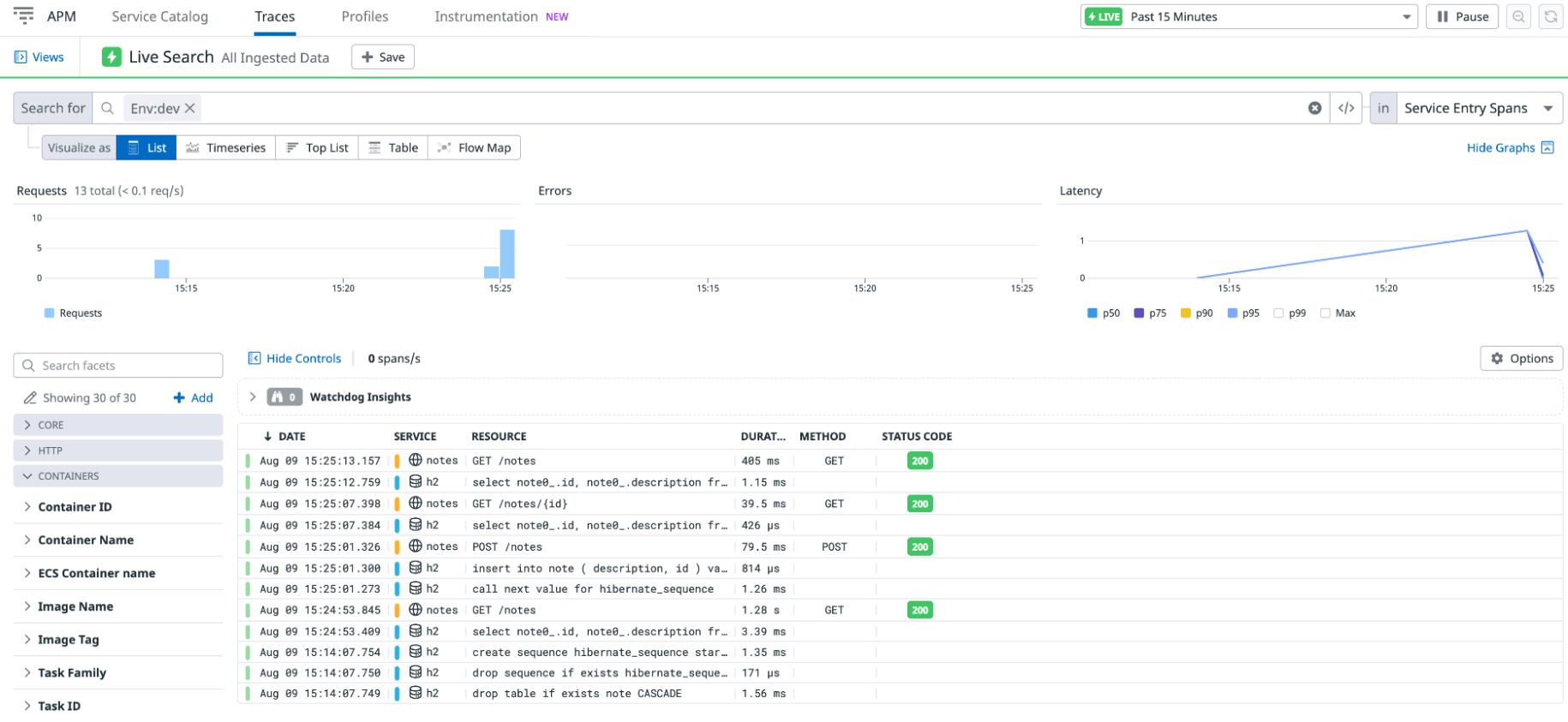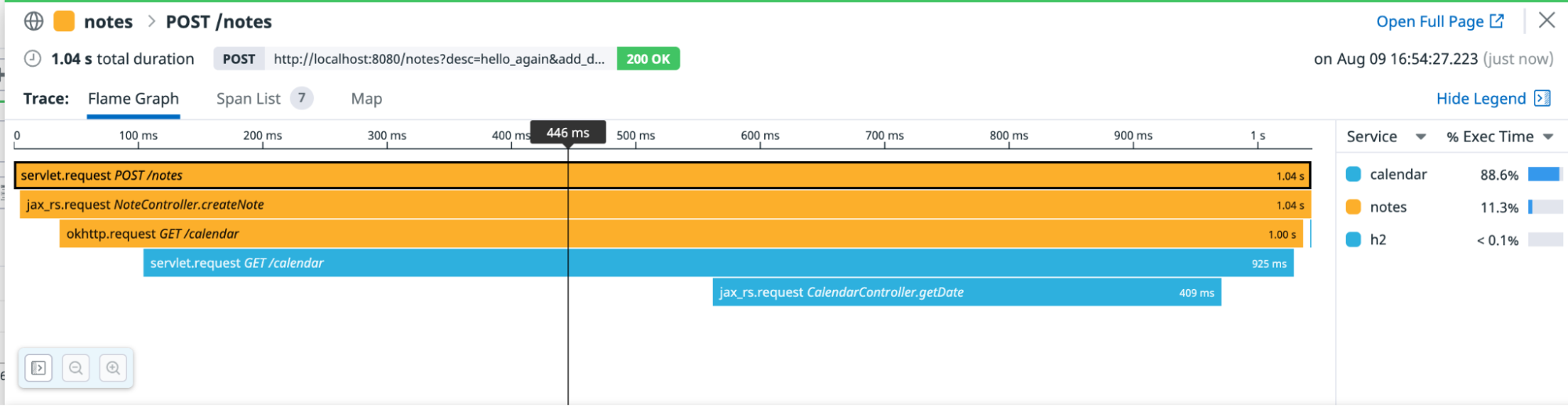- Essentials
- Getting Started
- Agent
- API
- APM Tracing
- Containers
- Dashboards
- Database Monitoring
- Datadog
- Datadog Site
- DevSecOps
- Incident Management
- Integrations
- Internal Developer Portal
- Logs
- Monitors
- Notebooks
- OpenTelemetry
- Profiler
- Search
- Session Replay
- Security
- Serverless for AWS Lambda
- Software Delivery
- Synthetic Monitoring and Testing
- Tags
- Workflow Automation
- Learning Center
- Support
- Glossary
- Standard Attributes
- Guides
- Agent
- Integrations
- Developers
- Authorization
- DogStatsD
- Custom Checks
- Integrations
- Build an Integration with Datadog
- Create an Agent-based Integration
- Create an API-based Integration
- Create a Log Pipeline
- Integration Assets Reference
- Build a Marketplace Offering
- Create an Integration Dashboard
- Create a Monitor Template
- Create a Cloud SIEM Detection Rule
- Install Agent Integration Developer Tool
- Service Checks
- IDE Plugins
- Community
- Guides
- OpenTelemetry
- Administrator's Guide
- API
- Partners
- Datadog Mobile App
- DDSQL Reference
- CoScreen
- CoTerm
- Remote Configuration
- Cloudcraft (Standalone)
- In The App
- Dashboards
- Notebooks
- DDSQL Editor
- Reference Tables
- Sheets
- Monitors and Alerting
- Watchdog
- Metrics
- Bits AI
- Internal Developer Portal
- Error Tracking
- Change Tracking
- Service Management
- Service Level Objectives
- Incident Management
- On-Call
- Status Pages
- Event Management
- Case Management
- Actions & Remediations
- Infrastructure
- Cloudcraft
- Resource Catalog
- Universal Service Monitoring
- End User Device Monitoring
- Hosts
- Containers
- Processes
- Serverless
- Network Monitoring
- Storage Management
- Cloud Cost
- Application Performance
- APM
- Continuous Profiler
- Database Monitoring
- Agent Integration Overhead
- Setup Architectures
- Setting Up Postgres
- Setting Up MySQL
- Setting Up SQL Server
- Setting Up Oracle
- Setting Up Amazon DocumentDB
- Setting Up MongoDB
- Connecting DBM and Traces
- Data Collected
- Exploring Database Hosts
- Exploring Query Metrics
- Exploring Query Samples
- Exploring Database Schemas
- Exploring Recommendations
- Troubleshooting
- Guides
- Data Streams Monitoring
- Data Jobs Monitoring
- Data Observability
- Digital Experience
- Real User Monitoring
- Synthetic Testing and Monitoring
- Continuous Testing
- Product Analytics
- Software Delivery
- CI Visibility
- CD Visibility
- Deployment Gates
- Test Optimization
- Code Coverage
- PR Gates
- DORA Metrics
- Feature Flags
- Security
- Security Overview
- Cloud SIEM
- Code Security
- Cloud Security
- App and API Protection
- Workload Protection
- Sensitive Data Scanner
- AI Observability
- Log Management
- Administration
Tutorial - Enabling Tracing for a Java Application on Amazon ECS with EC2
Overview
This tutorial walks you through the steps for enabling tracing on a sample Java application installed in a cluster on AWS Elastic Container Service (ECS). In this scenario, the Datadog Agent is also installed in the cluster.
For other scenarios, including on a host, in a container, on other cloud infrastructure, and on applications written in other languages, see the other Enabling Tracing tutorials. Some of those other tutorials, for example, the ones using containers or EKS, step through the differences seen in Datadog between automatic and custom instrumentation. This tutorial skips right to a fully custom instrumented example.
This tutorial also uses intermediate-level AWS topics, so it requires that you have some familiarity with AWS networking and applications. If you’re not as familiar with AWS, and you are trying to learn the basics of Datadog APM setup, use one of the host or container tutorials instead.
See Tracing Java Applications for general comprehensive tracing setup documentation for Java.
Prerequisites
- A Datadog account and organization API key
- Git
- Docker
- Terraform
- Amazon ECS
- an AWS ECR repository for hosting images
- An AWS IAM user with
AdministratorAccesspermission. You must add the profile to your local credentials file using the access and secret access keys. For more information, read Using the AWS credentials file and credential Profiles.
Install the sample Java application
The code sample for this tutorial is on GitHub, at github.com/DataDog/apm-tutorial-java-host. To get started, clone the repository:
git clone https://github.com/DataDog/apm-tutorial-java-host.gitThe repository contains a multi-service Java application pre-configured to run inside Docker containers. The docker-compose YAML files to make the containers are located in the docker directory. This tutorial uses the service-docker-compose-ECS.yaml file, which builds containers for the application.
In each of the notes and calendar directories, there are two sets of Dockerfiles for building the applications, either with Maven or with Gradle. This tutorial uses the Maven build, but if you are more familiar with Gradle, you can use it instead with the corresponding changes to build commands.
The sample application is a simple multi-service Java application with two APIs, one for a notes service and another for a calendar service. The notes service has GET, POST, PUT, and DELETE endpoints for notes stored within an in-memory H2 database. The calendar service can take a request and return a random date to be used in a note. Both applications have their own associated Docker images, and you deploy them on Amazon ECS as separate services, each with its own tasks and respective containers. ECS pulls the images from ECR, a repository for application images that you publish the images to after building.
Initial ECS setup
The application requires some initial configuration, including adding your AWS profile (already configured with the correct permissions to create an ECS cluster and read from ECR), AWS region, and AWS ECR repository.
Open terraform/EC2/global_constants/variables.tf. Replace the variable values below with your correct AWS account information:
output "aws_profile" {
value = "<AWS_PROFILE>"
sensitive = true
}
output "aws_region" {
value = "<AWS_REGION>"
sensitive = true
}
output "aws_ecr_repository" {
value = "<AWS_ECR_REPOSITORY_URL>"
sensitive = true
}
Build and upload the application images
If you’re not familiar with Amazon ECR, a registry for container images, it might be helpful to read Using Amazon ECR with the AWS CLI.
In the sample project’s /docker directory, run the following commands:
Authenticate with ECR by supplying your username and password in this command:
aws ecr get-login-password --region us-east-1 | docker login --username <YOUR_AWS_USER> --password-stdin <USER_CREDENTIALS>Build a Docker image for the sample apps, adjusting the platform setting to match yours:
DOCKER_DEFAULT_PLATFORM=linux/amd64 docker-compose -f service-docker-compose-ECS.yaml buildTag the containers with the ECR destination:
docker tag docker_notes:latest <ECR_REGISTRY_URL>:notes docker tag docker_calendar:latest <ECR_REGISTRY_URL>:calendarUpload the container to the ECR registry:
docker push <ECR_REGISTRY_URL>:notes docker push <ECR_REGISTRY_URL>:calendar
Your application (without tracing enabled) is containerized and available for ECS to pull.
Deploy the application
Start the application and send some requests without tracing. After you’ve seen how the application works, you’ll instrument it using the tracing library and Datadog Agent.
To start, use a terraform script to deploy to Amazon ECS:
From the
terraform/EC2/deploymentdirectory, run the following commands:terraform init terraform apply terraform state show 'aws_alb.application_load_balancer'Note: If the
terraform applycommand returns a CIDR block message, the script to obtain your IP address did not work on your local machine. To fix this, set the value manually in theterraform/EC2/deployment/security.tffile. Inside theingressblock of theload_balancer_security_group, switch whichcidr_blocksline is commented out and update the now-uncommented example line with your machine’s IP4 address.Make note of the DNS name of the load balancer. You’ll use that base domain in API calls to the sample app. Wait a few minutes for the instances to start up.
Open up another terminal and send API requests to exercise the app. The notes application is a REST API that stores data in an in-memory H2 database running on the same container. Send it a few commands:
curl -X GET 'BASE_DOMAIN:8080/notes'[]curl -X POST 'BASE_DOMAIN:8080/notes?desc=hello'{"id":1,"description":"hello"}curl -X GET 'BASE_DOMAIN:8080/notes?id=1'{"id":1,"description":"hello"}curl -X GET 'BASE_DOMAIN:8080/notes'[{"id":1,"description":"hello"}]curl -X PUT 'BASE_DOMAIN:8080/notes?id=1&desc=UpdatedNote'{"id":1,"description":"UpdatedNote"}curl -X GET 'BASE_DOMAIN:8080/notes'[{"id":1,"description":"UpdatedNote"}]curl -X POST 'BASE_DOMAIN:8080/notes?desc=NewestNote&add_date=y'{"id":2,"description":"NewestNote with date 12/02/2022."}This command calls both the
notesandcalendarservices.
After you’ve seen the application running, run the following command to stop it and clean up the AWS resources so that you can enable tracing:
terraform destroy
Enable tracing
Now that you have a working Java application, configure it to enable tracing.
Add the Java tracing package to your project. Because the Agent runs on EC2 instances, ensure that the Dockerfiles are configured properly, and there is no need to install anything. Open the
notes/dockerfile.notes.mavenfile and uncomment the line that downloadsdd-java-agent:RUN curl -Lo dd-java-agent.jar 'https://dtdg.co/latest-java-tracer'Within the same
notes/dockerfile.notes.mavenfile, comment out theENTRYPOINTline for running without tracing. Then uncomment theENTRYPOINTline, which runs the application with tracing enabled:ENTRYPOINT ["java" , "-javaagent:../dd-java-agent.jar", "-Ddd.trace.sample.rate=1", "-jar" , "target/notes-0.0.1-SNAPSHOT.jar"]Repeat this step with the other service,
calendar. Opencalendar/dockerfile.calendar.maven, and comment out theENTRYPOINTline for running without tracing. Then uncomment theENTRYPOINTline, which runs the application with tracing enabled:ENTRYPOINT ["java", "-javaagent:../dd-java-agent.jar", "-Ddd.trace.sample.rate=1", "-jar" , "target/calendar-0.0.1-SNAPSHOT.jar"]Now both services will have automatic instrumentation.
The flags on these sample commands, particularly the sample rate, are not necessarily appropriate for environments outside this tutorial. For information about what to use in your real environment, read Tracing configuration.Automatic instrumentation is convenient, but sometimes you want more fine-grained spans. Datadog’s Java DD Trace API allows you to specify spans within your code using annotations or code. Add some annotations to the code to trace into some sample methods.
Open
/notes/src/main/java/com/datadog/example/notes/NotesHelper.java. This example already contains commented-out code that demonstrates the different ways to set up custom tracing on the code.Uncomment the lines that import libraries to support manual tracing:
import datadog.trace.api.Trace; import datadog.trace.api.DDTags; import io.opentracing.Scope; import io.opentracing.Span; import io.opentracing.Tracer; import io.opentracing.tag.Tags; import io.opentracing.util.GlobalTracer; import java.io.PrintWriter; import java.io.StringWriterUncomment the lines that manually trace the two public processes. These demonstrate the use of
@Traceannotations to specify aspects such asoperationNameandresourceNamein a trace:@Trace(operationName = "traceMethod1", resourceName = "NotesHelper.doLongRunningProcess") // ... @Trace(operationName = "traceMethod2", resourceName = "NotesHelper.anotherProcess")You can also create a separate span for a specific code block in the application. Within the span, add service and resource name tags and error handling tags. These tags result in a flame graph showing the span and metrics in Datadog visualizations. Uncomment the lines that manually trace the private method:
Tracer tracer = GlobalTracer.get(); // Tags can be set when creating the span Span span = tracer.buildSpan("manualSpan1") .withTag(DDTags.SERVICE_NAME, "NotesHelper") .withTag(DDTags.RESOURCE_NAME, "privateMethod1") .start(); try (Scope scope = tracer.activateSpan(span)) { // Tags can also be set after creation span.setTag("postCreationTag", 1); Thread.sleep(30); Log.info("Hello from the custom privateMethod1");And also the lines that set tags on errors:
} catch (Exception e) { // Set error on span span.setTag(Tags.ERROR, true); span.setTag(DDTags.ERROR_MSG, e.getMessage()); span.setTag(DDTags.ERROR_TYPE, e.getClass().getName()); final StringWriter errorString = new StringWriter(); e.printStackTrace(new PrintWriter(errorString)); span.setTag(DDTags.ERROR_STACK, errorString.toString()); Log.info(errorString.toString()); } finally { span.finish(); }Update your Maven build by opening
notes/pom.xmland uncommenting the lines configuring dependencies for manual tracing. Thedd-trace-apilibrary is used for the@Traceannotations, andopentracing-utilandopentracing-apiare used for manual span creation.Universal Service Tags identify traced services across different versions and deployment environments so that they can be correlated within Datadog, and so you can use them to search and filter. The three environment variables used for Unified Service Tagging are
DD_SERVICE,DD_ENV, andDD_VERSION. For applications deployed on ECS, these environment variables are set within the task definition for the containers.For this tutorial, the
/terraform/EC2/deployment/main.tffile already has these environment variables defined for the notes and calendar applications, for example, fornotes:... name : "notes", image : "${module.settings.aws_ecr_repository}:notes", essential : true, portMappings : [ { containerPort : 8080, hostPort : 8080 } ], memory : 512, cpu : 256, environment : [ { name : "CALENDAR_HOST", value : "localhost" }, { name : "DD_SERVICE", value : "notes" }, { name : "DD_ENV", value : "dev" }, { name : "DD_VERSION", value : "0.0.1" } ], dockerLabels : { "com.datadoghq.tags.service" : "notes", "com.datadoghq.tags.env" : "dev", "com.datadoghq.tags.version" : "0.0.1" }, ...And for
calendar:... name : "calendar", image : "${module.settings.aws_ecr_repository}:calendar", essential : true, environment : [ { name : "DD_SERVICE", value : "calendar" }, { name : "DD_ENV", value : "dev" }, { name : "DD_VERSION", value : "0.0.1" } ], dockerLabels : { "com.datadoghq.tags.service" : "calendar", "com.datadoghq.tags.env" : "dev", "com.datadoghq.tags.version" : "0.0.1" }, ...You can also see that Docker labels for the same Universal Service Tags
service,env, andversionvalues are set. This allows you also to get Docker metrics once your application is running.
Tracing configuration
The Java tracing library uses Java’s built-in agent and monitoring support. The flag -javaagent:../dd-java-agent.jar in the Dockerfile tells the JVM where to find the Java tracing library so it can run as a Java Agent. Learn more about Java Agents at https://www.baeldung.com/java-instrumentation.
The dd.trace.sample.rate flag sets the sample rate for this application. The ENTRYPOINT command in the Dockerfile sets its value to 1, meaning that 100% of all service requests are sent to the Datadog backend for analysis and display. For a low-volume test application, this is fine. Do not do this in production or in any high-volume environment, because this results in a very large volume of data. Instead, sample some of your requests. Pick a value between 0 and 1. For example, -Ddd.trace.sample.rate=0.1 sends traces for 10% of your requests to Datadog. Read more about tracing configuration settings and sampling mechanisms.
Notice that the sampling rate flag in the commands appears before the -jar flag. That’s because this is a parameter for the Java Virtual Machine, not your application. Make sure that when you add the Java Agent to your application, you specify the flag in the right location.
Rebuild and upload the application image
Rebuild the image with tracing enabled using the same steps as before:
aws ecr get-login-password --region us-east-1 | docker login --username <YOUR_AWS_USER> --password-stdin <USER_CREDENTIALS>
DOCKER_DEFAULT_PLATFORM=linux/amd64 docker-compose -f service-docker-compose-ECS.yaml build
docker tag docker_notes:latest <ECR_REGISTRY_URL>:notes
docker tag docker_calendar:latest <ECR_REGISTRY_URL>:calendar
docker push <ECR_REGISTRY_URL>:notes
docker push <ECR_REGISTRY_URL>:calendarYour multi-service application with tracing enabled is containerized and available for ECS to pull.
Deploy the Agent on ECS
Next, deploy the Datadog Agent to collect the trace data from your instrumented application. For an ECS environment, there is no need to download anything to run the Agent. Instead, follow these steps to create a Datadog Agent task definition, upload the task definition to AWS, and create an Agent service on your cluster using that task definition.
Open
terraform/EC2/dd_agent_task_definition.json, which provides a basic configuration for running the Agent with APM tracing enabled. Provide your Datadog organization API key and Datadog site as appropriate:... "environment": [ { "name": "DD_API_KEY", "value": "<API_KEY_HERE>" }, { "name": "DD_SITE", "value": "datadoghq.com" }, ...Register the Agent task definition, replacing the profile and region with your information. From the
terraform/EC2folder, run:aws ecs register-task-definition --cli-input-json file://dd_agent_task_definition.json --profile <AWS_PROFILE> --region <AWS_REGION>From the output, take note of the
taskDefinitionArnvalue, which is used in the next step.Create the Agent service on the cluster by running this command, supplying the task definition ARN from the previous step, your AWS profile, and AWS region:
aws ecs create-service --cluster apm-tutorial-ec2-java --task-definition <TASK_DEFINITION_ARN> --launch-type EC2 --scheduling-strategy DAEMON --service-name datadog-agent --profile <PROFILE> --region <AWS_REGION>
Launch the app to see traces
Redeploy the application and exercise the API:
Redeploy the application to Amazon ECS using the same terraform commands as before. From the
terraform/EC2/deploymentdirectory, run the following commands:terraform init terraform apply terraform state show 'aws_alb.application_load_balancer'Make note of the DNS name of the load balancer. You’ll use that base domain in API calls to the sample app.
Wait a few minutes for the instances to start up. Wait a few minutes to ensure the containers for the applications are ready. Run some curl commands to exercise the instrumented app:
curl -X GET 'BASE_DOMAIN:8080/notes'[]curl -X POST 'BASE_DOMAIN:8080/notes?desc=hello'{"id":1,"description":"hello"}curl -X GET 'BASE_DOMAIN:8080/notes?id=1'{"id":1,"description":"hello"}curl -X GET 'BASE_DOMAIN:8080/notes'[{"id":1,"description":"hello"}]curl -X PUT 'BASE_DOMAIN:8080/notes?id=1&desc=UpdatedNote'{"id":1,"description":"UpdatedNote"}curl -X GET 'BASE_DOMAIN:8080/notes'[{"id":1,"description":"hello"}]curl -X POST 'BASE_DOMAIN:8080/notes?desc=NewestNote&add_date=y'{"id":2,"description":"NewestNote with date 12/02/2022."}- This command calls both the
notesandcalendarservices.
Wait a few moments, and go to APM > Traces in Datadog, where you can see a list of traces corresponding to your API calls:
The
h2is the embedded in-memory database for this tutorial, andnotesis the Spring Boot application. The traces list shows all the spans, when they started, what resource was tracked with the span, and how long it took.
If you don’t see traces after several minutes, clear any filter in the Traces Search field (sometimes it filters on an environment variable such as ENV that you aren’t using).
Examine a trace
On the Traces page, click on a POST /notes trace to see a flame graph that shows how long each span took and what other spans occurred before a span completed. The bar at the top of the graph is the span you selected on the previous screen (in this case, the initial entry point into the notes application).
The width of a bar indicates how long it took to complete. A bar at a lower depth represents a span that completes during the lifetime of a bar at a higher depth.
On the Trace Explorer, click into one of the GET requests, and see a flame graph like this:
The privateMethod around which you created a manual span shows up as a separate block from the other calls and is highlighted by a different color. The other methods where you used the @Trace annotation show under the same service and color as the GET request, which is the notes application. Custom instrumentation is valuable when there are key parts of the code that need to be highlighted and monitored.
For more information, read Custom Instrumentation.
Tracing a single service is a great start, but the real value in tracing is seeing how requests flow through your services. This is called distributed tracing. Click the trace for the last API call, the one that added a date to the note, to see a distributed trace between the two services:
Note that you didn’t change anything in the notes application. Datadog automatically instruments both the okHttp library used to make the HTTP call from notes to calendar, and the Jetty library used to listen for HTTP requests in notes and calendar. This allows the trace information to be passed from one application to the other, capturing a distributed trace.
When you’re done exploring, clean up all resources and delete the deployments:
aws ecs delete-service --cluster apm-tutorial-ec2-java --service datadog-agent --profile <PROFILE> --region <REGION>
terraform destroy
Troubleshooting
If you’re not receiving traces as expected, set up debug mode for the Java tracer. Read Enable debug mode to find out more.
Further reading
Additional helpful documentation, links, and articles: