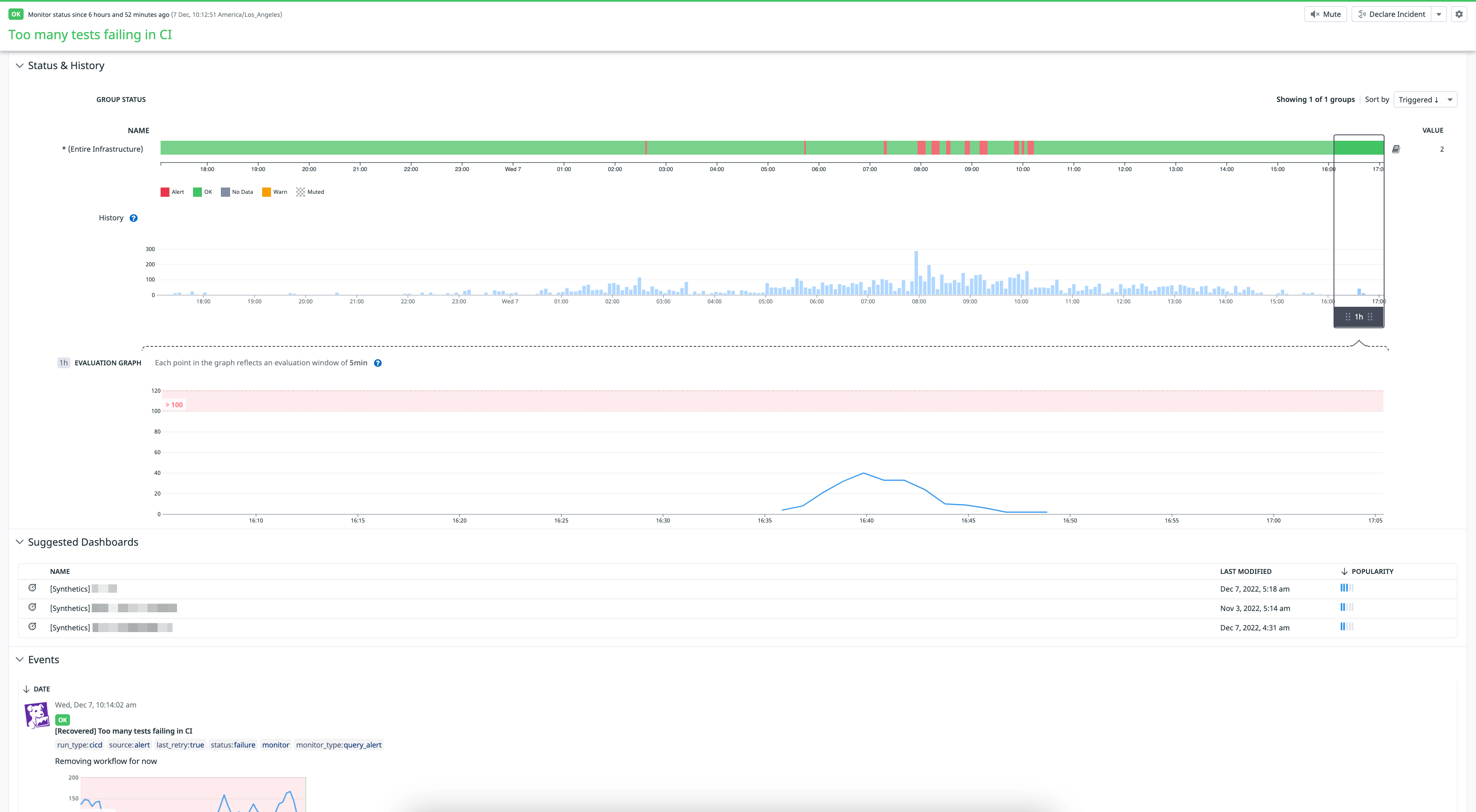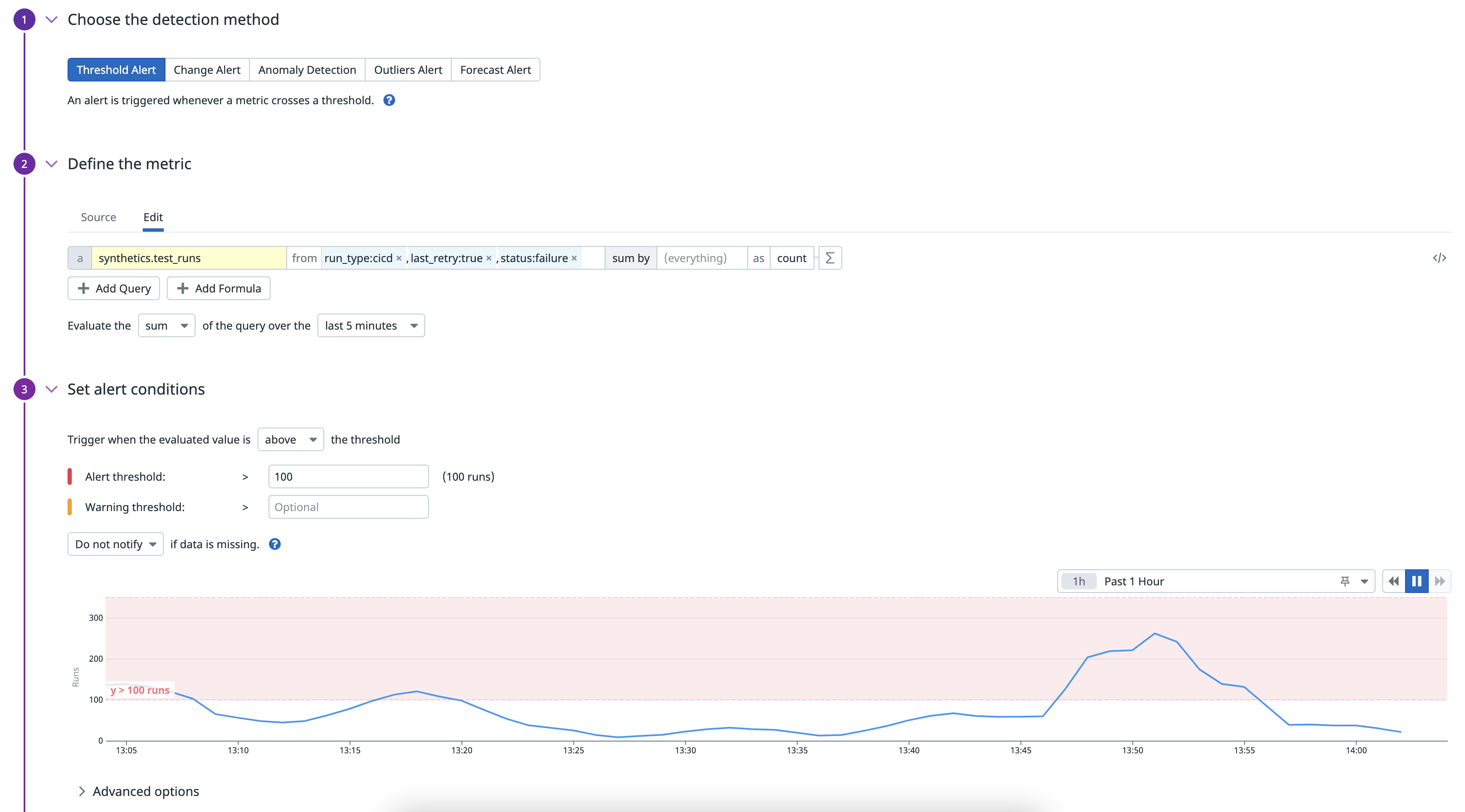- Essentials
- Getting Started
- Agent
- API
- APM Tracing
- Containers
- Dashboards
- Database Monitoring
- Datadog
- Datadog Site
- DevSecOps
- Incident Management
- Integrations
- Internal Developer Portal
- Logs
- Monitors
- Notebooks
- OpenTelemetry
- Profiler
- Search
- Session Replay
- Security
- Serverless for AWS Lambda
- Software Delivery
- Synthetic Monitoring and Testing
- Tags
- Workflow Automation
- Learning Center
- Support
- Glossary
- Standard Attributes
- Guides
- Agent
- Integrations
- Developers
- Authorization
- DogStatsD
- Custom Checks
- Integrations
- Build an Integration with Datadog
- Create an Agent-based Integration
- Create an API-based Integration
- Create a Log Pipeline
- Integration Assets Reference
- Build a Marketplace Offering
- Create an Integration Dashboard
- Create a Monitor Template
- Create a Cloud SIEM Detection Rule
- Install Agent Integration Developer Tool
- Service Checks
- IDE Plugins
- Community
- Guides
- OpenTelemetry
- Administrator's Guide
- API
- Partners
- Datadog Mobile App
- DDSQL Reference
- CoScreen
- CoTerm
- Remote Configuration
- Cloudcraft (Standalone)
- In The App
- Dashboards
- Notebooks
- DDSQL Editor
- Reference Tables
- Sheets
- Monitors and Alerting
- Service Level Objectives
- Metrics
- Watchdog
- Bits AI
- Internal Developer Portal
- Error Tracking
- Change Tracking
- Event Management
- Incident Response
- Actions & Remediations
- Infrastructure
- Cloudcraft
- Resource Catalog
- Universal Service Monitoring
- End User Device Monitoring
- Hosts
- Containers
- Processes
- Serverless
- Network Monitoring
- Storage Management
- Cloud Cost
- Application Performance
- APM
- Continuous Profiler
- Database Monitoring
- Agent Integration Overhead
- Setup Architectures
- Setting Up Postgres
- Setting Up MySQL
- Setting Up SQL Server
- Setting Up Oracle
- Setting Up Amazon DocumentDB
- Setting Up MongoDB
- Connecting DBM and Traces
- Data Collected
- Exploring Database Hosts
- Exploring Query Metrics
- Exploring Query Samples
- Exploring Database Schemas
- Exploring Recommendations
- Troubleshooting
- Guides
- Data Streams Monitoring
- Data Jobs Monitoring
- Data Observability
- Digital Experience
- Real User Monitoring
- Synthetic Testing and Monitoring
- Continuous Testing
- Product Analytics
- Session Replay
- Software Delivery
- CI Visibility
- CD Visibility
- Deployment Gates
- Test Optimization
- Code Coverage
- PR Gates
- DORA Metrics
- Feature Flags
- Security
- Security Overview
- Cloud SIEM
- Code Security
- Cloud Security
- App and API Protection
- Workload Protection
- Sensitive Data Scanner
- AI Observability
- Log Management
- Administration
Use Estimated Usage Metrics
Overview
You can use metrics generated from your Synthetic tests to create metric monitors in addition to the Synthetic monitor created with your test.
With metric monitors, you can accomplish the following:
- Monitor the total response time
- Scope on specific HTTP timings such as DNS, the DNS resolution, and TCP connection
- Access tags added to metrics coming from Synthetic tests
This guide demonstrates how to set up a metric monitor using a general metric such as synthetics.test_runs.
Create a metric monitor
To create a metric monitor, navigate to Monitors > New Monitor and click Metric.
Select a detection method to customize your monitor’s alerting conditions. For this example, you can create a threshold alert metric monitor.
- Threshold Alert
- An alert is triggered whenever a metric crosses a threshold.
- Change Alert
- An alert is triggered when the delta between values is higher than the threshold.
- Anomaly Detection
- An alert is triggered whenever a metric deviates from an expected pattern.
- Outliers Alert
- An alert is triggered whenever one member in a group behaves differently from its peers.
- Forecast Alert
- An alert is triggered whenever a metric is forecast to cross a threshold in the future.
In the Define the metric section, enter a Synthetic Monitoring metric such as
synthetics.test_runs, where you can filter on status, response codes, and retry behavior.Set the alerting conditions and add a notification message.
Set editing permissions and click Create.
Further Reading
Additional helpful documentation, links, and articles: