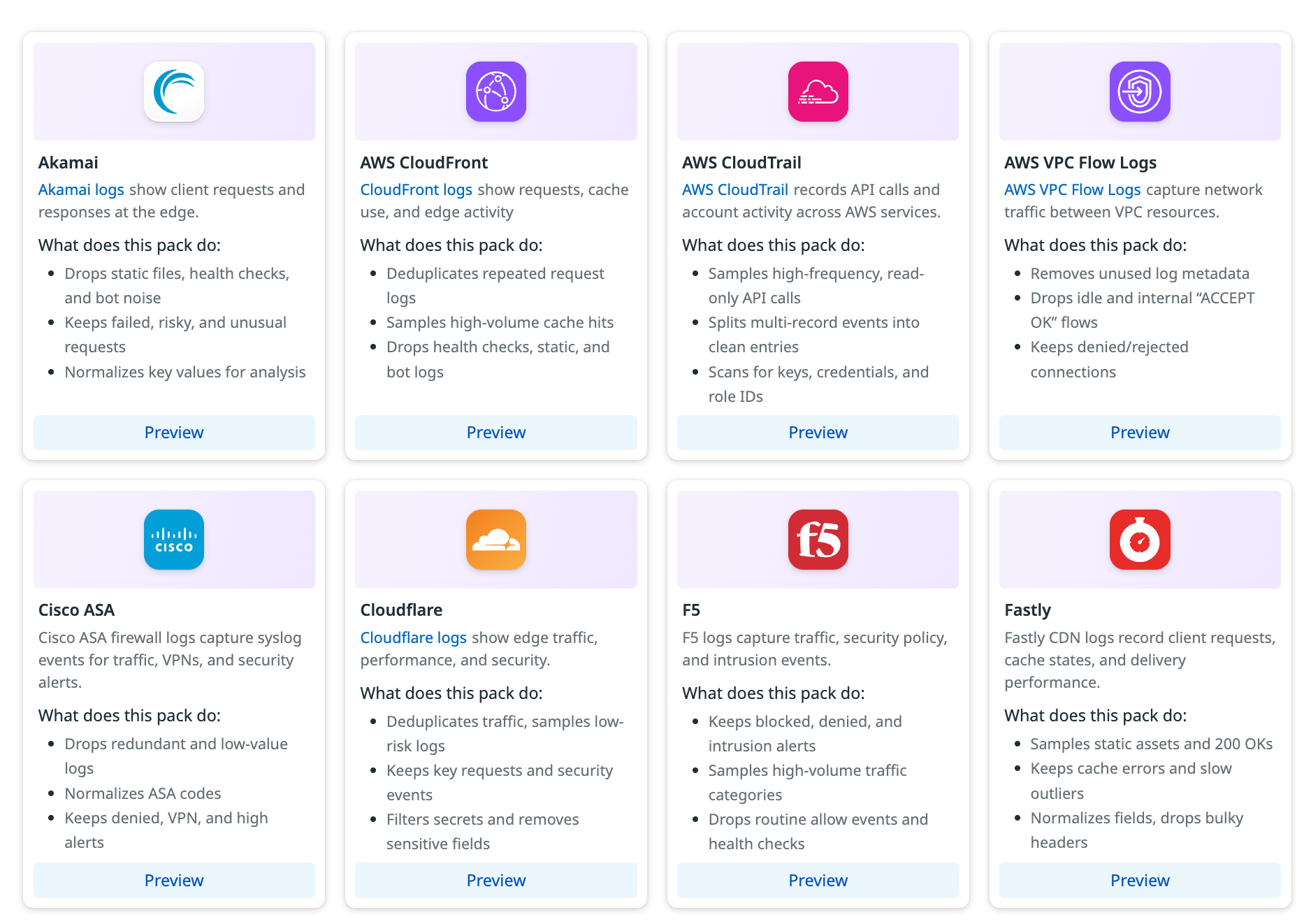- Essentials
- Getting Started
- Agent
- API
- APM Tracing
- Containers
- Dashboards
- Database Monitoring
- Datadog
- Datadog Site
- DevSecOps
- Incident Management
- Integrations
- Internal Developer Portal
- Logs
- Monitors
- Notebooks
- OpenTelemetry
- Profiler
- Search
- Session Replay
- Security
- Serverless for AWS Lambda
- Software Delivery
- Synthetic Monitoring and Testing
- Tags
- Workflow Automation
- Learning Center
- Support
- Glossary
- Standard Attributes
- Guides
- Agent
- Integrations
- Developers
- Authorization
- DogStatsD
- Custom Checks
- Integrations
- Build an Integration with Datadog
- Create an Agent-based Integration
- Create an API-based Integration
- Create a Log Pipeline
- Integration Assets Reference
- Build a Marketplace Offering
- Create an Integration Dashboard
- Create a Monitor Template
- Create a Cloud SIEM Detection Rule
- Install Agent Integration Developer Tool
- Service Checks
- IDE Plugins
- Community
- Guides
- OpenTelemetry
- Administrator's Guide
- API
- Partners
- Datadog Mobile App
- DDSQL Reference
- CoScreen
- CoTerm
- Remote Configuration
- Cloudcraft (Standalone)
- In The App
- Dashboards
- Notebooks
- DDSQL Editor
- Reference Tables
- Sheets
- Monitors and Alerting
- Service Level Objectives
- Metrics
- Watchdog
- Bits AI
- Internal Developer Portal
- Error Tracking
- Change Tracking
- Event Management
- Incident Response
- Actions & Remediations
- Infrastructure
- Cloudcraft
- Resource Catalog
- Universal Service Monitoring
- End User Device Monitoring
- Hosts
- Containers
- Processes
- Serverless
- Network Monitoring
- Storage Management
- Cloud Cost
- Application Performance
- APM
- Continuous Profiler
- Database Monitoring
- Agent Integration Overhead
- Setup Architectures
- Setting Up Postgres
- Setting Up MySQL
- Setting Up SQL Server
- Setting Up Oracle
- Setting Up Amazon DocumentDB
- Setting Up MongoDB
- Connecting DBM and Traces
- Data Collected
- Exploring Database Hosts
- Exploring Query Metrics
- Exploring Query Samples
- Exploring Database Schemas
- Exploring Recommendations
- Troubleshooting
- Guides
- Data Streams Monitoring
- Data Observability
- Digital Experience
- Real User Monitoring
- Synthetic Testing and Monitoring
- Continuous Testing
- Product Analytics
- Session Replay
- Software Delivery
- CI Visibility
- CD Visibility
- Deployment Gates
- Test Optimization
- Code Coverage
- PR Gates
- DORA Metrics
- Feature Flags
- Security
- Security Overview
- Cloud SIEM
- Code Security
- Cloud Security
- App and API Protection
- Workload Protection
- Sensitive Data Scanner
- AI Observability
- Log Management
- Administration
Packs
This product is not supported for your selected Datadog site. ().
Overview
When setting up a pipeline to send logs from a specific source to Observability Pipelines, you often need to decide how to process and manage those logs.
Questions such as the following might come up:
- Which logs from this source are important?
- Which logs can safely be dropped?
- Should repetitive logs be sampled?
- Which fields should be parsed or formatted for the destination?
Making these decisions typically requires coordination across multiple teams and detailed knowledge of each log source.
Observability Pipelines Packs provide predefined configurations to help you make these decisions quickly and consistently. Packs apply Datadog-recommended best practices for specific log sources such as Akamai, AWS CloudTrail, Cloudflare, Fastly, Palo Alto Firewall, and Zscaler.
What Packs do
Each Pack includes source-specific configurations that defines:
- Fields that can safely be removed to reduce payload size
- Logs that can be dropped, such as duplicate events or health checks
- Logs that should be retained or parsed, such as errors or security detections
- Formatting and normalization rules to align logs across different destinations and environments
By using Packs, you can apply consistent parsing, filtering, and routing logic for each log source without creating configurations manually.
Why use Packs
Packs help teams:
- Reduce ingestion volume and costs by filtering or sampling repetitive, low-value events
- Maintain consistency in parsing and field mapping across environments and destinations
- Accelerate setup by applying ready-to-use configurations for common sources
Packs
These packs are available:
- Akamai CDN
- Amazon VPC Flow Logs
- AWS CloudFront
- AWS CloudTrail
- Cisco ASA
- Cloudflare
- F5
- Fastly
- Fortinet Firewall
- HAProxy Ingress
- Istio Proxy
- Netskope
- NGINX
- Okta
- Palo Alto Firewall
- Windows XML
- ZScaler ZIA DNS
- Zscaler ZIA Firewall
- Zscaler ZIA Tunnel
- Zscaler ZIA Web Logs
Setup
To set up packs:
- Navigate to the Pipelines page.
- Click Packs.
- Click the pack you want to set up.
- You can either create a new pipeline from the pack or add the pack to an existing pipelines.
- If you clicked Add to New Pipeline, in the new pipeline that was created:
- Click the processor group that was added to see the individual processors that the pack added and edit them as needed. See Processors for more information.
- See Set Up Pipelines for information on setting up the rest of the pipeline.
- If you clicked Add to Existing Pipeline:
- Select the pipeline you want to add the pack to.
- Click Add to Existing Pipeline.
- The pack is added to the last processor group in your pipeline.
- Click on the group to review the individual processors and edit them as needed. See Processors for more information.
- If you clicked Add to New Pipeline, in the new pipeline that was created:
Further Reading
Additional helpful documentation, links, and articles: