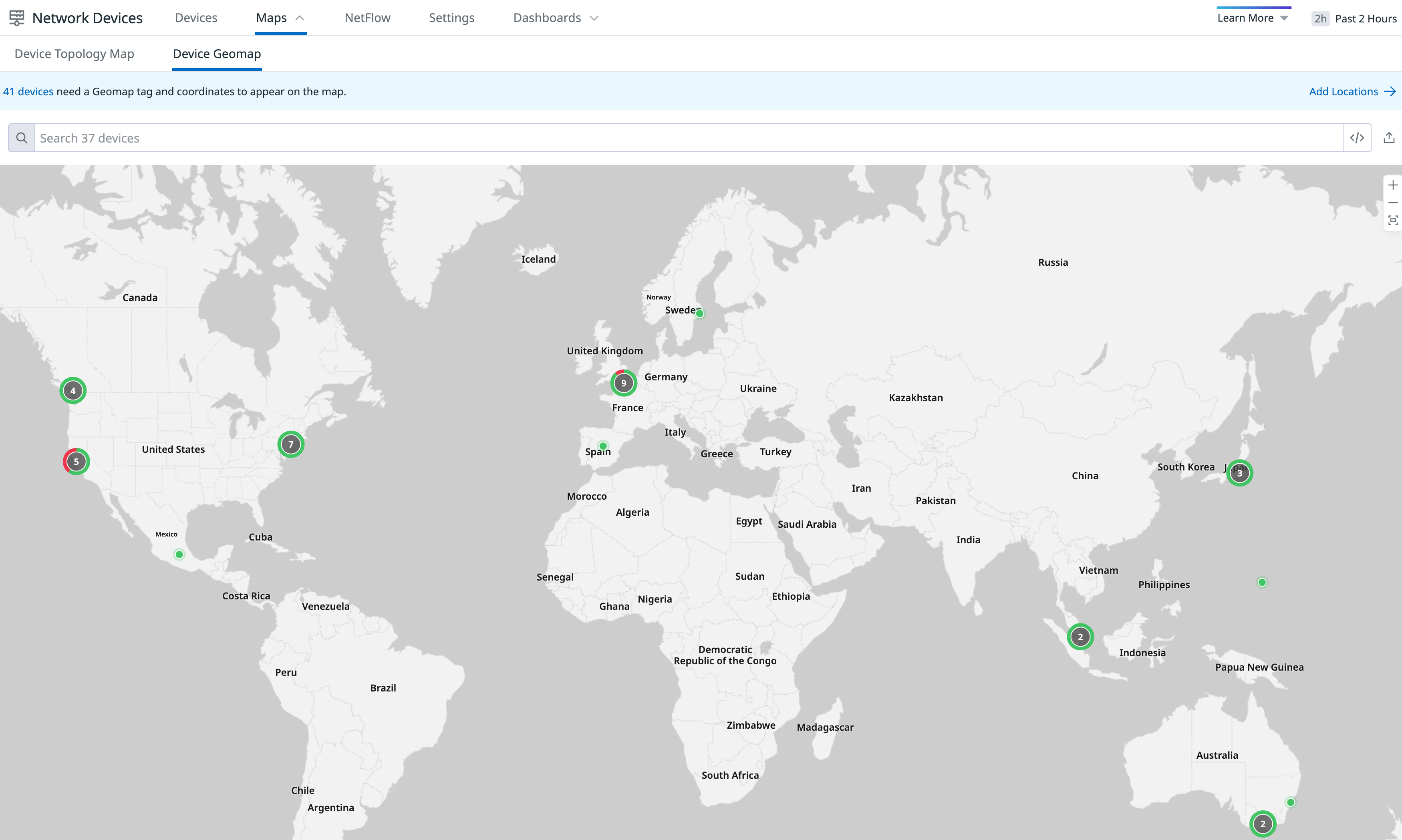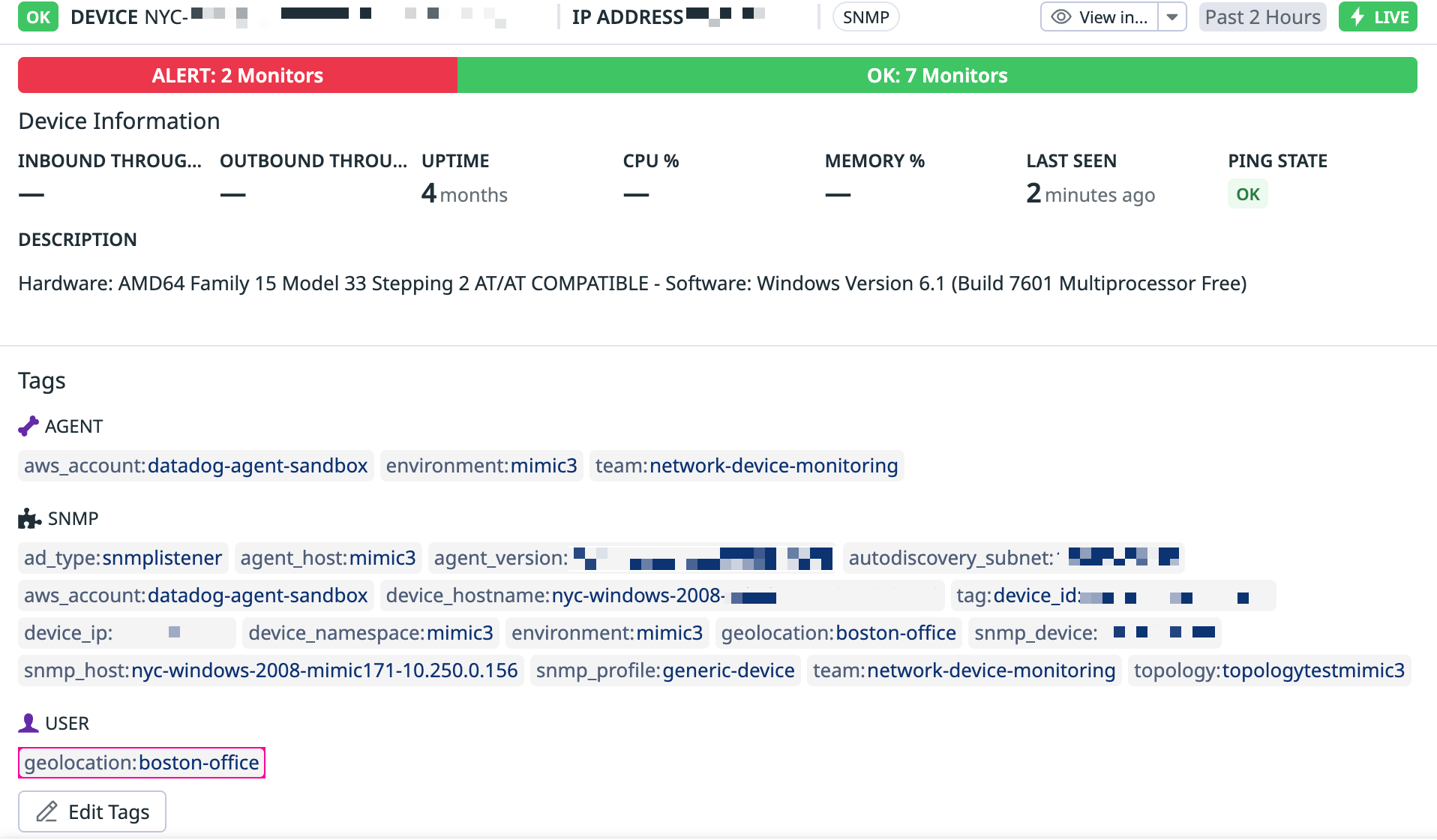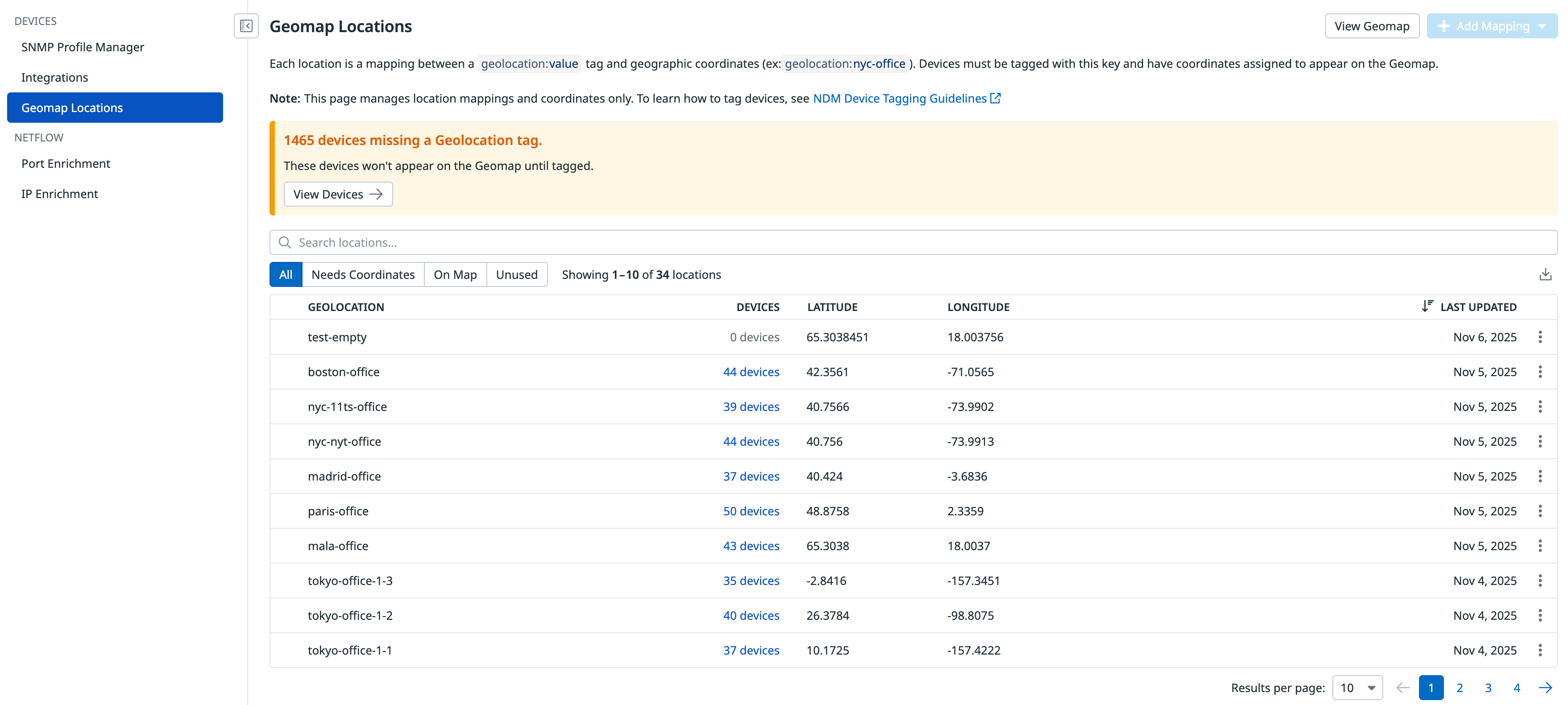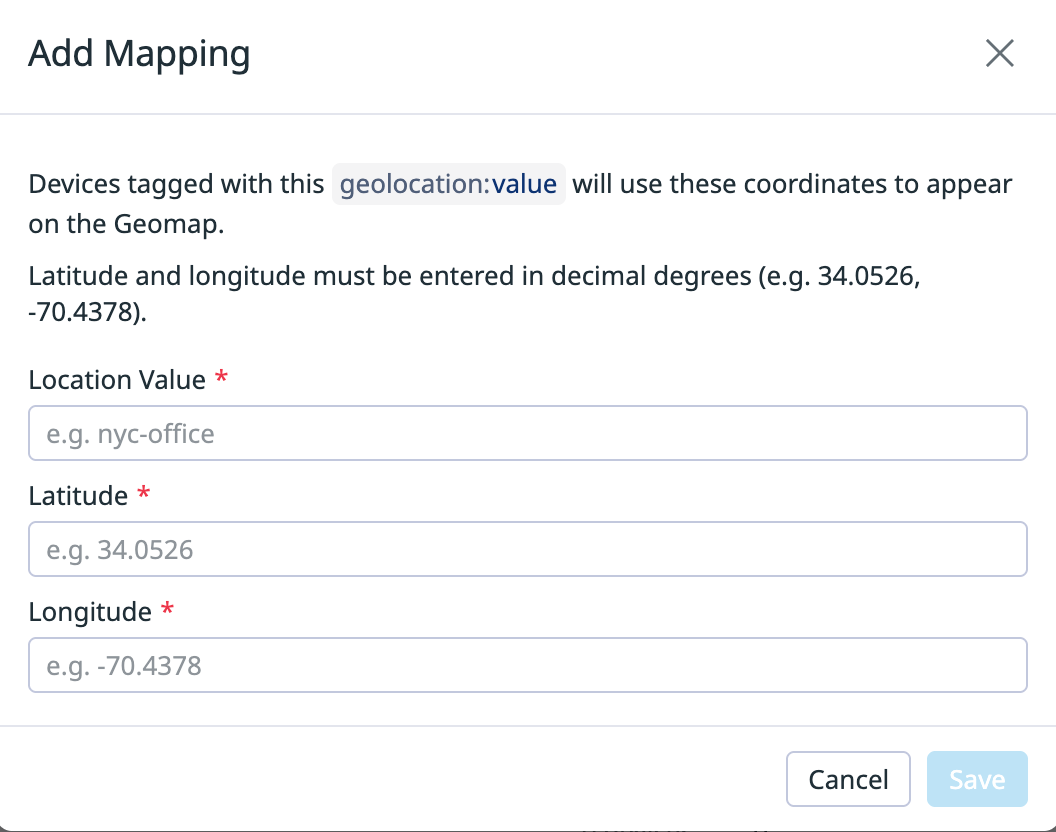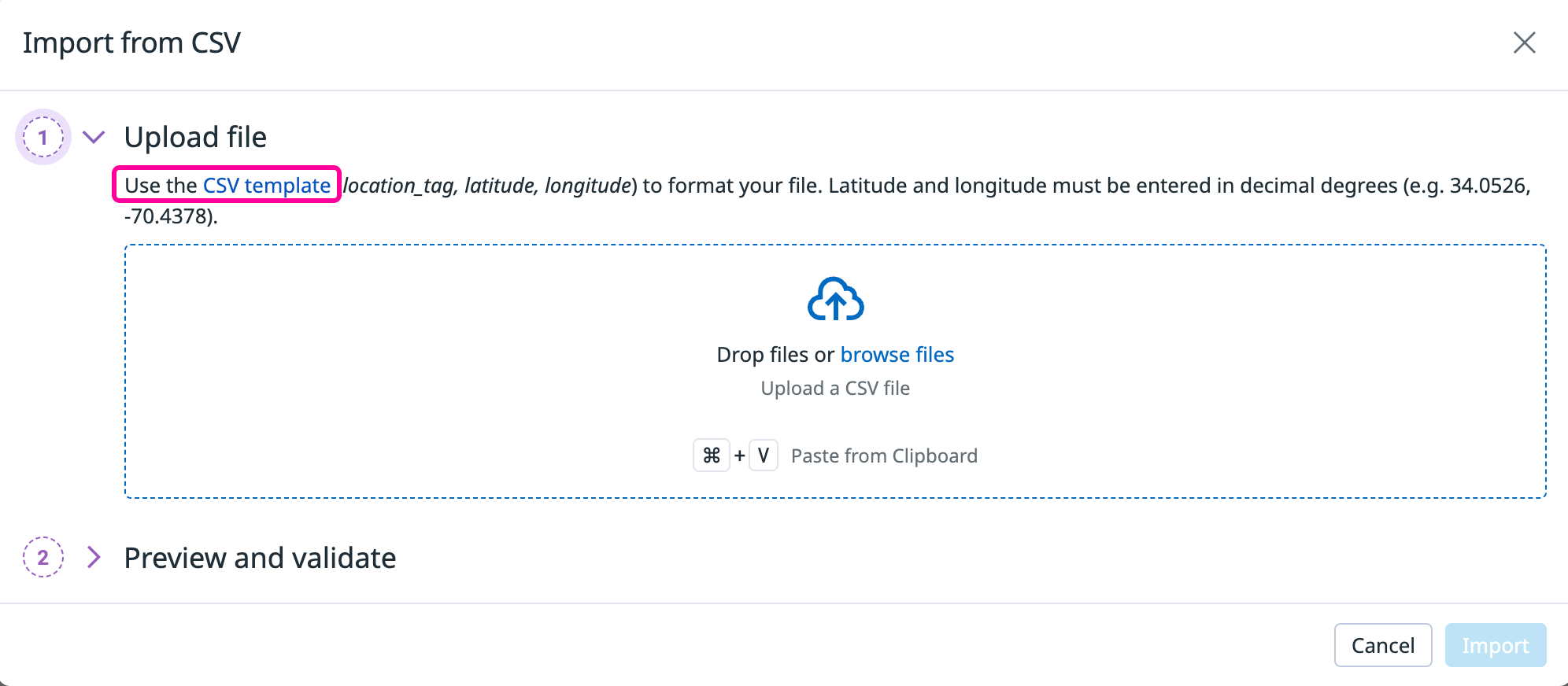- Essentials
- Getting Started
- Agent
- API
- APM Tracing
- Containers
- Dashboards
- Database Monitoring
- Datadog
- Datadog Site
- DevSecOps
- Incident Management
- Integrations
- Internal Developer Portal
- Logs
- Monitors
- Notebooks
- OpenTelemetry
- Profiler
- Search
- Session Replay
- Security
- Serverless for AWS Lambda
- Software Delivery
- Synthetic Monitoring and Testing
- Tags
- Workflow Automation
- Learning Center
- Support
- Glossary
- Standard Attributes
- Guides
- Agent
- Integrations
- Developers
- Authorization
- DogStatsD
- Custom Checks
- Integrations
- Build an Integration with Datadog
- Create an Agent-based Integration
- Create an API-based Integration
- Create a Log Pipeline
- Integration Assets Reference
- Build a Marketplace Offering
- Create an Integration Dashboard
- Create a Monitor Template
- Create a Cloud SIEM Detection Rule
- Install Agent Integration Developer Tool
- Service Checks
- IDE Plugins
- Community
- Guides
- OpenTelemetry
- Administrator's Guide
- API
- Partners
- Datadog Mobile App
- DDSQL Reference
- CoScreen
- CoTerm
- Remote Configuration
- Cloudcraft (Standalone)
- In The App
- Dashboards
- Notebooks
- DDSQL Editor
- Reference Tables
- Sheets
- Monitors and Alerting
- Service Level Objectives
- Metrics
- Watchdog
- Bits AI
- Internal Developer Portal
- Error Tracking
- Change Tracking
- Event Management
- Incident Response
- Actions & Remediations
- Infrastructure
- Cloudcraft
- Resource Catalog
- Universal Service Monitoring
- End User Device Monitoring
- Hosts
- Containers
- Processes
- Serverless
- Network Monitoring
- Storage Management
- Cloud Cost
- Application Performance
- APM
- Continuous Profiler
- Database Monitoring
- Agent Integration Overhead
- Setup Architectures
- Setting Up Postgres
- Setting Up MySQL
- Setting Up SQL Server
- Setting Up Oracle
- Setting Up Amazon DocumentDB
- Setting Up MongoDB
- Connecting DBM and Traces
- Data Collected
- Exploring Database Hosts
- Exploring Query Metrics
- Exploring Query Samples
- Exploring Database Schemas
- Exploring Recommendations
- Troubleshooting
- Guides
- Data Streams Monitoring
- Data Observability
- Digital Experience
- Real User Monitoring
- Synthetic Testing and Monitoring
- Continuous Testing
- Product Analytics
- Session Replay
- Software Delivery
- CI Visibility
- CD Visibility
- Deployment Gates
- Test Optimization
- Code Coverage
- PR Gates
- DORA Metrics
- Feature Flags
- Security
- Security Overview
- Cloud SIEM
- Code Security
- Cloud Security
- App and API Protection
- Workload Protection
- Sensitive Data Scanner
- AI Observability
- Log Management
- Administration
Device Geomap
Overview
Device Geomap displays the geographic distribution of your network devices discovered through Network Device Monitoring (NDM). Using the Geomap Widget points visualization, it plots devices on a geographical map based on their configured locations, allowing you to visualize site coverage, assess connectivity, and monitor regional network health. Use it to identify device outages, latency issues, or coverage gaps across distributed environments.
Prerequisites
- Network Device Monitoring must be configured on your devices.
- Devices must be tagged using the
geolocation:<value>format, where<value>is the location identifier.
Configuring locations
Devices appear on the Device Geomap when they’re tagged with geolocation:<value> and mapped to geographic coordinates.
For example:
| Geolocation | Latitude | Longitude |
|---|---|---|
| nyc-office | 40.758896 | -73.98513 |
| denver-office | 39.7433 | -104.9886 |
| boston-office | 42.3601 | -71.0589 |
| singapore | 1.3521 | 103.8198 |
Configure device locations using the following steps:
Tag devices using the
geolocation:<value>format, where<value>is the location identifier. See the network device tagging documentation for more information.From the Device Geomap page, click Add locations in the top right corner. This opens the Geomap locations settings page, which provides multiple tabs to manage device locations:
- All: Displays all devices with
geolocationtags, regardless of their mapping status. - Needs Coordinates: Shows devices tagged with
geolocationvalues that don’t have corresponding location coordinates configured. - On Map: Lists tagged devices with configured coordinates that are displayed on the Geomap.
- Unused: Shows location mappings (coordinates) that have been configured but are not associated with any tagged devices.
- All: Displays all devices with
On the settings page, click + Add mapping and enter the location value along with its latitude and longitude coordinates in decimal degrees notation.
To bulk import locations, select Import from CSV from the + Add mapping dropdown. The CSV form provides a template you can download and use.
Viewing devices
After devices are added to the map, you can zoom in to click on an individual device or select a device cluster to view all devices in that location. Clicking on any device opens a side panel with detailed device information, including status, tags, and key metrics.
Troubleshooting
If you experience issues using Device Geomap, use the following troubleshooting guidelines. If you need further assistance, contact Datadog support.
Device appears in multiple locations
When a device is tagged with multiple geolocation tags, it displays at only one location on the map. However, when you click on any device cluster containing that device, it appears in the side panel for all tagged locations.
CSV upload fails
If your CSV file fails to upload despite appearing correct, verify the following:
- No missing commas between fields
- No extra spaces or special characters
- Proper formatting according to the CSV template (available for download in the + Add mapping > Import from CSV form)
Tagged device does not appear on map
If a device doesn’t appear on the map after tagging:
- Verify that the location tag has coordinates configured on the Settings page.
- Allow a few minutes for tag updates to be reflected in the map.
Further Reading
Additional helpful documentation, links, and articles: