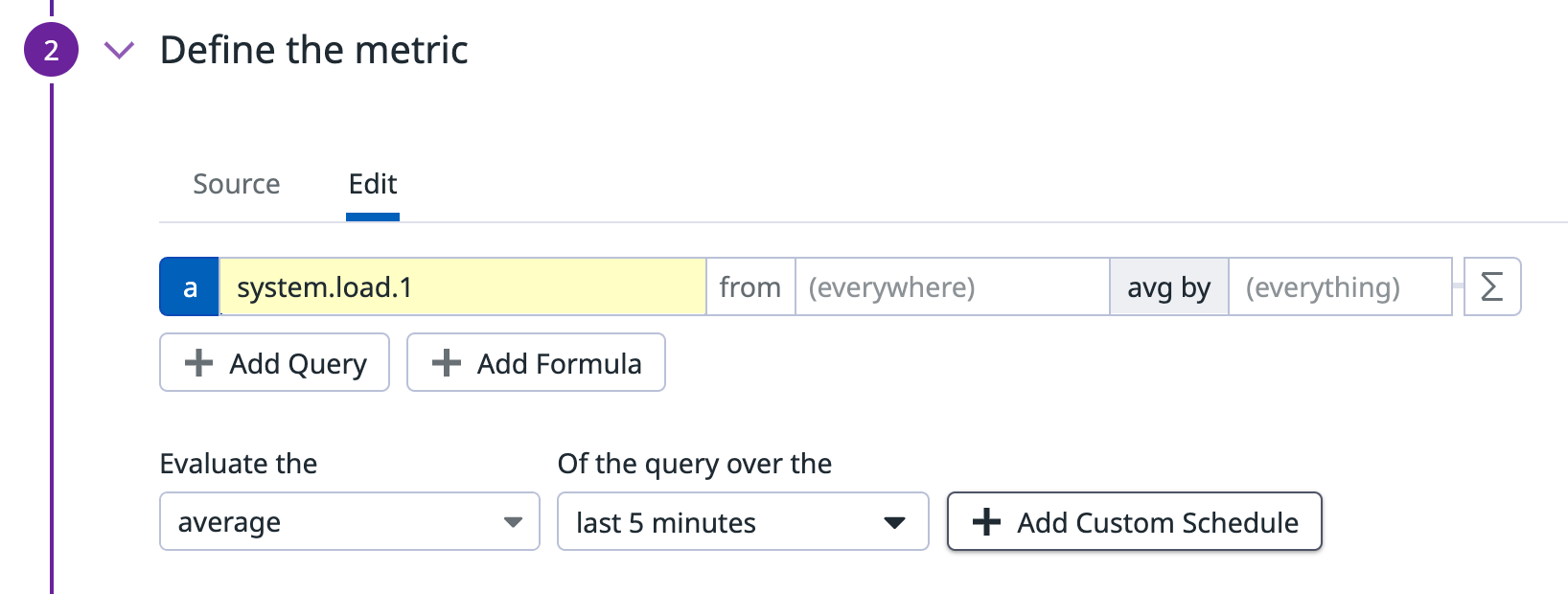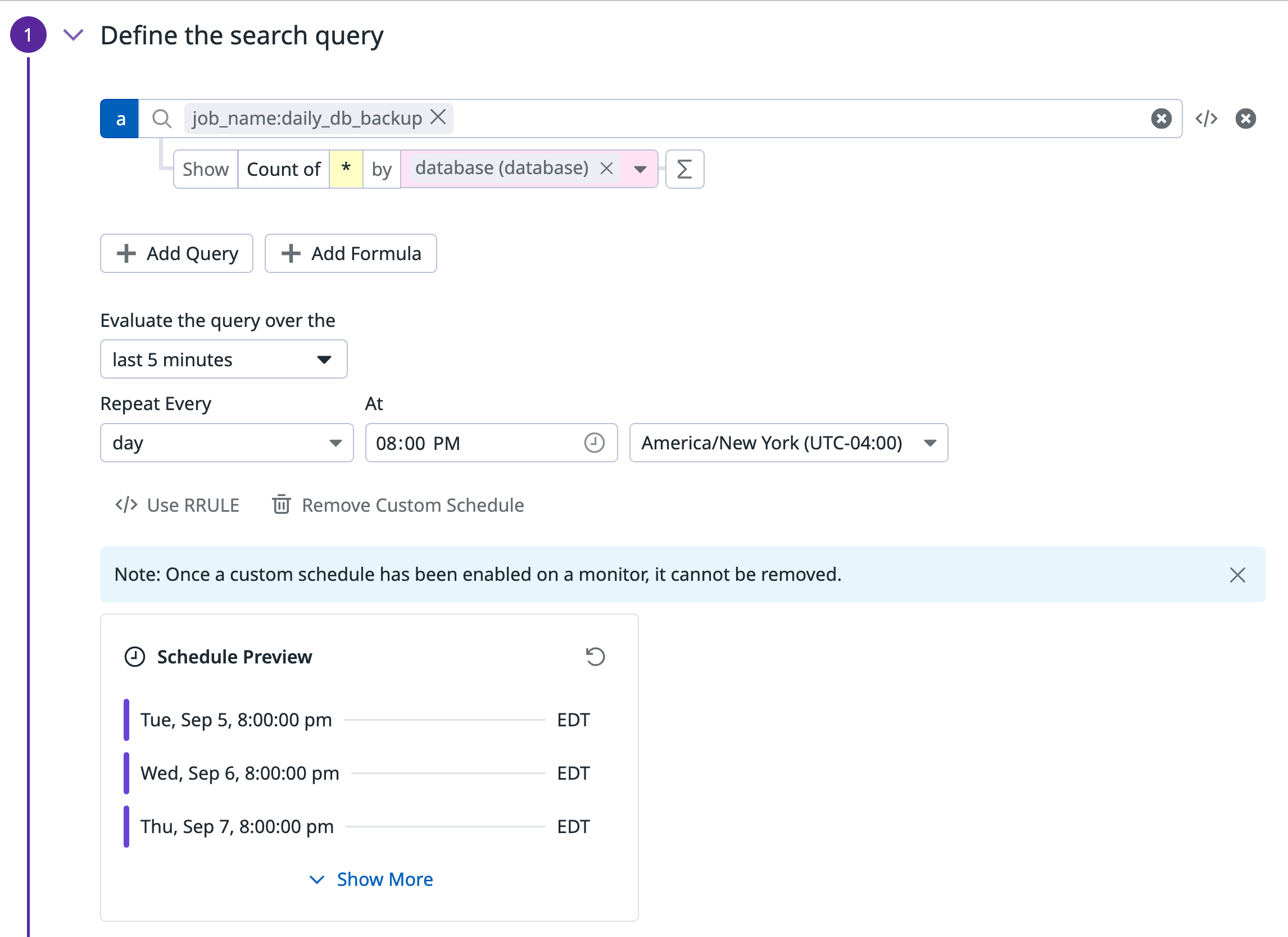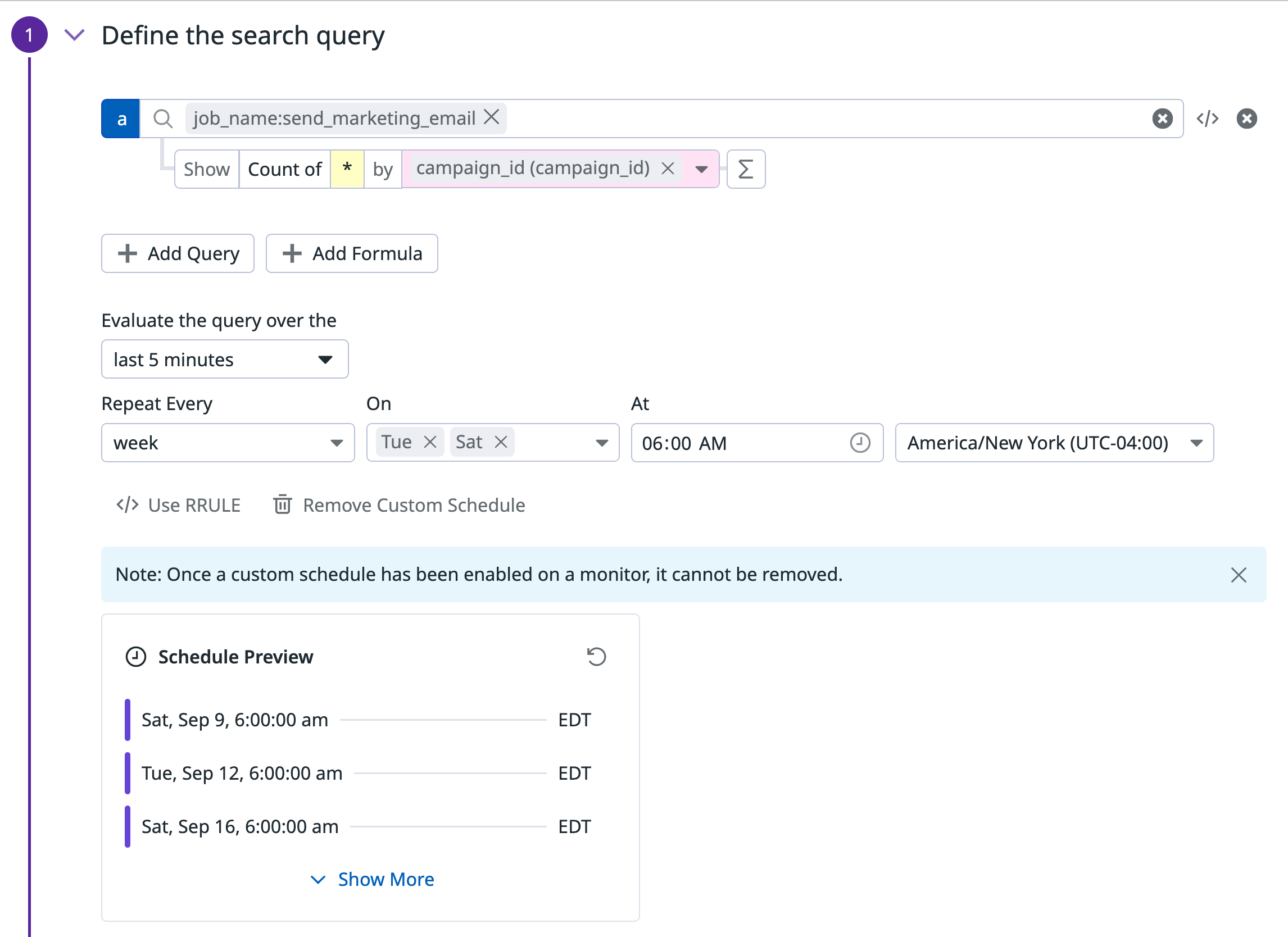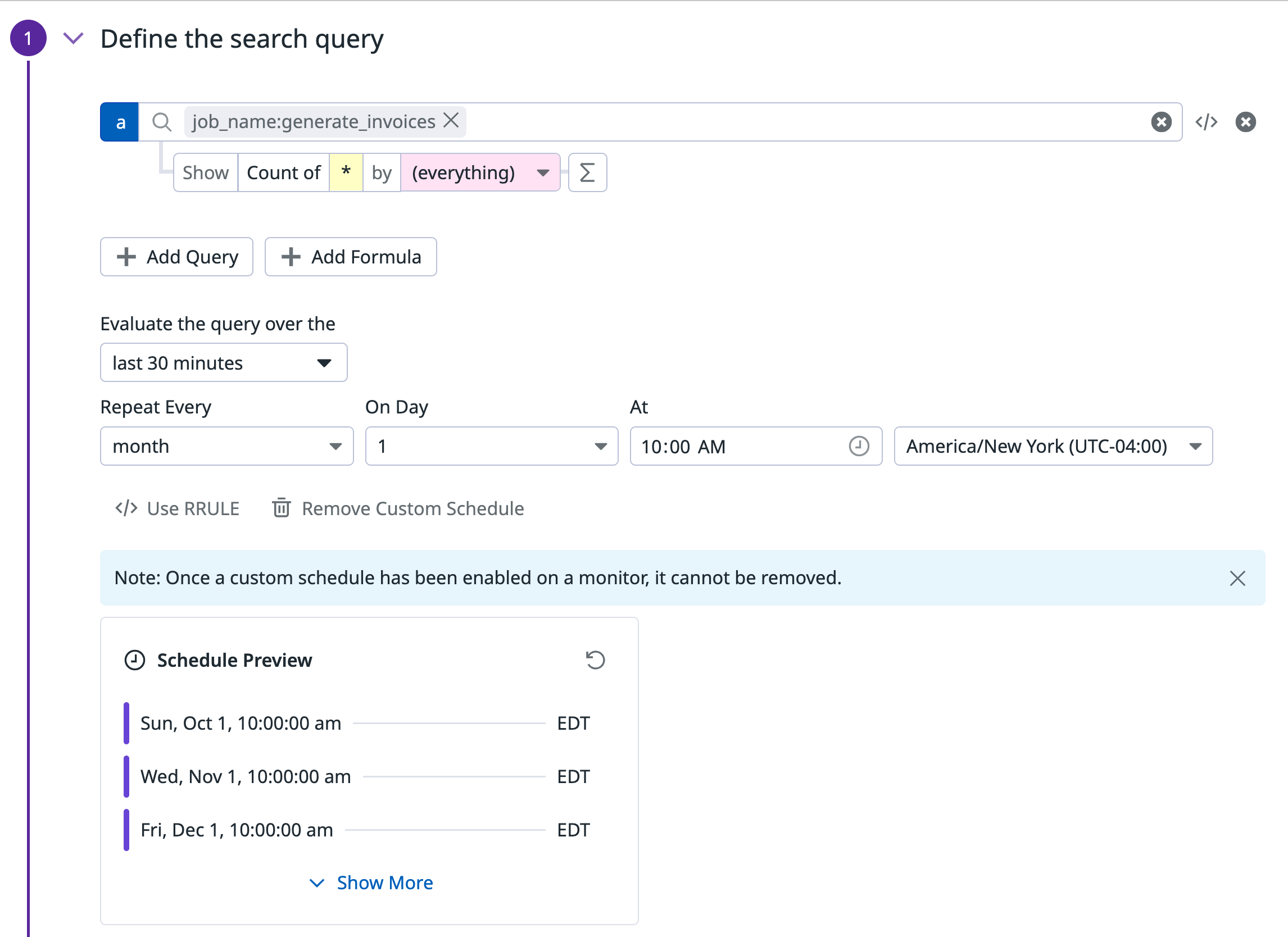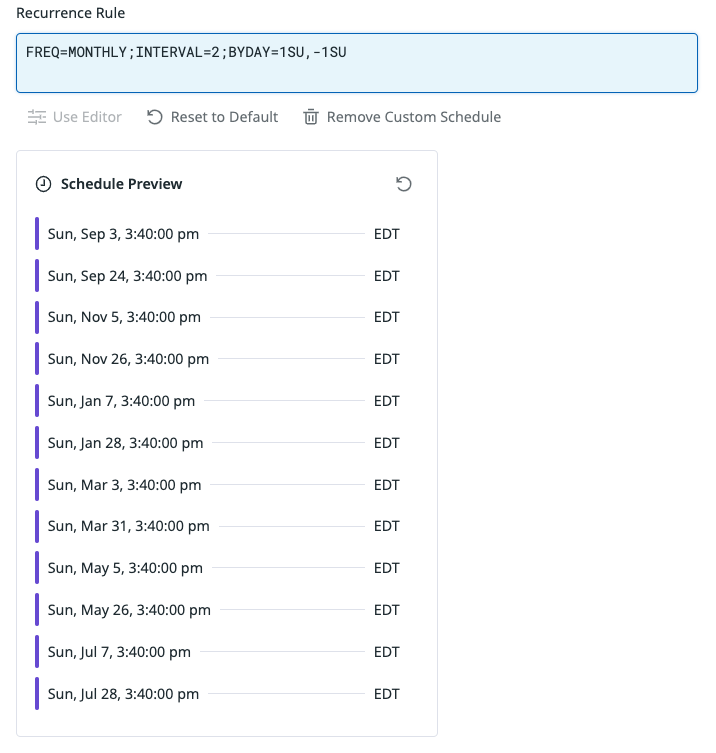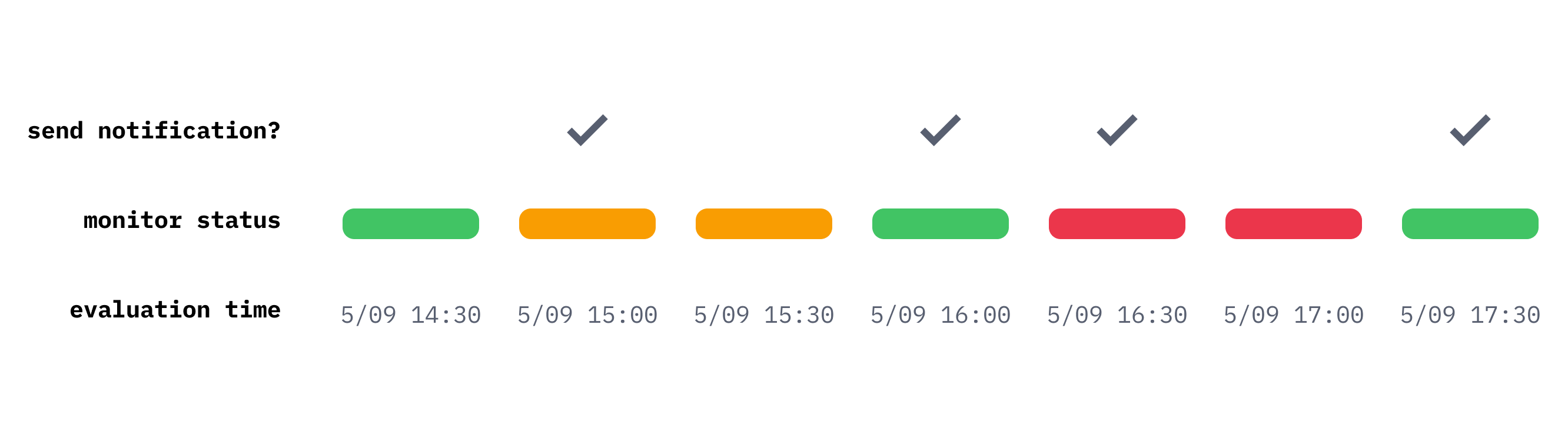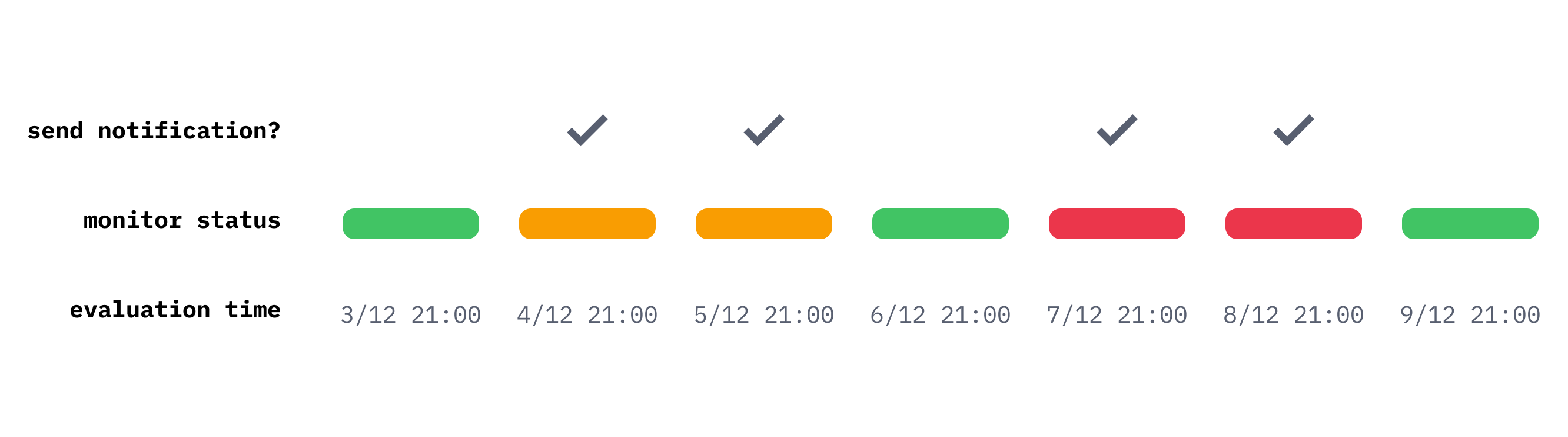- Essentials
- Getting Started
- Agent
- API
- APM Tracing
- Containers
- Dashboards
- Database Monitoring
- Datadog
- Datadog Site
- DevSecOps
- Incident Management
- Integrations
- Internal Developer Portal
- Logs
- Monitors
- Notebooks
- OpenTelemetry
- Profiler
- Search
- Session Replay
- Security
- Serverless for AWS Lambda
- Software Delivery
- Synthetic Monitoring and Testing
- Tags
- Workflow Automation
- Learning Center
- Support
- Glossary
- Standard Attributes
- Guides
- Agent
- Integrations
- Developers
- Authorization
- DogStatsD
- Custom Checks
- Integrations
- Build an Integration with Datadog
- Create an Agent-based Integration
- Create an API-based Integration
- Create a Log Pipeline
- Integration Assets Reference
- Build a Marketplace Offering
- Create an Integration Dashboard
- Create a Monitor Template
- Create a Cloud SIEM Detection Rule
- Install Agent Integration Developer Tool
- Service Checks
- IDE Plugins
- Community
- Guides
- OpenTelemetry
- Administrator's Guide
- API
- Partners
- Datadog Mobile App
- DDSQL Reference
- CoScreen
- CoTerm
- Remote Configuration
- Cloudcraft (Standalone)
- In The App
- Dashboards
- Notebooks
- DDSQL Editor
- Reference Tables
- Sheets
- Monitors and Alerting
- Watchdog
- Metrics
- Bits AI
- Internal Developer Portal
- Error Tracking
- Change Tracking
- Service Management
- Service Level Objectives
- Incident Management
- On-Call
- Status Pages
- Event Management
- Case Management
- Actions & Remediations
- Infrastructure
- Cloudcraft
- Resource Catalog
- Universal Service Monitoring
- End User Device Monitoring
- Hosts
- Containers
- Processes
- Serverless
- Network Monitoring
- Storage Management
- Cloud Cost
- Application Performance
- APM
- APM Terms and Concepts
- Application Instrumentation
- APM Metrics Collection
- Trace Pipeline Configuration
- Correlate Traces with Other Telemetry
- Trace Explorer
- Recommendations
- Code Origin for Spans
- Service Observability
- Endpoint Observability
- Dynamic Instrumentation
- Live Debugger
- Error Tracking
- Data Security
- Guides
- Troubleshooting
- Continuous Profiler
- Database Monitoring
- Agent Integration Overhead
- Setup Architectures
- Setting Up Postgres
- Setting Up MySQL
- Setting Up SQL Server
- Setting Up Oracle
- Setting Up Amazon DocumentDB
- Setting Up MongoDB
- Connecting DBM and Traces
- Data Collected
- Exploring Database Hosts
- Exploring Query Metrics
- Exploring Query Samples
- Exploring Database Schemas
- Exploring Recommendations
- Troubleshooting
- Guides
- Data Streams Monitoring
- Data Jobs Monitoring
- Data Observability
- Digital Experience
- Real User Monitoring
- Synthetic Testing and Monitoring
- Continuous Testing
- Product Analytics
- Software Delivery
- CI Visibility
- CD Visibility
- Deployment Gates
- Test Optimization
- Code Coverage
- PR Gates
- DORA Metrics
- Feature Flags
- Security
- Security Overview
- Cloud SIEM
- Code Security
- Cloud Security
- App and API Protection
- Workload Protection
- Sensitive Data Scanner
- AI Observability
- Log Management
- Administration
Customize monitor evaluation frequencies
Overview
Set a specific evaluation time and control the evaluation frequency for monitors to track the execution of critical jobs running in your environment. Monitor Custom Schedules enable you to alert on systems and processes that do not need to be continuously monitored, such as cron jobs.
Monitor Custom Schedules are supported on events, logs, and metrics monitors with daily, weekly, and monthly scheduling intervals.
Configuration
Click Add Custom Schedule to configure your evaluation frequency.
After a custom schedule has been enabled on a monitor, the schedule cannot be disabled. Custom schedules can only be added or removed during monitor creation.
Select the time of the day you want the monitor to evaluate at.
For example, the following monitor checks every day at 8:00PM that the daily backup job generated a success event for each database instance.
Select the days of the week as well as the time of the day you want the monitor to evaluate at.
For example, the following monitor checks every week on Tuesday and Saturday at 6:00AM that marketing emails have been sent for each individual campaign.
Select the day of the month as well as the time of the day you want the monitor to evaluate at.
For example, the following monitor checks on the first day of each month whether the cron job generating customer invoices has successfully run.
RRULES
Recurrence rule (RRULE) is a property name from the iCalendar RFC, which is the standard for defining recurring events. Use the official RRULE generator to generate recurring rules. Leverage RRULEs to cover more advanced scheduling use cases.
To write a custom RRULE for your monitor, click Use RRULE.
Notes:
- Attributes specifying the duration in RRULE are not supported (for example, DTSTART, DTEND, DURATION).
- Evaluation frequencies must be a day or longer. For shorter evaluation frequencies, use the default monitor schedules.
Example: Monitor evaluates on the last day of the month
FREQ=MONTHLY;BYMONTHDAY=28,29,30,31;BYSETPOS=-1
Example: Monitor evaluates every other month on the first and last Sunday of the month:
FREQ=MONTHLY;INTERVAL=2;BYDAY=1SU,-1SU
Alerting behavior of monitors with custom schedules
Monitors using default scheduling run the query with the default evaluation frequency and send alerts based on monitor status transitions (for example, when a monitor goes from WARN to OK or from OK to ALERT).
The timeline below illustrates the behavior of a monitor with default scheduling. The monitor sends alerts corresponding to status changes.
Monitors with custom schedules, on the other hand, evaluate on a daily, weekly, or monthly basis and send alerts based on the results of individual evaluations. Each evaluation is independent from the previous one and sends a notification when the result is not OK.
The timeline below illustrates the behavior of a monitor running on a custom schedule. Unlike the default scheduled monitor, the custom scheduled monitor sends an alert during its evaluation time based on the monitor state.
Further reading
Additional helpful documentation, links, and articles: