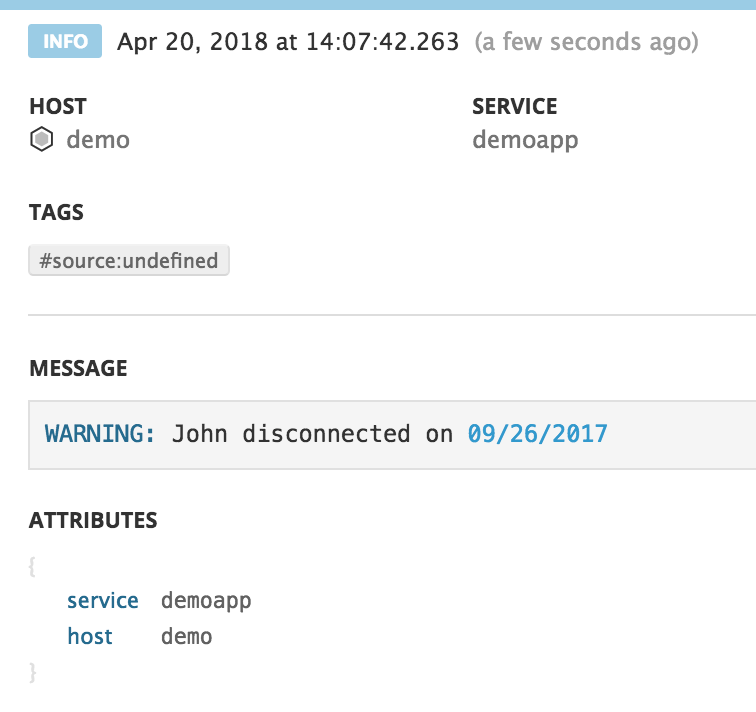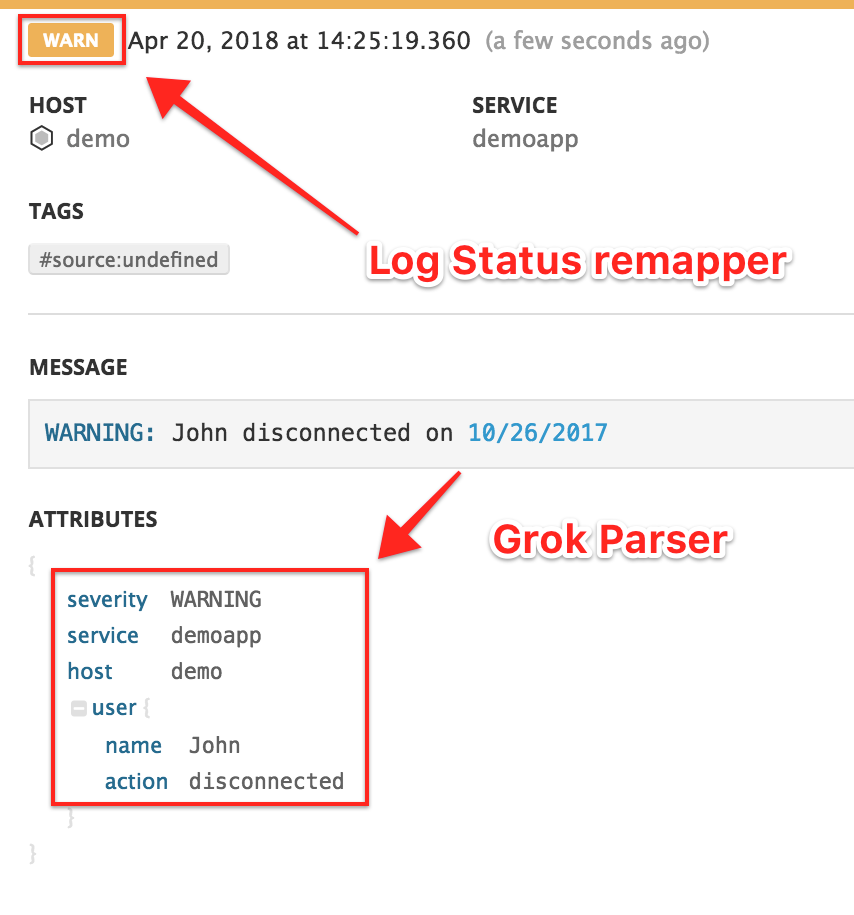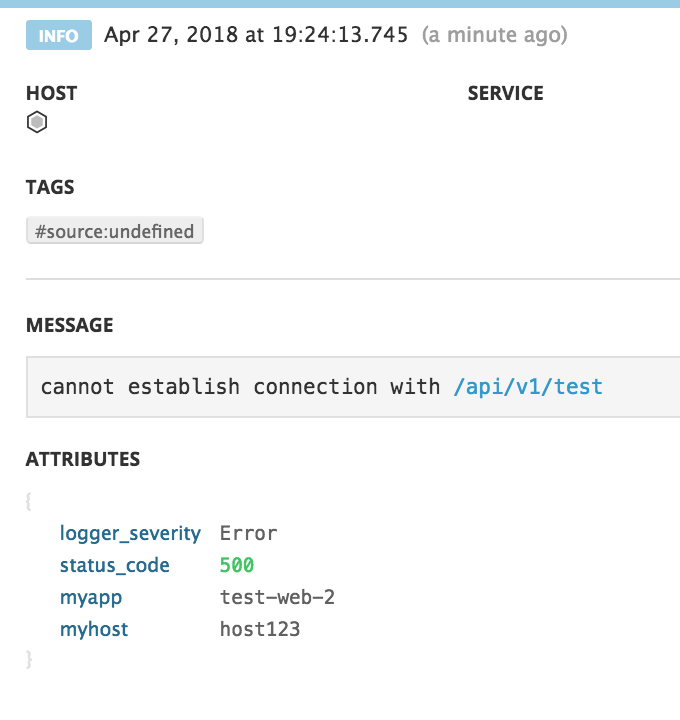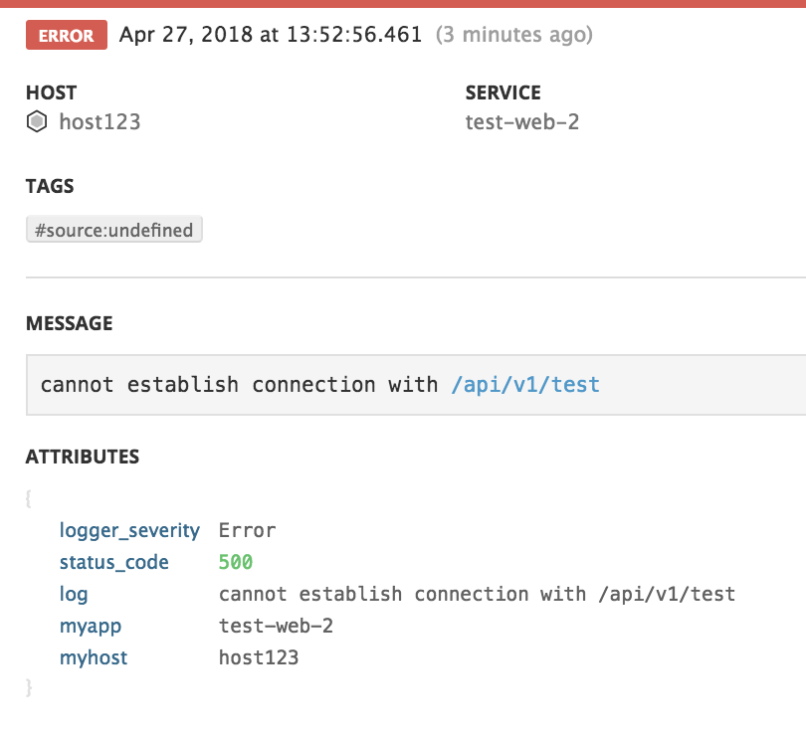- Essentials
- Getting Started
- Agent
- API
- APM Tracing
- Containers
- Dashboards
- Database Monitoring
- Datadog
- Datadog Site
- DevSecOps
- Incident Management
- Integrations
- Internal Developer Portal
- Logs
- Monitors
- Notebooks
- OpenTelemetry
- Profiler
- Search
- Session Replay
- Security
- Serverless for AWS Lambda
- Software Delivery
- Synthetic Monitoring and Testing
- Tags
- Workflow Automation
- Learning Center
- Support
- Glossary
- Standard Attributes
- Guides
- Agent
- Integrations
- Developers
- Authorization
- DogStatsD
- Custom Checks
- Integrations
- Build an Integration with Datadog
- Create an Agent-based Integration
- Create an API-based Integration
- Create a Log Pipeline
- Integration Assets Reference
- Build a Marketplace Offering
- Create an Integration Dashboard
- Create a Monitor Template
- Create a Cloud SIEM Detection Rule
- Install Agent Integration Developer Tool
- Service Checks
- IDE Plugins
- Community
- Guides
- OpenTelemetry
- Administrator's Guide
- API
- Partners
- Datadog Mobile App
- DDSQL Reference
- CoScreen
- CoTerm
- Remote Configuration
- Cloudcraft (Standalone)
- In The App
- Dashboards
- Notebooks
- DDSQL Editor
- Reference Tables
- Sheets
- Monitors and Alerting
- Watchdog
- Metrics
- Bits AI
- Internal Developer Portal
- Error Tracking
- Change Tracking
- Service Management
- Service Level Objectives
- Incident Management
- On-Call
- Status Pages
- Event Management
- Case Management
- Actions & Remediations
- Infrastructure
- Cloudcraft
- Resource Catalog
- Universal Service Monitoring
- End User Device Monitoring
- Hosts
- Containers
- Processes
- Serverless
- Network Monitoring
- Storage Management
- Cloud Cost
- Application Performance
- APM
- APM Terms and Concepts
- Application Instrumentation
- APM Metrics Collection
- Trace Pipeline Configuration
- Correlate Traces with Other Telemetry
- Trace Explorer
- Recommendations
- Code Origin for Spans
- Service Observability
- Endpoint Observability
- Dynamic Instrumentation
- Live Debugger
- Error Tracking
- Data Security
- Guides
- Troubleshooting
- Continuous Profiler
- Database Monitoring
- Agent Integration Overhead
- Setup Architectures
- Setting Up Postgres
- Setting Up MySQL
- Setting Up SQL Server
- Setting Up Oracle
- Setting Up Amazon DocumentDB
- Setting Up MongoDB
- Connecting DBM and Traces
- Data Collected
- Exploring Database Hosts
- Exploring Query Metrics
- Exploring Query Samples
- Exploring Database Schemas
- Exploring Recommendations
- Troubleshooting
- Guides
- Data Streams Monitoring
- Data Jobs Monitoring
- Data Observability
- Digital Experience
- Real User Monitoring
- Synthetic Testing and Monitoring
- Continuous Testing
- Product Analytics
- Software Delivery
- CI Visibility
- CD Visibility
- Deployment Gates
- Test Optimization
- Code Coverage
- PR Gates
- DORA Metrics
- Feature Flags
- Security
- Security Overview
- Cloud SIEM
- Code Security
- Cloud Security
- App and API Protection
- Workload Protection
- Sensitive Data Scanner
- AI Observability
- Log Management
- Administration
Logs Show Info Status For Warnings Or Errors
Overview
By default, when Datadog’s Intake API receives a log, an INFO status generates and appends itself as the status attribute.
This default status may not always reflect the actual status contained in the log itself. This guide walks you through how to override the default value with the actual status.
Raw logs
If your raw logs are not showing the correct status in Datadog, extract the correct log status from the raw logs and remap it to the right status.
Extract the status value with a parser
Use a Grok parser to define a rule with the word() matcher and extract the actual log status.
- Navigate to Logs Pipelines and click on the pipeline processing the logs.
- Click Add Processor.
- Select Grok Parser for the processor type.
- Use the
word()matcher to extract the status and pass it into a customlog_statusattribute.
For example, the log may look like:
WARNING: John disconnected on 09/26/2017
Add a rule like:
MyParsingRule %{word:log_status}: %{word:user.name} %{word:action}.*
The output for MyParsingRule’s extraction:
{
"action": "disconnected",
"log_status": "WARNING",
"user": {
"name": "John"
}
}
Define a log status remapper
The log_status attribute contains the correct status. Add a Log Status remapper to make sure the status value in the log_status attribute overrides the default log status.
- Navigate to Logs Pipelines and click on the pipeline processing the logs.
- Click Add Processor.
- Select Status remapper as the processor type.
- Enter a name for the processor.
- Add log_status to the Set status attribute(s) section.
- Click Create.
Modifications of a pipeline impacts new logs only because all the processing is done in the intake process.
JSON logs
JSON logs are automatically parsed in Datadog. Because the log status attribute is a reserved attribute, it goes through pre-processing operations for JSON logs.
In this example, the actual status of the log is the value of the logger_severity attribute, not the default INFO log status.
To make sure the logger_severity attribute value overrides the default log status, add logger_severity to the list of status attributes.
- Navigate to Logs Pipelines and click on the pipeline processing the logs.
- Hover over Preprocessing for JSON Logs, and click the pencil icon.
- Add
logger_severityto the list of status attributes. The status remapper looks for every reserved attribute in the order they are listed. To ensure the status comes from thelogger_severityattribute, place it first in the list. - Click Save.
Modifications of a pipeline impacts new logs only because all the processing is done in the ingestion process. New logs are correctly configured with the logger_severity attribute value.
In order for the remapping to work, you must adhere to the status formats specified in the Processors documentation.
Further Reading
Additional helpful documentation, links, and articles: