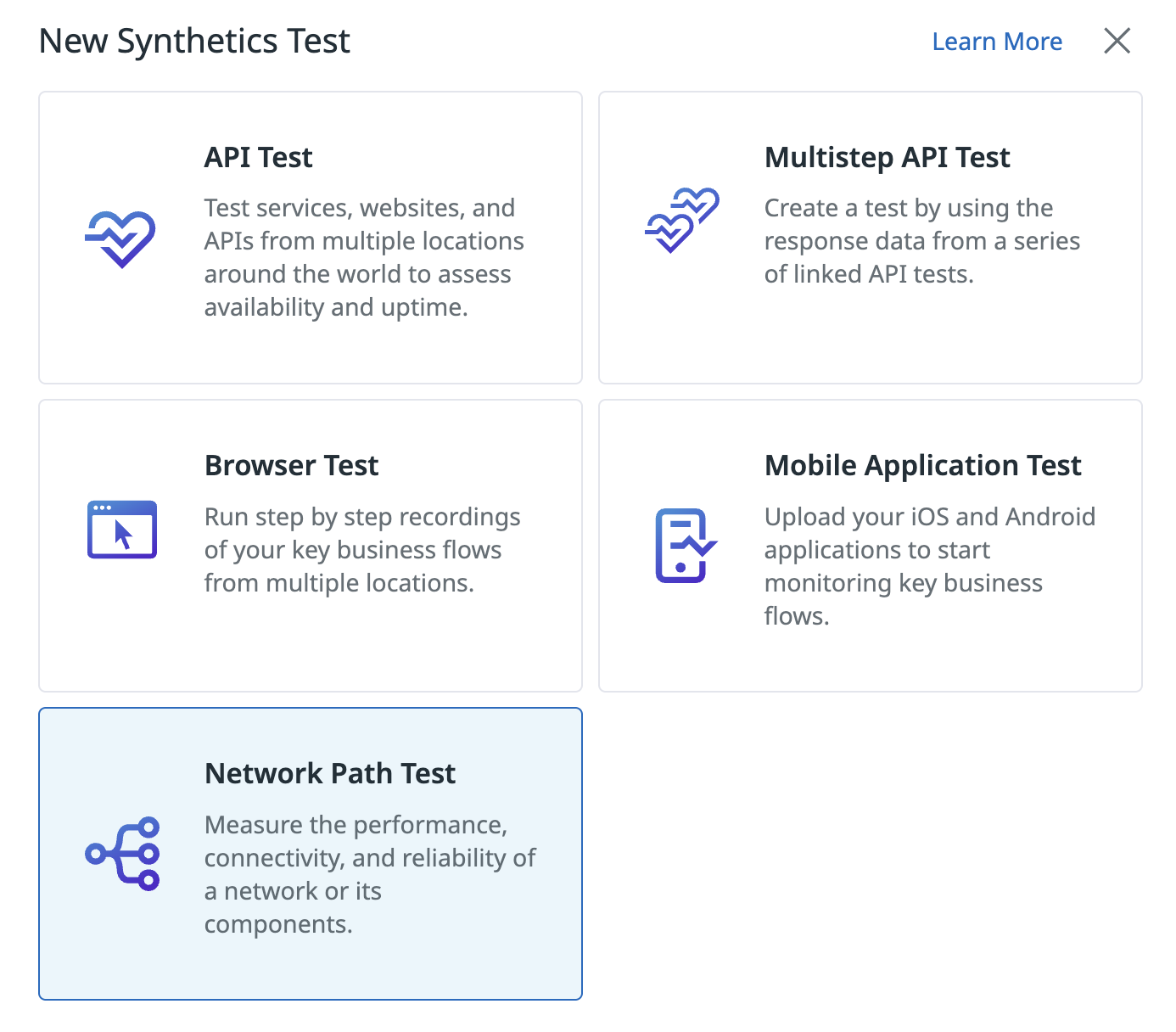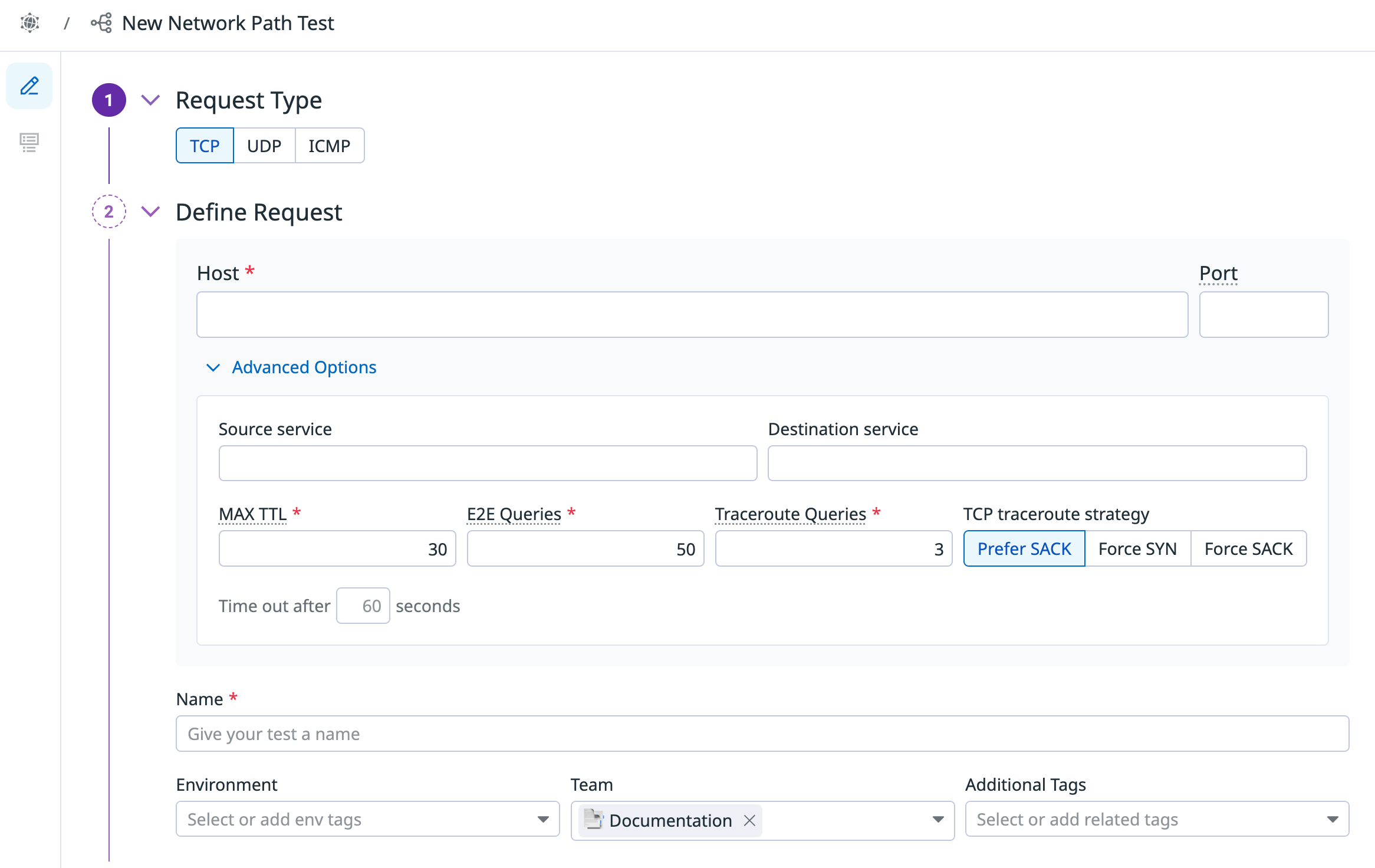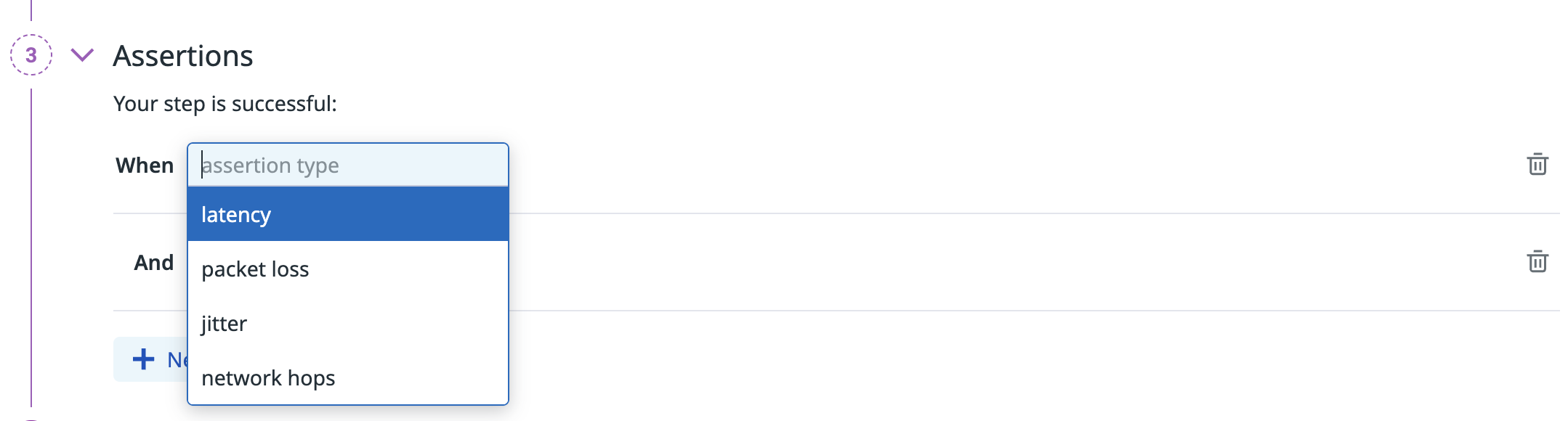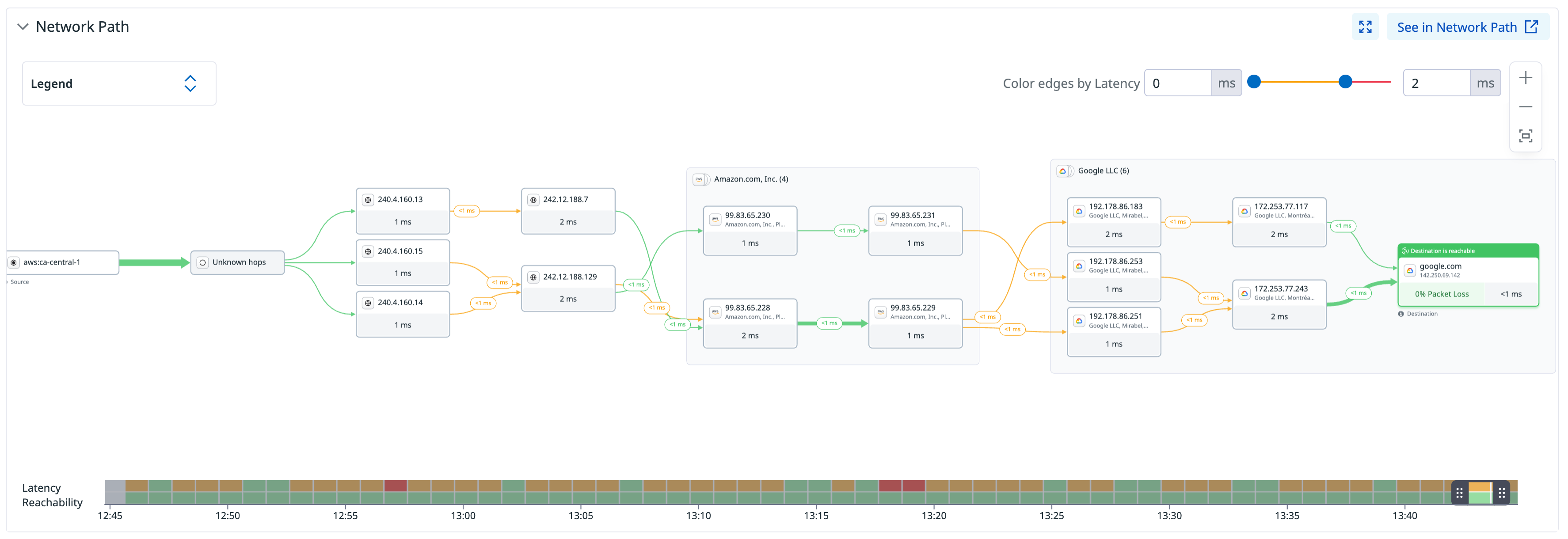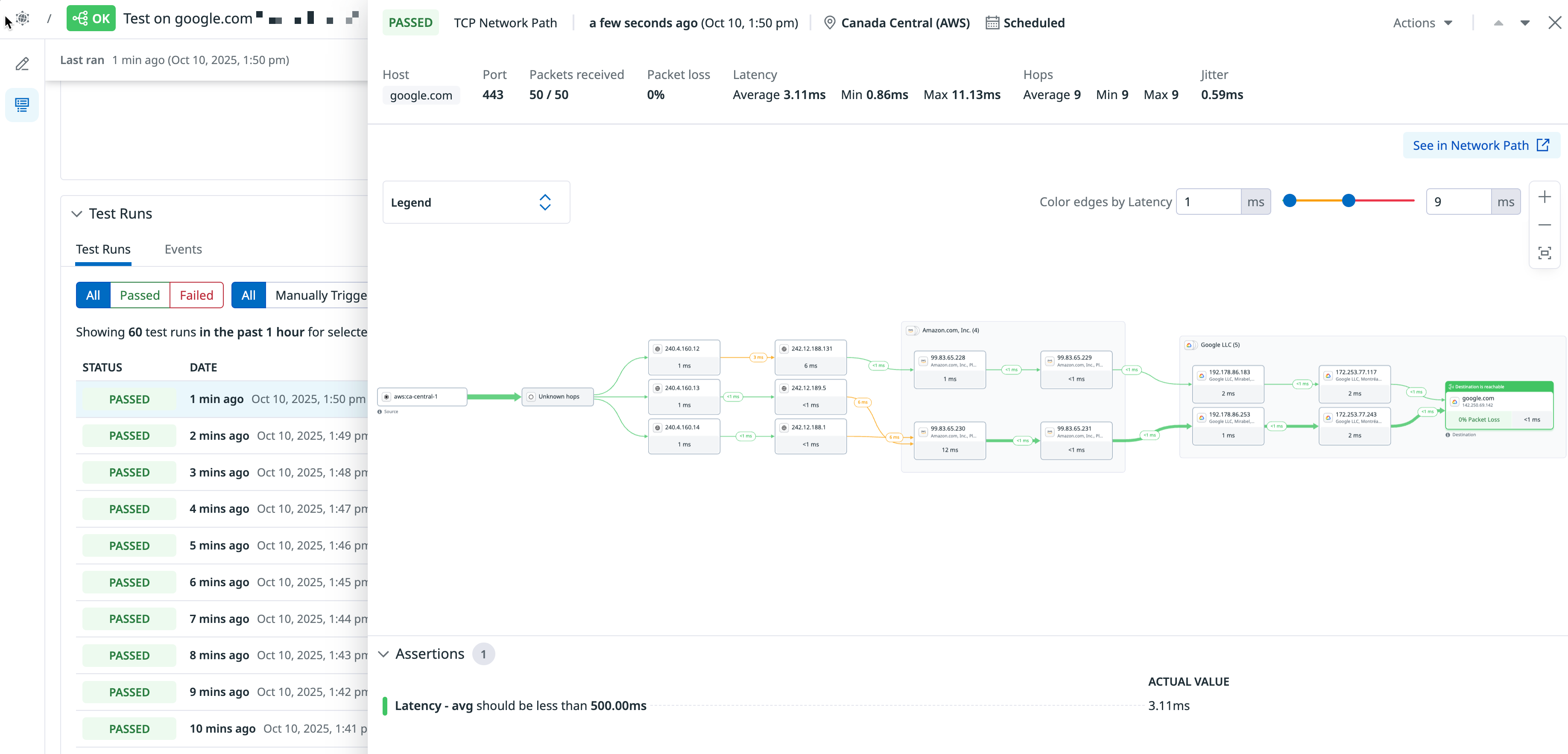- 重要な情報
- はじめに
- 用語集
- Standard Attributes
- ガイド
- インテグレーション
- エージェント
- OpenTelemetry
- 開発者
- Administrator's Guide
- API
- Partners
- DDSQL Reference
- モバイルアプリケーション
- CoScreen
- CoTerm
- Remote Configuration
- Cloudcraft
- アプリ内
- ダッシュボード
- ノートブック
- DDSQL Editor
- Reference Tables
- Sheets
- Watchdog
- アラート設定
- メトリクス
- Bits AI
- Internal Developer Portal
- Error Tracking
- Change Tracking
- Service Management
- Actions & Remediations
- インフラストラクチャー
- Cloudcraft
- Resource Catalog
- ユニバーサル サービス モニタリング
- Hosts
- コンテナ
- Processes
- サーバーレス
- ネットワークモニタリング
- Cloud Cost
- アプリケーションパフォーマンス
- APM
- Continuous Profiler
- データベース モニタリング
- Data Streams Monitoring
- Data Jobs Monitoring
- Data Observability
- Digital Experience
- RUM & セッションリプレイ
- Synthetic モニタリング
- Continuous Testing
- Product Analytics
- Software Delivery
- CI Visibility (CI/CDの可視化)
- CD Visibility
- Deployment Gates
- Test Visibility
- Code Coverage
- Quality Gates
- DORA Metrics
- Feature Flags
- セキュリティ
- セキュリティの概要
- Cloud SIEM
- Code Security
- クラウド セキュリティ マネジメント
- Application Security Management
- Workload Protection
- Sensitive Data Scanner
- AI Observability
- ログ管理
- Observability Pipelines(観測データの制御)
- ログ管理
- CloudPrem
- 管理
Network Path テスト
概要
Synthetic Monitoring における Network Path Testing は、Synthetic テストがたどる経路に対する完全な可視性を提供します。アプリケーション、オンプレミス ネットワーク、ISP のいずれで障害が発生しているかを正確に特定できます。これにより、根本原因の特定が加速され、プロアクティブな問題検知が可能になり、テスト失敗時に対応可能なアラートをトリガーできます。また、稼働時間データも提供され、ネットワークの信頼性への投資価値を測定し、共有するのに役立ちます。
Managed Locations から Network Path テストを実行すると、アプリケーションに対して TCP、UDP、ICMP チェックを実施できます。世界各地のロケーションからクエリを実行する際に、パケットがたどる Network Path を可視化します。
Synthetic Monitoring における Network Path テストの課金については、料金ページを参照してください。
テストの作成
- Datadog で、左側メニューの Digital Experience にマウス オーバーし、Tests (under Synthetic Monitoring & Testing) を選択します。
- New Test > Network Path Test をクリックします。
テストの設定
- request type (TCP、UDP、ICMP) を選択し、クエリ先のホスト または URL を指定します。ポート情報は任意です。
- テストに名前を付けます。
- 任意: 詳細オプションを設定します:
- Source service: Network Path の可視化で、送信元ホストに表示するラベル。
- Destination service: Network Path の可視化で、宛先ホストに表示するラベル。
- Max TTL: 送信プローブ パケットの最大 TTL (最大ホップ数)。既定値は 30 ホップ。
- E2E Queries: パケット ロス、レイテンシ、ジッタを測定するために宛先へ送信するパケット数。既定値は 50。
- Traceroute Queries: 実行する traceroute の回数。結果は各テスト実行の詳細パネルで集約されます。既定値は 3。
- TCP traceroute strategy (TCP テストのみ): SACK と SYN の traceroute 戦略から選択します。SACK と Force SACK は、最新のアプリケーション トラフィックにより近い挙動を模倣します。
- 任意: テストに Tags を追加します (環境タグなど)。タグを使うと、Synthetic Monitoring & Continuous Testing ページ で Synthetic テストをフィルタリングできます。
期待する結果を定義するために assertions を設定します。少なくとも 1 つの assertion が必要です。
タイプ 演算子 1 演算子 2 値の型 latency avg, max, min is,<,<=,>,>=int packet loss is,<,<=,>,>=int (0 から 100) jitter is,<,<=,>,>=float network hops avg, max, min is,<,<=,>,>=int テストを実行する locations を選択します。Network Path テストは Managed Locations から実行でき、グローバルなロケーションからエンド ポイントを検証できます。
Datadog’s out-of-the-box managed locations allow you to test public-facing websites and endpoints from regions where your customers are located.
AWS:
Americas Asia Pacific EMEA Canada Central Hong Kong Bahrain Northern California Jakarta Cape Town Northern Virginia Mumbai Frankfurt Ohio Osaka Ireland Oregon Seoul London São Paulo Singapore Milan Sydney Paris Tokyo Stockholm GCP:
Americas Asia Pacific EMEA Dallas Tokyo Frankfurt Los Angeles Oregon Virginia Azure:
Region Location Americas Virginia The Datadog for Government site (US1-FED) uses the following managed location:
Region Location Americas US-West test frequency を設定して、Datadog が Network Path テストを実行する頻度を決定します。スケジュール済みのテストにより、最重要のエンド ポイントがユーザーに引き続き利用可能であることを保証します。
Network Path テストに対して、アラート条件を定義 し、テスト モニターを設定 します。
Define alert conditions
Set alert conditions to determine the circumstances under which you want a test to fail and trigger an alert.
Alerting rule
When you set the alert conditions to: An alert is triggered if any assertion fails for X minutes from any n of N locations, an alert is triggered only if these two conditions are true:
- At least one location was in failure (at least one assertion failed) during the last X minutes;
- At one moment during the last X minutes, at least n locations were in failure.
Configure the test monitor
A notification is sent by your test based on the alerting conditions previously defined. Use this section to define how and what to message your team.
Similar to how you configure monitors, select users and/or services that should receive notifications either by adding an
@notificationto the message or by searching for team members and connected integrations with the dropdown menu.Enter the notification message for your test or use pre-filled monitor messages. This field allows standard Markdown formatting and supports the following conditional variables:
| Conditional Variable | Description |
|---|---|
{{#is_alert}} | Show when the test alerts. |
{{^is_alert}} | Show unless the test alerts. |
{{#is_recovery}} | Show when the test recovers from alert. |
{{^is_recovery}} | Show unless the test recovers from alert. |
{{#is_renotify}} | Show when the monitor renotifies. |
{{^is_renotify}} | Show unless the monitor renotifies. |
{{#is_priority}} | Show when the monitor matches priority (P1 to P5). |
{{^is_priority}} | Show unless the monitor matches priority (P1 to P5). |
Notification messages include the message defined in this section and information about the failing locations. Pre-filled monitor messages are included in the message body section:

Specify how often you want your test to re-send the notification message in case of test failure. To prevent renotification on failing tests, check the option
Stop re-notifying on X occurrences.Click Save Test to save your Network Path test configuration and monitor.
For more information, see Synthetic Monitoring notifications.
テスト結果を表示
Synthetic Tests ページ の Network Path テストをクリックすると、Test Details ページが開き、テストに関する包括的な情報が表示されます:
- テストのプロパティと設定
- テスト履歴
- 個々のテスト実行
- すべてのテスト実行にわたる Network Path の集計可視化
Network Path の可視化は、各テスト実行中にクエリを完了するためにパケットが通る経路を表示します。ヘルス バー のハンドルをドラッグして時間範囲を調整し、特定の時間間隔におけるエンド ツー エンドのレイテンシとパケット ロスのスナップショットを確認できます。Network Path の可視化の構成方法の詳細は、Network Path ドキュメント を参照してください。
ヘルス バーを変更しても、ページ上部のグローバルな時間範囲には影響しません。
特定のテスト実行の詳細を表示するには、ページ下部のテーブルで該当するテスト実行をクリックします。サイド パネルが開き、実行情報、Network Path の可視化、assertion 結果が表示されます。
保持期間
Network Path Testing のデータは 30 日間保持されます。
参考資料
お役に立つドキュメント、リンクや記事: