- 重要な情報
- はじめに
- 用語集
- Standard Attributes
- ガイド
- インテグレーション
- エージェント
- OpenTelemetry
- 開発者
- Administrator's Guide
- API
- Partners
- DDSQL Reference
- モバイルアプリケーション
- CoScreen
- CoTerm
- Remote Configuration
- Cloudcraft
- アプリ内
- ダッシュボード
- ノートブック
- DDSQL Editor
- Reference Tables
- Sheets
- Watchdog
- アラート設定
- メトリクス
- Bits AI
- Internal Developer Portal
- Error Tracking
- Change Tracking
- Service Management
- Actions & Remediations
- インフラストラクチャー
- Cloudcraft
- Resource Catalog
- ユニバーサル サービス モニタリング
- Hosts
- コンテナ
- Processes
- サーバーレス
- ネットワークモニタリング
- Cloud Cost
- アプリケーションパフォーマンス
- APM
- Continuous Profiler
- データベース モニタリング
- Data Streams Monitoring
- Data Jobs Monitoring
- Data Observability
- Digital Experience
- RUM & セッションリプレイ
- Synthetic モニタリング
- Continuous Testing
- Product Analytics
- Software Delivery
- CI Visibility (CI/CDの可視化)
- CD Visibility
- Deployment Gates
- Test Visibility
- Code Coverage
- Quality Gates
- DORA Metrics
- Feature Flags
- セキュリティ
- セキュリティの概要
- Cloud SIEM
- Code Security
- クラウド セキュリティ マネジメント
- Application Security Management
- Workload Protection
- Sensitive Data Scanner
- AI Observability
- ログ管理
- Observability Pipelines(観測データの制御)
- ログ管理
- CloudPrem
- 管理
Instrumenting a Node.js Container App with Sidecar
このページは日本語には対応しておりません。随時翻訳に取り組んでいます。
翻訳に関してご質問やご意見ございましたら、お気軽にご連絡ください。
翻訳に関してご質問やご意見ございましたら、お気軽にご連絡ください。
Setup
Install the Datadog Node.js tracer.
In your main application, add
dd-trace-js.npm install dd-trace --saveAdd the following to your application code to initialize the tracer:
const tracer = require('dd-trace').init({ logInjection: true, });Set the following environment variable to specify that the
dd-trace/initmodule is required when the Node.js process starts:ENV NODE_OPTIONS="--require dd-trace/init"
For more information, see Tracing Node.js applications.
Install serverless-init as a sidecar.
Datadog publishes new releases of the
serverless-initcontainer image to Google’s gcr.io, AWS’s ECR, and on Docker Hub:hub.docker.com gcr.io public.ecr.aws datadog/serverless-init gcr.io/datadoghq/serverless-init public.ecr.aws/datadog/serverless-init Images are tagged based on semantic versioning, with each new version receiving three relevant tags:
1,1-alpine: use these to track the latest minor releases, without breaking changes1.x.x,1.x.x-alpine: use these to pin to a precise version of the librarylatest,latest-alpine: use these to follow the latest version release, which may include breaking changes
Locally
Install the Datadog CLI
npm install -g @datadog/datadog-ci @datadog/datadog-ci-plugin-container-appInstall the Azure CLI and authenticate with
az login.To set up the Datadog sidecar for your applications, configure the Datadog site and Datadog API key, and run the
instrumentcommand after your normal deployment:export DD_SITE="<DATADOG_SITE>" export DD_API_KEY="<DATADOG_API_KEY>" datadog-ci container-app instrument -s <AZURE-SUBSCRIPTION-ID> -g <AZURE-RESOURCE-GROUP-NAME> -n <CONTAINER-APP-NAME>You can also instrument multiple applications using the full resource IDs:
datadog-ci container-app instrument \ --resource-id "/subscriptions/<subscription-id>/resourceGroups/<resource-group-name-1>/providers/Microsoft.App/containerApps/<container-app-name-1>" \ --resource-id "/subscriptions/<subscription-id>/resourceGroups/<resource-group-name-2>/providers/Microsoft.App/containerApps/<container-app-name-2>"Azure Cloud Shell
To use the Datadog CLI in Azure Cloud Shell, open a cloud shell, set your API key and site in the
DD_API_KEYandDD_SITEenvironment variables, and usenpxto run the CLI directly.export DD_API_KEY=<DATADOG_API_KEY> export DD_SITE=<DATADOG_SITE> npx @datadog/datadog-ci container-app instrument -s <AZURE-SUBSCRIPTION-ID> -g <AZURE-RESOURCE-GROUP-NAME> -n <CONTAINER-APP-NAME>Additional parameters can be found in the CLI documentation.
The Datadog Terraform module for Container Apps wraps the
azurerm_container_appresource and automatically configures your Azure Container App for Datadog Serverless Monitoring by adding required environment variables and the serverless-init sidecar.If you don’t already have Terraform set up, install Terraform, create a new directory, and make a file called
main.tf.Then, add the following to your Terraform configuration, updating it as necessary based on your needs:
variable "datadog_api_key" { description = "Your Datadog API key" type = string sensitive = true } provider "azurerm" { features {} subscription_id = "00000000-0000-0000-0000-000000000000" // Replace with your subscription ID } resource "azurerm_container_app_environment" "my_env" { name = "my-container-app-env" // Replace with your container app environment name resource_group_name = "my-resource-group" // Replace with your resource group name location = "eastus" } module "my_container_app" { source = "DataDog/container-app-datadog/azurerm" version = "~> 1.0" name = "my-container-app" // Replace with your container app name resource_group_name = "my-resource-group" // Replace with your resource group name container_app_environment_id = azurerm_container_app_environment.my_env.id datadog_api_key = var.datadog_api_key datadog_site = "datadoghq.com" // Replace with your Datadog site datadog_service = "my-service" // Replace with your service name datadog_env = "dev" // Replace with your environment (e.g. prod, staging, dev) datadog_version = "0.1.0" // Replace with your application version revision_mode = "Single" workload_profile_name = "Consumption" ingress = { external_enabled = true target_port = 8080 traffic_weight = [{ percentage = 100 latest_revision = true }] } template = { container = [{ cpu = 0.5 memory = "1Gi" image = "docker.io/your-docker-image:latest" // Replace with your Docker image name = "main" }] } }Finally, run
terraform apply, and follow any prompts.The Datadog Container App module only deploys the Container App resource, so you need to build and push your container separately.
See the Environment Variables for more information on the configuration options available through the
env.Ensure the container port for the main container is the same as the one exposed in your Dockerfile/service.
If you haven’t already, initialize your Terraform project:
terraform initTo deploy your app, run:
terraform applyConfiguration
Update your existing Container App bicep to include the necessary Datadog App Settings and sidecar, as follows:
@secure() param datadogApiKey string param datadogSite string param service string = 'my-service' param env string = 'dev' param version string = '0.0.0' resource containerApp 'Microsoft.App/containerApps@2024-03-01' = { // ... properties: { template: { volumes: [ { name: 'shared-volume' storageType: 'EmptyDir' } // Additional volumes ] containers: [ { name: 'main' image: 'index.docker.io/your/image:tag' // Replace with your Application Image resources: { cpu: 1 memory: '2Gi' } env: [ { name: 'DD_ENV', value: env } { name: 'DD_SERVICE', value: name } { name: 'DD_VERSION', value: version } { name: 'DD_LOGS_INJECTION', value: 'true' } // Additional tracing/application env vars ] volumeMounts: [ { volumeName: 'shared-volume', mountPath: '/shared-volume' } // Additional volume mounts ] } { name: 'datadog-sidecar' image: 'index.docker.io/datadog/serverless-init:latest' resources: { cpu: '0.5' memory: '1Gi' } env: [ { name: 'DD_AZURE_SUBSCRIPTION_ID', value: subscription().subscriptionId } { name: 'DD_AZURE_RESOURCE_GROUP', value: resourceGroup().name } { name: 'DD_API_KEY', value: datadogApiKey } { name: 'DD_SITE', value: datadogSite } { name: 'DD_SERVICE', value: service } { name: 'DD_ENV', value: env } { name: 'DD_VERSION', value: version } // set this to wherever you write logs in the shared volume: { name: 'DD_SERVERLESS_LOG_PATH', value: '/shared-volume/logs/app.log' } ] volumeMounts: [{ volumeName: 'shared-volume', mountPath: '/shared-volume' }] } ] scale: { minReplicas: 1, maxReplicas: 1, rules: [] } } } }Redeploy your updated template:
az deployment group create --resource-group <RESOURCE GROUP> --template-file <TEMPLATE FILE>See the Manual tab for descriptions of all environment variables.
Configuration
Update your existing Container App ARM Template to include the necessary Datadog App Settings and sidecar, as follows:
{ "$schema": "https://schema.management.azure.com/schemas/2019-04-01/deploymentTemplate.json#", "contentVersion": "1.0.0.0", "parameters": { "datadogApiKey": { "type": "securestring" }, "datadogSite": { "type": "string" }, "service": { "type": "string", "defaultValue": "my-service" }, "env": { "type": "string", "defaultValue": "dev" }, "version": { "type": "string", "defaultValue": "0.0.0" } }, "resources": [ { "type": "Microsoft.App/containerApps", "apiVersion": "2024-03-01", // ... "properties": { "template": { "volumes": [ { "name": "shared-volume", "storageType": "EmptyDir" } // Additional volumes ], "containers": [ { "name": "main", "image": "index.docker.io/your/image:tag", // Replace with your Application Image "resources": { "cpu": 1, "memory": "2Gi" }, "env": [ { "name": "DD_ENV", "value": "[parameters('env')]" }, { "name": "DD_SERVICE", "value": "[parameters('service')]" }, { "name": "DD_VERSION", "value": "[parameters('version')]" }, // Additional tracing/application env vars { "name": "DD_LOGS_INJECTION", "value": "true" } ], "volumeMounts": [ { "volumeName": "shared-volume", "mountPath": "/shared-volume" } // Additional volume mounts ] }, { "name": "datadog-sidecar", "image": "index.docker.io/datadog/serverless-init:latest", "resources": { "cpu": "0.5", "memory": "1Gi" }, "env": [ { "name": "DD_AZURE_SUBSCRIPTION_ID", "value": "[subscription().subscriptionId]" }, { "name": "DD_AZURE_RESOURCE_GROUP", "value": "[resourceGroup().name]" }, { "name": "DD_API_KEY", "value": "[parameters('datadogApiKey')]" }, { "name": "DD_SITE", "value": "[parameters('datadogSite')]" }, { "name": "DD_SERVICE", "value": "[parameters('service')]" }, { "name": "DD_ENV", "value": "[parameters('env')]" }, { "name": "DD_VERSION", "value": "[parameters('version')]" }, { "name": "DD_SERVERLESS_LOG_PATH", // set this to wherever you write logs in the shared volume: "value": "/shared-volume/logs/app.log" } ], "volumeMounts": [ { "volumeName": "shared-volume", "mountPath": "/shared-volume" } ] } ], "scale": { "minReplicas": 1, "maxReplicas": 1, "rules": [] } } } } ] }Redeploy your updated template:
az deployment group create --resource-group <RESOURCE GROUP> --template-file <TEMPLATE FILE>See the Manual tab for descriptions of all environment variables.
Application environment variables
Because Azure Container Apps is built on Kubernetes, you cannot share environment variables between containers.
Name Description DD_SERVICEHow you want to tag your service. For example, sidecar-azure.DD_ENVHow you want to tag your env. For example, prod.DD_VERSIONHow you want to tag your application version. Sidecar container
- In the Azure Portal, navigate to Application > Revisions and replicas. Select Create new revision.
- On the Container tab, under Container image, select Add. Choose App container.
- In the Add a container form, provide the following:
- Name:
datadog - Image source: Docker Hub or other registries
- Image type:
Public - Registry login server:
docker.io - Image and tag:
datadog/serverless-init:<YOUR_TAG> - Define your container resource allocation based on your usage.
- Name:
- Add a volume mount using replica-scoped storage. Use type “Ephemeral storage” when creating your volume. Ensure that the name and mount path matches the mount you configured in the application container.
- Set the environment variables in the following table:
Sidecar Environment variables
Name Description DD_AZURE_SUBSCRIPTION_IDRequired. Your Azure subscription ID. DD_AZURE_RESOURCE_GROUPRequired. Your Azure resource group. DD_API_KEYRequired. Your Datadog API key. DD_SITEYour Datadog site. For example, datadoghq.com.DD_SERVICEHow you want to tag your service. For example, sidecar-azure.DD_ENVHow you want to tag your env. For example, prod.DD_VERSIONHow you want to tag your application version. DD_SERVERLESS_LOG_PATHIf using the agent for log collection, where you write your logs. For example, /LogFiles/*.log. This must match the logging path set up in ApplicationLogging
If using the Datadog Agent for log collection, add a volume mount to the sidecar container and your application containers using replica-scoped storage. Use type Ephemeral storage when creating your volume. The examples on this page use the volume name
logsand the mount path/LogFiles.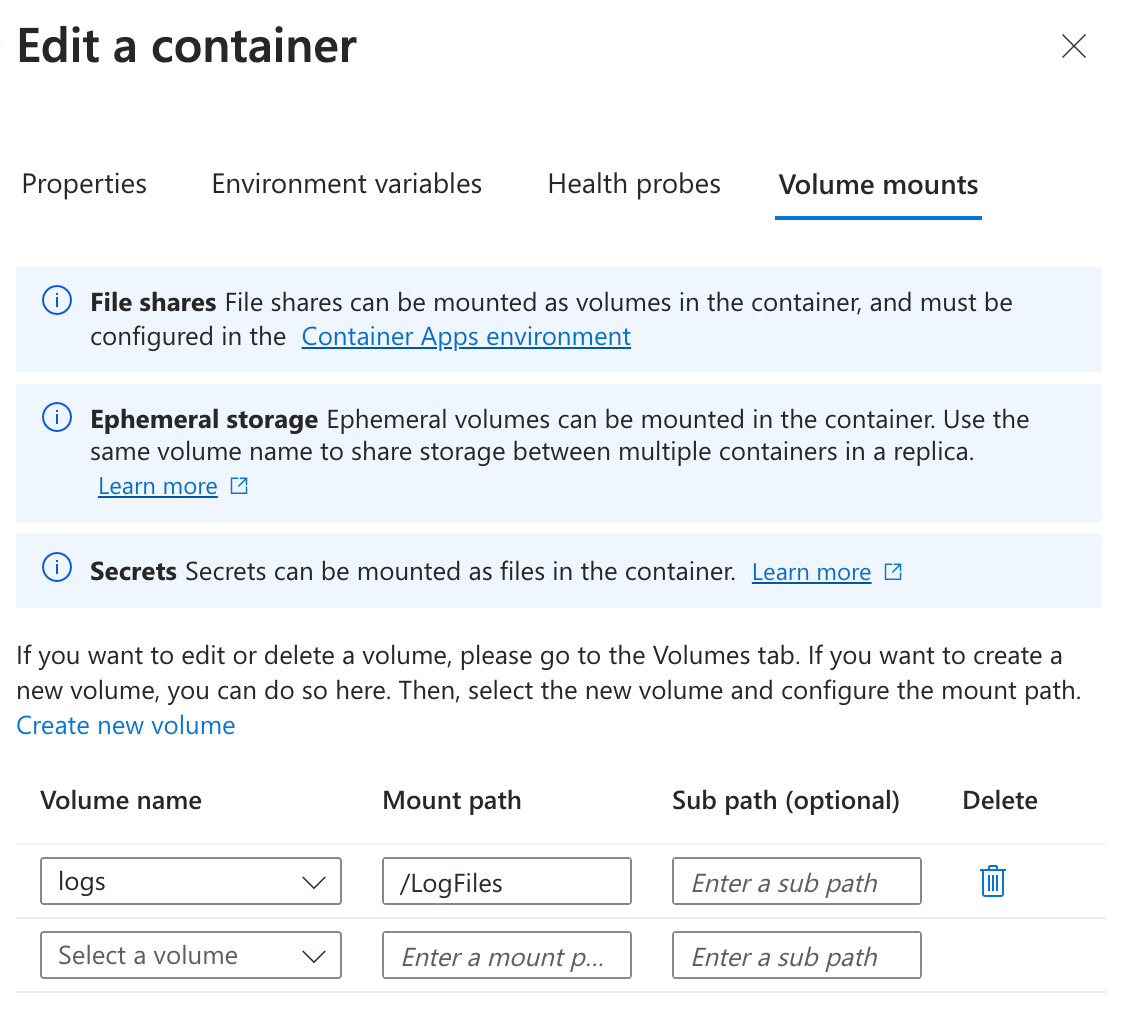
Set up logs.
In the previous step, you created a shared volume. In this step, configure your logging library to write logs to the file set in
DD_SERVERLESS_LOG_PATH. In Node.js, we recommend writing logs in a JSON format. For example, you can use a third-party logging library such aswinston:const tracer = require('dd-trace').init({ logInjection: true, }); const { createLogger, format, transports } = require('winston'); const LOG_FILE = "/LogFiles/app.log" const logger = createLogger({ level: 'info', exitOnError: false, format: format.json(), transports: [ new transports.File({ filename: LOG_FILE }), new transports.Console() ], }); logger.info('Hello world!');Datadog recommends setting the environment variables
DD_LOGS_INJECTION=true(in your main container) andDD_SOURCE=nodejs(in your sidecar container) to enable advanced Datadog log parsing.For more information, see Correlating Node.js Logs and Traces.
Send custom metrics.
To send custom metrics, view code examples. In serverless, only the distribution metric type is supported.
Environment variables
| Variable | Description | Container |
|---|---|---|
DD_API_KEY | Datadog API key - Required | Sidecar container |
DD_SITE | Datadog site - Required | Sidecar container |
DD_SERVICE | Datadog Service name. Required | Both containers |
DD_SERVERLESS_LOG_PATH | The path where the sidecar should tail logs from. Recommended to set to /shared-volume/logs/app.log. | Sidecar container |
DD_LOGS_INJECTION | When true, enrich all logs with trace data for supported loggers. See Correlate Logs and Traces for more information. | Application container |
DD_VERSION | See Unified Service Tagging. | Both containers |
DD_ENV | See Unified Service Tagging. | Both containers |
DD_SOURCE | Set the log source to enable a Log Pipeline for advanced parsing. To automatically apply language-specific parsing rules, set to nodejs, or use your custom pipeline. Defaults to cloudrun. | Sidecar container |
DD_TAGS | Add custom tags to your logs, metrics, and traces. Tags should be comma separated in key/value format (for example: key1:value1,key2:value2). | Sidecar container |
Troubleshooting
This integration depends on your runtime having a full SSL implementation. If you are using a slim image, you may need to add the following command to your Dockerfile to include certificates:
RUN apt-get update && apt-get install -y ca-certificates
To have your Cloud Run services appear in the software catalog, you must set the DD_SERVICE, DD_VERSION, and DD_ENV environment variables.
