- 重要な情報
- はじめに
- 用語集
- Standard Attributes
- ガイド
- インテグレーション
- エージェント
- OpenTelemetry
- 開発者
- Administrator's Guide
- API
- Partners
- DDSQL Reference
- モバイルアプリケーション
- CoScreen
- CoTerm
- Remote Configuration
- Cloudcraft
- アプリ内
- ダッシュボード
- ノートブック
- DDSQL Editor
- Reference Tables
- Sheets
- Watchdog
- アラート設定
- メトリクス
- Bits AI
- Internal Developer Portal
- Error Tracking
- Change Tracking
- Service Management
- Actions & Remediations
- インフラストラクチャー
- Cloudcraft
- Resource Catalog
- ユニバーサル サービス モニタリング
- Hosts
- コンテナ
- Processes
- サーバーレス
- ネットワークモニタリング
- Cloud Cost
- アプリケーションパフォーマンス
- APM
- Continuous Profiler
- データベース モニタリング
- Data Streams Monitoring
- Data Jobs Monitoring
- Data Observability
- Digital Experience
- RUM & セッションリプレイ
- Synthetic モニタリング
- Continuous Testing
- Product Analytics
- Software Delivery
- CI Visibility (CI/CDの可視化)
- CD Visibility
- Deployment Gates
- Test Visibility
- Code Coverage
- Quality Gates
- DORA Metrics
- Feature Flags
- セキュリティ
- セキュリティの概要
- Cloud SIEM
- Code Security
- クラウド セキュリティ マネジメント
- Application Security Management
- Workload Protection
- Sensitive Data Scanner
- AI Observability
- ログ管理
- Observability Pipelines(観測データの制御)
- ログ管理
- CloudPrem
- 管理
HTTP クライアント向け機密データのマスキング
This product is not supported for your selected Datadog site. ().
概要
クレジットカード番号、銀行のルーティング番号、API キーなどの機密データは、意図せずログに含まれる可能性があり、組織を財務面やプライバシー面のリスクにさらすおそれがあります。
Observability Pipelines を使用すると、ログをさまざまな宛先へルーティングする前に機密情報を特定・タグ付けし、必要に応じてマスキングまたはハッシュ化を行うことができます。メールアドレス、クレジットカード番号、API キー、認証トークンなどの一般的なパターンは、あらかじめ用意されたスキャンルールで検出可能です。また、独自の正規表現パターンを使用してカスタムスキャンルールを作成し、機密情報を検出することもできます。
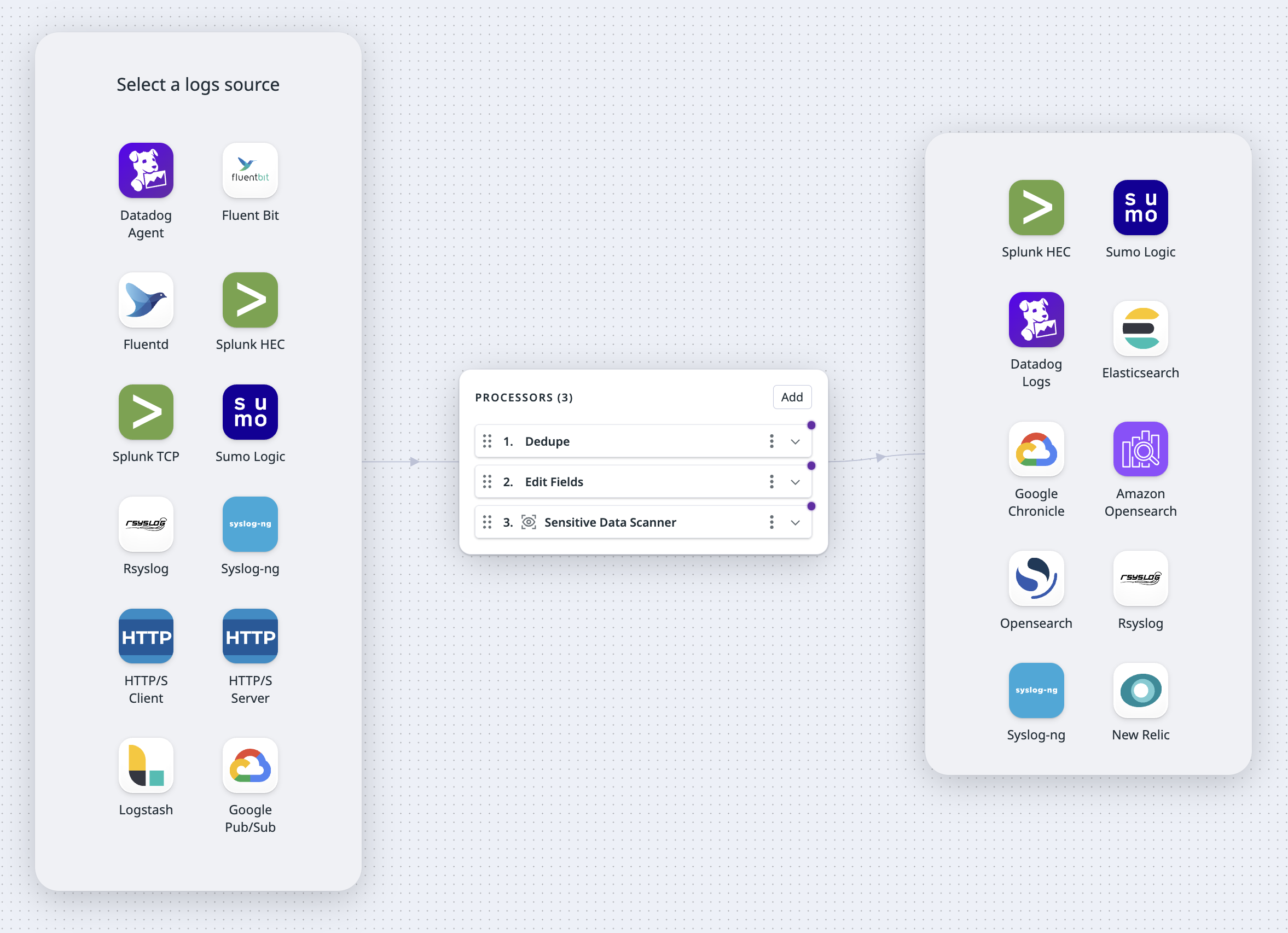
このドキュメントでは、以下の手順を説明します。
- Observability Pipelines の設定に必要な前提条件
- Observability Pipelines のセットアップ
前提条件
To use Observability Pipelines’ HTTP/S Client source, you need the following information available:
- The full path of the HTTP Server endpoint that the Observability Pipelines Worker collects log events from. For example,
https://127.0.0.8/logs. - The HTTP authentication token or password.
The HTTP/S Client source pulls data from your upstream HTTP server. Your HTTP server must support GET requests for the HTTP Client endpoint URL that you set as an environment variable when you install the Worker.
観測可能性パイプラインを設定する
- Observability Pipelines に移動します。
- Sensitive Data Redactions テンプレートを選択し、新しいパイプラインを作成します。
- ソースとして HTTP Client を選択します。
ソースの設定
To configure your HTTP/S Client source:
- Select your authorization strategy.
- Select the decoder you want to use on the HTTP messages. Logs pulled from the HTTP source must be in this format.
- Optionally, toggle the switch to enable TLS. If you enable TLS, the following certificate and key files are required.
Note: All file paths are made relative to the configuration data directory, which is/var/lib/observability-pipelines-worker/config/by default. See Advanced Worker Configurations for more information. The file must be owned by theobservability-pipelines-worker groupandobservability-pipelines-workeruser, or at least readable by the group or user.Server Certificate Path: The path to the certificate file that has been signed by your Certificate Authority (CA) Root File in DER or PEM (X.509) format.CA Certificate Path: The path to the certificate file that is your Certificate Authority (CA) Root File in DER or PEM (X.509) format.Private Key Path: The path to the.keyprivate key file that belongs to your Server Certificate Path in DER or PEM (PKCS#8) format.
- Enter the interval between scrapes.
- Your HTTP Server must be able to handle GET requests at this interval.
- Since requests run concurrently, if a scrape takes longer than the interval given, a new scrape is started, which can consume extra resources. Set the timeout to a value lower than the scrape interval to prevent this from happening.
- Enter the timeout for each scrape request.
宛先の設定
選択したログの送信先に応じて、以下の情報を入力します。
- Optionally, toggle the switch to enable Buffering Options.
Note: Buffering options is in Preview. Contact your account manager to request access.- If left disabled, the maximum size for buffering is 500 events.
- If enabled:
- Select the buffer type you want to set (Memory or Disk).
- Enter the buffer size and select the unit.
Observability Pipelines compresses logs with the gzip (level 6) algorithm.
The following fields are optional:
- Enter the name of the Splunk index you want your data in. This has to be an allowed index for your HEC. See template syntax if you want to route logs to different indexes based on specific fields in your logs.
- Select whether the timestamp should be auto-extracted. If set to
true, Splunk extracts the timestamp from the message with the expected format ofyyyy-mm-dd hh:mm:ss. - Optionally, set the
sourcetypeto override Splunk’s default value, which ishttpeventfor HEC data. See template syntax if you want to route logs to different source types based on specific fields in your logs. - Optionally, toggle the switch to enable Buffering Options.
Note: Buffering options is in Preview. Contact your account manager to request access.- If left disabled, the maximum size for buffering is 500 events.
- If enabled:
- Select the buffer type you want to set (Memory or Disk).
- Enter the buffer size and select the unit.
The following fields are optional:
- In the Encoding dropdown menu, select whether you want to encode your pipeline’s output in
JSON,Logfmt, orRawtext. If no decoding is selected, the decoding defaults to JSON. - Enter a source name to override the default
namevalue configured for your Sumo Logic collector’s source. - Enter a host name to override the default
hostvalue configured for your Sumo Logic collector’s source. - Enter a category name to override the default
categoryvalue configured for your Sumo Logic collector’s source. - Click Add Header to add any custom header fields and values.
- Optionally, toggle the switch to enable Buffering Options.
Note: Buffering options is in Preview. Contact your account manager to request access.- If left disabled, the maximum size for buffering is 500 events.
- If enabled:
- Select the buffer type you want to set (Memory or Disk).
- Enter the buffer size and select the unit.
The rsyslog and syslog-ng destinations support the RFC5424 format.
The rsyslog and syslog-ng destinations match these log fields to the following Syslog fields:
| Log Event | SYSLOG FIELD | Default |
|---|---|---|
| log[“message”] | MESSAGE | NIL |
| log[“procid”] | PROCID | The running Worker’s process ID. |
| log[“appname”] | APP-NAME | observability_pipelines |
| log[“facility”] | FACILITY | 8 (log_user) |
| log[“msgid”] | MSGID | NIL |
| log[“severity”] | SEVERITY | info |
| log[“host”] | HOSTNAME | NIL |
| log[“timestamp”] | TIMESTAMP | Current UTC time. |
The following destination settings are optional:
- Toggle the switch to enable TLS. If you enable TLS, the following certificate and key files are required:
Server Certificate Path: The path to the certificate file that has been signed by your Certificate Authority (CA) Root File in DER or PEM (X.509).CA Certificate Path: The path to the certificate file that is your Certificate Authority (CA) Root File in DER or PEM (X.509).Private Key Path: The path to the.keyprivate key file that belongs to your Server Certificate Path in DER or PEM (PKCS#8) format.
- Enter the number of seconds to wait before sending TCP keepalive probes on an idle connection.
- Optionally, toggle the switch to enable Buffering Options.
Note: Buffering options is in Preview. Contact your account manager to request access.- If left disabled, the maximum size for buffering is 500 events.
- If enabled:
- Select the buffer type you want to set (Memory or Disk).
- Enter the buffer size and select the unit.
To set up the Worker’s Google SecOps destination:
- Enter the customer ID for your Google SecOps instance.
- If you have a credentials JSON file, enter the path to your credentials JSON file. The credentials file must be placed under
DD_OP_DATA_DIR/config. Alternatively, you can use theGOOGLE_APPLICATION_CREDENTIALSenvironment variable to provide the credential path.- If you’re using workload identity on Google Kubernetes Engine (GKE), the
GOOGLE_APPLICATION_CREDENTIALSis provided for you. - The Worker uses standard Google authentication methods.
- If you’re using workload identity on Google Kubernetes Engine (GKE), the
- Select JSON or Raw encoding in the dropdown menu.
- Enter the log type. See template syntax if you want to route logs to different log types based on specific fields in your logs.
- Optionally, toggle the switch to enable Buffering Options.
Note: Buffering options is in Preview. Contact your account manager to request access.- If left disabled, the maximum size for buffering is 500 events.
- If enabled:
- Select the buffer type you want to set (Memory or Disk).
- Enter the buffer size and select the unit.
Note: Logs sent to the Google SecOps destination must have ingestion labels. For example, if the logs are from a A10 load balancer, it must have the ingestion label A10_LOAD_BALANCER. See Google Cloud’s Support log types with a default parser for a list of available log types and their respective ingestion labels.
The following fields are optional:
- Enter the name for the Elasticsearch index. See template syntax if you want to route logs to different indexes based on specific fields in your logs.
- Enter the Elasticsearch version.
- Optionally, toggle the switch to enable Buffering Options.
Note: Buffering options is in Preview. Contact your account manager to request access.- If left disabled, the maximum size for buffering is 500 events.
- If enabled:
- Select the buffer type you want to set (Memory or Disk).
- Enter the buffer size and select the unit.
- Optionally, enter the name of the OpenSearch index. See template syntax if you want to route logs to different indexes based on specific fields in your logs.
- Optionally, toggle the switch to enable Buffering Options.
Note: Buffering options is in Preview. Contact your account manager to request access.- If left disabled, the maximum size for buffering is 500 events.
- If enabled:
- Select the buffer type you want to set (Memory or Disk).
- Enter the buffer size and select the unit.
- Optionally, enter the name of the Amazon OpenSearch index. See template syntax if you want to route logs to different indexes based on specific fields in your logs.
- Select an authentication strategy, Basic or AWS. For AWS, enter the AWS region.
- Optionally, toggle the switch to enable Buffering Options.
Note: Buffering options is in Preview. Contact your account manager to request access.- If left disabled, the maximum size for buffering is 500 events.
- If enabled:
- Select the buffer type you want to set (Memory or Disk).
- Enter the buffer size and select the unit.
プロセッサーの設定
There are pre-selected processors added to your processor group out of the box. You can add additional processors or delete any existing ones based on your processing needs.
Processor groups are executed from top to bottom. The order of the processors is important because logs are checked by each processor, but only logs that match the processor’s filters are processed. To modify the order of the processors, use the drag handle on the top left corner of the processor you want to move.
Filter query syntax
Each processor has a corresponding filter query in their fields. Processors only process logs that match their filter query. And for all processors except the Filter processor, logs that do not match the query are sent to the next step of the pipeline. For the Filter processor, logs that do not match the query are dropped.
The following are logs filter query examples:
NOT (status:debug): This filters for logs that do not have the statusDEBUG.status:ok service:flask-web-app: This filters for all logs with the statusOKfrom yourflask-web-appservice.- This query can also be written as:
status:ok AND service:flask-web-app.
- This query can also be written as:
host:COMP-A9JNGYK OR host:COMP-J58KAS: This filter query only matches logs from the labeled hosts.user.status:inactive: This filters for logs with the statusinactivenested under theuserattribute.http.status:[200 TO 299]orhttp.status:{300 TO 399}: These two filters represent the syntax to query a range forhttp.status. Ranges can be used across any attribute.
Learn more about writing filter queries in Observability Pipelines Search Syntax.
Add processors
Enter the information for the processors you want to use. Click the Add button to add additional processors. To delete a processor, click the kebab on the right side of the processor and select Delete.
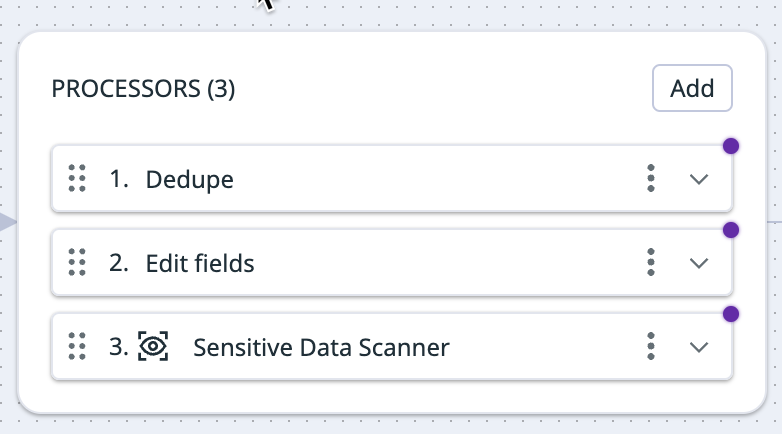
This processor filters for logs that match the specified filter query and drops all non-matching logs. If a log is dropped at this processor, then none of the processors below this one receives that log. This processor can filter out unnecessary logs, such as debug or warning logs.
To set up the filter processor:
- Define a filter query. The query you specify filters for and passes on only logs that match it, dropping all other logs.
The remap processor can add, drop, or rename fields within your individual log data. Use this processor to enrich your logs with additional context, remove low-value fields to reduce volume, and standardize naming across important attributes. Select add field, drop field, or rename field in the dropdown menu to get started.
See the Remap Reserved Attributes guide on how to use the Edit Fields processor to remap attributes.
Add field
Use add field to append a new key-value field to your log.
To set up the add field processor:
- Define a filter query. Only logs that match the specified filter query are processed. All logs, regardless of whether they do or do not match the filter query, are sent to the next step in the pipeline.
- Enter the field and value you want to add. To specify a nested field for your key, use the path notation:
<OUTER_FIELD>.<INNER_FIELD>. All values are stored as strings. Note: If the field you want to add already exists, the Worker throws an error and the existing field remains unchanged.
Drop field
Use drop field to drop a field from logging data that matches the filter you specify below. It can delete objects, so you can use the processor to drop nested keys.
To set up the drop field processor:
- Define a filter query. Only logs that match the specified filter query are processed. All logs, regardless of whether they do or do not match the filter query, are sent to the next step in the pipeline.
- Enter the key of the field you want to drop. To specify a nested field for your specified key, use the path notation:
<OUTER_FIELD>.<INNER_FIELD>. Note: If your specified key does not exist, your log will be unimpacted.
Rename field
Use rename field to rename a field within your log.
To set up the rename field processor:
- Define a filter query. Only logs that match the specified filter query are processed. All logs, regardless of whether they do or do not match the filter query, are sent to the next step in the pipeline.
- Enter the name of the field you want to rename in the Source field. To specify a nested field for your key, use the path notation:
<OUTER_FIELD>.<INNER_FIELD>. Once renamed, your original field is deleted unless you enable the Preserve source tag checkbox described below.
Note: If the source key you specify doesn’t exist, a defaultnullvalue is applied to your target. - In the Target field, enter the name you want the source field to be renamed to. To specify a nested field for your specified key, use the path notation:
<OUTER_FIELD>.<INNER_FIELD>.
Note: If the target field you specify already exists, the Worker throws an error and does not overwrite the existing target field. - Optionally, check the Preserve source tag box if you want to retain the original source field and duplicate the information from your source key to your specified target key. If this box is not checked, the source key is dropped after it is renamed.
Path notation example
For the following message structure:
{
"outer_key": {
"inner_key": "inner_value",
"a": {
"double_inner_key": "double_inner_value",
"b": "b value"
},
"c": "c value"
},
"d": "d value"
}
- Use
outer_key.inner_keyto refer to the key with the valueinner_value. - Use
outer_key.inner_key.double_inner_keyto refer to the key with the valuedouble_inner_value.
This processor samples your logging traffic for a representative subset at the rate that you define, dropping the remaining logs. As an example, you can use this processor to sample 20% of logs from a noisy non-critical service.
The sampling only applies to logs that match your filter query and does not impact other logs. If a log is dropped at this processor, none of the processors below receives that log.
To set up the sample processor:
- Define a filter query. Only logs that match the specified filter query are sampled at the specified retention rate below. The sampled logs and the logs that do not match the filter query are sent to the next step in the pipeline.
- Enter your desired sampling rate in the Retain field. For example, entering
2means 2% of logs are retained out of all the logs that match the filter query. - Optionally, enter a Group By field to create separate sampling groups for each unique value for that field. For example,
status:errorandstatus:infoare two unique field values. Each bucket of events with the same field is sampled independently. Click Add Field if you want to add more fields to partition by. See the group-by example.
Group-by example
If you have the following setup for the sample processor:
- Filter query:
env:staging - Retain:
40%of matching logs - Group by:
statusandhost
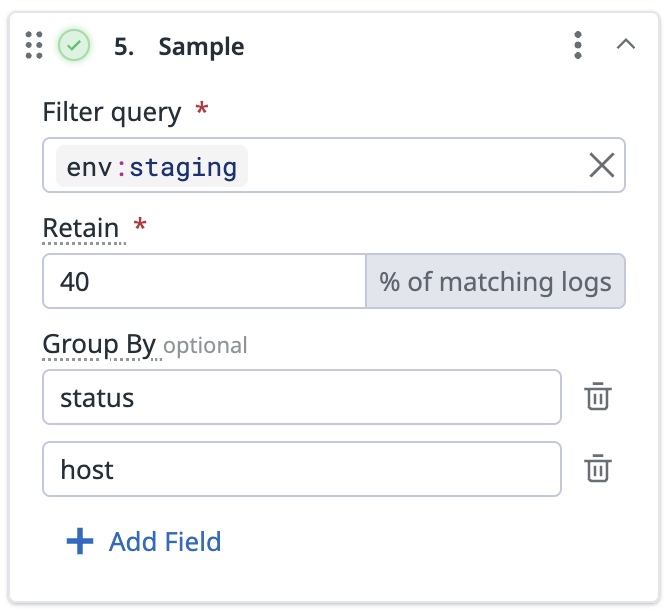
Then, 40% of logs for each unique combination of status and service from env:staging is retained. For example:
- 40% of logs with
status:infoandservice:networksare retained. - 40% of logs with
status:infoandservice:core-webare retained. - 40% of logs with
status:errorandservice:networksare retained. - 40% of logs with
status:errorandservice:core-webare retained.
This processor parses logs using the grok parsing rules that are available for a set of sources. The rules are automatically applied to logs based on the log source. Therefore, logs must have a source field with the source name. If this field is not added when the log is sent to the Observability Pipelines Worker, you can use the Add field processor to add it.
If the source field of a log matches one of the grok parsing rule sets, the log’s message field is checked against those rules. If a rule matches, the resulting parsed data is added in the message field as a JSON object, overwriting the original message.
If there isn’t a source field on the log, or no rule matches the log message, then no changes are made to the log and it is sent to the next step in the pipeline.
Datadog’s Grok patterns differ from the standard Grok pattern, where Datadog’s Grok implementation provides:
- Matchers that include options for how you define parsing rules
- Filters for post-processing of extracted data
- A set of built-in patterns tailored to common log formats
See Parsing for more information on Datadog’s Grok patterns.
To set up the grok parser, define a filter query. Only logs that match the specified filter query are processed. All logs, regardless of whether they match the filter query, are sent to the next step in the pipeline.
To test log samples for out-of-the-box rules:
- Click the Preview Library Rules button.
- Search or select a source in the dropdown menu.
- Enter a log sample to test the parsing rules for that source.
To add a custom parsing rule:
- Click Add Custom Rule.
- If you want to clone a library rule, select Clone library rule and then the library source from the dropdown menu.
- If you want to create a custom rule, select Custom and then enter the
source. The parsing rules are applied to logs with thatsource. - Enter log samples to test the parsing rules.
- Enter the rules for parsing the logs. See Parsing for more information on writing parsing rules with Datadog Grok patterns.
Note: Theurl,useragent, andcsvfilters are not available. - Click Advanced Settings if you want to add helper rules. See Using helper rules to factorize multiple parsing rules for more information.
- Click Add Rule.
The quota processor measures the logging traffic for logs that match the filter you specify. When the configured daily quota is met inside the 24-hour rolling window, the processor can either keep or drop additional logs, or send them to a storage bucket. For example, you can configure this processor to drop new logs or trigger an alert without dropping logs after the processor has received 10 million events from a certain service in the last 24 hours.
You can also use field-based partitioning, such as service, env, status. Each unique fields uses a separate quota bucket with its own daily quota limit. See Partition example for more information.
Note: The pipeline uses the name of the quota to identify the same quota across multiple Remote Configuration deployments of the Worker.
Limits
- Each pipeline can have up to 1000 buckets. If you need to increase the bucket limit, contact support.
- The quota processor is synchronized across all Workers in a Datadog organization. For the synchronization, there is a default rate limit of 50 Workers per organization. When there are more than 50 Workers for an organization:
- The processor continues to run, but does not sync correctly with the other Workers, which can result in logs being sent after the quota limit has been reached.
- The Worker prints
Failed to sync quota stateerrors. - Contact support if you want to increase the default number of Workers per organization.
- The quota processor periodically synchronizes counts across Workers a few times per minute. The limit set on the processor can therefore be overshot, depending on the number of Workers and the logs throughput. Datadog recommends setting a limit that is at least one order of magnitude higher than the volume of logs that the processor is expected to receive per minute. You can use a throttle processor with the quota processor to control these short bursts by limiting the number of logs allowed per minute.
To set up the quota processor:
- Enter a name for the quota processor.
- Define a filter query. Only logs that match the specified filter query are counted towards the daily limit.
- Logs that match the quota filter and are within the daily quota are sent to the next step in the pipeline.
- Logs that do not match the quota filter are sent to the next step of the pipeline.
- In the Unit for quota dropdown menu, select if you want to measure the quota by the number of
Eventsor by theVolumein bytes. - Set the daily quota limit and select the unit of magnitude for your desired quota.
- Optional: Click Add Field if you want to set a quota on a specific service or region field.
- Enter the field name you want to partition by. See the Partition example for more information.
- Select the Ignore when missing if you want the quota applied only to events that match the partition. See the Ignore when missing example for more information.
- Optional: Click Overrides if you want to set different quotas for the partitioned field.
- Click Download as CSV for an example of how to structure the CSV.
- Drag and drop your overrides CSV to upload it. You can also click Browse to select the file to upload it. See the Overrides example for more information.
- Click Add Field if you want to add another partition.
- Enter the field name you want to partition by. See the Partition example for more information.
- In the When quota is met dropdown menu, select if you want to drop events, keep events, or send events to overflow destination, when the quota has been met.
- If you select send events to overflow destination, an overflow destination is added with the following cloud storage options: Amazon S3, Azure Blob, and Google Cloud.
- Select the cloud storage you want to send overflow logs to. See the setup instructions for your cloud storage: Amazon S3, Azure Blob Storage, or Google Cloud Storage.
Examples
Partition example
Use Partition by if you want to set a quota on a specific service or region. For example, if you want to set a quota for 10 events per day and group the events by the service field, enter service into the Partition by field.
Example for the “ignore when missing” option
Select Ignore when missing if you want the quota applied only to events that match the partition. For example, if the Worker receives the following set of events:
{"service":"a", "source":"foo", "message": "..."}
{"service":"b", "source":"bar", "message": "..."}
{"service":"b", "message": "..."}
{"source":"redis", "message": "..."}
{"message": "..."}
And the Ignore when missing is selected, then the Worker:
- creates a set for logs with
service:aandsource:foo - creates a set for logs with
service:bandsource:bar - ignores the last three events
The quota is applied to the two sets of logs and not to the last three events.
If the Ignore when missing is not selected, the quota is applied to all five events.
Overrides example
If you are partitioning by service and have two services: a and b, you can use overrides to apply different quotas for them. For example, if you want service:a to have a quota limit of 5,000 bytes and service:b to have a limit of 50 events, the override rules look like this:
| Service | Type | Limit |
|---|---|---|
a | Bytes | 5,000 |
b | Events | 50 |
The reduce processor groups multiple log events into a single log, based on the fields specified and the merge strategies selected. Logs are grouped at 10-second intervals. After the interval has elapsed for the group, the reduced log for that group is sent to the next step in the pipeline.
To set up the reduce processor:
- Define a filter query. Only logs that match the specified filter query are processed. Reduced logs and logs that do not match the filter query are sent to the next step in the pipeline.
- In the Group By section, enter the field you want to group the logs by.
- Click Add Group by Field to add additional fields.
- In the Merge Strategy section:
- In On Field, enter the name of the field you want to merge the logs on.
- Select the merge strategy in the Apply dropdown menu. This is the strategy used to combine events. See the following Merge strategies section for descriptions of the available strategies.
- Click Add Merge Strategy to add additional strategies.
Merge strategies
These are the available merge strategies for combining log events.
| Name | Description |
|---|---|
| Array | Appends each value to an array. |
| Concat | Concatenates each string value, delimited with a space. |
| Concat newline | Concatenates each string value, delimited with a newline. |
| Concat raw | Concatenates each string value, without a delimiter. |
| Discard | Discards all values except the first value that was received. |
| Flat unique | Creates a flattened array of all unique values that were received. |
| Longest array | Keeps the longest array that was received. |
| Max | Keeps the maximum numeric value that was received. |
| Min | Keeps the minimum numeric value that was received. |
| Retain | Discards all values except the last value that was received. Works as a way to coalesce by not retaining `null`. |
| Shortest array | Keeps the shortest array that was received. |
| Sum | Sums all numeric values that were received. |
The deduplicate processor removes copies of data to reduce volume and noise. It caches 5,000 messages at a time and compares your incoming logs traffic against the cached messages. For example, this processor can be used to keep only unique warning logs in the case where multiple identical warning logs are sent in succession.
To set up the deduplicate processor:
- Define a filter query. Only logs that match the specified filter query are processed. Deduped logs and logs that do not match the filter query are sent to the next step in the pipeline.
- In the Type of deduplication dropdown menu, select whether you want to
Matchon orIgnorethe fields specified below.- If
Matchis selected, then after a log passes through, future logs that have the same values for all of the fields you specify below are removed. - If
Ignoreis selected, then after a log passes through, future logs that have the same values for all of their fields, except the ones you specify below, are removed.
- If
- Enter the fields you want to match on, or ignore. At least one field is required, and you can specify a maximum of three fields.
- Use the path notation
<OUTER_FIELD>.<INNER_FIELD>to match subfields. See the Path notation example below.
- Use the path notation
- Click Add field to add additional fields you want to filter on.
Path notation example
For the following message structure:
{
"outer_key": {
"inner_key": "inner_value",
"a": {
"double_inner_key": "double_inner_value",
"b": "b value"
},
"c": "c value"
},
"d": "d value"
}
- Use
outer_key.inner_keyto refer to the key with the valueinner_value. - Use
outer_key.inner_key.double_inner_keyto refer to the key with the valuedouble_inner_value.
The Sensitive Data Scanner processor scans logs to detect and redact or hash sensitive information such as PII, PCI, and custom sensitive data. You can pick from Datadog’s library of predefined rules, or input custom Regex rules to scan for sensitive data.
To set up the processor:
- Define a filter query. Only logs that match the specified filter query are scanned and processed. All logs are sent to the next step in the pipeline, regardless of whether they match the filter query.
- Click Add Scanning Rule.
- Select one of the following:
This processor adds a field with the name of the host that sent the log. For example, hostname: 613e197f3526. Note: If the hostname already exists, the Worker throws an error and does not overwrite the existing hostname.
To set up this processor:
- Define a filter query. Only logs that match the specified filter query are processed. All logs, regardless of whether they do or do not match the filter query, are sent to the next step in the pipeline.
This processor parses the specified JSON field into objects. For example, if you have a message field that contains stringified JSON:
{
"foo": "bar",
"team": "my-team",
"message": "{\"level\":\"info\",\"timestamp\":\"2024-01-15T10:30:00Z\",\"service\":\"user-service\",\"user_id\":\"12345\",\"action\":\"login\",\"success\":true,\"ip_address\":\"192.168.1.100\"}"
"app_id":"streaming-services",
"ddtags": [
"kube_service:my-service",
"k8_deployment :your-host"
]
}
Use the Parse JSON processor to parse the message field so the message field has all the attributes within a nested object.
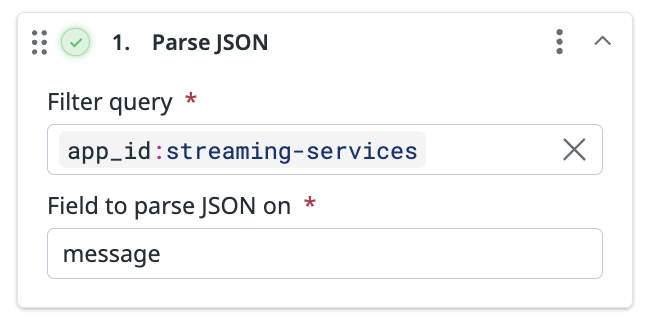
This output contains the message field with the parsed JSON:
{
"foo": "bar",
"team": "my-team",
"message": {
"action": "login",
"ip_address": "192.168.1.100",
"level": "info",
"service": "user-service",
"success": true,
"timestamp": "2024-01-15T10:30:00Z",
"user_id": "12345"
}
"app_id":"streaming-services",
"ddtags": [
"kube_service:my-service",
"k8_deployment :your-host"
]
}
To set up this processor:
- Define a filter query. Only logs that match the specified filter query are processed. All logs, regardless of whether they do or do not match the filter query, are sent to the next step in the pipeline.
- Enter the name of the field you want to parse JSON on.
Note: The parsed JSON overwrites what was originally contained in the field.
Use this processor to enrich your logs with information from a reference table, which could be a local file or database.
To set up the enrichment table processor:
- Define a filter query. Only logs that match the specified filter query are processed. All logs, regardless of whether they do or do not match the filter query, are sent to the next step in the pipeline.
- Enter the source attribute of the log. The source attribute’s value is what you want to find in the reference table.
- Enter the target attribute. The target attribute’s value stores, as a JSON object, the information found in the reference table.
- Select the type of reference table you want to use, File or GeoIP.
- For the File type:
- Enter the file path.
Note: All file paths are made relative to the configuration data directory, which is/var/lib/observability-pipelines-worker/config/by default. See Advanced Worker Configurations for more information. The file must be owned by theobservability-pipelines-worker groupandobservability-pipelines-workeruser, or at least readable by the group or user. - Enter the column name. The column name in the enrichment table is used for matching the source attribute value. See the Enrichment file example.
- Enter the file path.
- For the GeoIP type, enter the GeoIP path.
- For the File type:
Enrichment file example
For this example, merchant_id is used as the source attribute and merchant_info as the target attribute.
This is the example reference table that the enrichment processor uses:
| merch_id | merchant_name | city | state |
|---|---|---|---|
| 803 | Andy’s Ottomans | Boise | Idaho |
| 536 | Cindy’s Couches | Boulder | Colorado |
| 235 | Debra’s Benches | Las Vegas | Nevada |
merch_id is set as the column name the processor uses to find the source attribute’s value. Note: The source attribute’s value does not have to match the column name.
If the enrichment processor receives a log with "merchant_id":"536":
- The processor looks for the value
536in the reference table’smerch_idcolumn. - After it finds the value, it adds the entire row of information from the reference table to the
merchant_infoattribute as a JSON object:
merchant_info {
"merchant_name":"Cindy's Couches",
"city":"Boulder",
"state":"Colorado"
}
観測可能性パイプラインワーカーのインストール
Choose your installation platform ドロップダウンメニューで使用するプラットフォームを選択します。
HTTP/S エンドポイント URL のフルパスを入力します (例:
https://127.0.0.8/logs)。Observability Pipelines Worker はこのエンドポイントからログイベントを収集します。選択した各宛先に必要な環境変数を設定します。詳細は前提条件を参照してください。
There are no environment variables to configure for Datadog Log Management.
Enter your Splunk HEC token and the base URL of the Splunk instance. See prerequisites for more information.
The Worker passes the HEC token to the Splunk collection endpoint. After the Observability Pipelines Worker processes the logs, it sends the logs to the specified Splunk instance URL.
Note: The Splunk HEC destination forwards all logs to the
/services/collector/eventendpoint regardless of whether you configure your Splunk HEC destination to encode your output inJSONorraw.Enter the Sumo Logic HTTP collector URL. See prerequisites for more information.
Enter the rsyslog or syslog-ng endpoint URL. For example,
127.0.0.1:9997. The Observability Pipelines Worker sends logs to this address and port.Enter the Google Chronicle endpoint URL. For example,
https://chronicle.googleapis.com.- Enter the Elasticsearch authentication username.
- Enter the Elasticsearch authentication password.
- Enter the Elasticsearch endpoint URL. For example,
http://CLUSTER_ID.LOCAL_HOST_IP.ip.es.io:9200.
- Enter the OpenSearch authentication username.
- Enter the OpenSearch authentication password.
- Enter the OpenSearch endpoint URL. For example,
http://<hostname.IP>:9200.
- Enter the Amazon OpenSearch authentication username.
- Enter the Amazon OpenSearch authentication password.
- Enter the Amazon OpenSearch endpoint URL. For example,
http://<hostname.IP>:9200.
環境に合わせた手順に従い、Worker をインストールしてください。
- Click Select API key to choose the Datadog API key you want to use.
- Note: The API key must be enabled for Remote Configuration.
- Run the command provided in the UI to install the Worker. The command is automatically populated with the environment variables you entered earlier.Note: By default, the
docker run -i -e DD_API_KEY=<DATADOG_API_KEY> \ -e DD_OP_PIPELINE_ID=<PIPELINE_ID> \ -e DD_SITE=<DATADOG_SITE> \ -e <SOURCE_ENV_VARIABLE> \ -e <DESTINATION_ENV_VARIABLE> \ -p 8088:8088 \ datadog/observability-pipelines-worker rundocker runcommand exposes the same port the Worker is listening on. If you want to map the Worker’s container port to a different port on the Docker host, use the-p | --publishoption in the command:-p 8282:8088 datadog/observability-pipelines-worker run - Navigate back to the Observability Pipelines installation page and click Deploy.
See Update Existing Pipelines if you want to make changes to your pipeline’s configuration.
- Download the Helm chart values file for Amazon EKS.
- Click Select API key to choose the Datadog API key you want to use.
- Add the Datadog chart repository to Helm:If you already have the Datadog chart repository, run the following command to make sure it is up to date:
helm repo add datadog https://helm.datadoghq.comhelm repo update - Run the command provided in the UI to install the Worker. The command is automatically populated with the environment variables you entered earlier.Note: By default, the Kubernetes Service maps incoming port
helm upgrade --install opw \ -f aws_eks.yaml \ --set datadog.apiKey=<DATADOG_API_KEY> \ --set datadog.pipelineId=<PIPELINE_ID> \ --set <SOURCE_ENV_VARIABLES> \ --set <DESTINATION_ENV_VARIABLES> \ --set service.ports[0].protocol=TCP,service.ports[0].port=<SERVICE_PORT>,service.ports[0].targetPort=<TARGET_PORT> \ datadog/observability-pipelines-worker<SERVICE_PORT>to the port the Worker is listening on (<TARGET_PORT>). If you want to map the Worker’s pod port to a different incoming port of the Kubernetes Service, use the followingservice.ports[0].portandservice.ports[0].targetPortvalues in the command:--set service.ports[0].protocol=TCP,service.ports[0].port=8088,service.ports[0].targetPort=8282 - Navigate back to the Observability Pipelines installation page and click Deploy.
See Update Existing Pipelines if you want to make changes to your pipeline’s configuration.
- Download the Helm chart values file for Azure AKS.
- Click Select API key to choose the Datadog API key you want to use.
- Add the Datadog chart repository to Helm:If you already have the Datadog chart repository, run the following command to make sure it is up to date:
helm repo add datadog https://helm.datadoghq.comhelm repo update - Run the command provided in the UI to install the Worker. The command is automatically populated with the environment variables you entered earlier.Note: By default, the Kubernetes Service maps incoming port
helm upgrade --install opw \ -f azure_aks.yaml \ --set datadog.apiKey=<DATADOG_API_KEY> \ --set datadog.pipelineId=<PIPELINE_ID> \ --set <SOURCE_ENV_VARIABLES> \ --set <DESTINATION_ENV_VARIABLES> \ --set service.ports[0].protocol=TCP,service.ports[0].port=<SERVICE_PORT>,service.ports[0].targetPort=<TARGET_PORT> \ datadog/observability-pipelines-worker<SERVICE_PORT>to the port the Worker is listening on (<TARGET_PORT>). If you want to map the Worker’s pod port to a different incoming port of the Kubernetes Service, use the followingservice.ports[0].portandservice.ports[0].targetPortvalues in the command:--set service.ports[0].protocol=TCP,service.ports[0].port=8088,service.ports[0].targetPort=8282 - Navigate back to the Observability Pipelines installation page and click Deploy.
See Update Existing Pipelines if you want to make changes to your pipeline’s configuration.
- Download the Helm chart values file for Google GKE.
- Click Select API key to choose the Datadog API key you want to use.
- Add the Datadog chart repository to Helm:If you already have the Datadog chart repository, run the following command to make sure it is up to date:
helm repo add datadog https://helm.datadoghq.comhelm repo update - Run the command provided in the UI to install the Worker. The command is automatically populated with the environment variables you entered earlier.Note: By default, the Kubernetes Service maps incoming port
helm upgrade --install opw \ -f google_gke.yaml \ --set datadog.apiKey=<DATADOG_API_KEY> \ --set datadog.pipelineId=<PIPELINE_ID> \ --set <SOURCE_ENV_VARIABLES> \ --set <DESTINATION_ENV_VARIABLES> \ --set service.ports[0].protocol=TCP,service.ports[0].port=<SERVICE_PORT>,service.ports[0].targetPort=<TARGET_PORT> \ datadog/observability-pipelines-worker<SERVICE_PORT>to the port the Worker is listening on (<TARGET_PORT>). If you want to map the Worker’s pod port to a different incoming port of the Kubernetes Service, use the followingservice.ports[0].portandservice.ports[0].targetPortvalues in the command:--set service.ports[0].protocol=TCP,service.ports[0].port=8088,service.ports[0].targetPort=8282 - Navigate back to the Observability Pipelines installation page and click Deploy.
See Update Existing Pipelines if you want to make changes to your pipeline’s configuration.
Click Select API key to choose the Datadog API key you want to use.
Run the one-step command provided in the UI to install the Worker.
Note: The environment variables used by the Worker in
/etc/default/observability-pipelines-workerare not updated on subsequent runs of the install script. If changes are needed, update the file manually and restart the Worker.
If you prefer not to use the one-line installation script, follow these step-by-step instructions:
- Set up APT transport for downloading using HTTPS:
sudo apt-get update sudo apt-get install apt-transport-https curl gnupg - Run the following commands to set up the Datadog
debrepo on your system and create a Datadog archive keyring:sudo sh -c "echo 'deb [signed-by=/usr/share/keyrings/datadog-archive-keyring.gpg] https://apt.datadoghq.com/ stable observability-pipelines-worker-2' > /etc/apt/sources.list.d/datadog-observability-pipelines-worker.list" sudo touch /usr/share/keyrings/datadog-archive-keyring.gpg sudo chmod a+r /usr/share/keyrings/datadog-archive-keyring.gpg curl https://keys.datadoghq.com/DATADOG_APT_KEY_CURRENT.public | sudo gpg --no-default-keyring --keyring /usr/share/keyrings/datadog-archive-keyring.gpg --import --batch curl https://keys.datadoghq.com/DATADOG_APT_KEY_06462314.public | sudo gpg --no-default-keyring --keyring /usr/share/keyrings/datadog-archive-keyring.gpg --import --batch curl https://keys.datadoghq.com/DATADOG_APT_KEY_F14F620E.public | sudo gpg --no-default-keyring --keyring /usr/share/keyrings/datadog-archive-keyring.gpg --import --batch curl https://keys.datadoghq.com/DATADOG_APT_KEY_C0962C7D.public | sudo gpg --no-default-keyring --keyring /usr/share/keyrings/datadog-archive-keyring.gpg --import --batch - Run the following commands to update your local
aptrepo and install the Worker:sudo apt-get update sudo apt-get install observability-pipelines-worker datadog-signing-keys - Add your keys, site (for example,
datadoghq.comfor US1), source, and destination environment variables to the Worker’s environment file:sudo cat <<EOF > /etc/default/observability-pipelines-worker DD_API_KEY=<DATADOG_API_KEY> DD_OP_PIPELINE_ID=<PIPELINE_ID> DD_SITE=<DATADOG_SITE> <SOURCE_ENV_VARIABLES> <DESTINATION_ENV_VARIABLES> EOF - Start the worker:
sudo systemctl restart observability-pipelines-worker
See Update Existing Pipelines if you want to make changes to your pipeline’s configuration.
For RHEL and CentOS, the Observability Pipelines Worker supports versions 8.0 or later.Click Select API key to choose the Datadog API key you want to use.
Run the one-step command provided in the UI to install the Worker.
Note: The environment variables used by the Worker in
/etc/default/observability-pipelines-workerare not updated on subsequent runs of the install script. If changes are needed, update the file manually and restart the Worker.
If you prefer not to use the one-line installation script, follow these step-by-step instructions:
- Set up the Datadog
rpmrepo on your system with the below command. Note: If you are running RHEL 8.1 or CentOS 8.1, userepo_gpgcheck=0instead ofrepo_gpgcheck=1in the configuration below.cat <<EOF > /etc/yum.repos.d/datadog-observability-pipelines-worker.repo [observability-pipelines-worker] name = Observability Pipelines Worker baseurl = https://yum.datadoghq.com/stable/observability-pipelines-worker-2/\$basearch/ enabled=1 gpgcheck=1 repo_gpgcheck=1 gpgkey=https://keys.datadoghq.com/DATADOG_RPM_KEY_CURRENT.public https://keys.datadoghq.com/DATADOG_RPM_KEY_B01082D3.public EOF - Update your packages and install the Worker:
sudo yum makecache sudo yum install observability-pipelines-worker - Add your keys, site (for example,
datadoghq.comfor US1), source, and destination environment variables to the Worker’s environment file:sudo cat <<-EOF > /etc/default/observability-pipelines-worker DD_API_KEY=<API_KEY> DD_OP_PIPELINE_ID=<PIPELINE_ID> DD_SITE=<SITE> <SOURCE_ENV_VARIABLES> <DESTINATION_ENV_VARIABLES> EOF - Start the worker:
sudo systemctl restart observability-pipelines-worker - Navigate back to the Observability Pipelines installation page and click Deploy.
See Update Existing Pipelines if you want to make changes to your pipeline’s configuration.
Select one of the options in the dropdown to provide the expected log or metrics (in Preview) volume for the pipeline:
Option Description Unsure Use this option if you are not able to project the data volume or you want to test the Worker. This option provisions the EC2 Auto Scaling group with a maximum of 2 general purpose t4g.largeinstances.1-5 TB/day This option provisions the EC2 Auto Scaling group with a maximum of 2 compute optimized instances c6g.large.5-10 TB/day This option provisions the EC2 Auto Scaling group with a minimum of 2 and a maximum of 5 compute optimized c6g.largeinstances.>10 TB/day Datadog recommends this option for large-scale production deployments. It provisions the EC2 Auto Scaling group with a minimum of 2 and a maximum of 10 compute optimized c6g.xlargeinstances.Note: All other parameters are set to reasonable defaults for a Worker deployment, but you can adjust them for your use case as needed in the AWS Console before creating the stack.
Select the AWS region you want to use to install the Worker.
Click Select API key to choose the Datadog API key you want to use.
- Note: The API key must be enabled for Remote Configuration.
Click Launch CloudFormation Template to navigate to the AWS Console to review the stack configuration and then launch it. Make sure the CloudFormation parameters are as expected.
Select the VPC and subnet you want to use to install the Worker.
Review and check the necessary permissions checkboxes for IAM. Click Submit to create the stack. CloudFormation handles the installation at this point; the Worker instances are launched, the necessary software is downloaded, and the Worker starts automatically.
Navigate back to the Observability Pipelines installation page and click Deploy.
See Update Existing Pipelines if you want to make changes to your pipeline’s configuration.
- Click Select API key to choose the Datadog API key you want to use.
