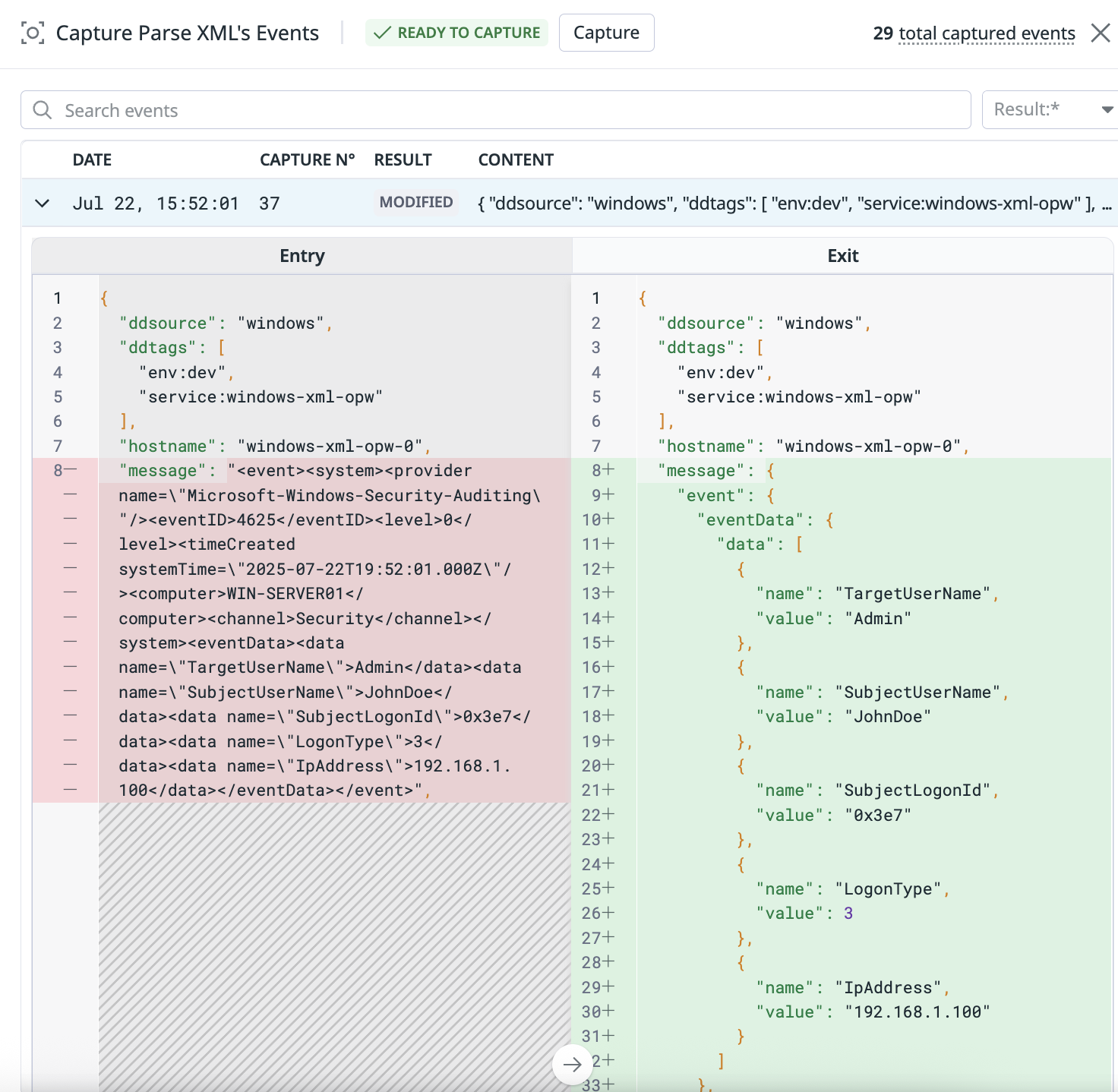- 重要な情報
- はじめに
- 用語集
- Standard Attributes
- ガイド
- インテグレーション
- エージェント
- OpenTelemetry
- 開発者
- Administrator's Guide
- API
- Partners
- DDSQL Reference
- モバイルアプリケーション
- CoScreen
- CoTerm
- Remote Configuration
- Cloudcraft
- アプリ内
- ダッシュボード
- ノートブック
- DDSQL Editor
- Reference Tables
- Sheets
- Watchdog
- アラート設定
- メトリクス
- Bits AI
- Internal Developer Portal
- Error Tracking
- Change Tracking
- Service Management
- Actions & Remediations
- インフラストラクチャー
- Cloudcraft
- Resource Catalog
- ユニバーサル サービス モニタリング
- Hosts
- コンテナ
- Processes
- サーバーレス
- ネットワークモニタリング
- Cloud Cost
- アプリケーションパフォーマンス
- APM
- Continuous Profiler
- データベース モニタリング
- Data Streams Monitoring
- Data Jobs Monitoring
- Data Observability
- Digital Experience
- RUM & セッションリプレイ
- Synthetic モニタリング
- Continuous Testing
- Product Analytics
- Software Delivery
- CI Visibility (CI/CDの可視化)
- CD Visibility
- Deployment Gates
- Test Visibility
- Code Coverage
- Quality Gates
- DORA Metrics
- Feature Flags
- セキュリティ
- セキュリティの概要
- Cloud SIEM
- Code Security
- クラウド セキュリティ マネジメント
- Application Security Management
- Workload Protection
- Sensitive Data Scanner
- AI Observability
- ログ管理
- Observability Pipelines(観測データの制御)
- ログ管理
- CloudPrem
- 管理
Live Capture
This product is not supported for your selected Datadog site. ().
概要
Live Capture を使用すると、ソースがパイプライン経由で送信するデータと、プロセッサが受信および送信するデータを確認できます。 具体的には、次の情報が表示されます。
- データがいつ受信されたかを示すタイムスタンプ
- 送信されたデータと、そのデータが以下のいずれに該当するか
- Modified
- Unmodified
- Dropped
- Reduced
ログの message フィールドが Parse XML プロセッサによって処理される前後を示す Live Capture の例。
権限
キャプチャを設定できるのは、Observability Pipelines Live Capture Write 権限を持つユーザーのみです。Observability Pipelines Live Capture Read 権限を持つユーザーは、キャプチャ済みのイベントのみを表示できます。Observability Pipelines アセットに対する権限の一覧は、Observability Pipelines の権限 を参照してください。
管理者にはデフォルトで読み取りと書き込みの権限があります。標準ユーザーにはデフォルトで読み取り権限のみが付与されます。デフォルトの Datadog ロールとカスタムロールの作成方法の詳細は、アクセス制御 を参照してください。
イベントをキャプチャする
- Observability Pipelines に移動します。
- パイプラインを選択します。
- イベントをキャプチャするソースまたはプロセッサの歯車アイコンをクリックします。
- サイドパネルの Capture and view events を選択します。
- Capture をクリックします。
- Confirm をクリックしてイベントのキャプチャを開始します。
注: イベントのキャプチャには最大 60 秒程度かかります。キャプチャされたデータは閲覧権限を持つすべてのユーザーに表示され、Datadog Platform に 72 時間保存されます。 - キャプチャ完了後、特定のキャプチャイベントをクリックすると、受信および送信されたデータを確認できます。検索バーで特定のイベントを検索できます。検索バー横のドロップダウンメニューで、ステータス (
MODIFIED、UNMODIFIED、DROPPED、REDUCED) に基づいてイベントを表示できます。- Capture N はキャプチャのリクエスト番号を表します。例えば、最初のキャプチャでは
1、6 番目のキャプチャでは6です。 - 赤でハイライトされているデータは、変更または破棄されたことを示します。
- 緑字でハイライトされている部分は、新しく追加されたデータを示します。
- Capture N はキャプチャのリクエスト番号を表します。例えば、最初のキャプチャでは
関連情報
お役に立つドキュメント、リンクや記事: