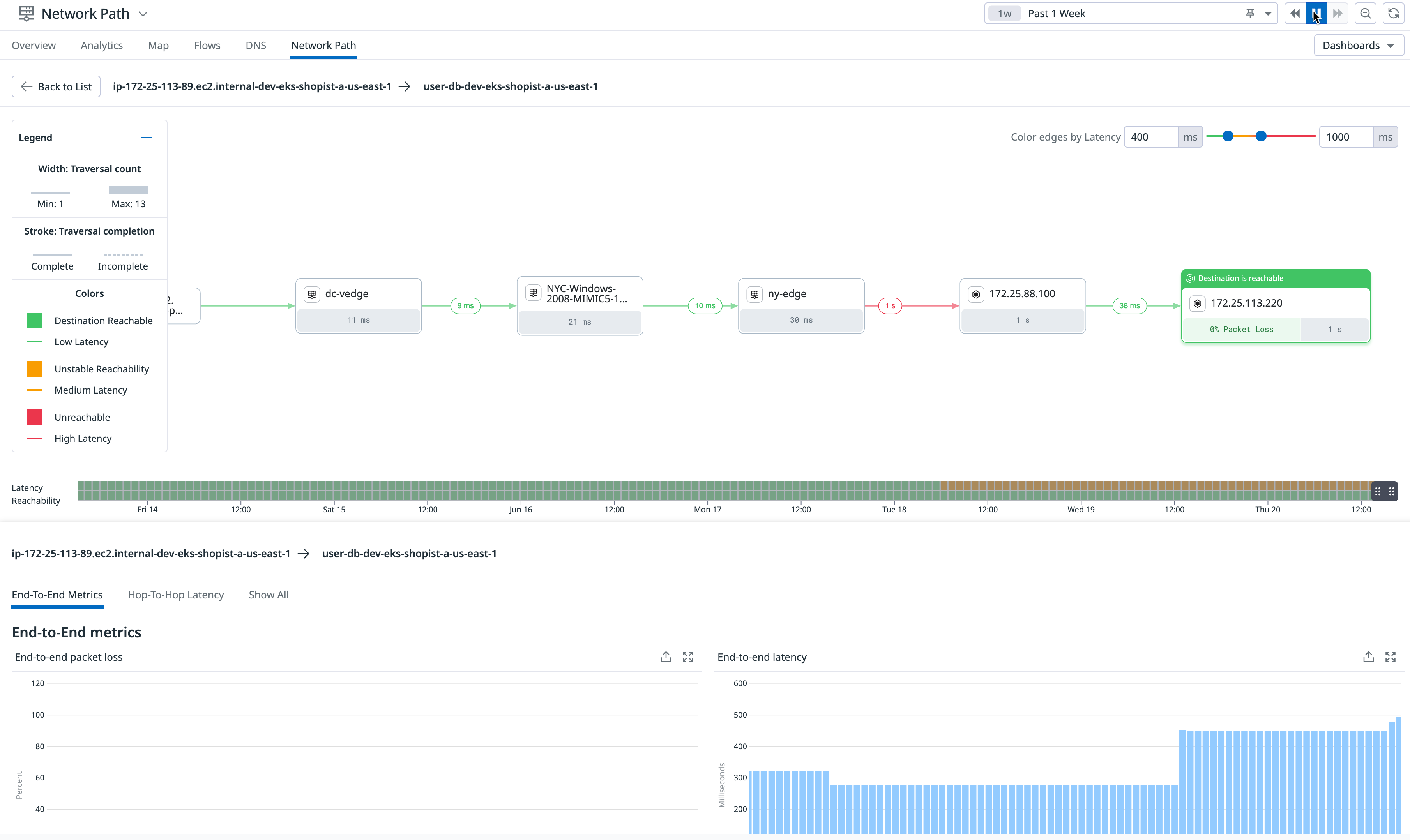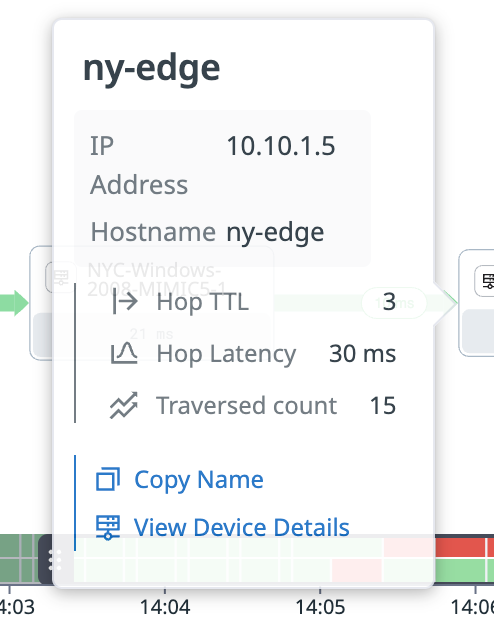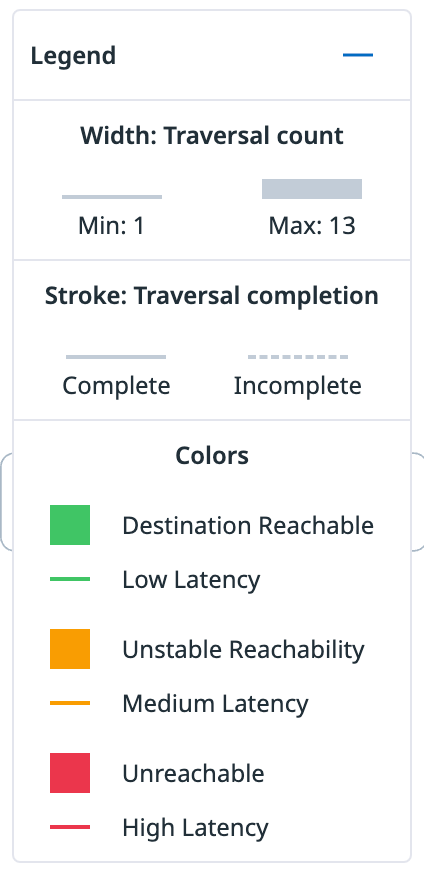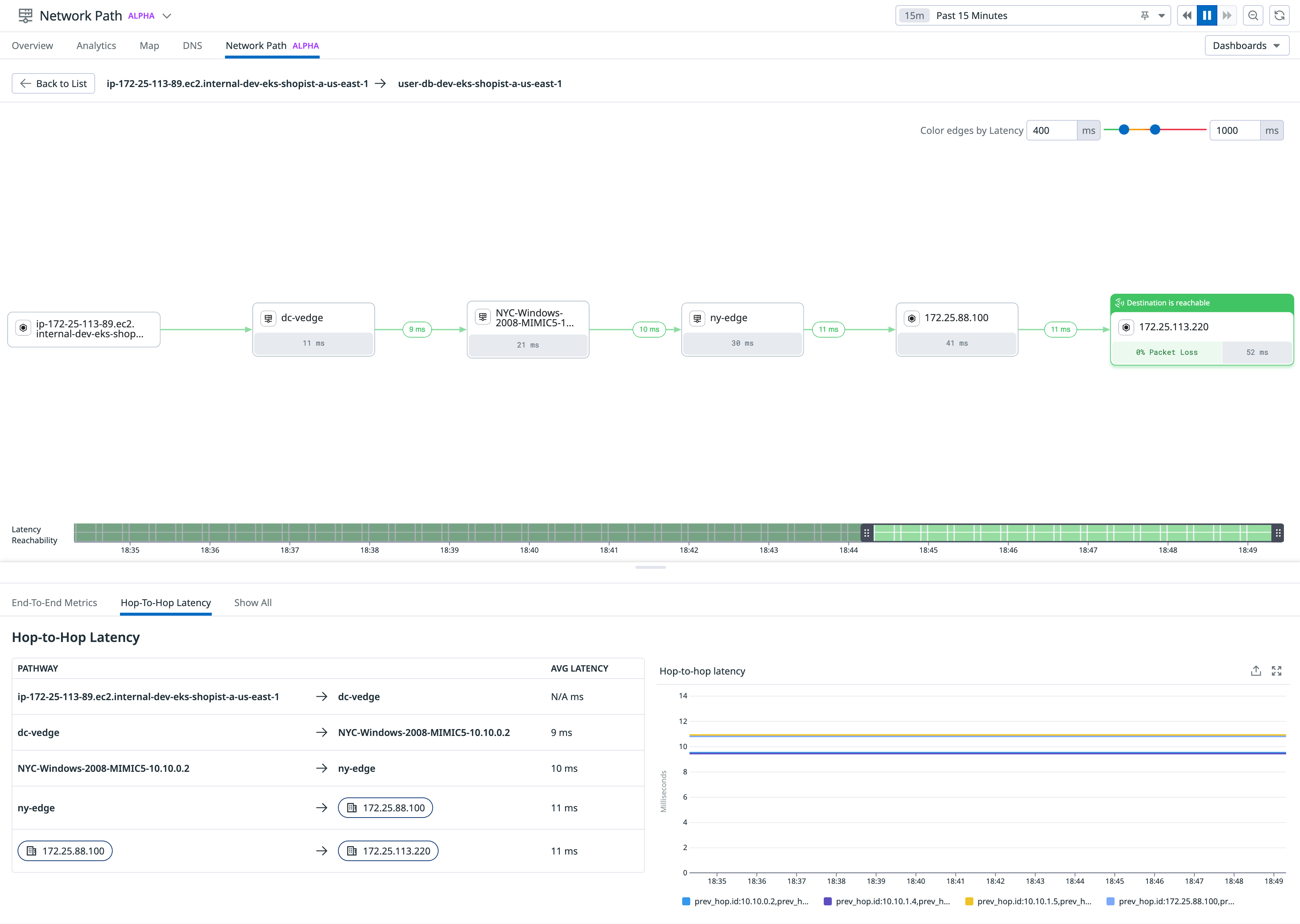- 重要な情報
- はじめに
- Datadog
- Datadog サイト
- DevSecOps
- AWS Lambda のサーバーレス
- エージェント
- インテグレーション
- コンテナ
- ダッシュボード
- アラート設定
- ログ管理
- トレーシング
- プロファイラー
- タグ
- API
- Service Catalog
- Session Replay
- Continuous Testing
- Synthetic モニタリング
- Incident Management
- Database Monitoring
- Cloud Security Management
- Cloud SIEM
- Application Security Management
- Workflow Automation
- CI Visibility
- Test Visibility
- Intelligent Test Runner
- Code Analysis
- Learning Center
- Support
- 用語集
- Standard Attributes
- ガイド
- インテグレーション
- エージェント
- OpenTelemetry
- 開発者
- 認可
- DogStatsD
- カスタムチェック
- インテグレーション
- Create an Agent-based Integration
- Create an API Integration
- Create a Log Pipeline
- Integration Assets Reference
- Build a Marketplace Offering
- Create a Tile
- Create an Integration Dashboard
- Create a Recommended Monitor
- Create a Cloud SIEM Detection Rule
- OAuth for Integrations
- Install Agent Integration Developer Tool
- サービスのチェック
- IDE インテグレーション
- コミュニティ
- ガイド
- Administrator's Guide
- API
- モバイルアプリケーション
- CoScreen
- Cloudcraft
- アプリ内
- Service Management
- インフラストラクチャー
- アプリケーションパフォーマンス
- APM
- Continuous Profiler
- データベース モニタリング
- Data Streams Monitoring
- Data Jobs Monitoring
- Digital Experience
- Software Delivery
- CI Visibility (CI/CDの可視化)
- CD Visibility
- Test Visibility
- Intelligent Test Runner
- Code Analysis
- Quality Gates
- DORA Metrics
- セキュリティ
- セキュリティの概要
- Cloud SIEM
- クラウド セキュリティ マネジメント
- Application Security Management
- AI Observability
- ログ管理
- Observability Pipelines(観測データの制御)
- ログ管理
- 管理
パスビュー
This product is not supported for your selected Datadog site. ().
Datadog Network Performance Monitoring 用 Network Path は、プレビュー版です。Datadog の担当者にご連絡の上、サインアップしてください。
概要
Network Path の Path View セクションでは、特定のルートを詳細に調査でき、ソースから宛先までの潜在的な問題を解決するのに役立ちます。ルート全体のエンドツーエンドのレイテンシーとパケットロスに関する包括的なデータを提供します。
パスビューページにアクセスするには、リストビューからパスをクリックします。このページでは、レイテンシーのしきい値の色を変更したり、各ホップのステータスを表示したりできます。
ソースから宛先までのホップ間の任意のパスをクリックすると、Hop TTL、Hop Latency、Traversed count などの追加の詳細を確認できます。その後、View Device Details をクリックして、選択したデバイスの NDM のデバイス詳細ページに移動します。
凡例
凡例は、各ホップのステータスに関する追加の詳細を提供します。
- Traversal count
- そのホップを通過した
tracerouteの数。 - Traversal completion
tracerouteが正常に宛先に到達できたかどうかを示します。- Reachability
- 宛先が経験しているパケットロスのレベル。
- Latency
tracerouteがソースから宛先まで到達するのにかかった時間。
注: 不完全なホップでは、ホップ間のレイテンシーが N/A と表示される場合があります。
ヘルスバー
レイテンシーの到達可能性ヘルスバーをドラッグして、パス上の特定の時間間隔におけるエンドツーエンドのレイテンシーとパケットロスのスナップショットを観察します。
注: ヘルスバーを変更しても、ページ上部のグローバルな時間範囲には影響しません。
グラフ
パスビューページの下部セクションでは、一連のグラフを通じて各パスに関する追加の洞察が表示されます。
エンドツーエンドのメトリクスグラフ
エンドツーエンドのメトリクスグラフは、各パスのエンドツーエンドのレイテンシーとパケットロスを視覚的に表現するため、それらを効果的に比較・分析できます。
ホップ間のレイテンシーグラフ
ホップ間のレイテンシーグラフは、パス上の各ホップのレイテンシーを詳細に表示し、潜在的なボトルネックや問題箇所を特定しやすくします。
その他の参考資料
お役に立つドキュメント、リンクや記事: