- 重要な情報
- はじめに
- 用語集
- Standard Attributes
- ガイド
- インテグレーション
- エージェント
- OpenTelemetry
- 開発者
- Administrator's Guide
- API
- Partners
- DDSQL Reference
- モバイルアプリケーション
- CoScreen
- CoTerm
- Remote Configuration
- Cloudcraft
- アプリ内
- ダッシュボード
- ノートブック
- DDSQL Editor
- Reference Tables
- Sheets
- Watchdog
- アラート設定
- メトリクス
- Bits AI
- Internal Developer Portal
- Error Tracking
- Change Tracking
- Service Management
- Actions & Remediations
- インフラストラクチャー
- Cloudcraft
- Resource Catalog
- ユニバーサル サービス モニタリング
- Hosts
- コンテナ
- Processes
- サーバーレス
- ネットワークモニタリング
- Cloud Cost
- アプリケーションパフォーマンス
- APM
- Continuous Profiler
- データベース モニタリング
- Data Streams Monitoring
- Data Jobs Monitoring
- Data Observability
- Digital Experience
- RUM & セッションリプレイ
- Synthetic モニタリング
- Continuous Testing
- Product Analytics
- Software Delivery
- CI Visibility (CI/CDの可視化)
- CD Visibility
- Deployment Gates
- Test Visibility
- Code Coverage
- Quality Gates
- DORA Metrics
- Feature Flags
- セキュリティ
- セキュリティの概要
- Cloud SIEM
- Code Security
- クラウド セキュリティ マネジメント
- Application Security Management
- Workload Protection
- Sensitive Data Scanner
- AI Observability
- ログ管理
- Observability Pipelines(観測データの制御)
- ログ管理
- CloudPrem
- 管理
WatchGuard Firebox
Supported OS
インテグレーションバージョン1.1.0
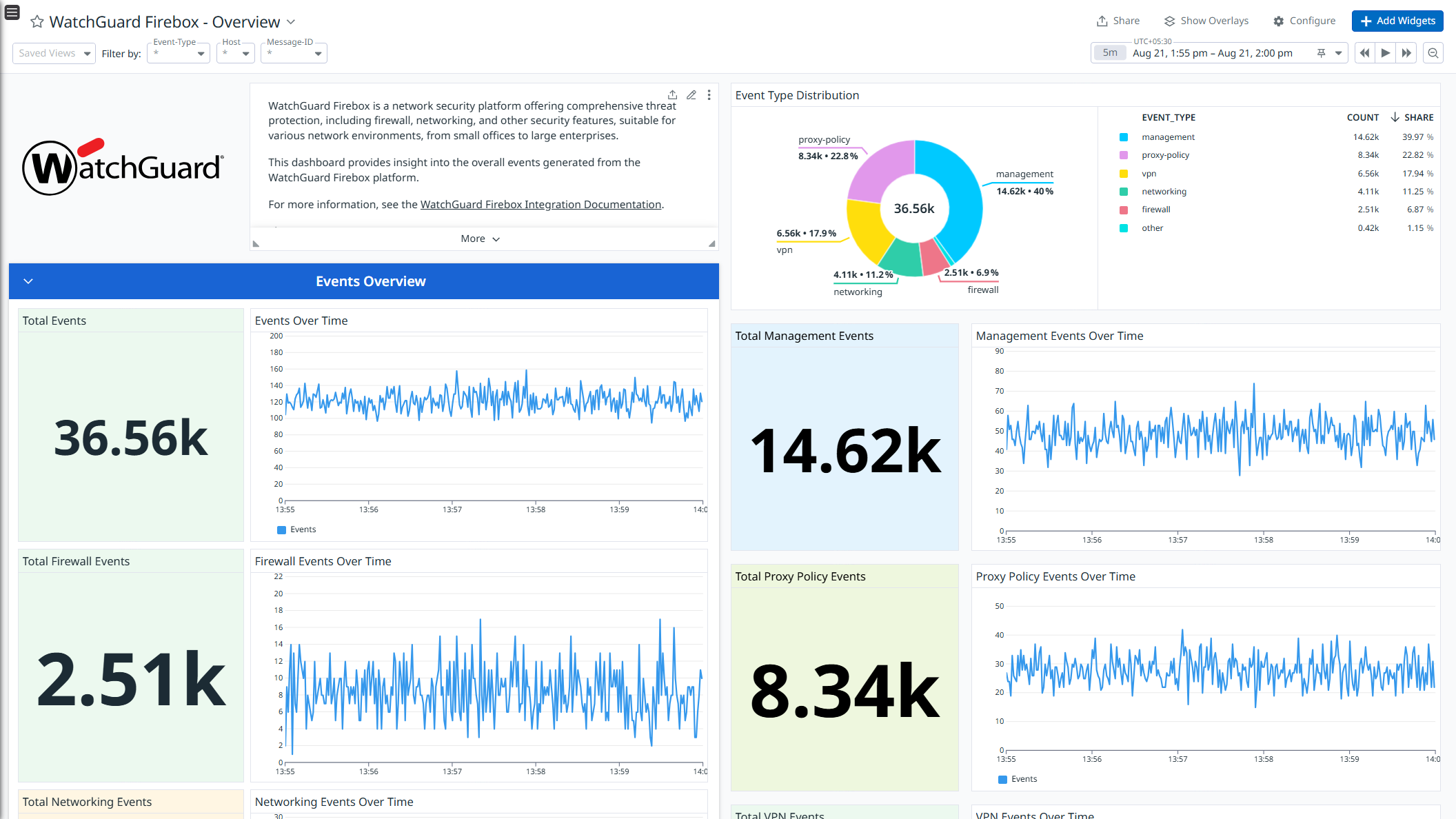
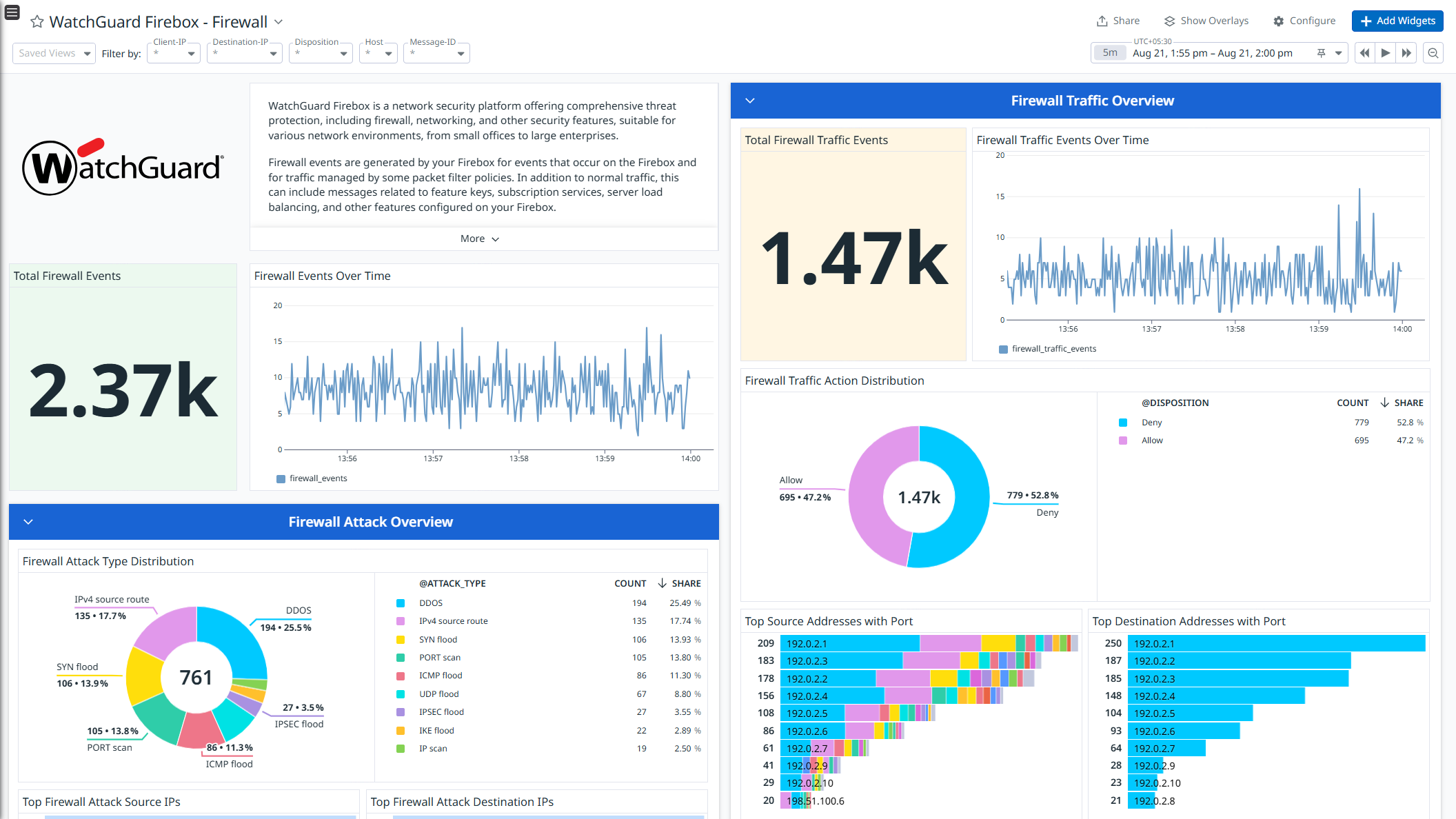
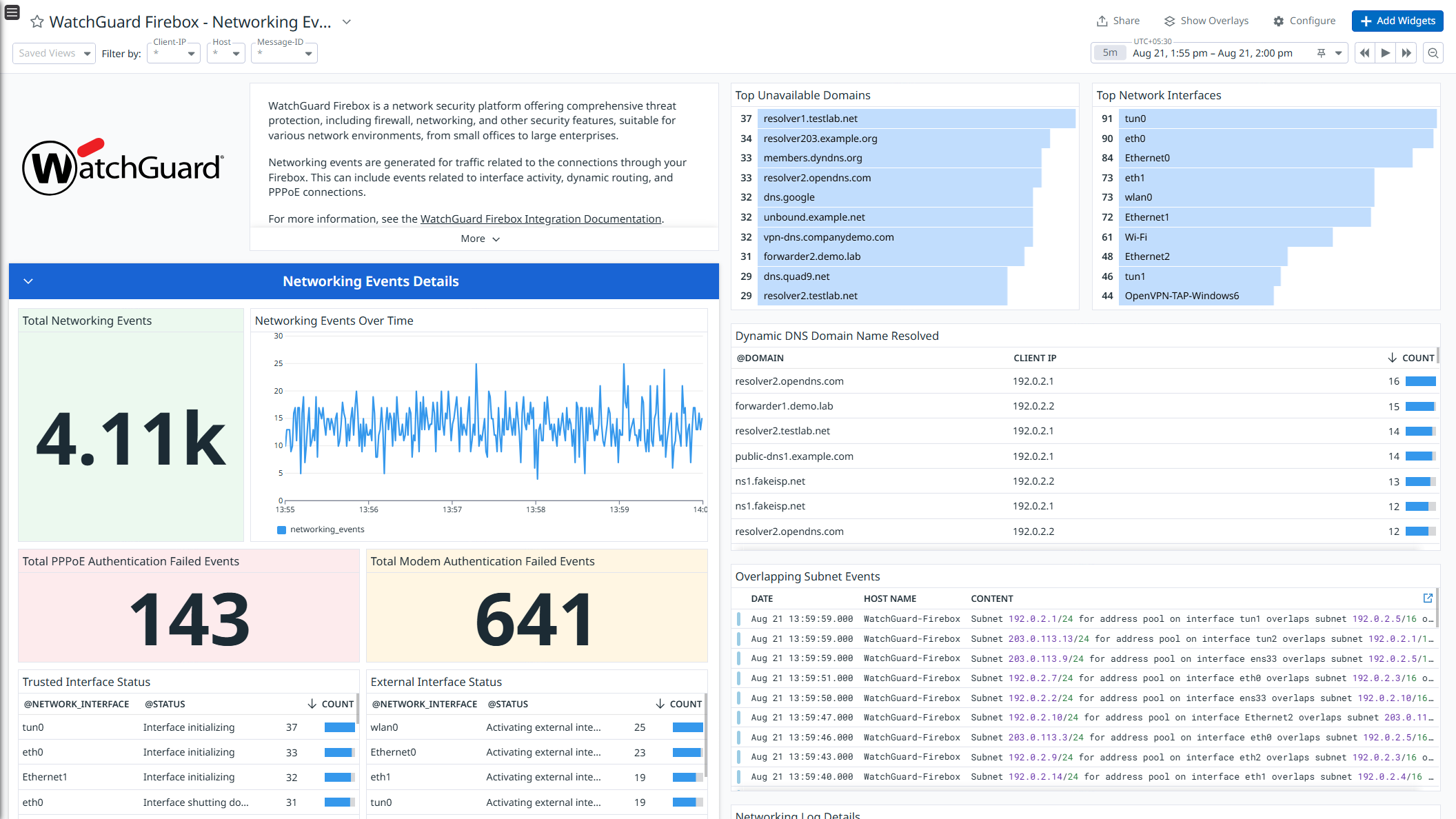
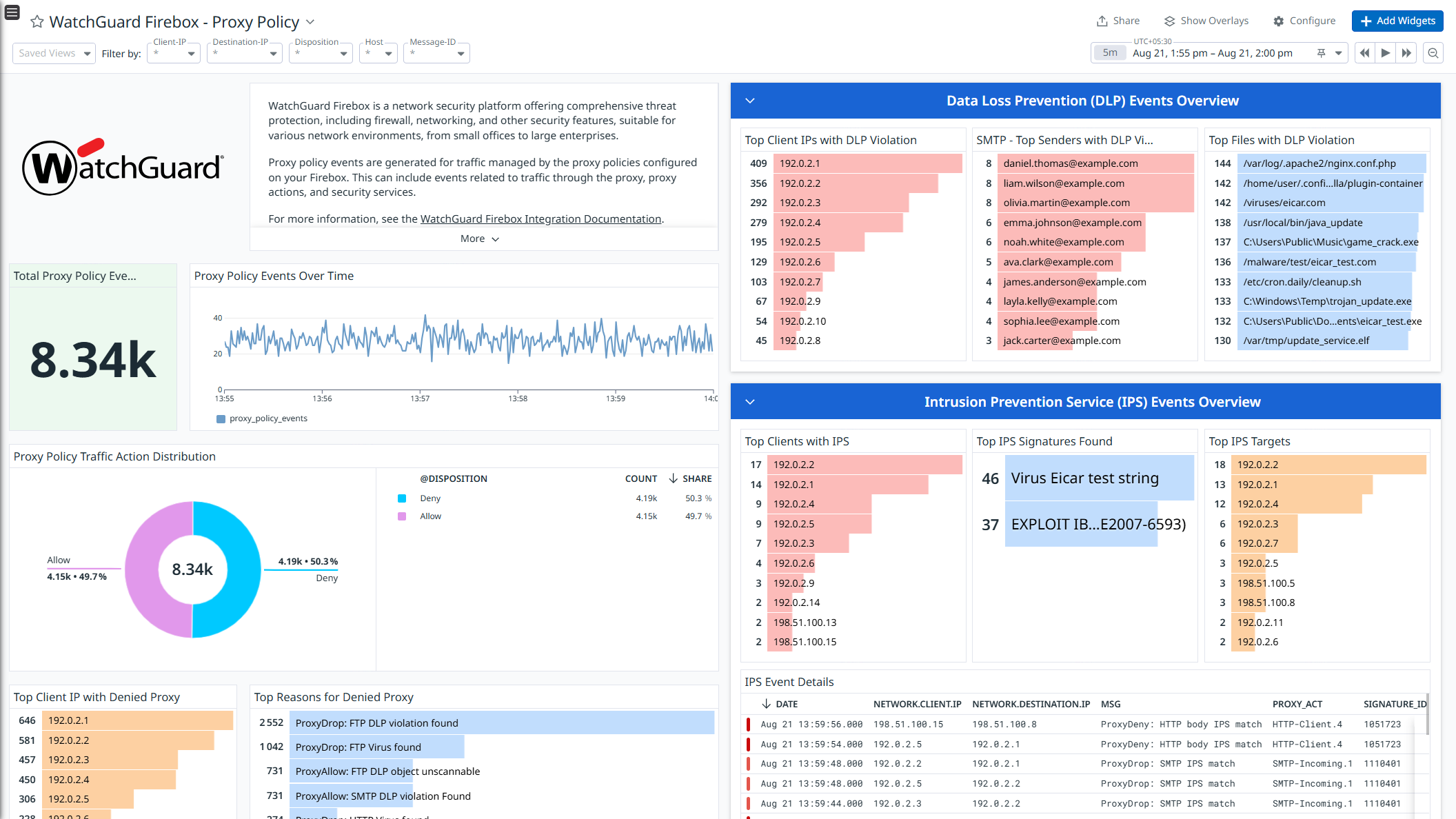
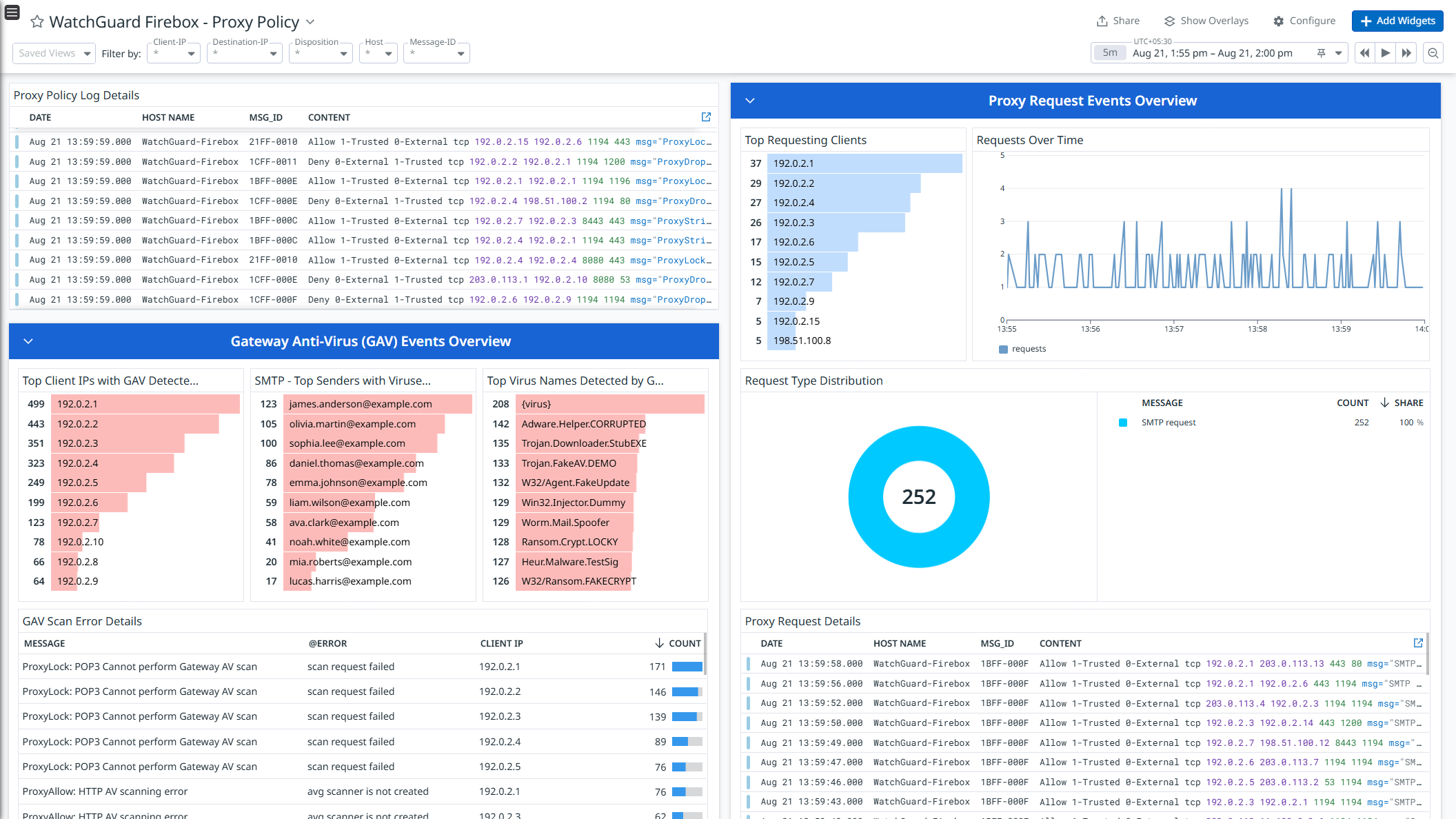
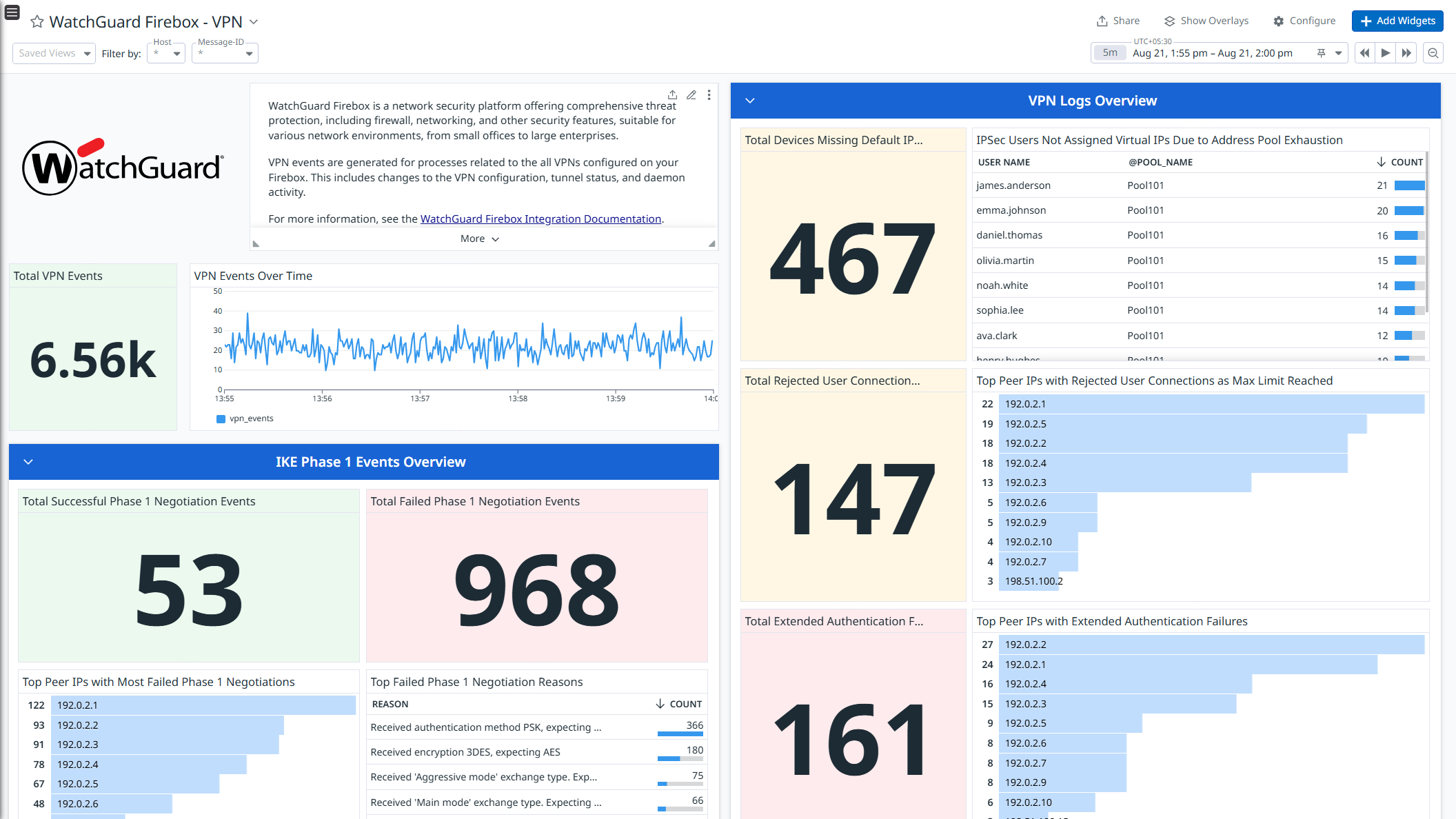
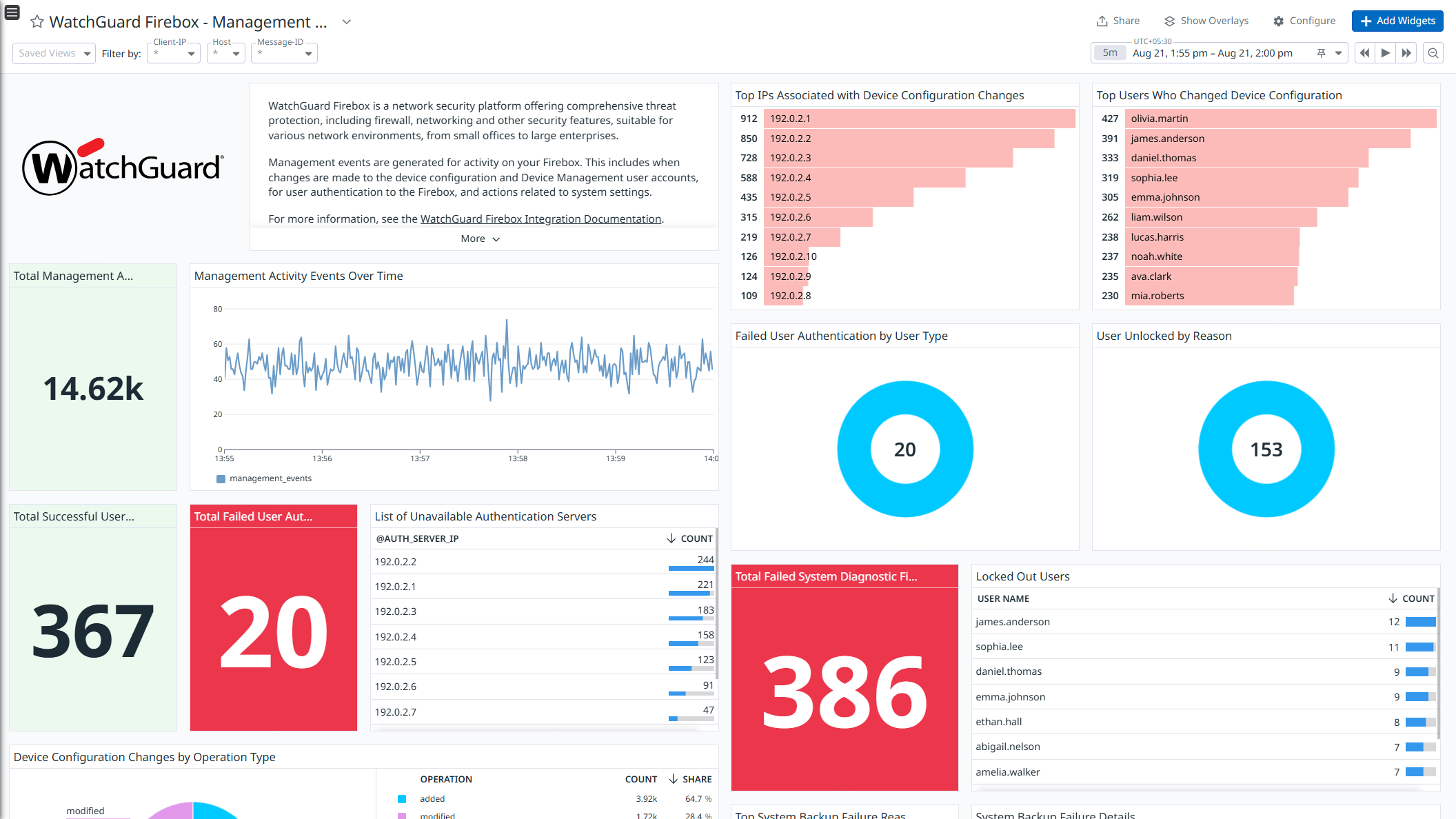
WatchGuard Firebox - Overview
WatchGuard Firebox - Firewall
WatchGuard Firebox - Networking Events
WatchGuard Firebox - Proxy Policy 1
WatchGuard Firebox - Proxy Policy 2
WatchGuard Firebox - VPN
WatchGuard Firebox - Management Activity Monitor
このページは日本語には対応しておりません。随時翻訳に取り組んでいます。
翻訳に関してご質問やご意見ございましたら、お気軽にご連絡ください。
翻訳に関してご質問やご意見ございましたら、お気軽にご連絡ください。
Overview
WatchGuard Firebox is a network security platform offering comprehensive threat protection, including firewall, networking, and other security features, suitable for various network environments, from small offices to large enterprises.
This integration enriches and ingests the following events:
- Firewall Events: Represents log messages generated by your Firebox for events that occur on the Firebox and for traffic managed by packet filter policies. In addition to normal traffic, this can include messages related to feature keys, subscription services, server load balancing, and other features configured on your Firebox.
- Networking Events: Represents log messages generated for traffic related to the connections through your Firebox. This can include events related to interface activity, dynamic routing, PPPoE connections, and DHCP server requests.
- Management Events: Represents log messages generated for activity on your Firebox. This includes when changes are made to the device configuration and Device Management user accounts, for user authentication to the Firebox, and actions related to system settings.
- VPN Events: Represents log messages generated for processes related to the all VPNs configured on your Firebox. This includes changes to the VPN configuration, tunnel status, and daemon activity.
- Proxy Policy Events: Represents log messages generated for traffic managed by the proxy policies configured on your Firebox. This can include events related to traffic through the proxy, proxy actions, and security services.
This integration seamlessly collects all the above listed logs, channeling them into Datadog for analysis. Leveraging the built-in logs pipeline, these logs are parsed and enriched, enabling effortless search and analysis. The integration provides insight into firewall, networking, management, VPN, and proxy policy events through the out-of-the-box dashboards. Additionally, it includes ready-to-use Cloud SIEM detection rules for enhanced monitoring and security.
Minimum Agent version: 7.68.0
Setup
Installation
To install the WatchGuard Firebox integration, run the following Agent installation command and the steps below. For more information, see the Integration Management documentation.
Note: This step is not necessary for Agent version >= 7.66.0.
Linux command:
sudo -u dd-agent -- datadog-agent integration install datadog-watchguard-firebox==1.0.0
Configuration
Log collection
Collecting logs is disabled by default in the Datadog Agent. Enable it in
datadog.yaml:logs_enabled: trueAdd this configuration block to your
watchguard-firebox.d/conf.yamlfile to start collecting your WatchGuard Firebox logs. See the sample watchguard-firebox.d/conf.yaml for available configuration options.logs: - type: udp port: <PORT> service: watchguard-firebox source: watchguard-fireboxNote:
- PORT: Port should be identical to the port provided in Configure Syslog Message Forwarding from WatchGuard Firebox Server.
- It is recommended not to change the service and source values, as these parameters are integral to the pipeline’s operation.
Configure Syslog Message Forwarding from WatchGuard Firebox Server
- Log in to Fireware Web UI with an administrator account.
- Select System > Logging.
- Select the Syslog Server tab.
- Select the Send log messages to these syslog servers check box.
- Click Add to open the Syslog Server dialog box.
- In the IP Address text box, enter the IP address of the server on which datadog-agent is installed.
- In the Port text box, enter the port you configured to receive the Firebox logs.
- From the Log Format drop-down list, select Syslog.
- Select The time stamp and The serial number of the device check boxes.
- Click OK.
Validation
Run the Agent’s status subcommand and look for watchguard-firebox under the Checks section.
Data Collected
Logs
The WatchGuard Firebox integration collects firewall, networking, management, VPN, and proxy policy Events.
Metrics
The WatchGuard Firebox integration does not include any metrics.
Events
The WatchGuard Firebox integration does not include any events.
Troubleshooting
WatchGuard Firebox
Permission denied while port binding:
If you see a Permission denied error while port binding in the Agent logs, see the following instructions:
Binding to a port number under 1024 requires elevated permissions. Grant access to the port using the
setcapcommand:Grant access to the port using the
setcapcommand:sudo setcap CAP_NET_BIND_SERVICE=+ep /opt/datadog-agent/bin/agent/agentVerify the setup is correct by running the
getcapcommand:sudo getcap /opt/datadog-agent/bin/agent/agentWith the expected output:
/opt/datadog-agent/bin/agent/agent = cap_net_bind_service+epNote: Re-run this
setcapcommand every time you upgrade the Agent.
Data is not being collected:
Make sure that traffic is bypassed from the configured port if the firewall is enabled.
Port already in use:
If you see the Port <PORT_NUMBER> Already in Use error, see the following instructions. The example below is for a PORT_NUMBER equal to 514:
On systems using Syslog, if the Agent listens for events on port 514, the following error can appear in the Agent logs: Can't start UDP forwarder on port 514: listen udp :514: bind: address already in use.
This error occurs because by default, Syslog listens on port 514. To resolve this error, take one of the following steps:
- Disable Syslog.
- Configure the Agent to listen on a different, available port.
For any further assistance, contact Datadog support.
