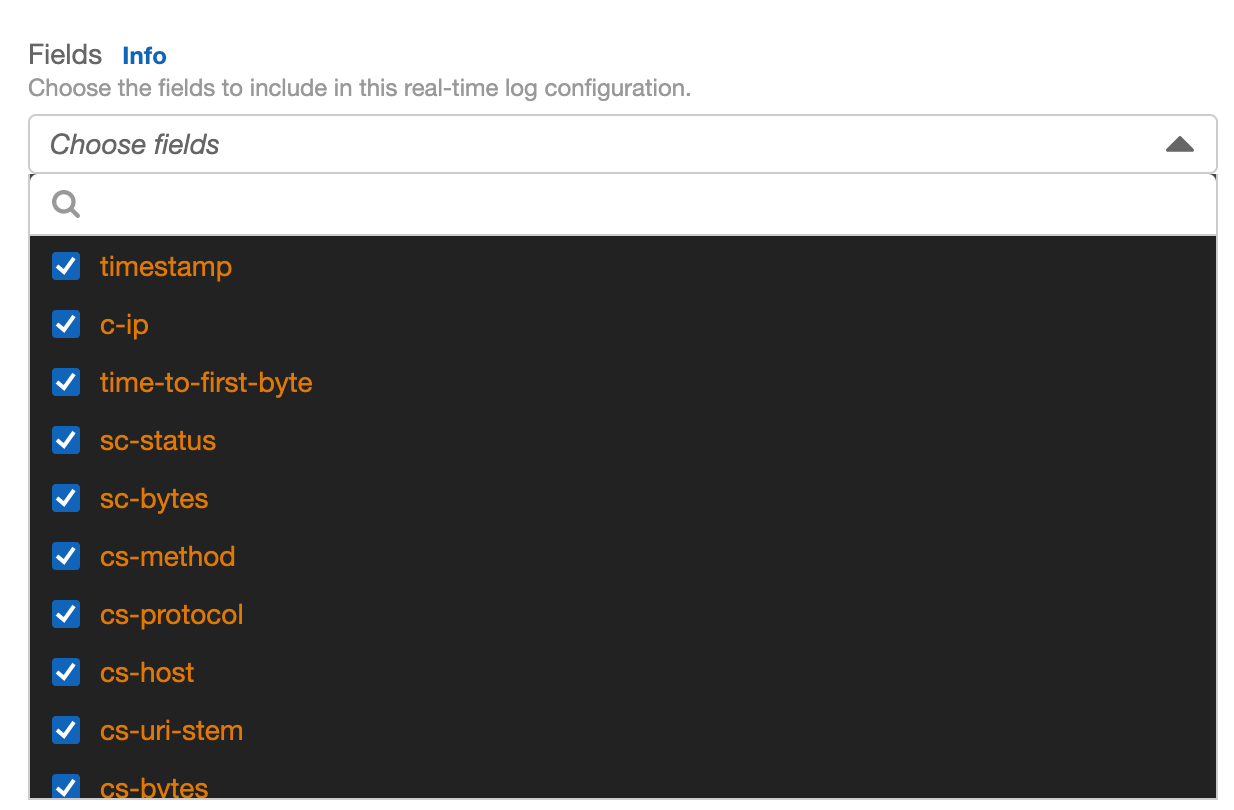- 重要な情報
- はじめに
- 用語集
- Standard Attributes
- ガイド
- インテグレーション
- エージェント
- OpenTelemetry
- 開発者
- Administrator's Guide
- API
- Partners
- DDSQL Reference
- モバイルアプリケーション
- CoScreen
- CoTerm
- Remote Configuration
- Cloudcraft
- アプリ内
- ダッシュボード
- ノートブック
- DDSQL Editor
- Reference Tables
- Sheets
- Watchdog
- アラート設定
- メトリクス
- Bits AI
- Internal Developer Portal
- Error Tracking
- Change Tracking
- Service Management
- Actions & Remediations
- インフラストラクチャー
- Cloudcraft
- Resource Catalog
- ユニバーサル サービス モニタリング
- Hosts
- コンテナ
- Processes
- サーバーレス
- ネットワークモニタリング
- Cloud Cost
- アプリケーションパフォーマンス
- APM
- Continuous Profiler
- データベース モニタリング
- Data Streams Monitoring
- Data Jobs Monitoring
- Data Observability
- Digital Experience
- RUM & セッションリプレイ
- Synthetic モニタリング
- Continuous Testing
- Product Analytics
- Software Delivery
- CI Visibility (CI/CDの可視化)
- CD Visibility
- Deployment Gates
- Test Visibility
- Code Coverage
- Quality Gates
- DORA Metrics
- Feature Flags
- セキュリティ
- セキュリティの概要
- Cloud SIEM
- Code Security
- クラウド セキュリティ マネジメント
- Application Security Management
- Workload Protection
- Sensitive Data Scanner
- AI Observability
- ログ管理
- Observability Pipelines(観測データの制御)
- ログ管理
- CloudPrem
- 管理
Amazon CloudFront
概要
Amazon CloudFront は、Web サイト、API、ビデオコンテンツなどの Web 資産の配信を高速化するグローバルなコンテンツ配信ネットワーク (CDN) サービスです。
このインテグレーションを有効にすると、Datadog にすべての CloudFront メトリクスを表示できます。
セットアップ
インストール
Amazon Web Services インテグレーションをまだセットアップしていない場合は、最初にセットアップします。
メトリクスの収集
- AWS インテグレーションページで、
Metric Collectionタブの下にあるCloudFrontが有効になっていることを確認します。 - Datadog - Amazon CloudFront インテグレーションをインストールします。
- 任意: CloudFront ディストリビューションの追加メトリクス を有効化すると、CloudFront トラフィックのパフォーマンスの可視性を高めることができます。
収集データ
ログの有効化
ディストリビューションで CloudFront ログを有効にする際は、CloudFront がログファイルを格納するために使用する Amazon S3 バケットを指定します。Amazon S3 を発信元として使用する場合、Datadog ではログファイルに同じバケットを使用しないことをお勧めしています。別のバケットを使用することで、メンテナンスを簡略化できます。
注: Datadog は、ログ転送が 1 つのバケットにサブスクライブするだけでよいように、複数のディストリビューションのログファイルを同じバケットに格納することを推奨します。
ログを CloudFront ソースで自動的に分類するには、ロギングを有効にする際にファイル名のプレフィックスとして
cloudfront を指定してください。それ以外の場合、ログは s3 に分類されます。ログを Datadog に送信する方法
- AWS アカウントで Datadog Forwarder Lambda 関数をまだセットアップしていない場合は、セットアップします。
- 設定したら、Datadog Forwarder Lambda 関数に移動します。Function Overview セクションで、Add Trigger をクリックします。
- Trigger Configuration で S3 トリガーを選択します。
- CloudFront のログが格納されている S3 バケットを選択します。
- イベントの種類は
All object create eventsのままにしておきます。 - Add をクリックすると、Lambda にトリガーが追加されます。
ログエクスプローラーに移動して、ログを確認します。
AWS Services のログを収集する方法については、Datadog Lambda 関数で AWS Services のログを送信するを参照してください。
ログの有効化
特定のコンフィギュレーションの作成
リアルタイムのログコンフィギュレーションを作成する際、受信するログのフィールドを指定することができます。デフォルトでは、すべての利用可能なフィールドが選択されています。
Datadog は、このデフォルトのコンフィギュレーションを維持し、以下のカスタムパースルールを追加して、すべてのフィールドが有効な状態でログを自動的に処理することをおすすめします。
Pipelines ページに移動し、Amazon CloudFront を検索し、grok parser processor を作成または編集し、Advanced Settings に以下のヘルパールールを追加します。
real_time_logs (%{number:timestamp:scale(1000)}|%{number:timestamp})\s+%{_client_ip}\s+%{_time_to_first_byte}\s+%{_status_code}\s+%{_bytes_write}\s+%{_method}\s+%{regex("[a-z]*"):http.url_details.scheme}\s+%{notSpace:http.url_details.host:nullIf("-")}\s+%{notSpace:http.url_details.path:nullIf("-")}\s+%{_bytes_read}\s+%{notSpace:cloudfront.edge-location:nullIf("-")}\s+%{_request_id}\s+%{_ident}\s+%{_duration}\s+%{_version}\s+IPv%{integer:network.client.ip_version}\s+%{_user_agent}\s+%{_referer}\s+%{notSpace:cloudfront.cookie}\s+(%{notSpace:http.url_details.queryString:querystring}|%{notSpace:http.url_details.queryString:nullIf("-")})\s+%{notSpace:cloudfront.edge-response-result-type:nullIf("-")}\s+%{_x_forwarded_for}\s+%{_ssl_protocol}\s+%{_ssl_cipher}\s+%{notSpace:cloudfront.edge-result-type:nullIf("-")}\s+%{_fle_encrypted_fields}\s+%{_fle_status}\s+%{_sc_content_type}\s+%{_sc_content_len}\s+%{_sc_range_start}\s+%{_sc_range_end}\s+%{_client_port}\s+%{_x_edge_detailed_result_type}\s+%{notSpace:network.client.country:nullIf("-")}\s+%{notSpace:accept-encoding:nullIf("-")}\s+%{notSpace:accept:nullIf("-")}\s+%{notSpace:cache-behavior-path-pattern:nullIf("-")}\s+%{notSpace:headers:nullIf("-")}\s+%{notSpace:header-names:nullIf("-")}\s+%{integer:headers-count}.*ログを Datadog に送信する方法
リアルタイムログは、選択した Kinesis Data Stream へ配信され、Amazon Data Firehose インテグレーションを使用して Datadog に直接転送することが可能です。
Amazon Data Firehose などのコンシューマーを構成してリアルタイムログを S3 バケットに送信し、Datadog Lambda forwarder を使用してログを Datadog へ送信することもできます。
収集データ
メトリクス
| aws.cloudfront.401_error_rate (gauge) | The percentage of all viewer requests for which the response’s HTTP status code is 401 (Additional Metrics must be enabled). Shown as percent |
| aws.cloudfront.403_error_rate (gauge) | The percentage of all viewer requests for which the response’s HTTP status code is 403 (Additional Metrics must be enabled). Shown as percent |
| aws.cloudfront.404_error_rate (gauge) | The percentage of all viewer requests for which the response’s HTTP status code is 404 (Additional Metrics must be enabled). Shown as percent |
| aws.cloudfront.4xx_error_rate (gauge) | The percentage of all requests for which the HTTP status code is 4xx. Shown as percent |
| aws.cloudfront.502_error_rate (gauge) | The percentage of all viewer requests for which the response’s HTTP status code is 502 (Additional Metrics must be enabled). Shown as percent |
| aws.cloudfront.503_error_rate (gauge) | The percentage of all viewer requests for which the response’s HTTP status code is 503 (Additional Metrics must be enabled). Shown as percent |
| aws.cloudfront.504_error_rate (gauge) | The percentage of all viewer requests for which the response’s HTTP status code is 504 (Additional Metrics must be enabled). Shown as percent |
| aws.cloudfront.5xx_error_rate (gauge) | The percentage of all requests for which the HTTP status code is 5xx. Shown as percent |
| aws.cloudfront.bytes_downloaded (count) | The number of bytes downloaded by viewers for GET, HEAD, and OPTIONS requests. Shown as byte |
| aws.cloudfront.bytes_uploaded (count) | The number of bytes uploaded to your origin with CloudFront using POST and PUT requests. Shown as byte |
| aws.cloudfront.cache_hit_rate (gauge) | The percentage of all cacheable requests for which CloudFront served the content from its cache. HTTP POST and PUT requests (and errors) are not considered cacheable requests (Additional Metrics must be enabled). Shown as percent |
| aws.cloudfront.function_compute_utilization (gauge) | The amount of time that the function took to run as a percentage of the maximum allowed time. Shown as percent |
| aws.cloudfront.function_execution_errors (gauge) | The number of execution errors that occurred in a given time period. Shown as error |
| aws.cloudfront.function_invocations (count) | The number of times the function was started in a given time period. Shown as invocation |
| aws.cloudfront.function_throttles (count) | The number of times that the function was throttled in a given time period. Shown as throttle |
| aws.cloudfront.function_validation_errors (gauge) | The number of validation errors produced by the function in a given time period. Shown as error |
| aws.cloudfront.lambda_execution_error (count) | The number of Lambda execution errors that occurred in a given time period. Shown as error |
| aws.cloudfront.lambda_limit_exceeded_error (count) | The number of Lambda limit exceeded errors that occurred in a given time period. Shown as error |
| aws.cloudfront.lambda_validation_error (count) | The number of Lambda validation errors that occurred in a given time period. Shown as error |
| aws.cloudfront.origin_latency (gauge) | The total time spent from when CloudFront receives a request to when it starts providing a response to the network (not the viewer) for requests that are served from the origin (not the CloudFront cache). This is also known as first byte latency or time-to-first-byte (Additional Metrics must be enabled). Shown as millisecond |
| aws.cloudfront.requests (count) | The number of requests for all HTTP methods and for both HTTP and HTTPS requests. |
| aws.cloudfront.total_error_rate (gauge) | The percentage of all requests for which the HTTP status code is 4xx or 5xx. Shown as percent |
Each of the metrics retrieved from AWS are assigned the same tags that appear in the AWS console, including but not limited to aws_account, region, and distributionid.
AWS から取得される各メトリクスには、aws_account、region、distributionid など、AWS コンソールに表示されるタグと同じタグが割り当てられます。
イベント
Amazon CloudFront インテグレーションには、イベントは含まれません。
サービスチェック
Amazon CloudFront インテグレーションには、サービスのチェック機能は含まれません。
トラブルシューティング
ご不明な点は、Datadog のサポートチームまでお問合せください。