- Essentials
- Getting Started
- Agent
- API
- APM Tracing
- Containers
- Dashboards
- Database Monitoring
- Datadog
- Datadog Site
- DevSecOps
- Incident Management
- Integrations
- Internal Developer Portal
- Logs
- Monitors
- Notebooks
- OpenTelemetry
- Profiler
- Search
- Session Replay
- Security
- Serverless for AWS Lambda
- Software Delivery
- Synthetic Monitoring and Testing
- Tags
- Workflow Automation
- Learning Center
- Support
- Glossary
- Standard Attributes
- Guides
- Agent
- Integrations
- Developers
- Authorization
- DogStatsD
- Custom Checks
- Integrations
- Build an Integration with Datadog
- Create an Agent-based Integration
- Create an API-based Integration
- Create a Log Pipeline
- Integration Assets Reference
- Build a Marketplace Offering
- Create an Integration Dashboard
- Create a Monitor Template
- Create a Cloud SIEM Detection Rule
- Install Agent Integration Developer Tool
- Service Checks
- IDE Plugins
- Community
- Guides
- OpenTelemetry
- Administrator's Guide
- API
- Partners
- Datadog Mobile App
- DDSQL Reference
- CoScreen
- CoTerm
- Remote Configuration
- Cloudcraft (Standalone)
- In The App
- Dashboards
- Notebooks
- DDSQL Editor
- Reference Tables
- Sheets
- Monitors and Alerting
- Watchdog
- Metrics
- Bits AI
- Internal Developer Portal
- Error Tracking
- Change Tracking
- Service Management
- Service Level Objectives
- Incident Management
- On-Call
- Status Pages
- Event Management
- Case Management
- Actions & Remediations
- Infrastructure
- Cloudcraft
- Resource Catalog
- Universal Service Monitoring
- End User Device Monitoring
- Hosts
- Containers
- Processes
- Serverless
- Network Monitoring
- Storage Management
- Cloud Cost
- Application Performance
- APM
- APM Terms and Concepts
- Application Instrumentation
- APM Metrics Collection
- Trace Pipeline Configuration
- Correlate Traces with Other Telemetry
- Trace Explorer
- Recommendations
- Code Origin for Spans
- Service Observability
- Endpoint Observability
- Dynamic Instrumentation
- Live Debugger
- Error Tracking
- Data Security
- Guides
- Troubleshooting
- Continuous Profiler
- Database Monitoring
- Agent Integration Overhead
- Setup Architectures
- Setting Up Postgres
- Setting Up MySQL
- Setting Up SQL Server
- Setting Up Oracle
- Setting Up Amazon DocumentDB
- Setting Up MongoDB
- Connecting DBM and Traces
- Data Collected
- Exploring Database Hosts
- Exploring Query Metrics
- Exploring Query Samples
- Exploring Database Schemas
- Exploring Recommendations
- Troubleshooting
- Guides
- Data Streams Monitoring
- Data Jobs Monitoring
- Data Observability
- Digital Experience
- Real User Monitoring
- Synthetic Testing and Monitoring
- Continuous Testing
- Product Analytics
- Software Delivery
- CI Visibility
- CD Visibility
- Deployment Gates
- Test Optimization
- Code Coverage
- PR Gates
- DORA Metrics
- Feature Flags
- Security
- Security Overview
- Cloud SIEM
- Code Security
- Cloud Security
- App and API Protection
- Workload Protection
- Sensitive Data Scanner
- AI Observability
- Log Management
- Administration
Opsgenie
Overview
Connect Opsgenie to Datadog in order to:
- Create, acknowledge, and close alerts in Opsgenie from monitor events by using
@opsgeniein your monitor description - View your on-call schedules and open incidents directly in Datadog
- Send Opsgenie events back to Datadog
Setup
Configuration
Create a Datadog integration in Opsgenie
- Log in to your Opsgenie account and go to the Opsgenie Integrations page.
- Search for Datadog and click on the tile.
- Fill in the Integration Name and, if desired, set the Assignee Team.
- After clicking Submit, stay on the page and save the API Key of the newly created Integration. You need this to complete the setup.
- Add more Datadog integrations on Opsgenie by going to the Opsgenie Integrations page and repeating the previous steps.
Register the integration(s) you made in Opsgenie in Datadog
- In Datadog, go to the Integrations page, then search for and select the Opsgenie tile.
- Check that you are on the Configuration tab of the dialog box that pops up.
- Click New Integration Service.
- Paste the API Key saved earlier from the Datadog integration (created in Opsgenie) in the Opsgenie API Key field, and enter a Service Name.
- The Service Name should be descriptive and must be unique. Only alphanumeric values, dashes, underscores, and periods are allowed. Spaces are not allowed.
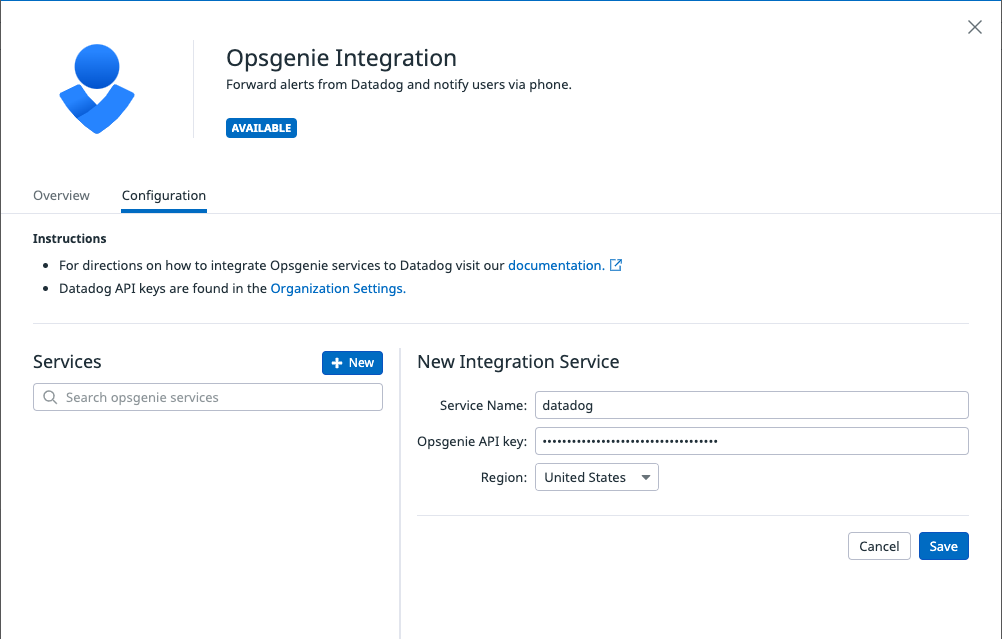
- The Service Name should be descriptive and must be unique. Only alphanumeric values, dashes, underscores, and periods are allowed. Spaces are not allowed.
- From the Region dropdown, select the United States or Europe depending on where your Opsgenie account operates.
- Click Save.
Example usage
Route monitor alerts to Opsgenie
- Create any monitor in the Monitors page.
- In the monitor body, paste
@opsgenie-{service-name}(replace{service-name}with the service name defined in the Opsgenie Integration Tile.) - Save the monitor.
- Go to the Edit Page of the monitor and click “Test Notifications” to issue an example alert using your integration. A corresponding alert should be created in Opsgenie.
- To notify multiple services, paste
@opsgenie-{service-name} @opsgenie-{service-name-2}in the monitor body, and test with the same steps. - When the monitor recovers, it automatically resolves the Opsgenie service.
Permissions
By default, all users have full access to Opsgenie services.
Use Granular Access Control to limit which roles can edit a specific service:
- While viewing a service, click the gear icon in the upper-right corner to open the settings menu.
- Select Set Permissions.
- Click Restrict Access. The dialog box updates to show that members of your organization have Viewer access by default.
- Use the dropdown to select one or more roles, teams, or users that can edit the Opsgenie service.
- Click Add. The dialog box updates to show that the role you selected has the Editor permission.
- Click Save.
Note: To maintain your edit access to the service, you must include at least one role you belong to before saving.
If you have edit access, you can restore general access to a restricted service by completing the following steps:
- While viewing the service, click the gear icon in the upper-right corner to open the settings menu.
- Select Set Permissions.
- Click Restore Full Access.
- Click Save.
To edit service permissions through the API:
- Fetch the Opsgenie service IDs using the Opsgenie Integration API.
- Use the Restriction Policies API, where the type is
integration-serviceand the id isopsgenie:<service_id>.
Data Collected
Metrics
The Opsgenie integration does not include any metric.
Events
The Opsgenie integration does not include any events.
Service Checks
The Opsgenie integration does not include any service checks.
Troubleshooting
Need help? Contact Datadog support.
Further Reading
Additional helpful documentation, links, and articles:
