- Essentials
- Getting Started
- Agent
- API
- APM Tracing
- Containers
- Dashboards
- Database Monitoring
- Datadog
- Datadog Site
- DevSecOps
- Incident Management
- Integrations
- Internal Developer Portal
- Logs
- Monitors
- Notebooks
- OpenTelemetry
- Profiler
- Search
- Session Replay
- Security
- Serverless for AWS Lambda
- Software Delivery
- Synthetic Monitoring and Testing
- Tags
- Workflow Automation
- Learning Center
- Support
- Glossary
- Standard Attributes
- Guides
- Agent
- Integrations
- Developers
- Authorization
- DogStatsD
- Custom Checks
- Integrations
- Build an Integration with Datadog
- Create an Agent-based Integration
- Create an API-based Integration
- Create a Log Pipeline
- Integration Assets Reference
- Build a Marketplace Offering
- Create an Integration Dashboard
- Create a Monitor Template
- Create a Cloud SIEM Detection Rule
- Install Agent Integration Developer Tool
- Service Checks
- IDE Plugins
- Community
- Guides
- OpenTelemetry
- Administrator's Guide
- API
- Partners
- Datadog Mobile App
- DDSQL Reference
- CoScreen
- CoTerm
- Remote Configuration
- Cloudcraft (Standalone)
- In The App
- Dashboards
- Notebooks
- DDSQL Editor
- Reference Tables
- Sheets
- Monitors and Alerting
- Service Level Objectives
- Metrics
- Watchdog
- Bits AI
- Internal Developer Portal
- Error Tracking
- Change Tracking
- Event Management
- Incident Response
- Actions & Remediations
- Infrastructure
- Cloudcraft
- Resource Catalog
- Universal Service Monitoring
- End User Device Monitoring
- Hosts
- Containers
- Processes
- Serverless
- Network Monitoring
- Storage Management
- Cloud Cost
- Application Performance
- APM
- Continuous Profiler
- Database Monitoring
- Agent Integration Overhead
- Setup Architectures
- Setting Up Postgres
- Setting Up MySQL
- Setting Up SQL Server
- Setting Up Oracle
- Setting Up Amazon DocumentDB
- Setting Up MongoDB
- Connecting DBM and Traces
- Data Collected
- Exploring Database Hosts
- Exploring Query Metrics
- Exploring Query Samples
- Exploring Database Schemas
- Exploring Recommendations
- Troubleshooting
- Guides
- Data Streams Monitoring
- Data Observability
- Digital Experience
- Real User Monitoring
- Synthetic Testing and Monitoring
- Continuous Testing
- Product Analytics
- Session Replay
- Software Delivery
- CI Visibility
- CD Visibility
- Deployment Gates
- Test Optimization
- Code Coverage
- PR Gates
- DORA Metrics
- Feature Flags
- Security
- Security Overview
- Cloud SIEM
- Code Security
- Cloud Security
- App and API Protection
- Workload Protection
- Sensitive Data Scanner
- AI Observability
- Log Management
- Administration
Google Meet Incident Management
Supported OS
Overview
Integrate with Google Meet Incident Management to enable one-click and criteria-based Google meeting space creation for Datadog incidents.
Data Collected. This integration collects the Google meeting space name, meetingUri, and meetingCode in order to create a Google meeting on your behalf. Datadog does not retain or use this data obtained through Google Workspace APIs to develop, improve, or train generalized AI and/or ML models.
Setup
Installation
- Navigate to the Google Meet Incident Management integration tile.
- To begin the installation, click the “Configure” tab.
- After reading the instructions in the modal, click Authorize, which redirects you to a Google login page.
- Log in to Google with a generic user account. This user will be used to create all Google meeting spaces.
- A consent screen appears requesting access to allow Datadog to create Google meeting spaces on behalf of this user. Click Allow.
- After you accept the permissions, you’re redirected back to the Google Meet Incident Management integration tile and can begin using Google Meet features for Datadog incidents.
Permissions
Google Meet Incident Management requires the following OAuth scopes.
Scopes
| Scopes | Request Reason |
|---|---|
https://www.googleapis.com/auth/meetings.space.created | Create, edit, and see information about your Google Meet conferences created by the app. |
Usage
Enabling one-click Google meeting spaces
To enable one-click Google meeting spaces for incidents,
- Navigate to the Incident Integration Settings.
- Scroll to the Google Meet section.
- Enable the Enable Google Meet creation toggle.
- Click Save.
After enabling one-click Google meeting spaces, start a Google meeting space by clicking Start Google Meet from the incident header.
You are redirected to instantly join the meeting through the browser.
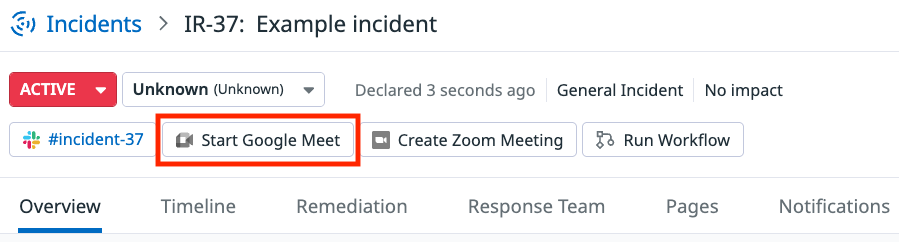
Enabling automatic creation
To enable automatic, criteria-based Google meeting spaces for incidents:
- Navigate to the Incident Integration Settings.
- Scroll to the Google Meet section.
- Enable the Enable Google Meet creation toggle.
- Enable the Automatically create Google Meet meetings toggle.
- (Optional) Specify the incident criteria that creates a Google meeting space. If left blank, any changes to an incident without an existing Google meeting space will create a Google meeting space.
- Click Save.
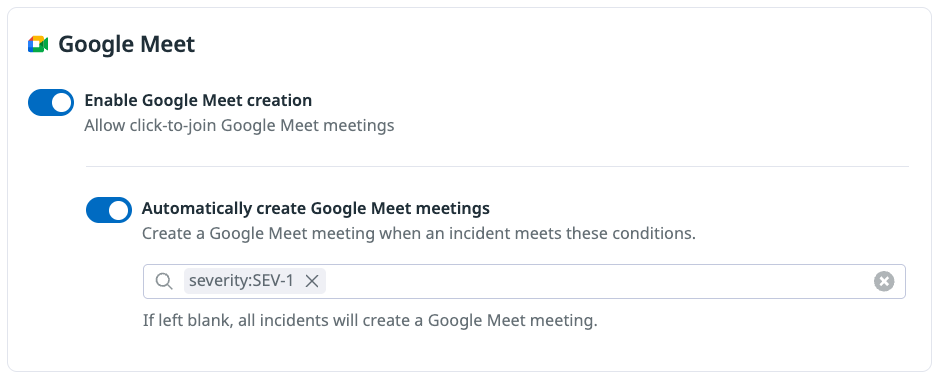
Slack bookmark
Add important links from Google Meet to the incident Slack channel’s bookmarks:
- Navigate to the Incident Integration Settings.
- Scroll to the Slack section.
- Enable the Add important links to the incident channel’s bookmarks toggle.
If an incident Slack channel exists, this feature adds a bookmark for the Google meeting space to that channel.
For more information on Slack features, see the Integrations - Slack features documentation.
Removing the App
To uninstall the Google Meet Incident Management integration, navigate to the Google Meet Incident Management tile and click the “Configure” tab. Click Uninstall Integration.
Data Collected
Google Meet Incident Management collects the name, meetingUri, and meetingCode from Google Meet’s create meeting space API to display them in the Incident Management product.
Metrics
Google Meet Incident Management does not include any metrics.
Service Checks
Google Meet Incident Management does not include any service checks.
Events
Google Meet Incident Management does not include any events.
Troubleshooting
Need help? Contact Datadog support.
