- Essentials
- Getting Started
- Agent
- API
- APM Tracing
- Containers
- Dashboards
- Database Monitoring
- Datadog
- Datadog Site
- DevSecOps
- Incident Management
- Integrations
- Internal Developer Portal
- Logs
- Monitors
- Notebooks
- OpenTelemetry
- Profiler
- Search
- Session Replay
- Security
- Serverless for AWS Lambda
- Software Delivery
- Synthetic Monitoring and Testing
- Tags
- Workflow Automation
- Learning Center
- Support
- Glossary
- Standard Attributes
- Guides
- Agent
- Integrations
- Developers
- Authorization
- DogStatsD
- Custom Checks
- Integrations
- Build an Integration with Datadog
- Create an Agent-based Integration
- Create an API-based Integration
- Create a Log Pipeline
- Integration Assets Reference
- Build a Marketplace Offering
- Create an Integration Dashboard
- Create a Monitor Template
- Create a Cloud SIEM Detection Rule
- Install Agent Integration Developer Tool
- Service Checks
- IDE Plugins
- Community
- Guides
- OpenTelemetry
- Administrator's Guide
- API
- Partners
- Datadog Mobile App
- DDSQL Reference
- CoScreen
- CoTerm
- Remote Configuration
- Cloudcraft (Standalone)
- In The App
- Dashboards
- Notebooks
- DDSQL Editor
- Reference Tables
- Sheets
- Monitors and Alerting
- Watchdog
- Metrics
- Bits AI
- Internal Developer Portal
- Error Tracking
- Change Tracking
- Service Management
- Service Level Objectives
- Incident Management
- On-Call
- Status Pages
- Event Management
- Case Management
- Actions & Remediations
- Infrastructure
- Cloudcraft
- Resource Catalog
- Universal Service Monitoring
- End User Device Monitoring
- Hosts
- Containers
- Processes
- Serverless
- Network Monitoring
- Storage Management
- Cloud Cost
- Application Performance
- APM
- APM Terms and Concepts
- Application Instrumentation
- APM Metrics Collection
- Trace Pipeline Configuration
- Correlate Traces with Other Telemetry
- Trace Explorer
- Recommendations
- Code Origin for Spans
- Service Observability
- Endpoint Observability
- Dynamic Instrumentation
- Live Debugger
- Error Tracking
- Data Security
- Guides
- Troubleshooting
- Continuous Profiler
- Database Monitoring
- Agent Integration Overhead
- Setup Architectures
- Setting Up Postgres
- Setting Up MySQL
- Setting Up SQL Server
- Setting Up Oracle
- Setting Up Amazon DocumentDB
- Setting Up MongoDB
- Connecting DBM and Traces
- Data Collected
- Exploring Database Hosts
- Exploring Query Metrics
- Exploring Query Samples
- Exploring Database Schemas
- Exploring Recommendations
- Troubleshooting
- Guides
- Data Streams Monitoring
- Data Jobs Monitoring
- Data Observability
- Digital Experience
- Real User Monitoring
- Synthetic Testing and Monitoring
- Continuous Testing
- Product Analytics
- Software Delivery
- CI Visibility
- CD Visibility
- Deployment Gates
- Test Optimization
- Code Coverage
- PR Gates
- DORA Metrics
- Feature Flags
- Security
- Security Overview
- Cloud SIEM
- Code Security
- Cloud Security
- App and API Protection
- Workload Protection
- Sensitive Data Scanner
- AI Observability
- Log Management
- Administration
DoControl
Supported OS
Integration version1.0.0







Use DoControl's security automated workflows to create sophisticated, flexible and granular business logic with Datadog's log and incident capabilities.
DoControl consolidates end-user activity events and asset metadata across your SaaS apps to provide a centralized view of all SaaS activity and asset exposure.
DoControl provides deep actionable insights and visibility into your entire SaaS app ecosystem.
DoControl integrates with the most popular SaaS apps in multi-segments, including apps that fall into the categories of Collaboration, CRM, Communication, Dev tools, HR, IdP, EDR and more.
DoControl provides a broad catalog of pre-established, ready-to-use playbooks, representing common threat models and mission critical use cases to protect.
DoControl's cross-SaaS anomaly detection mechanism triggers contextual alerts to reduce incident response time and provide auto-remediate measures.
DoControl provides visibility into and enables remediation for the inventories of all your SaaS apps, including 3rd party apps (OAuth apps) - a major threat vector.
Overview
This integration allows DoControl customers to forward their DoControl-related logs and events to Datadog through automated security workflows.
Setup
To set up this integration, you must have an active DoControl account. You must also have proper admin permissions in Datadog.
Installation
No installation is required on your host.
Use Datadog actions in DoControl’s workflows
You must create a Datadog API key and an application key to use as input parameters for Datadog actions in DoControl.
Create an API key in Datadog
- Use Datadog’s Add an API key documentation to create an API key. Give the key a meaningful name such as
DoControl. - Copy the
Keyand save it.
Create an application key in Datadog
- Use Datadog’s Add application keys documentation to create an application key.
- Copy and save your application key.
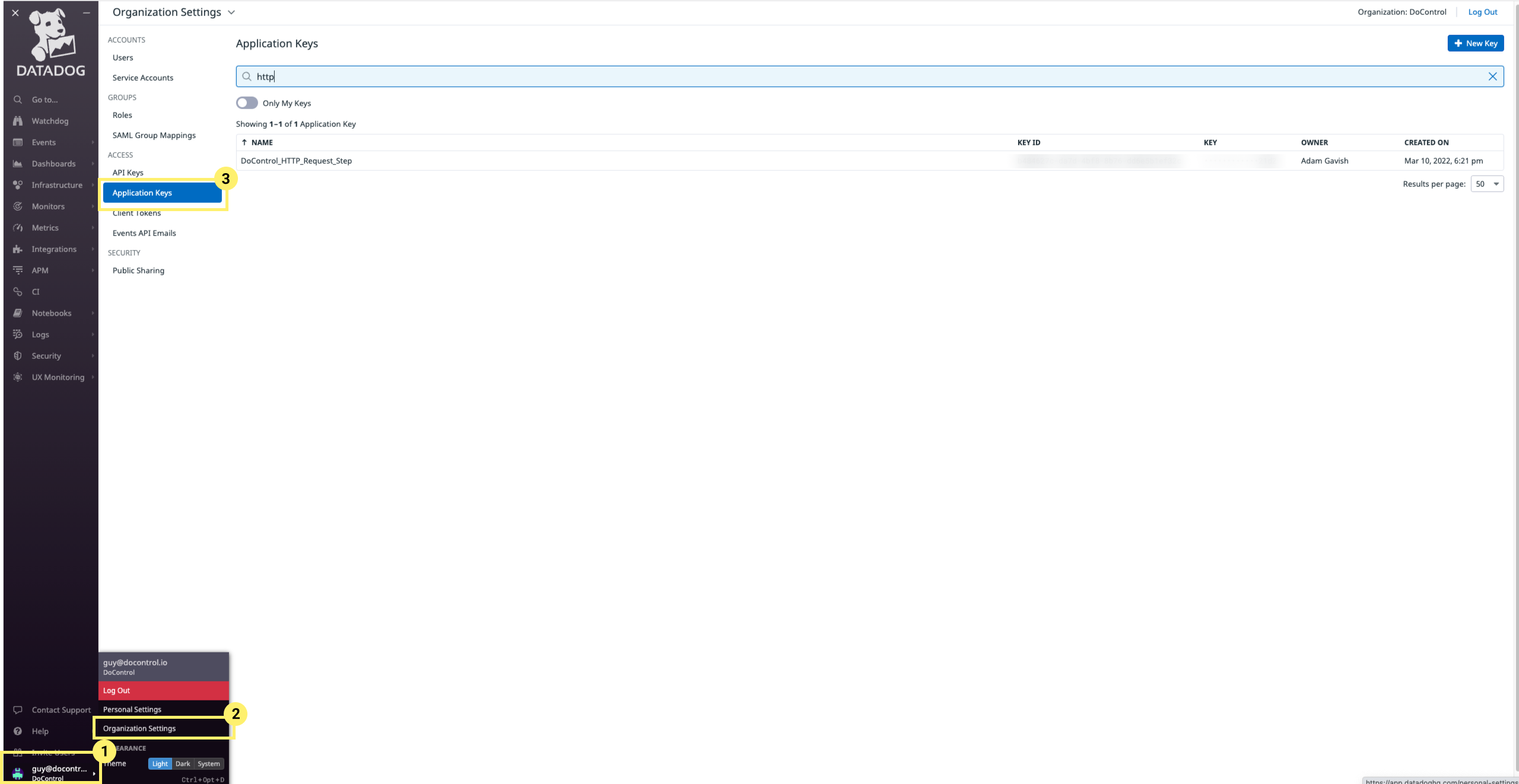
Create a Datadog integration in DoControl
In DoControl, navigate to Dashboard->Settings->Workflows->Secrets, and add your Datadog API key as a new secret.
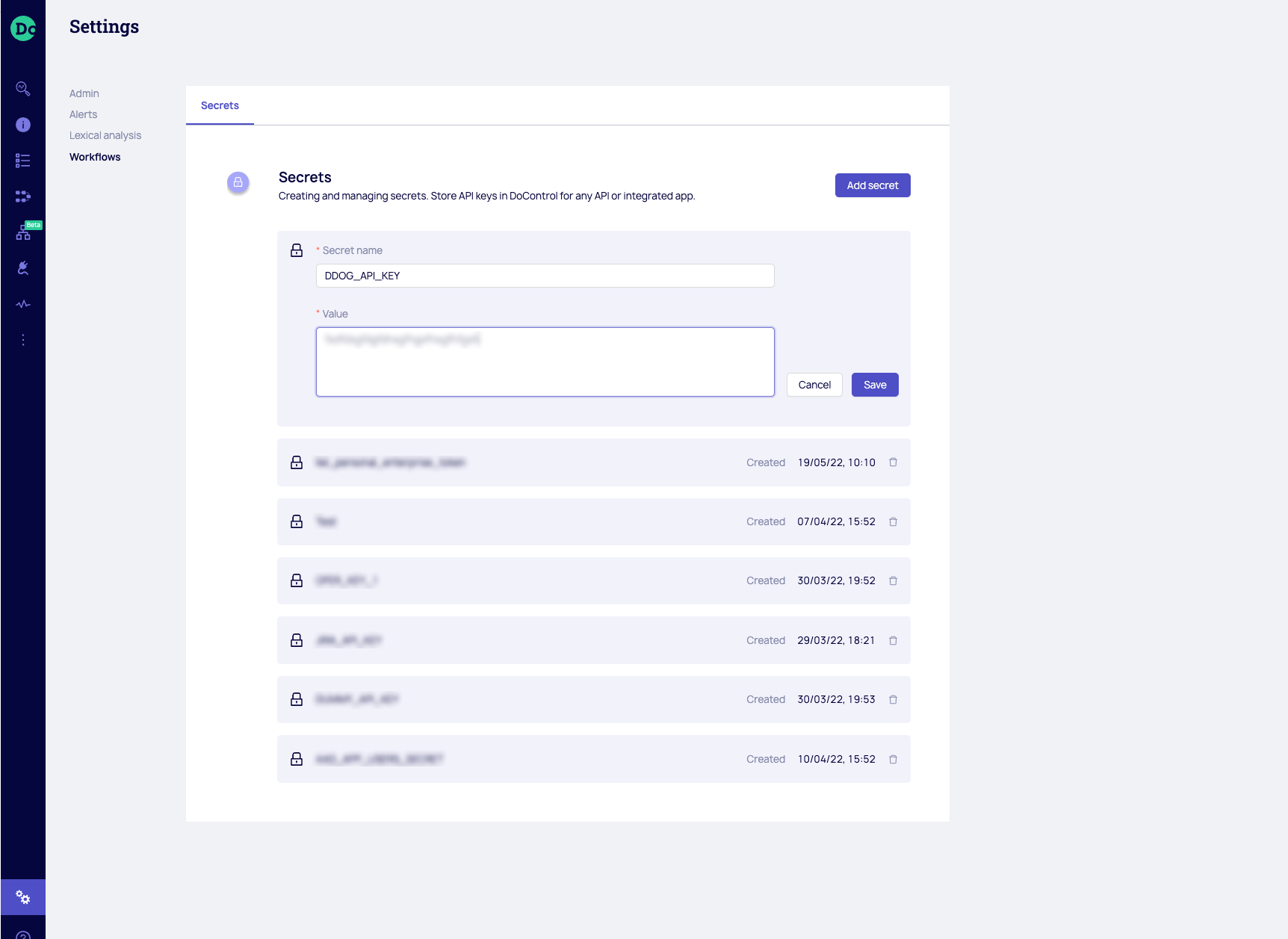
Create a new Workflow from a pre-established playbook or from scratch.
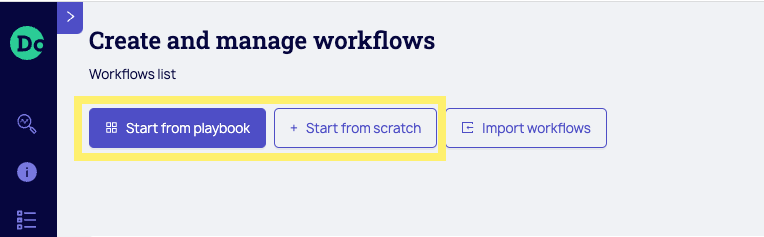
Design and edit your business logic by dragging and dropping actions onto the canvas, configuring the steps, and connecting them.
From the Actions bar, under Utilities, you can drag and drop Datadog actions into your Workflow, such as Send logs or Create incident.
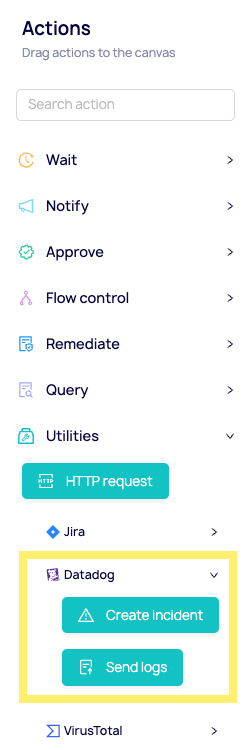
Configure the actions to refer to the DD-API-KEY stored as a secret in Step 1 above, and the DD-APPLICATION-KEY obtained in Create an application key in Datadog.
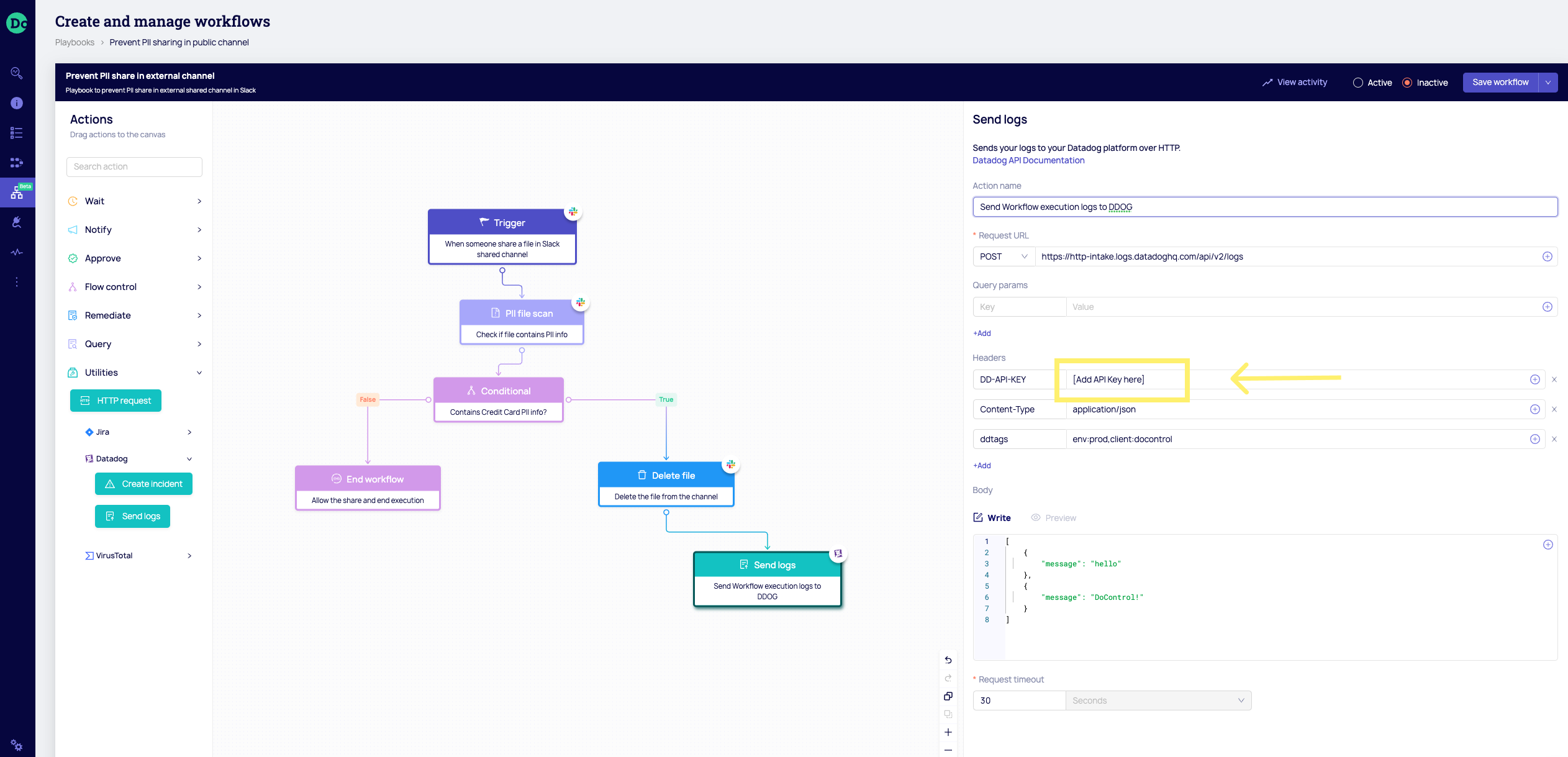
Learn more about DoControl in the DoControl documentation.
Support
Need help? Contact Datadog support or DoControl support.
