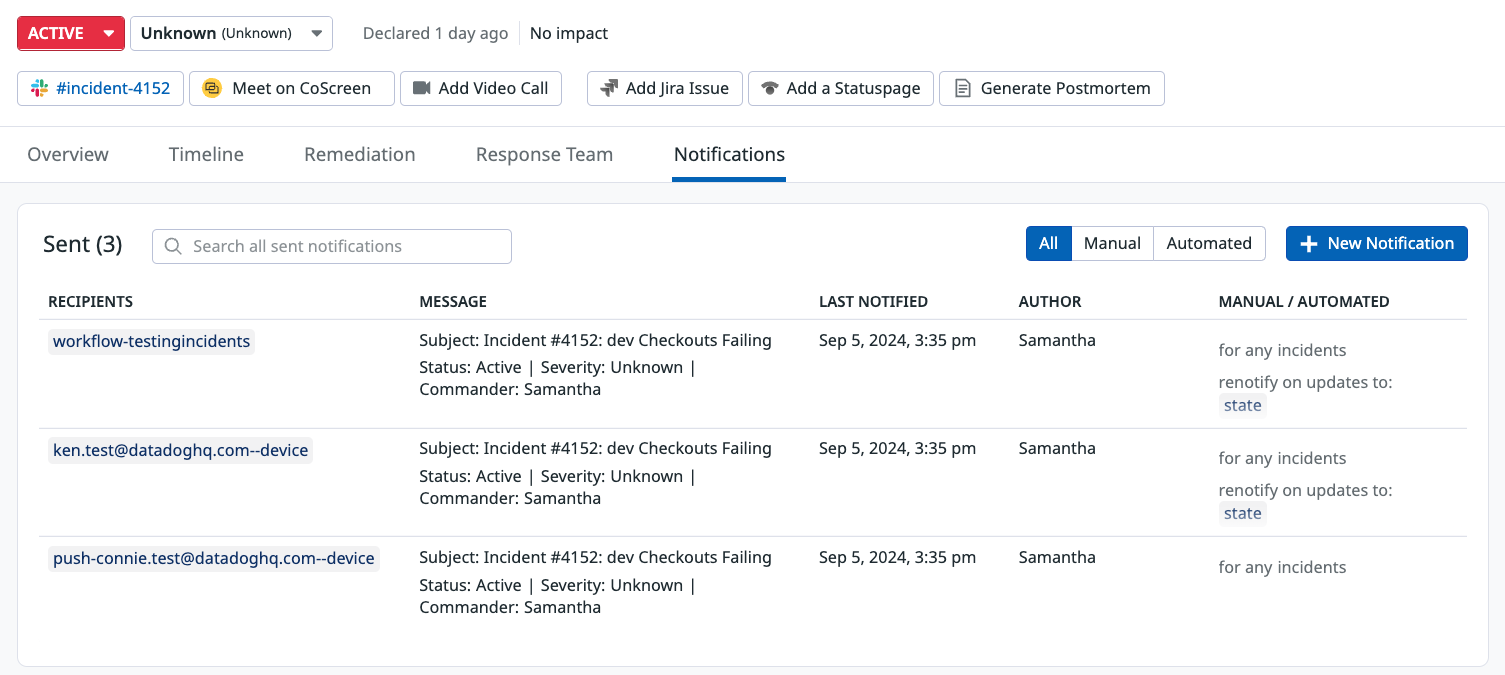- Principales informations
- Getting Started
- Agent
- API
- Tracing
- Conteneurs
- Dashboards
- Database Monitoring
- Datadog
- Site Datadog
- DevSecOps
- Incident Management
- Intégrations
- Internal Developer Portal
- Logs
- Monitors
- OpenTelemetry
- Profileur
- Session Replay
- Security
- Serverless for AWS Lambda
- Software Delivery
- Surveillance Synthetic
- Tags
- Workflow Automation
- Learning Center
- Support
- Glossary
- Standard Attributes
- Guides
- Agent
- Intégrations
- Développeurs
- OpenTelemetry
- Administrator's Guide
- API
- Partners
- Application mobile
- DDSQL Reference
- CoScreen
- CoTerm
- Remote Configuration
- Cloudcraft
- In The App
- Dashboards
- Notebooks
- DDSQL Editor
- Reference Tables
- Sheets
- Alertes
- Watchdog
- Métriques
- Bits AI
- Internal Developer Portal
- Error Tracking
- Change Tracking
- Service Management
- Actions & Remediations
- Infrastructure
- Cloudcraft
- Resource Catalog
- Universal Service Monitoring
- Hosts
- Conteneurs
- Processes
- Sans serveur
- Surveillance réseau
- Cloud Cost
- Application Performance
- APM
- Termes et concepts de l'APM
- Sending Traces to Datadog
- APM Metrics Collection
- Trace Pipeline Configuration
- Connect Traces with Other Telemetry
- Trace Explorer
- Recommendations
- Code Origin for Spans
- Observabilité des services
- Endpoint Observability
- Dynamic Instrumentation
- Live Debugger
- Suivi des erreurs
- Sécurité des données
- Guides
- Dépannage
- Profileur en continu
- Database Monitoring
- Agent Integration Overhead
- Setup Architectures
- Configuration de Postgres
- Configuration de MySQL
- Configuration de SQL Server
- Setting Up Oracle
- Setting Up Amazon DocumentDB
- Setting Up MongoDB
- Connecting DBM and Traces
- Données collectées
- Exploring Database Hosts
- Explorer les métriques de requête
- Explorer des échantillons de requêtes
- Exploring Database Schemas
- Exploring Recommendations
- Dépannage
- Guides
- Data Streams Monitoring
- Data Jobs Monitoring
- Data Observability
- Digital Experience
- RUM et Session Replay
- Surveillance Synthetic
- Continuous Testing
- Product Analytics
- Software Delivery
- CI Visibility
- CD Visibility
- Deployment Gates
- Test Visibility
- Code Coverage
- Quality Gates
- DORA Metrics
- Feature Flags
- Securité
- Security Overview
- Cloud SIEM
- Code Security
- Cloud Security Management
- Application Security Management
- Workload Protection
- Sensitive Data Scanner
- AI Observability
- Log Management
- Pipelines d'observabilité
- Log Management
- CloudPrem
- Administration
Incident Notification
Cette page n'est pas encore disponible en français, sa traduction est en cours.
Si vous avez des questions ou des retours sur notre projet de traduction actuel, n'hésitez pas à nous contacter.
Si vous avez des questions ou des retours sur notre projet de traduction actuel, n'hésitez pas à nous contacter.
Overview
Effective incident response depends on notifying the right people at the right time. Datadog Incident Management provides two key ways to coordinate communication during an incident:
The Notifications tab centralizes stakeholder communications. From here, you can create and send manual updates, save drafts, and view all automated messages triggered by Notification Rules.
The Pages tab helps you manage your on-call Pages. From this tab, you can page Datadog On-Call teams to prompt them to join the incident response. This tab also shows a history of all Pages sent, whether manually or through Notification Rules, so that you can track which teams have been paged and when.
These tools ensure that both stakeholders and technical responders are promptly and reliably informed throughout the incident lifecycle.
Add a notification
To create a manual notification:
- Navigate to the Notifications tab of an incident.
- Click the + New Notification button in the top right of the section.
- Enter your desired recipients. These can be any notification handles supported by Datadog, including emails, Slack channels, PagerDuty handles, and webhooks.
- Select a Message Template.
- Edit the title and message of your notification using Markdown and any supported incident template variable by typing
{{.- Template variables are based on the properties of an incident. Before a message is sent, all template variables are replaced by the corresponding value of the referenced property that is available to the message when it was sent.
- Use the
{{incident.created}}variable to customize your message timezone. This template variable will display the option to set your variable time zone. - Send your notification or save it as a draft.
Trigger a Page from an incident
To page a team or user using Datadog On-Call:
- Navigate to the Pages tab of an incident.
- Click Page.
- Select the team or user you want to alert.
- (Optional) Assign an incident role automatically to the person who acknowledges the Page.
- Click Page.
View all notifications
The Notifications tab of an incident lists notifications as Drafts and Sent. Both lists display:
- The (intended) recipients of a notification.
- The contents of the notification’s message and any renotification messages that were sent.
- When the notification was last updated.
- The original author of the notification.
The Sent list also displays if a notification was manually or automatically sent by a notification rule. If the notification was automated, the rule that triggered the notification is displayed.
Customize notification rules
Notification Rules allows you to notify stakeholders automatically based on the matching criteria of the incident. Matching criteria include incident severity, affected services, status, root cause category, and a specific resource name. For example, you can set up a rule that automatically notifies your leadership team by email every time there is a SEV-1 incident. With this rule, the individual declaring the incident does not have to know whom to involve in every scenario.
For more information on how to configure a new notification rule, see the Incident Settings documentation.
Message templates
Message templates are dynamic, reusable messages that can be used in manual incident notifications, or automated notification rules. Message templates leverage template variables, such as {{incident.severity}}, to dynamically inject the corresponding value from the incident that the notification is being sent for. Message templates have Markdown support so that incident notifications can include text formatting, tables, indented lists, and hyperlinks. Template variables are supported in both the message’s subject and body.
For more information on how to create a message template, see the Incident Settings documentation.
Further reading
Documentation, liens et articles supplémentaires utiles: