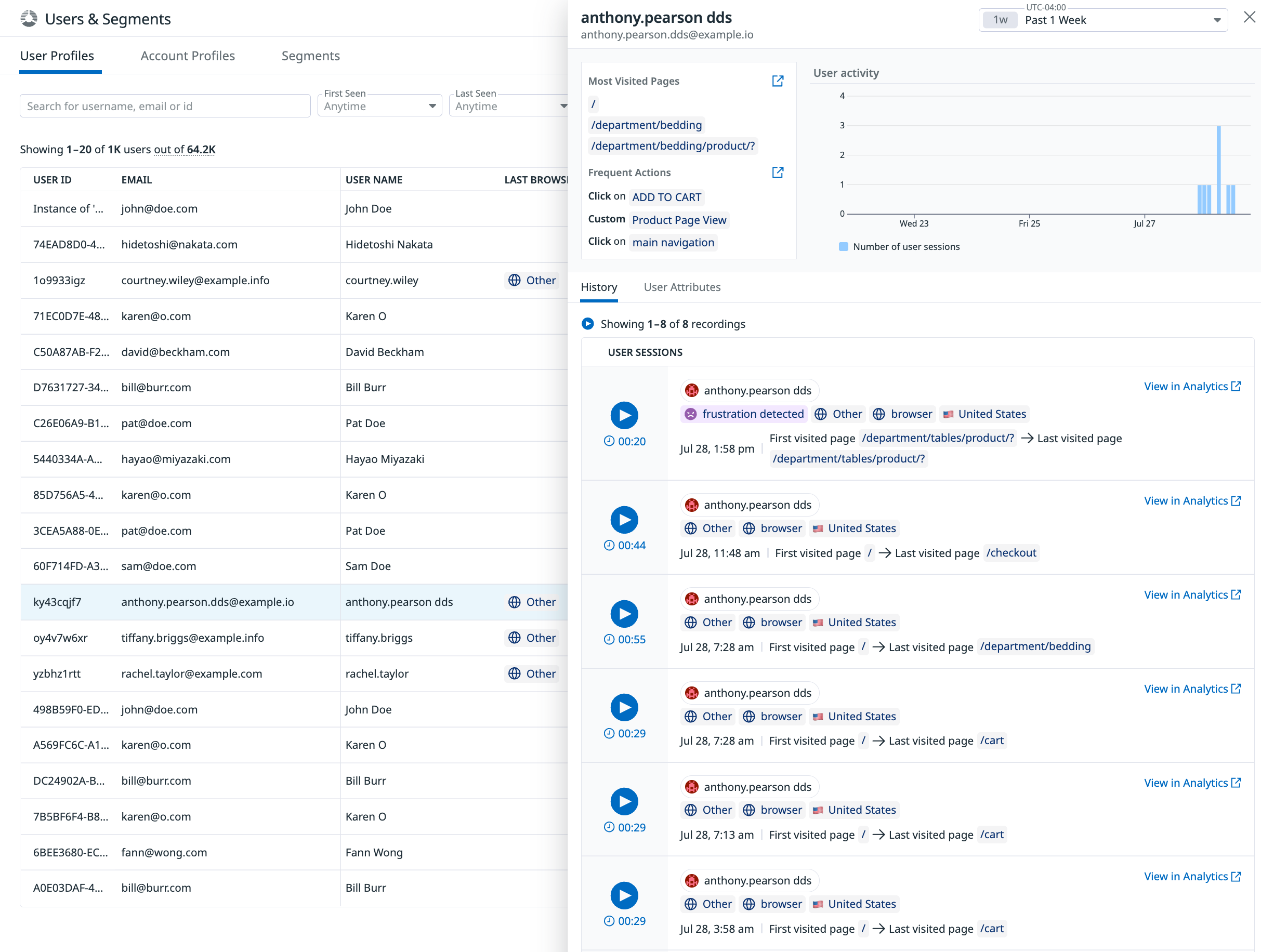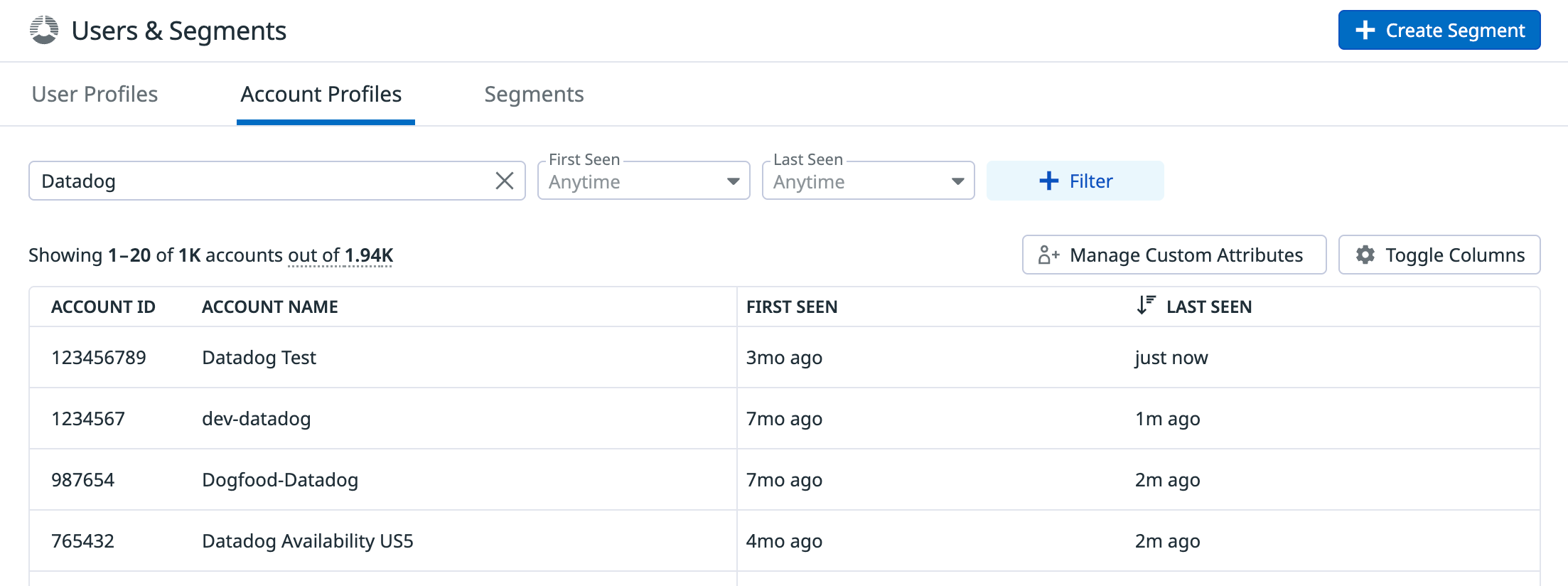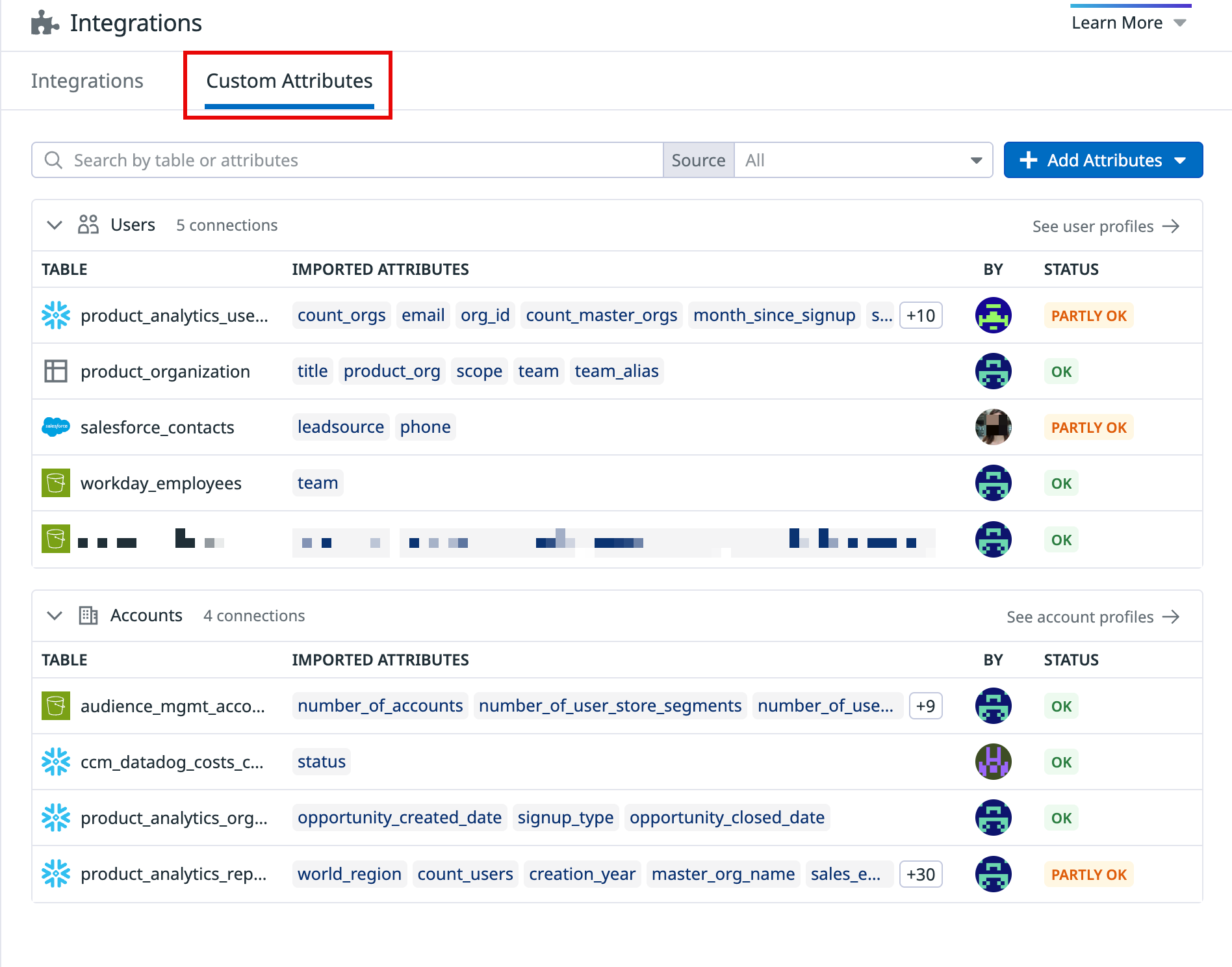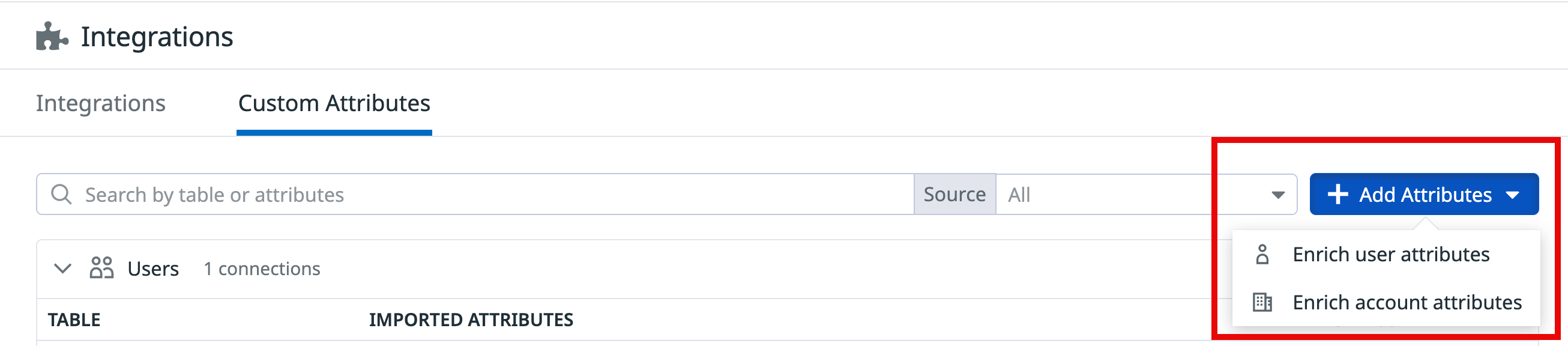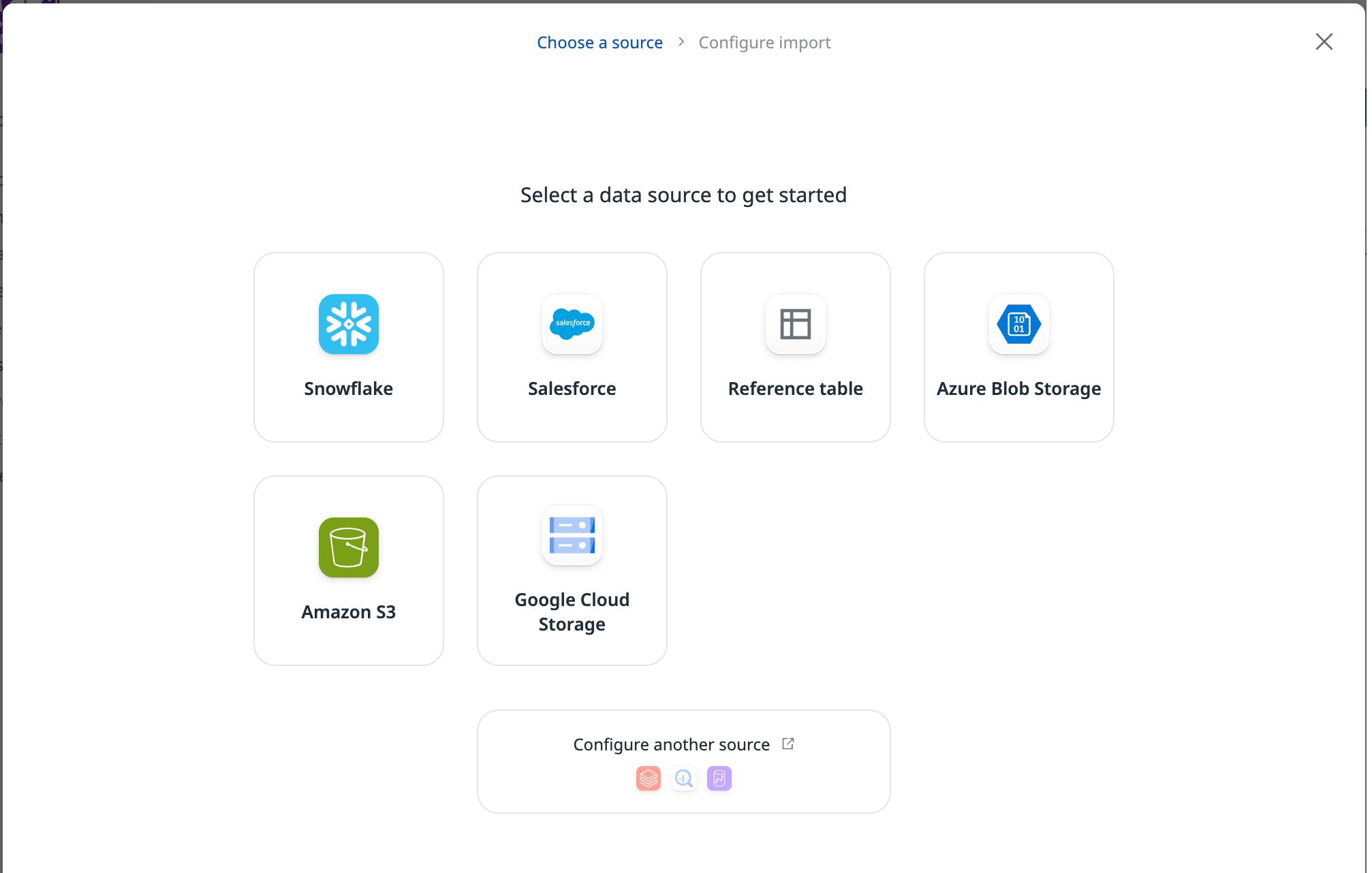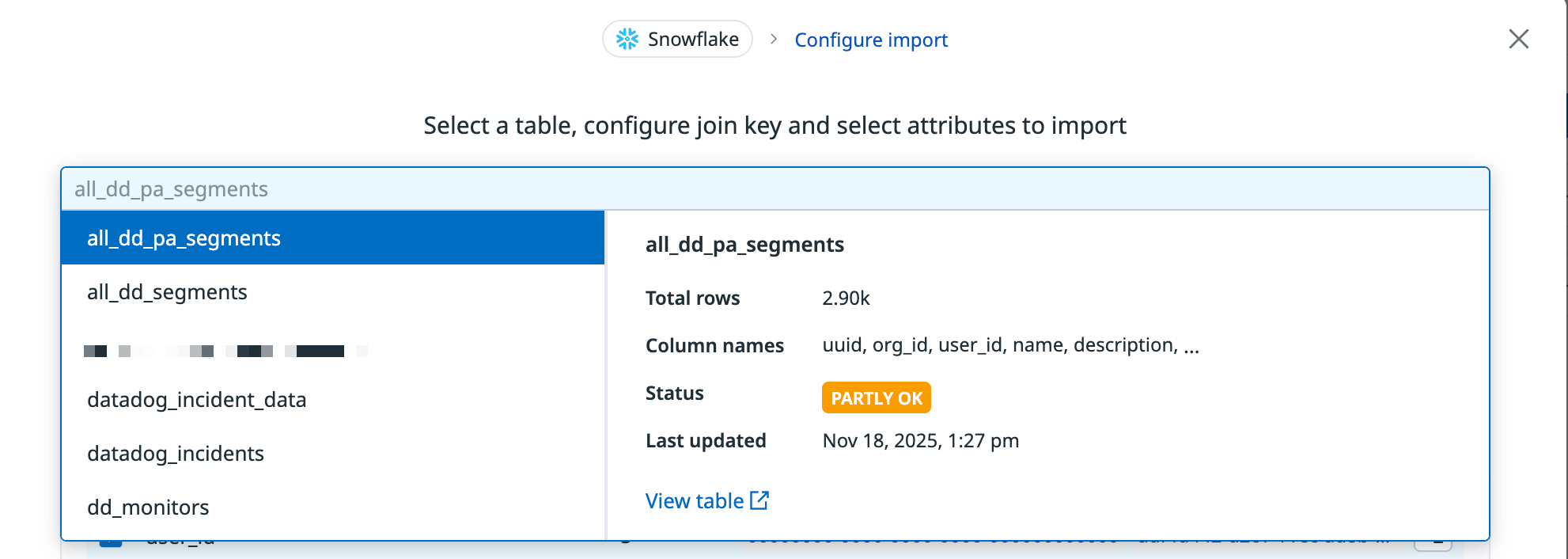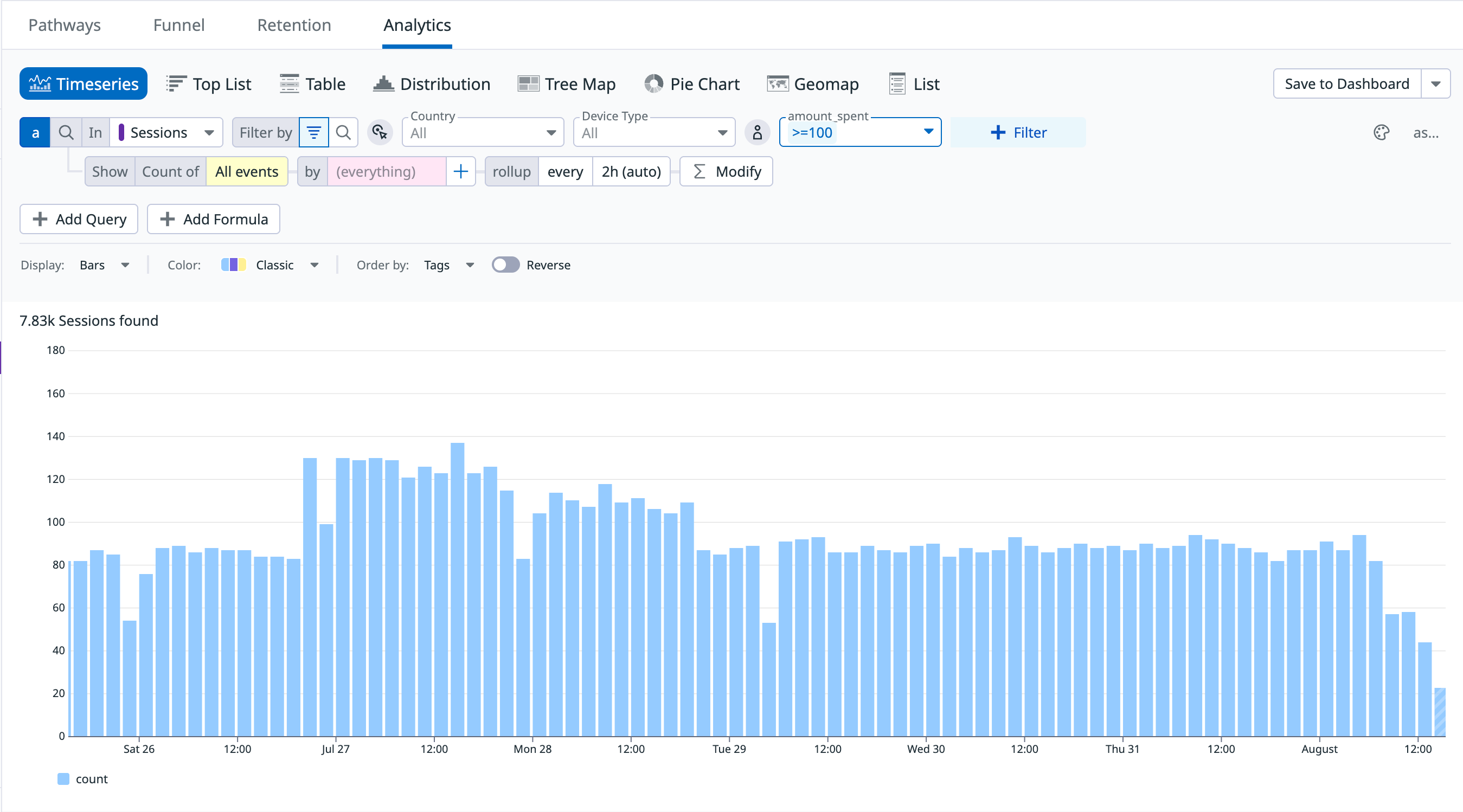- Principales informations
- Getting Started
- Agent
- API
- Tracing
- Conteneurs
- Dashboards
- Database Monitoring
- Datadog
- Site Datadog
- DevSecOps
- Incident Management
- Intégrations
- Internal Developer Portal
- Logs
- Monitors
- OpenTelemetry
- Profileur
- Session Replay
- Security
- Serverless for AWS Lambda
- Software Delivery
- Surveillance Synthetic
- Tags
- Workflow Automation
- Learning Center
- Support
- Glossary
- Standard Attributes
- Guides
- Agent
- Intégrations
- Développeurs
- OpenTelemetry
- Administrator's Guide
- API
- Partners
- Application mobile
- DDSQL Reference
- CoScreen
- CoTerm
- Remote Configuration
- Cloudcraft
- In The App
- Dashboards
- Notebooks
- DDSQL Editor
- Reference Tables
- Sheets
- Alertes
- Watchdog
- Métriques
- Bits AI
- Internal Developer Portal
- Error Tracking
- Change Tracking
- Service Management
- Actions & Remediations
- Infrastructure
- Cloudcraft
- Resource Catalog
- Universal Service Monitoring
- Hosts
- Conteneurs
- Processes
- Sans serveur
- Surveillance réseau
- Cloud Cost
- Application Performance
- APM
- Termes et concepts de l'APM
- Sending Traces to Datadog
- APM Metrics Collection
- Trace Pipeline Configuration
- Connect Traces with Other Telemetry
- Trace Explorer
- Recommendations
- Code Origin for Spans
- Observabilité des services
- Endpoint Observability
- Dynamic Instrumentation
- Live Debugger
- Suivi des erreurs
- Sécurité des données
- Guides
- Dépannage
- Profileur en continu
- Database Monitoring
- Agent Integration Overhead
- Setup Architectures
- Configuration de Postgres
- Configuration de MySQL
- Configuration de SQL Server
- Setting Up Oracle
- Setting Up Amazon DocumentDB
- Setting Up MongoDB
- Connecting DBM and Traces
- Données collectées
- Exploring Database Hosts
- Explorer les métriques de requête
- Explorer des échantillons de requêtes
- Exploring Database Schemas
- Exploring Recommendations
- Dépannage
- Guides
- Data Streams Monitoring
- Data Jobs Monitoring
- Data Observability
- Digital Experience
- RUM et Session Replay
- Surveillance Synthetic
- Continuous Testing
- Product Analytics
- Software Delivery
- CI Visibility
- CD Visibility
- Deployment Gates
- Test Visibility
- Code Coverage
- Quality Gates
- DORA Metrics
- Feature Flags
- Securité
- Security Overview
- Cloud SIEM
- Code Security
- Cloud Security Management
- Application Security Management
- Workload Protection
- Sensitive Data Scanner
- AI Observability
- Log Management
- Pipelines d'observabilité
- Log Management
- CloudPrem
- Administration
Managing Profiles and Integrating Custom Attributes
Cette page n'est pas encore disponible en français, sa traduction est en cours.
Si vous avez des questions ou des retours sur notre projet de traduction actuel, n'hésitez pas à nous contacter.
Si vous avez des questions ou des retours sur notre projet de traduction actuel, n'hésitez pas à nous contacter.
Overview
The User Profiles and Account Profiles pages contain enriched data on the users and accounts interacting with your product.
These profile pages integrate attributes extracted from collected events with information from third-party sources. Examples of these attributes include a user’s first_seen timestamp or the ISO code of the user’s last_seen_country. Together, they help create comprehensive, centralized profiles.
These enriched profiles enable more precise segmentation and deeper analysis of user behavior, helping you identify patterns over time, track key cohorts (for example, users active after six months), and guide product decisions and engagement strategies.
Profiles
User and account profiles are generated from RUM events collected through the RUM SDK. Use datadogRum.setUser to set user attributes and datadogRum.setAccount to set account attributes.
User profiles are grouped by the user_id attribute, while account profiles are grouped by account_id.
You can also customize these pages by adding attributes that matter most to your team. See the Custom Attributes section to learn how to tailor profile data to your needs.
User profiles
The User Profiles page lists the users who are interacting with your application. You can select a user to view detailed insights into their activity, including their most visited pages, frequent actions, and session history.
Each profile has attributes to help you better segment your users. You can conduct a full-text search or sort and filter based on any of these attributes. You can also customize this page with attributes relevant to your analytic needs. See the Custom Attributes section to learn how.
List of user profile attributes
List of user profile attributes
- User ID
REQUIRED type:string
A unique user identifier.- User Email
type:string
The user’s email address.- User Name
type:string
The user’s full name.
- First Seen
type:timestamp
The date of the user’s first session.- Last Seen
type:timestamp
The date of the user’s most recent session.
- First Seen Application
type:string
The ID of the first application the user accessed.- Last Seen Application
type:string
The ID of the last application the user accessed.
- First City
type:string
The city of the user’s first session.- Last City
type:string
The city of the user’s last session.- First Seen Country
type:string
The ISO code of the country for the user’s first session. The country’s code is saved in the backend and the country’s name is displayed in the UI.- Last Seen Country
type:string
The ISO code of the country for the user’s last session. The country’s code is saved in the backend and the country’s name is displayed in the UI.- First Region
type:string
The region of the user’s first session.- Last Region
type:string
The region of the user’s last session.
- First Device Type
type:string
The device used in the user’s first session (for example: desktop, tablet).- Last Device Type
type:string
The device used in the user’s last session (for example: desktop, tablet).
- First OS Name
type:string
The operating system of the user’s first session (for example: Windows, iOS).- Last OS Name
type:string
The operating system of the user’s last session (for example: Windows, iOS).- First OS Version
type:string
The OS version of the user’s first session.- Last OS Version
type:string
The OS version of the user’s last session.
- First Browser Name
type:string
The browser used in the user’s first session (for example: Chrome, Safari).- Last Browser Name
type:string
The browser used in the user’s last session (for example: Chrome, Safari).- First Browser Version
type:string
The browser version from the user’s first session.- Last Browser Version
type:string
The browser version from the user’s last session.
Account profiles
The Account Profiles page surfaces a list of the organizations interacting with your application.
Each profile includes four default attributes to help you identify and track account activity over time. These default attributes are:
account_idaccount_namefirst_seenlast_seen
You can customize the Account Profiles page to include additional attributes, giving you the flexibility to tailor the view to your observability and product analysis needs.
Use custom attributes to enrich profiles
How to configure custom attributes using integrations
Use integrations or reference tables to automatically import custom attribute data into profiles. This data is synced on a regular schedule, reflecting the latest values from the source system to ensure that profiles remain up-to-date and accurate.
On the Integrations page, you can explore the integrations that are compatible with custom attributes.
On this same page, you can select the Custom Attributes tab to view imported attributes for user and account profiles.
To import attibutes from a reference table or from an integration such as Salesforce or Snowflake, select the Add Attributes button and choose whether the attributes are for user or account profiles. Then, follow the prompts to:
- Choose a source of the data to be imported.
- Select the table containing the desired user data.
- Select the join keys to merge the table with your profiles. Then, choose which attributes from the reference table or integration to add to your profiles.
How to query your custom attributes
You can filter these custom attributes throughout the product analytics platform without needing to first add them to a segment. For example, you can create an analytics chart to view the volume of sessions for users that spent more than $100.
Further reading
Documentation, liens et articles supplémentaires utiles: