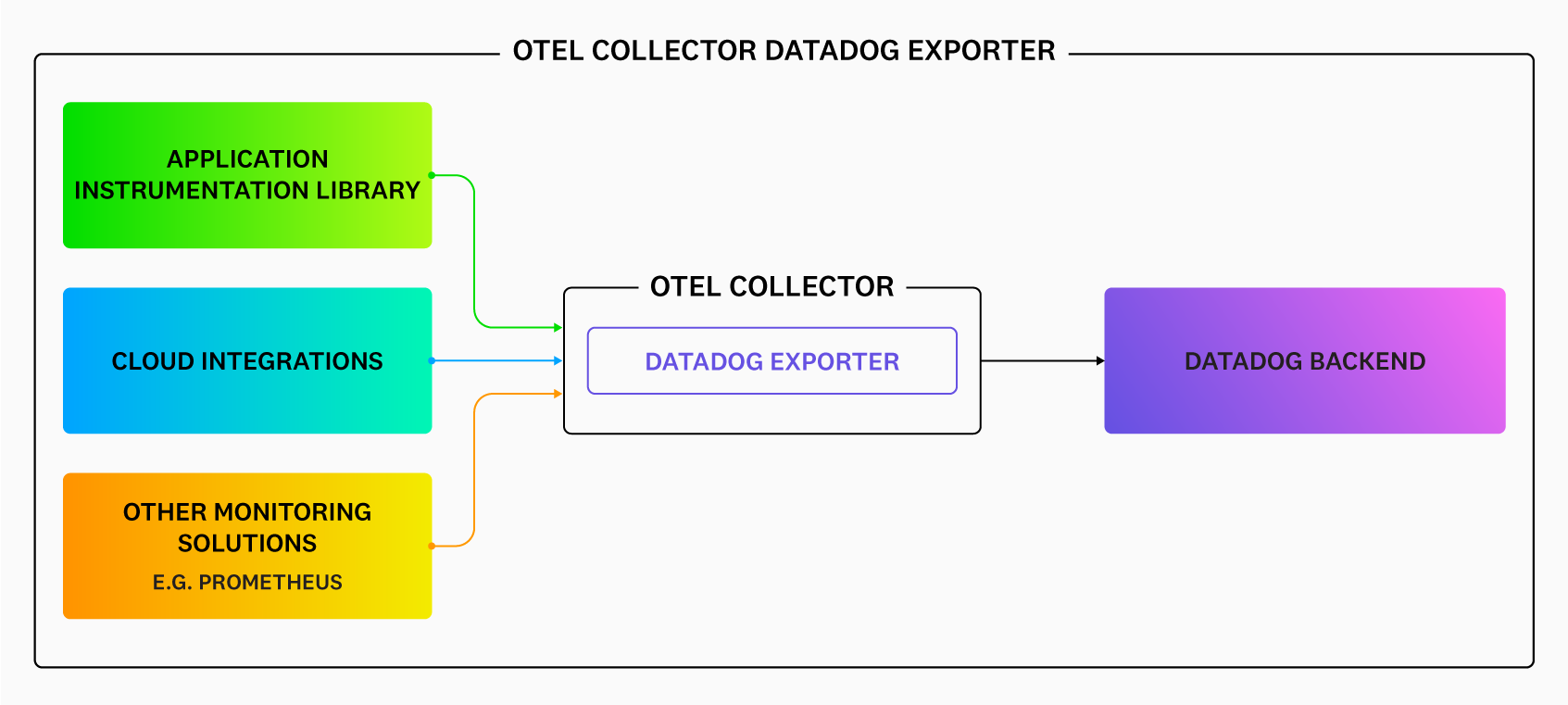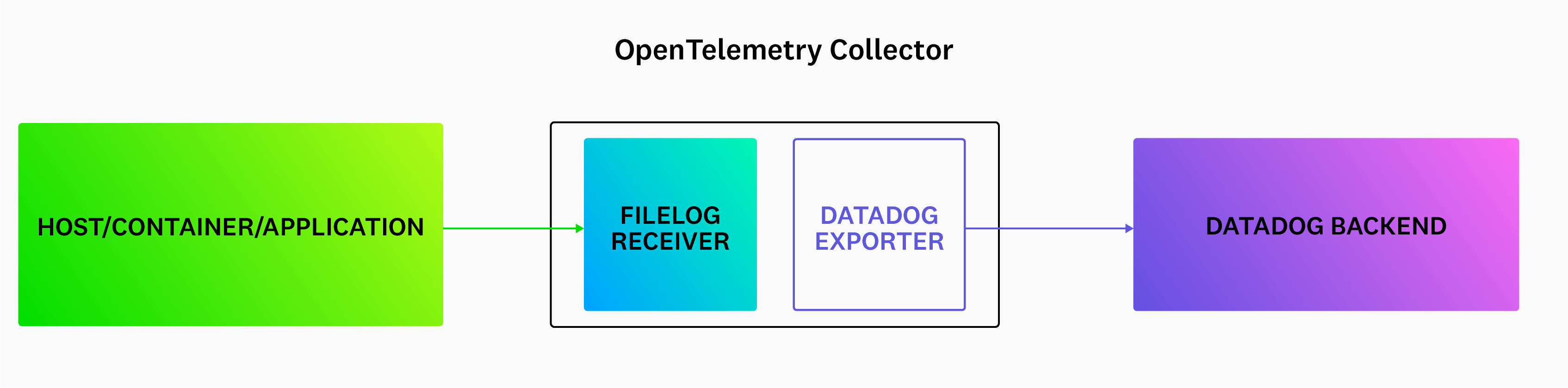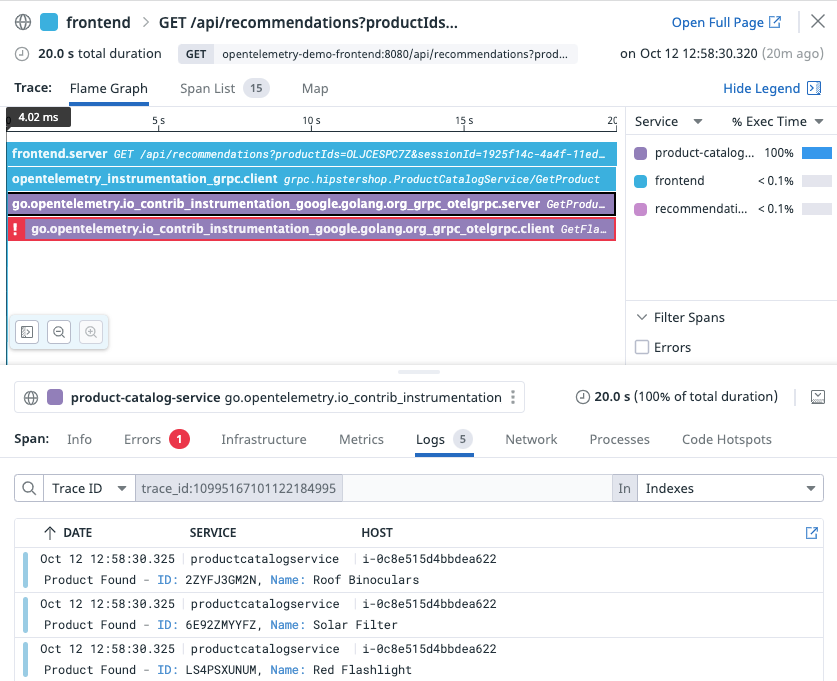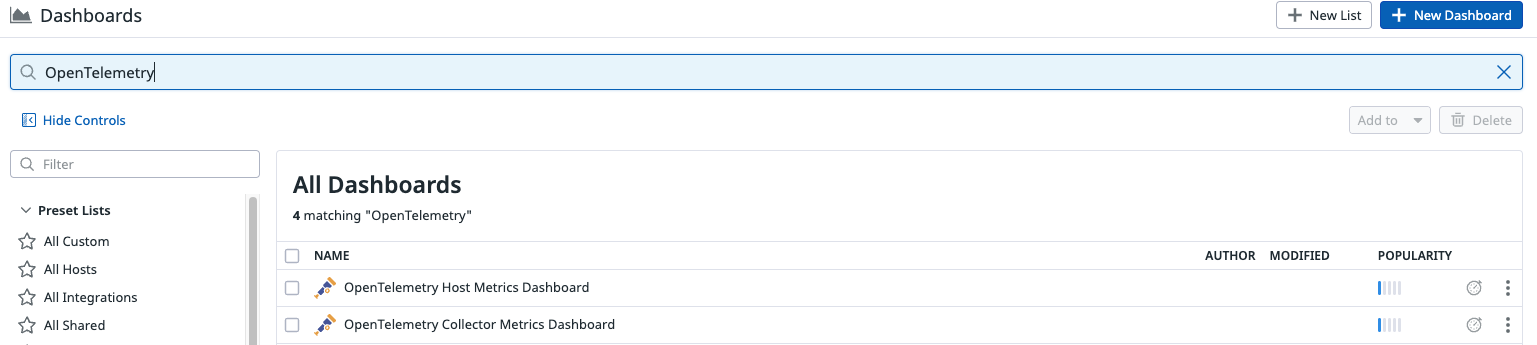- Principales informations
- Getting Started
- Datadog
- Site Datadog
- DevSecOps
- Serverless for AWS Lambda
- Agent
- Intégrations
- Conteneurs
- Dashboards
- Monitors
- Logs
- Tracing
- Profileur
- Tags
- API
- Service Catalog
- Session Replay
- Continuous Testing
- Surveillance Synthetic
- Incident Management
- Database Monitoring
- Cloud Security Management
- Cloud SIEM
- Application Security Management
- Workflow Automation
- CI Visibility
- Test Visibility
- Intelligent Test Runner
- Code Analysis
- Learning Center
- Support
- Glossary
- Standard Attributes
- Guides
- Agent
- Intégrations
- OpenTelemetry
- Développeurs
- Authorization
- DogStatsD
- Checks custom
- Intégrations
- Create an Agent-based Integration
- Create an API Integration
- Create a Log Pipeline
- Integration Assets Reference
- Build a Marketplace Offering
- Create a Tile
- Create an Integration Dashboard
- Create a Recommended Monitor
- Create a Cloud SIEM Detection Rule
- OAuth for Integrations
- Install Agent Integration Developer Tool
- Checks de service
- IDE Plugins
- Communauté
- Guides
- Administrator's Guide
- API
- Application mobile
- CoScreen
- Cloudcraft
- In The App
- Dashboards
- Notebooks
- DDSQL Editor
- Alertes
- Infrastructure
- Métriques
- Watchdog
- Bits AI
- Service Catalog
- API Catalog
- Error Tracking
- Service Management
- Infrastructure
- Universal Service Monitoring
- Conteneurs
- Sans serveur
- Surveillance réseau
- Cloud Cost
- Application Performance
- APM
- Profileur en continu
- Database Monitoring
- Agent Integration Overhead
- Setup Architectures
- Configuration de Postgres
- Configuration de MySQL
- Configuration de SQL Server
- Setting Up Oracle
- Setting Up MongoDB
- Connecting DBM and Traces
- Données collectées
- Exploring Database Hosts
- Explorer les métriques de requête
- Explorer des échantillons de requêtes
- Dépannage
- Guides
- Data Streams Monitoring
- Data Jobs Monitoring
- Digital Experience
- RUM et Session Replay
- Product Analytics
- Surveillance Synthetic
- Continuous Testing
- Software Delivery
- CI Visibility
- CD Visibility
- Test Visibility
- Exécuteur de tests intelligent
- Code Analysis
- Quality Gates
- DORA Metrics
- Securité
- Security Overview
- Cloud SIEM
- Cloud Security Management
- Application Security Management
- AI Observability
- Log Management
- Pipelines d'observabilité
- Log Management
- Administration
OpenTelemetry Collector
Cette page n'est pas encore disponible en français, sa traduction est en cours.
Si vous avez des questions ou des retours sur notre projet de traduction actuel, n'hésitez pas à nous contacter.
Si vous avez des questions ou des retours sur notre projet de traduction actuel, n'hésitez pas à nous contacter.
The OpenTelemetry Collector receives, processes, and exports telemetry data from your applications. To send this data to Datadog, you need to configure several components within the Collector:
- Datadog Exporter: Forwards trace, metric, and logs data from OpenTelemetry SDKs on to Datadog (without the Datadog Agent).
- Datadog Connector: Calculates Trace Metrics from collected span data.
Setting up the OpenTelemetry Collector
To run the OpenTelemetry Collector with the Datadog Exporter and Datadog Connector:
Step 1 - Download the OpenTelemetry Collector
Download the latest release of the OpenTelemetry Collector Contrib distribution, from the project’s repository.
Step 2 - Configure the Datadog Exporter and Connector
To use the Datadog Exporter, add it to your OpenTelemetry Collector configuration. Create a configuration file and name it collector.yaml. Use the example file which provides a basic configuration that is ready to use after you set your Datadog API key as the DD_API_KEY environment variable:
The following examples use
For more information on secure endpoint configuration, see the OpenTelemetry security documentation.
0.0.0.0 as the endpoint address for convenience. This allows connections from any network interface. For enhanced security, especially in local deployments, consider using localhost instead.For more information on secure endpoint configuration, see the OpenTelemetry security documentation.
receivers:
otlp:
protocols:
http:
endpoint: 0.0.0.0:4318
grpc:
endpoint: 0.0.0.0:4317
# The hostmetrics receiver is required to get correct infrastructure metrics in Datadog.
hostmetrics:
collection_interval: 10s
scrapers:
paging:
metrics:
system.paging.utilization:
enabled: true
cpu:
metrics:
system.cpu.utilization:
enabled: true
disk:
filesystem:
metrics:
system.filesystem.utilization:
enabled: true
load:
memory:
network:
processes:
# The prometheus receiver scrapes metrics needed for the OpenTelemetry Collector Dashboard.
prometheus:
config:
scrape_configs:
- job_name: 'otelcol'
scrape_interval: 10s
static_configs:
- targets: ['0.0.0.0:8888']
filelog:
include_file_path: true
poll_interval: 500ms
include:
- /var/log/**/*example*/*.log
processors:
batch:
send_batch_max_size: 100
send_batch_size: 10
timeout: 10s
connectors:
datadog/connector:
exporters:
datadog/exporter:
api:
site:
key: ${env:DD_API_KEY}
service:
pipelines:
metrics:
receivers: [hostmetrics, prometheus, otlp, datadog/connector]
processors: [batch]
exporters: [datadog/exporter]
traces:
receivers: [otlp]
processors: [batch]
exporters: [datadog/connector, datadog/exporter]
logs:
receivers: [otlp, filelog]
processors: [batch]
exporters: [datadog/exporter]
The above configuration enables the receiving of OTLP data from OpenTelemetry instrumentation libraries over HTTP and gRPC, and sets up a batch processor, which is mandatory for any non-development environment. Note that you may get 413 - Request Entity Too Large errors if you batch too much telemetry data in the batch processor.
The exact configuration of the batch processor depends on your specific workload as well as the signal types. Datadog intake has different payload size limits for the 3 signal types:
- Trace intake: 3.2MB
- Log intake: 5MB uncompressed
- Metrics V2 intake: 500KB or 5MB after decompression
Advanced configuration
This fully documented example configuration file illustrates all possible configuration options for the Datadog Exporter. There may be other options relevant to your deployment, such as api::site or the ones on the host_metadata section.
Step 3 - Configure your application
To get better metadata for traces and for smooth integration with Datadog:
Use resource detectors: If they are provided by the language SDK, attach container information as resource attributes. For example, in Go, use the
WithContainer()resource option.Apply Unified Service Tagging: Make sure you’ve configured your application with the appropriate resource attributes for unified service tagging. This ties Datadog telemetry together with tags for service name, deployment environment, and service version. The application should set these tags using the OpenTelemetry semantic conventions:
service.name,deployment.environment, andservice.version.
Step 4 - Configure the logger for your application
Since the OpenTelemetry SDKs’ logging functionality is not fully supported (see your specific language in the OpenTelemetry documentation for more information), Datadog recommends using a standard logging library for your application. Follow the language-specific Log Collection documentation to set up the appropriate logger in your application. Datadog strongly encourages setting up your logging library to output your logs in JSON to avoid the need for custom parsing rules.
Configure the filelog receiver
Configure the filelog receiver using operators. For example, if there is a service checkoutservice that is writing logs to /var/log/pods/services/checkout/0.log, a sample log might look like this:
{"level":"info","message":"order confirmation email sent to \"jack@example.com\"","service":"checkoutservice","span_id":"197492ff2b4e1c65","timestamp":"2022-10-10T22:17:14.841359661Z","trace_id":"e12c408e028299900d48a9dd29b0dc4c"}
Example filelog configuration:
filelog:
include:
- /var/log/pods/**/*checkout*/*.log
start_at: end
poll_interval: 500ms
operators:
- id: parse_log
type: json_parser
parse_from: body
- id: trace
type: trace_parser
trace_id:
parse_from: attributes.trace_id
span_id:
parse_from: attributes.span_id
attributes:
ddtags: env:staging
include: The list of files the receiver tailsstart_at: end: Indicates to read new content that is being writtenpoll_internal: Sets the poll frequency- Operators:
json_parser: Parses JSON logs. By default, the filelog receiver converts each log line into a log record, which is thebodyof the logs’ data model. Then, thejson_parserconverts the JSON body into attributes in the data model.trace_parser: Extract thetrace_idandspan_idfrom the log to correlate logs and traces in Datadog.
Remap OTel’s service.name attribute to service for logs
For Datadog Exporter versions 0.83.0 and later, the service field of OTel logs is populated as OTel semantic convention service.name. However, service.name is not one of the default service attributes in Datadog’s log preprocessing.
To get the service field correctly populated in your logs, you can specify service.name to be the source of a log’s service by setting a log service remapper processor.
Optional: Using Kubernetes
There are multiple ways to deploy the OpenTelemetry Collector and Datadog Exporter in a Kubernetes infrastructure. For the filelog receiver to work, the Agent/DaemonSet deployment is the recommended deployment method.
In containerized environments, applications write logs to stdout or stderr. Kubernetes collects the logs and writes them to a standard location. You need to mount the location on the host node into the Collector for the filelog receiver. Below is an extension example with the mounts required for sending logs.
apiVersion: apps/v1
metadata:
name: otel-agent
labels:
app: opentelemetry
component: otel-collector
spec:
template:
metadata:
labels:
app: opentelemetry
component: otel-collector
spec:
containers:
- name: collector
command:
- "/otelcol-contrib"
- "--config=/conf/otel-agent-config.yaml"
image: otel/opentelemetry-collector-contrib:0.71.0
env:
- name: POD_IP
valueFrom:
fieldRef:
fieldPath: status.podIP
# The k8s.pod.ip is used to associate pods for k8sattributes
- name: OTEL_RESOURCE_ATTRIBUTES
value: "k8s.pod.ip=$(POD_IP)"
ports:
- containerPort: 4318 # default port for OpenTelemetry HTTP receiver.
hostPort: 4318
- containerPort: 4317 # default port for OpenTelemetry gRPC receiver.
hostPort: 4317
- containerPort: 8888 # Default endpoint for querying metrics.
volumeMounts:
- name: otel-agent-config-vol
mountPath: /conf
- name: varlogpods
mountPath: /var/log/pods
readOnly: true
- name: varlibdockercontainers
mountPath: /var/lib/docker/containers
readOnly: true
volumes:
- name: otel-agent-config-vol
configMap:
name: otel-agent-conf
items:
- key: otel-agent-config
path: otel-agent-config.yaml
# Mount nodes log file location.
- name: varlogpods
hostPath:
path: /var/log/pods
- name: varlibdockercontainers
hostPath:
path: /var/lib/docker/containers
Step 5 - Run the collector
Run the collector, specifying the configuration file using the --config parameter:
otelcontribcol_linux_amd64 --config collector.yaml
To run the OpenTelemetry Collector as a Docker image and receive traces from the same host:
Choose a published Docker image such as
otel/opentelemetry-collector-contrib.Determine which ports to open on your container so that OpenTelemetry traces are sent to the OpenTelemetry Collector. By default, traces are sent over gRPC on port 4317. If you don’t use gRPC, use port 4318.
Run the container and expose the necessary port, using the previously defined
collector.yamlfile. For example, considering you are using port 4317:$ docker run \ -p 4317:4317 \ --hostname $(hostname) \ -v $(pwd)/otel_collector_config.yaml:/etc/otelcol-contrib/config.yaml \ otel/opentelemetry-collector-contrib
To run the OpenTelemetry Collector as a Docker image and receive traces from other containers:
Create a Docker network:
docker network create <NETWORK_NAME>Run the OpenTelemetry Collector and application containers as part of the same network.
# Run the OpenTelemetry Collector docker run -d --name opentelemetry-collector \ --network <NETWORK_NAME> \ --hostname $(hostname) \ -v $(pwd)/otel_collector_config.yaml:/etc/otelcol-contrib/config.yaml \ otel/opentelemetry-collector-contribWhen running the application container, ensure that the environment variable
OTEL_EXPORTER_OTLP_ENDPOINTis configured to use the appropriate hostname for the OpenTelemetry Collector. In the example below, this isopentelemetry-collector.# Run the application container docker run -d --name app \ --network <NETWORK_NAME> \ --hostname $(hostname) \ -e OTEL_EXPORTER_OTLP_ENDPOINT=http://opentelemetry-collector:4317 \ company/app:latest
Using a DaemonSet is the most common and recommended way to configure OpenTelemetry collection in a Kubernetes environment. To deploy the OpenTelemetry Collector and Datadog Exporter in a Kubernetes infrastructure:
Use this full example of configuring the OpenTelemetry Collector using the Datadog Exporter as a DaemonSet, including the application configuration example.
Note especially some essential configuration options from the example, which ensure the essential ports of the DaemonSet are exposed and accessible to your application:
# ... ports: - containerPort: 4318 # default port for OpenTelemetry HTTP receiver. hostPort: 4318 - containerPort: 4317 # default port for OpenTelemetry gRPC receiver. hostPort: 4317 - containerPort: 8888 # Default endpoint for querying Collector observability metrics. # ...If you do not need both the standard HTTP and gRPC ports for your application, it is fine to remove them.
Collect valuable Kubernetes attributes, which are used for Datadog container tagging, report the Pod IP as a resource attribute, as shown in the example:
# ... env: - name: POD_IP valueFrom: fieldRef: fieldPath: status.podIP # The k8s.pod.ip is used to associate pods for k8sattributes - name: OTEL_RESOURCE_ATTRIBUTES value: "k8s.pod.ip=$(POD_IP)" # ...This ensures that Kubernetes Attributes Processor which is used in the config map is able to extract the necessary metadata to attach to traces. There are additional roles that need to be set to allow access to this metadata. The example is complete, ready to use, and has the correct roles set up.
Provide your application container. To configure your application container, ensure that the correct OTLP endpoint hostname is used. The OpenTelemetry Collector runs as a DaemonSet, so the current host needs to be targeted. Set your application container’s
OTEL_EXPORTER_OTLP_ENDPOINTenvironment variable correctly, as in the example chart:# ... env: - name: HOST_IP valueFrom: fieldRef: fieldPath: status.hostIP # The application SDK must use this environment variable in order to successfully # connect to the DaemonSet's collector. - name: OTEL_EXPORTER_OTLP_ENDPOINT value: "http://$(HOST_IP):4318" # ...
To deploy the OpenTelemetry Collector and Datadog Exporter in a Kubernetes Gateway deployment:
Use this full example of configuring the OpenTelemetry Collector using the Datadog Exporter as a DaemonSet, including the application configuration example.
Note especially some essential configuration options from the example, which ensure the essential ports of the DaemonSet are exposed and accessible to your application:
# ... ports: - containerPort: 4318 # default port for OpenTelemetry HTTP receiver. hostPort: 4318 - containerPort: 4317 # default port for OpenTelemetry gRPC receiver. hostPort: 4317 - containerPort: 8888 # Default endpoint for querying Collector observability metrics. # ...If you do not need both the standard HTTP and gRPC ports for your application, it is fine to remove them.
Collect valuable Kubernetes attributes, which are used for Datadog container tagging, report the Pod IP as a resource attribute, as shown in the example:
# ... env: - name: POD_IP valueFrom: fieldRef: fieldPath: status.podIP # The k8s.pod.ip is used to associate pods for k8sattributes - name: OTEL_RESOURCE_ATTRIBUTES value: "k8s.pod.ip=$(POD_IP)" # ...This ensures that Kubernetes Attributes Processor which is used in the config map is able to extract the necessary metadata to attach to traces. There are additional roles that need to be set to allow access to this metadata. The example is complete, ready to use, and has the correct roles set up.
Provide your application container. To configure your application container, ensure that the correct OTLP endpoint hostname is used. The OpenTelemetry Collector runs as a DaemonSet, so the current host needs to be targeted. Set your application container’s
OTEL_EXPORTER_OTLP_ENDPOINTenvironment variable correctly, as in the example chart:# ... env: - name: HOST_IP valueFrom: fieldRef: fieldPath: status.hostIP # The application SDK must use this environment variable in order to successfully # connect to the DaemonSet's collector. - name: OTEL_EXPORTER_OTLP_ENDPOINT value: "http://$(HOST_IP):4318" # ...Change the DaemonSet to include an OTLP exporter instead of the Datadog Exporter currently in place:
# ... exporters: otlp: endpoint: "<GATEWAY_HOSTNAME>:4317" # ...Make sure that the service pipelines use this exporter, instead of the Datadog one that is in place in the example:
# ... service: pipelines: metrics: receivers: [hostmetrics, otlp] processors: [resourcedetection, k8sattributes, batch] exporters: [otlp] traces: receivers: [otlp] processors: [resourcedetection, k8sattributes, batch] exporters: [otlp] # ...This ensures that each agent forwards its data via the OTLP protocol to the Collector Gateway.
Replace
GATEWAY_HOSTNAMEwith the address of your OpenTelemetry Collector Gateway.To ensure that Kubernetes metadata continues to be applied to traces, tell the
k8sattributesprocessor to forward the Pod IP to the Gateway Collector so that it can obtain the metadata:# ... k8sattributes: passthrough: true # ...For more information about the
passthroughoption, read its documentation.Make sure that the Gateway Collector’s configuration uses the same Datadog Exporter settings that have been replaced by the OTLP exporter in the agents. For example (where
<DD_SITE>is your site,):# ... exporters: datadog: api: site: <DD_SITE> key: ${env:DD_API_KEY} # ...
To use the OpenTelemetry Operator:
Follow the official documentation for deploying the OpenTelemetry Operator. As described there, deploy the certificate manager in addition to the Operator.
Configure the Operator using one of the OpenTelemetry Collector standard Kubernetes configurations:
- Daemonset deployment - Use the DaemonSet deployment if you want to ensure you receive host metrics.
- Gateway deployment
For example:
apiVersion: opentelemetry.io/v1alpha1 kind: OpenTelemetryCollector metadata: name: opentelemetry-example spec: mode: daemonset hostNetwork: true image: otel/opentelemetry-collector-contrib env: - name: DD_API_KEY valueFrom: secretKeyRef: key: datadog_api_key name: opentelemetry-example-otelcol-dd-secret config: receivers: otlp: protocols: http: endpoint: 0.0.0.0:4318 grpc: endpoint: 0.0.0.0:4317 hostmetrics: collection_interval: 10s scrapers: paging: metrics: system.paging.utilization: enabled: true cpu: metrics: system.cpu.utilization: enabled: true disk: filesystem: metrics: system.filesystem.utilization: enabled: true load: memory: network: processors: k8sattributes: batch: send_batch_max_size: 100 send_batch_size: 10 timeout: 10s connectors: datadog/connector: exporters: datadog: api: key: ${env:DD_API_KEY} service: pipelines: metrics: receivers: [hostmetrics, otlp] processors: [k8sattributes, batch] exporters: [datadog] traces: receivers: [otlp] processors: [k8sattributes, batch] exporters: [datadog]
Logs and traces correlation
If you are using the Datadog Exporter to also send OpenTelemetry traces to Datadog, use the trace_parser operator to extract the trace_id from each trace and add it to the associated logs. Datadog automatically correlates the related logs and traces. See Connect OpenTelemetry Traces and Logs for more information.
Hostname resolution
See Mapping OpenTelemetry Semantic Conventions to Hostnames to understand how the hostname is resolved.
Deployment-based limitations
The OpenTelemetry Collector has two primary deployment methods: Agent and Gateway. Depending on your deployment method, some components are not available.
| Deployment mode | Host metrics | Kubernetes orchestration metrics | Traces | Logs auto-ingestion |
|---|---|---|---|---|
| as Gateway | ||||
| as Agent |
Out-of-the-box dashboards
Datadog provides out-of-the-box dashboards that you can copy and customize. To use Datadog’s out-of-the-box OpenTelemetry dashboards:
Install the OpenTelemetry integration.
Go to Dashboards > Dashboards list and search for
opentelemetry:
The Host Metrics dashboard is for data collected from the host metrics receiver. The Collector Metrics dashboard is for any other types of metrics collected, depending on which metrics receiver you choose to enable.
Containers overview dashboard
This feature is affected by Docker deprecation in Kubernetes and you might not be able to use
dockerstatsreceiver for OpenTelemetry with Kubernetes version 1.24+.The Docker Stats receiver generates container metrics for the OpenTelemetry Collector. The Datadog Exporter translates container metrics to their Datadog counterparts.
Use the following configuration to enable additional attributes on the Docker Stats receiver that populates the containers overview dashboard:
docker_stats:
metrics:
container.network.io.usage.rx_packets:
enabled: true
container.network.io.usage.tx_packets:
enabled: true
container.cpu.usage.system:
enabled: true
container.memory.rss:
enabled: true
container.blockio.io_serviced_recursive:
enabled: true
container.uptime:
enabled: true
container.memory.hierarchical_memory_limit:
enabled: true
The minimum required OpenTelemetry Collector version that supports this feature is v0.78.0.
Further reading
Documentation, liens et articles supplémentaires utiles: