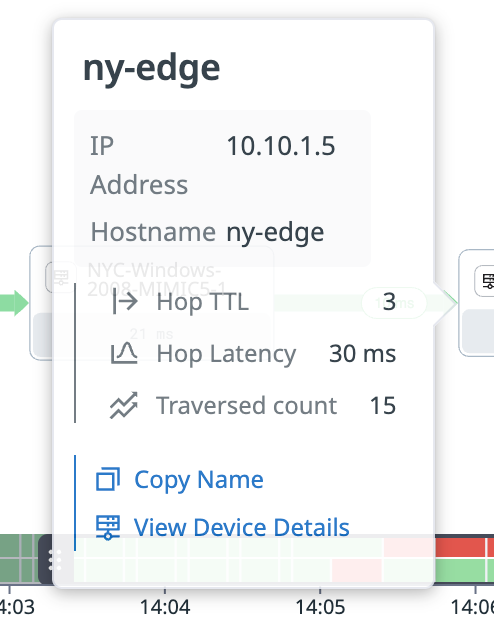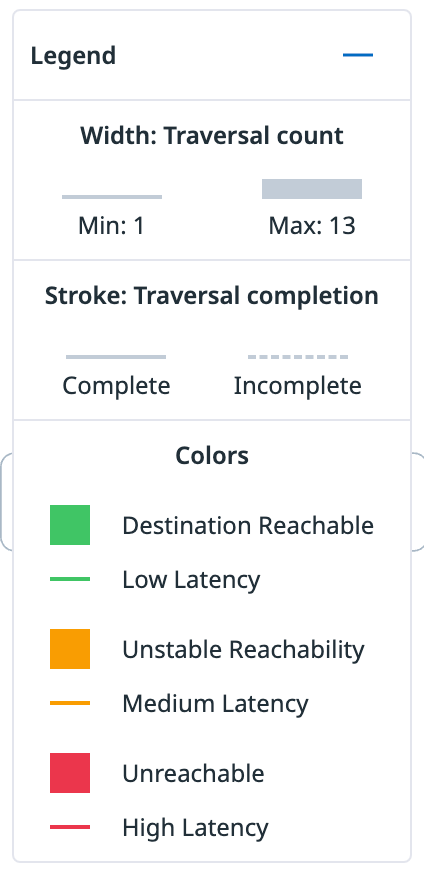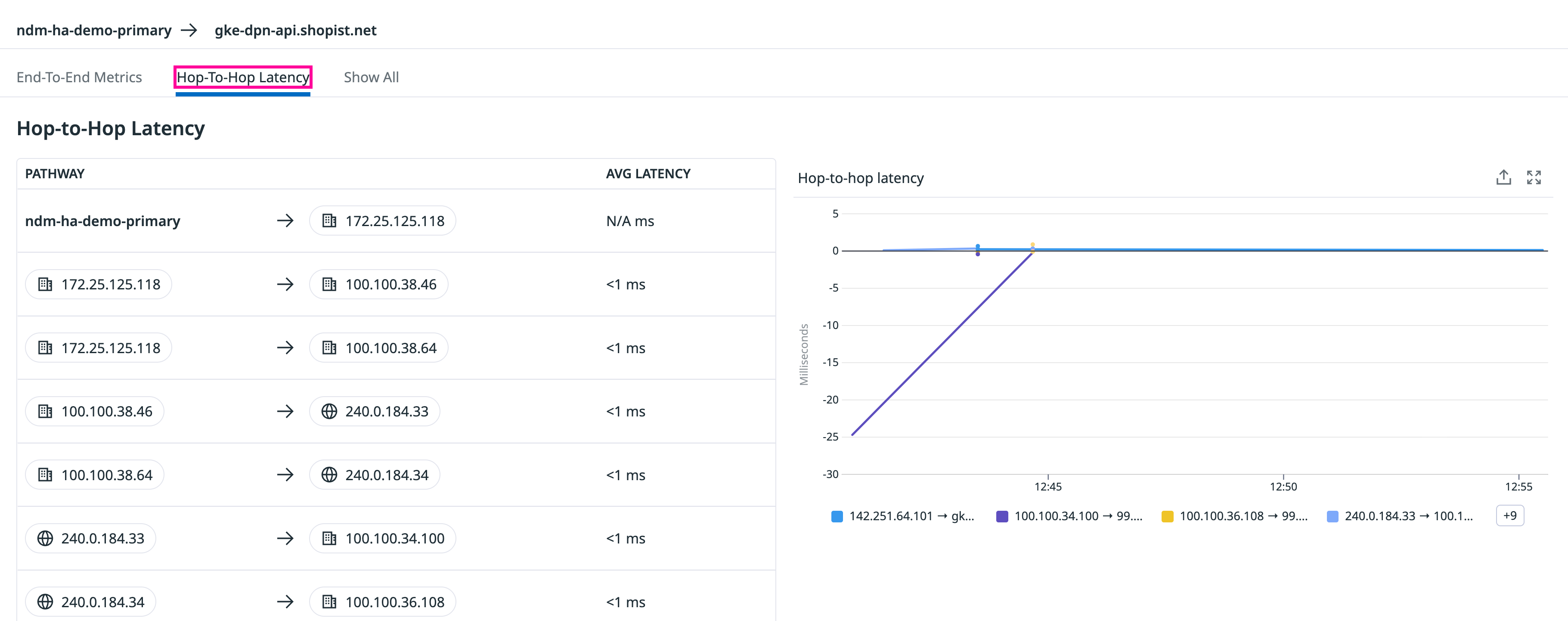- Principales informations
- Getting Started
- Agent
- API
- Tracing
- Conteneurs
- Dashboards
- Database Monitoring
- Datadog
- Site Datadog
- DevSecOps
- Incident Management
- Intégrations
- Internal Developer Portal
- Logs
- Monitors
- OpenTelemetry
- Profileur
- Session Replay
- Security
- Serverless for AWS Lambda
- Software Delivery
- Surveillance Synthetic
- Tags
- Workflow Automation
- Learning Center
- Support
- Glossary
- Standard Attributes
- Guides
- Agent
- Intégrations
- Développeurs
- OpenTelemetry
- Administrator's Guide
- API
- Partners
- Application mobile
- DDSQL Reference
- CoScreen
- CoTerm
- Remote Configuration
- Cloudcraft
- In The App
- Dashboards
- Notebooks
- DDSQL Editor
- Reference Tables
- Sheets
- Alertes
- Watchdog
- Métriques
- Bits AI
- Internal Developer Portal
- Error Tracking
- Change Tracking
- Service Management
- Actions & Remediations
- Infrastructure
- Cloudcraft
- Resource Catalog
- Universal Service Monitoring
- Hosts
- Conteneurs
- Processes
- Sans serveur
- Surveillance réseau
- Cloud Cost
- Application Performance
- APM
- Termes et concepts de l'APM
- Sending Traces to Datadog
- APM Metrics Collection
- Trace Pipeline Configuration
- Connect Traces with Other Telemetry
- Trace Explorer
- Recommendations
- Code Origin for Spans
- Observabilité des services
- Endpoint Observability
- Dynamic Instrumentation
- Live Debugger
- Suivi des erreurs
- Sécurité des données
- Guides
- Dépannage
- Profileur en continu
- Database Monitoring
- Agent Integration Overhead
- Setup Architectures
- Configuration de Postgres
- Configuration de MySQL
- Configuration de SQL Server
- Setting Up Oracle
- Setting Up Amazon DocumentDB
- Setting Up MongoDB
- Connecting DBM and Traces
- Données collectées
- Exploring Database Hosts
- Explorer les métriques de requête
- Explorer des échantillons de requêtes
- Exploring Database Schemas
- Exploring Recommendations
- Dépannage
- Guides
- Data Streams Monitoring
- Data Jobs Monitoring
- Data Observability
- Digital Experience
- RUM et Session Replay
- Surveillance Synthetic
- Continuous Testing
- Product Analytics
- Software Delivery
- CI Visibility
- CD Visibility
- Deployment Gates
- Test Visibility
- Code Coverage
- Quality Gates
- DORA Metrics
- Feature Flags
- Securité
- Security Overview
- Cloud SIEM
- Code Security
- Cloud Security Management
- Application Security Management
- Workload Protection
- Sensitive Data Scanner
- AI Observability
- Log Management
- Pipelines d'observabilité
- Log Management
- CloudPrem
- Administration
Path View
Cette page n'est pas encore disponible en français, sa traduction est en cours.
Si vous avez des questions ou des retours sur notre projet de traduction actuel, n'hésitez pas à nous contacter.
Si vous avez des questions ou des retours sur notre projet de traduction actuel, n'hésitez pas à nous contacter.
Overview
The Path View section in Network Path allows for detailed examination of a particular route, assisting in resolving potential problems that might occur from the source to the destination. It offers comprehensive data on both end-to-end latency and packet loss throughout the route.
To access the path view page, click into a path from the List view. On this page, you have the ability to change the latency threshold colors, and view the status of each hop.
Click any path from the hop between the source to the destination to observe additional details such as Hop TTL, Hop Latency, and Traversed count. Then, click View Device Details to navigate to the Device details in NDM for the selected device.
Legend
The legend provides additional details about the status of each hop.
- Traversal count
- Number of
traceroutesthat have ran through the hop. - Traversal completion
- Represents whether or not the
traceroutewas able to successfully reach the destination. - Reachability
- The level of packet loss the destination is experiencing.
- Latency
- How long the
traceroutetook to get from a source to its destination.
Note: Hop-to-hop latency may show N/A for hops that were incomplete.
Health bar
Drag the latency reachability health bar to observe a snapshot of the end-to-end latency and end-to-end packet loss for a specific time interval along the path.
Note: Changing the health bar does not affect the global time range at the top of the page.
Graphs
The lower section of the path view page provides additional insights about each path through a series of graphs.
End-to-end metrics graph
The end-to-end metrics graph presents a visual representation of both the end-to-end latency and end-to-end packet loss for each path, allowing you to compare and analyze them effectively.
Hop-to-hop latency graph
The hop-to-hop latency graph provides a detailed view of the latency for each hop along the path, making it easier to identify potential bottlenecks or problem areas.
Further Reading
Documentation, liens et articles supplémentaires utiles: