- Principales informations
- Getting Started
- Agent
- API
- Tracing
- Conteneurs
- Dashboards
- Database Monitoring
- Datadog
- Site Datadog
- DevSecOps
- Incident Management
- Intégrations
- Internal Developer Portal
- Logs
- Monitors
- OpenTelemetry
- Profileur
- Session Replay
- Security
- Serverless for AWS Lambda
- Software Delivery
- Surveillance Synthetic
- Tags
- Workflow Automation
- Learning Center
- Support
- Glossary
- Standard Attributes
- Guides
- Agent
- Intégrations
- Développeurs
- OpenTelemetry
- Administrator's Guide
- API
- Partners
- Application mobile
- DDSQL Reference
- CoScreen
- CoTerm
- Remote Configuration
- Cloudcraft
- In The App
- Dashboards
- Notebooks
- DDSQL Editor
- Reference Tables
- Sheets
- Alertes
- Watchdog
- Métriques
- Bits AI
- Internal Developer Portal
- Error Tracking
- Change Tracking
- Service Management
- Actions & Remediations
- Infrastructure
- Cloudcraft
- Resource Catalog
- Universal Service Monitoring
- Hosts
- Conteneurs
- Processes
- Sans serveur
- Surveillance réseau
- Cloud Cost
- Application Performance
- APM
- Termes et concepts de l'APM
- Sending Traces to Datadog
- APM Metrics Collection
- Trace Pipeline Configuration
- Connect Traces with Other Telemetry
- Trace Explorer
- Recommendations
- Code Origin for Spans
- Observabilité des services
- Endpoint Observability
- Dynamic Instrumentation
- Live Debugger
- Suivi des erreurs
- Sécurité des données
- Guides
- Dépannage
- Profileur en continu
- Database Monitoring
- Agent Integration Overhead
- Setup Architectures
- Configuration de Postgres
- Configuration de MySQL
- Configuration de SQL Server
- Setting Up Oracle
- Setting Up Amazon DocumentDB
- Setting Up MongoDB
- Connecting DBM and Traces
- Données collectées
- Exploring Database Hosts
- Explorer les métriques de requête
- Explorer des échantillons de requêtes
- Exploring Database Schemas
- Exploring Recommendations
- Dépannage
- Guides
- Data Streams Monitoring
- Data Jobs Monitoring
- Data Observability
- Digital Experience
- RUM et Session Replay
- Surveillance Synthetic
- Continuous Testing
- Product Analytics
- Software Delivery
- CI Visibility
- CD Visibility
- Deployment Gates
- Test Visibility
- Code Coverage
- Quality Gates
- DORA Metrics
- Feature Flags
- Securité
- Security Overview
- Cloud SIEM
- Code Security
- Cloud Security Management
- Application Security Management
- Workload Protection
- Sensitive Data Scanner
- AI Observability
- Log Management
- Pipelines d'observabilité
- Log Management
- CloudPrem
- Administration
Stytch
Supported OS
Intégration1.0.0
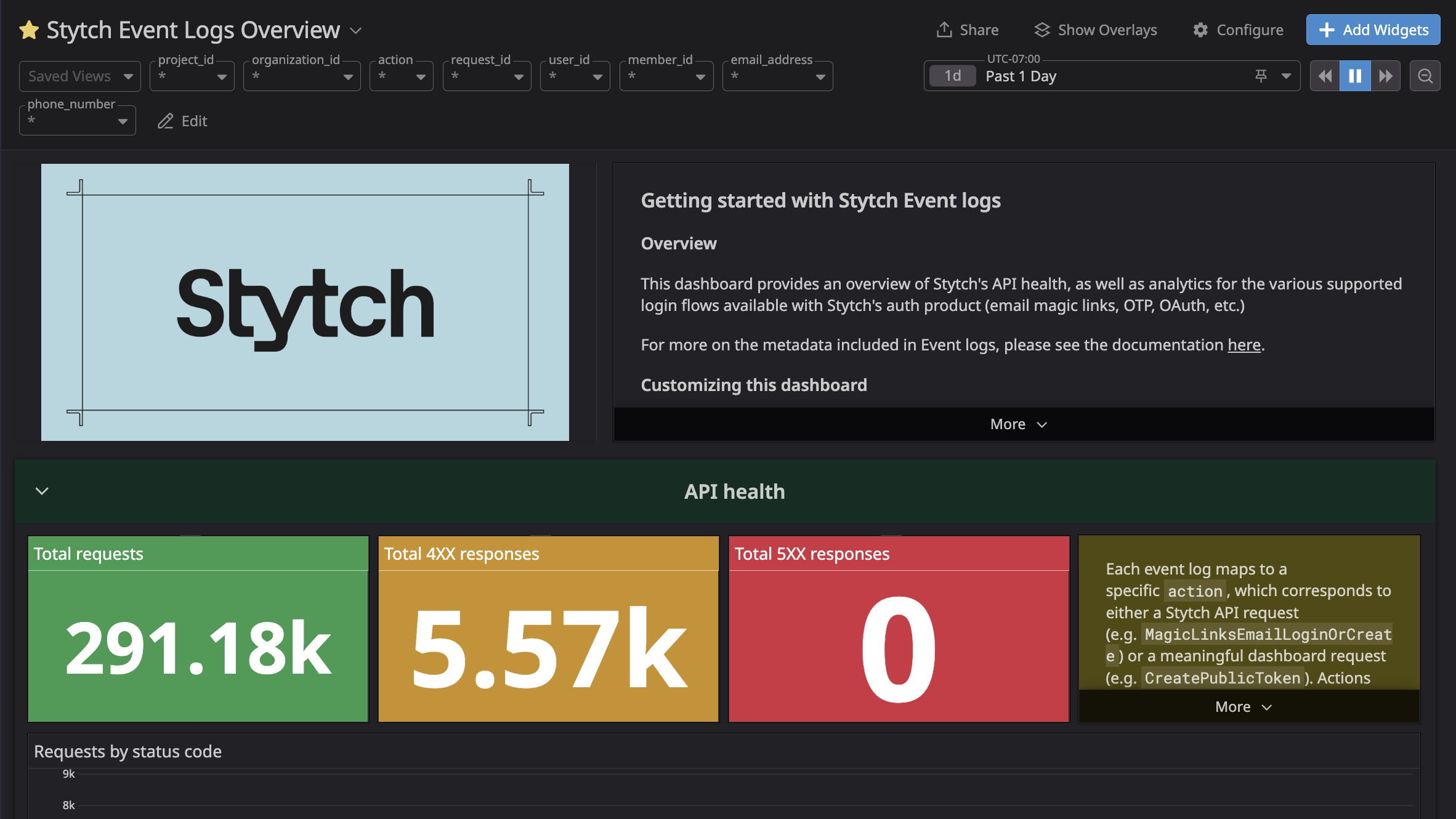
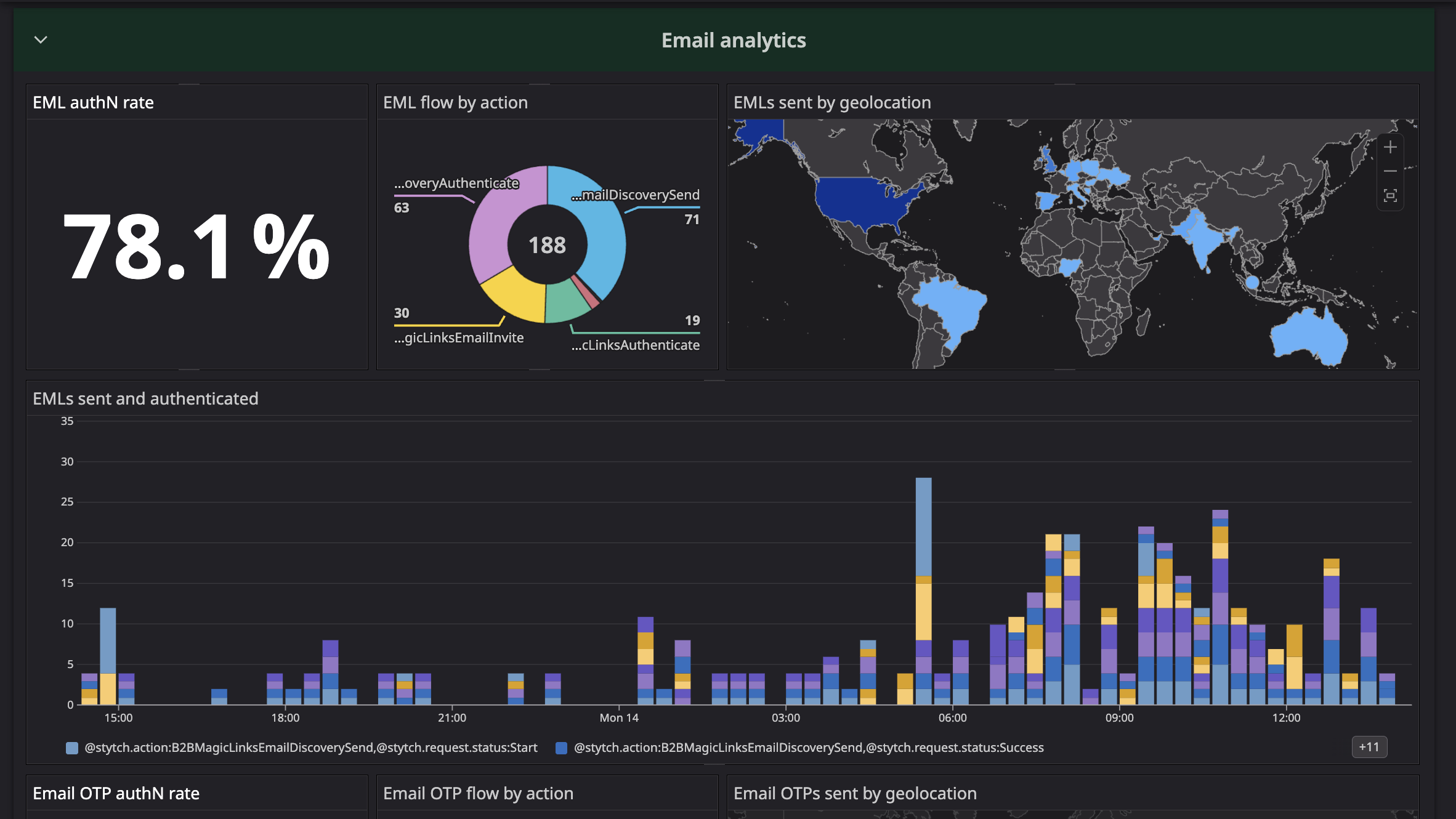
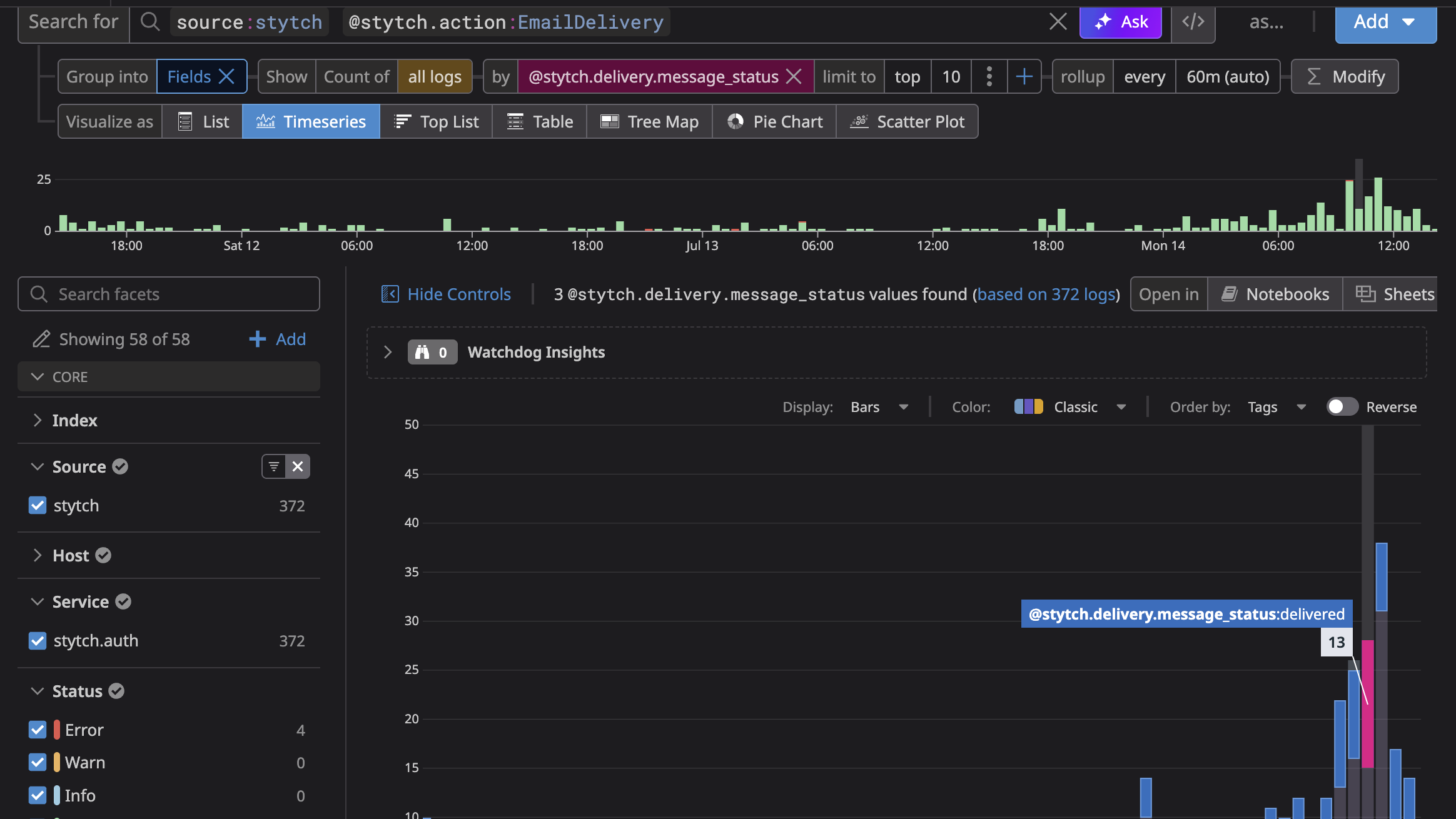
Filter your event logs in the dashboard by Stytch-specific IDs.
Gain deeper insights into your login flows with auth % rates and more.
Query, analyze, and generate log metrics with your Stytch Event logs.
Cette page n'est pas encore disponible en français, sa traduction est en cours.
Si vous avez des questions ou des retours sur notre projet de traduction actuel, n'hésitez pas à nous contacter.
Si vous avez des questions ou des retours sur notre projet de traduction actuel, n'hésitez pas à nous contacter.
Overview
Stytch is an all-in-one platform for modern authentication that provides authentication, authorization, and fraud detection that adapts to your code base, customers, and threat vectors.
This integration leverages Stytch’s Event Log Streaming to send logs directly to Datadog in real time, allowing you to:
- Analyze and gain deeper insights into your event logs within Datadog’s logging platform
- Control log retention beyond Stytch’s default retention window
- Enable admins to quickly troubleshoot failed logins for end users by filtering logs with specific IDs
- Set up alerts on event logs. For example, a spike in auth failures and SMS sends may indicate a potential toll fraud attack
Setup
In Datadog
- Navigate to Integrations, select the Stytch tile, and then click Install.
In Stytch
- Navigate to the Stytch Dashboard.
- Under the Activity tab in the Stytch dashboard, navigate to Stream Settings.
- Select Datadog from the list of destinations in the dropdown.
- Enter your Datadog site and API key.
- Toggle on Enable event log streaming and save the changes.
Logs appear in Datadog within several minutes. To view logs in Datadog:
- Navigate to the Logs Live Tail.
- View your Stytch event logs by filtering on
source:stytch.
Uninstallation
In Datadog
- Navigate to Integrations and select the Stytch tile.
- On the Configure tab, click Uninstall Integration.
In Stytch
- Navigate to the Stytch Dashboard.
- Under the Activity tab in the Stytch dashboard, navigate to Stream Settings.
- Disable Enable event log streaming in the Stream Settings tab from the Datadog destination.
Support
Need help? Contact Stytch support.
Further Reading
Documentation, liens et articles supplémentaires utiles:
