- Principales informations
- Getting Started
- Agent
- API
- Tracing
- Conteneurs
- Dashboards
- Database Monitoring
- Datadog
- Site Datadog
- DevSecOps
- Incident Management
- Intégrations
- Internal Developer Portal
- Logs
- Monitors
- OpenTelemetry
- Profileur
- Session Replay
- Security
- Serverless for AWS Lambda
- Software Delivery
- Surveillance Synthetic
- Tags
- Workflow Automation
- Learning Center
- Support
- Glossary
- Standard Attributes
- Guides
- Agent
- Intégrations
- Développeurs
- OpenTelemetry
- Administrator's Guide
- API
- Partners
- Application mobile
- DDSQL Reference
- CoScreen
- CoTerm
- Remote Configuration
- Cloudcraft
- In The App
- Dashboards
- Notebooks
- DDSQL Editor
- Reference Tables
- Sheets
- Alertes
- Watchdog
- Métriques
- Bits AI
- Internal Developer Portal
- Error Tracking
- Change Tracking
- Service Management
- Actions & Remediations
- Infrastructure
- Cloudcraft
- Resource Catalog
- Universal Service Monitoring
- Hosts
- Conteneurs
- Processes
- Sans serveur
- Surveillance réseau
- Cloud Cost
- Application Performance
- APM
- Termes et concepts de l'APM
- Sending Traces to Datadog
- APM Metrics Collection
- Trace Pipeline Configuration
- Connect Traces with Other Telemetry
- Trace Explorer
- Recommendations
- Code Origin for Spans
- Observabilité des services
- Endpoint Observability
- Dynamic Instrumentation
- Live Debugger
- Suivi des erreurs
- Sécurité des données
- Guides
- Dépannage
- Profileur en continu
- Database Monitoring
- Agent Integration Overhead
- Setup Architectures
- Configuration de Postgres
- Configuration de MySQL
- Configuration de SQL Server
- Setting Up Oracle
- Setting Up Amazon DocumentDB
- Setting Up MongoDB
- Connecting DBM and Traces
- Données collectées
- Exploring Database Hosts
- Explorer les métriques de requête
- Explorer des échantillons de requêtes
- Exploring Database Schemas
- Exploring Recommendations
- Dépannage
- Guides
- Data Streams Monitoring
- Data Jobs Monitoring
- Data Observability
- Digital Experience
- RUM et Session Replay
- Surveillance Synthetic
- Continuous Testing
- Product Analytics
- Software Delivery
- CI Visibility
- CD Visibility
- Deployment Gates
- Test Visibility
- Code Coverage
- Quality Gates
- DORA Metrics
- Feature Flags
- Securité
- Security Overview
- Cloud SIEM
- Code Security
- Cloud Security Management
- Application Security Management
- Workload Protection
- Sensitive Data Scanner
- AI Observability
- Log Management
- Pipelines d'observabilité
- Log Management
- CloudPrem
- Administration
ngrok
Supported OS
Intégration1.0.0

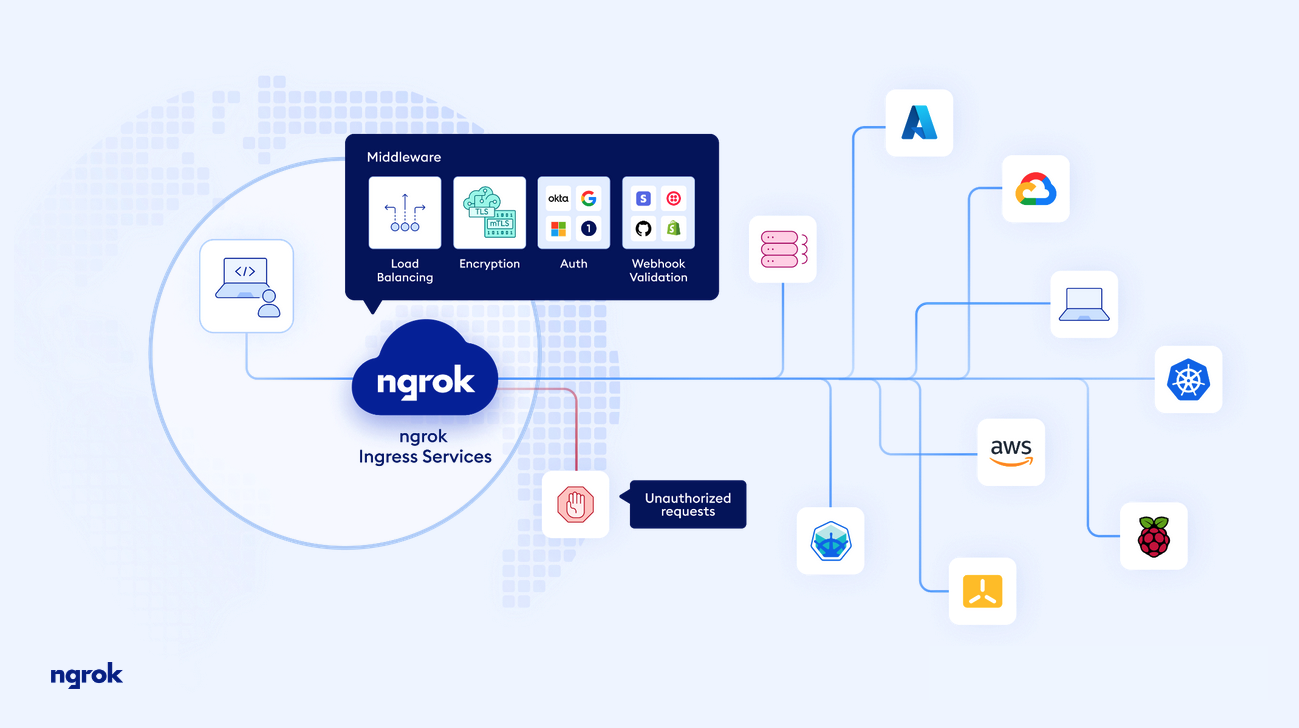
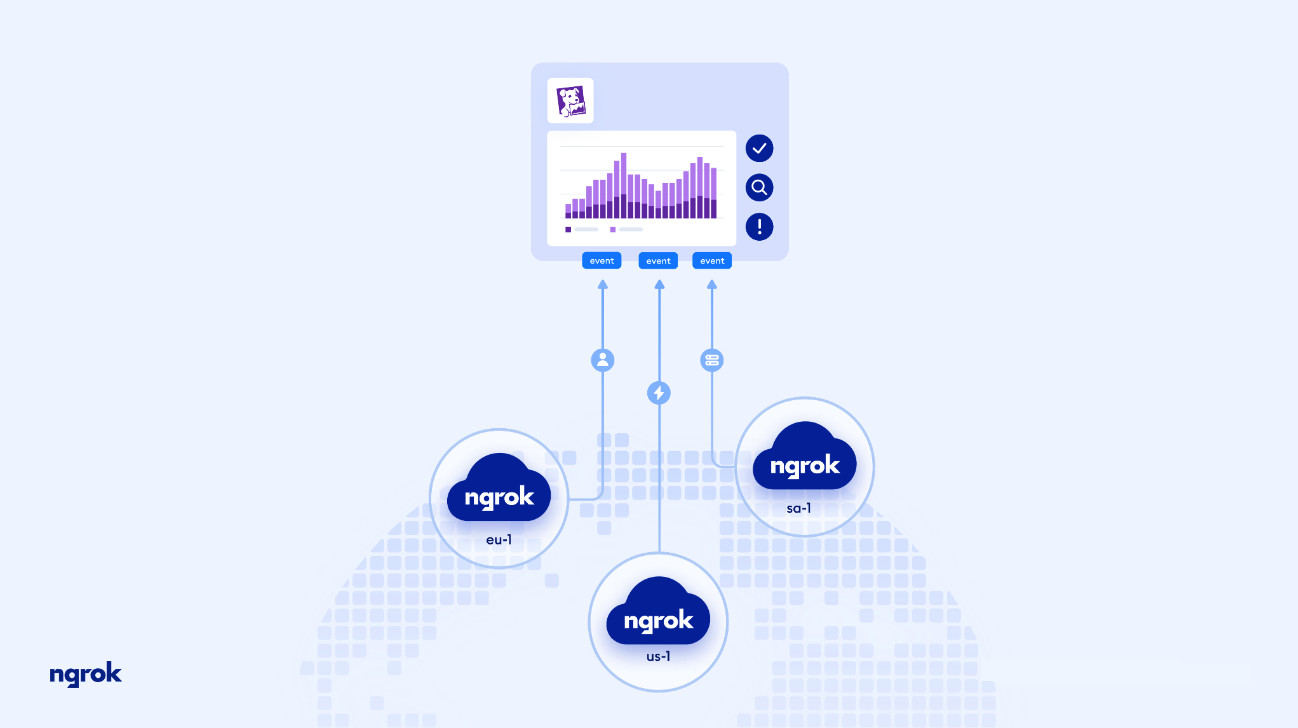
ngrok HTTP request events overview dashboard
ngrok services platform
ngrok + datadog
Cette page n'est pas encore disponible en français, sa traduction est en cours.
Si vous avez des questions ou des retours sur notre projet de traduction actuel, n'hésitez pas à nous contacter.
Si vous avez des questions ou des retours sur notre projet de traduction actuel, n'hésitez pas à nous contacter.
Overview
ngrok delivers instant ingress to your applications in any cloud, private network, or devices with authentication, load balancing, and other critical controls using our global points of presence.
The ngrok platform includes a Datadog event destination integration. With ngrok HTTP events, you can visualize valuable application insights using Datadog Log Management including HTTP status code breakdown, top client IPs and most requested resources. You can use the Datadog HTTPS logging endpoint to set up the integration on the ngrok dashboard UI.
Setup
To forward ngrok events for consumption into Datadog, you need to make two configurations.
- ngrok Event Subscription: Contains which events to be forwarded
- ngrok Event Destination: The configuration for where the events defined in the Event Subscription are forwarded to.
The following example demonstrates how to configure an Event Subscription with a Datadog Event Destination for HTTP request events. For step-by-step instructions, see the ngrok Datadog Event Destination documentation.
Step 1: Create a ngrok Event Subscription
- In the ngrok Dashboard Console, navigate to Events page.
- Select “New Subscription”.
- Provide a Description for Subscription and select “Add Source”.
- From the list, select “http_request_complete.v0” and select Add Event Source.
Step 2: Configure Event Destination properties
The steps are performed within the previously created Event Subscription configuration:
- Navigate to the “Event Destination” tab and select “Add Destination”.
- From the dropdown menu, select Datadog and input the correct information:
a. Select the correct Datadog site for your data.
b. Navigate to Datadog and create an API key within the organization settings.
c. Copy the API key and paste into the API Key field.
d. Optionally, define a Service Name, this be added as a key to the event data as service:value.
e. Optionally, define DD Tags, these arekey:valuepairs to be added as Datadog tags to the event data.
f. Optional, define a description, this is locally significant and helps identify the Datadog Event Destination. - Select “Send Test Event”.
- If presented with a Success message, select “Done”. If an error is presented, validate that the Datadog site and API key are correct.
Step 3: Create Datadog Log Facets Once logs begin to arrive, create log facets for data analysis and dashboard visualization. For more information about creating log facets, see the Log Facets documentation.
Create facets for the following fields:
- event_type
- object.conn.server_name
- object.conn.client_ip
- object.http.response.status_code
- object.http.request.method
- object.http.request.url.path
Troubleshooting
Need help? Contact ngrok Support or reference the ngrok documentation.
Further Reading
Documentation, liens et articles supplémentaires utiles:
