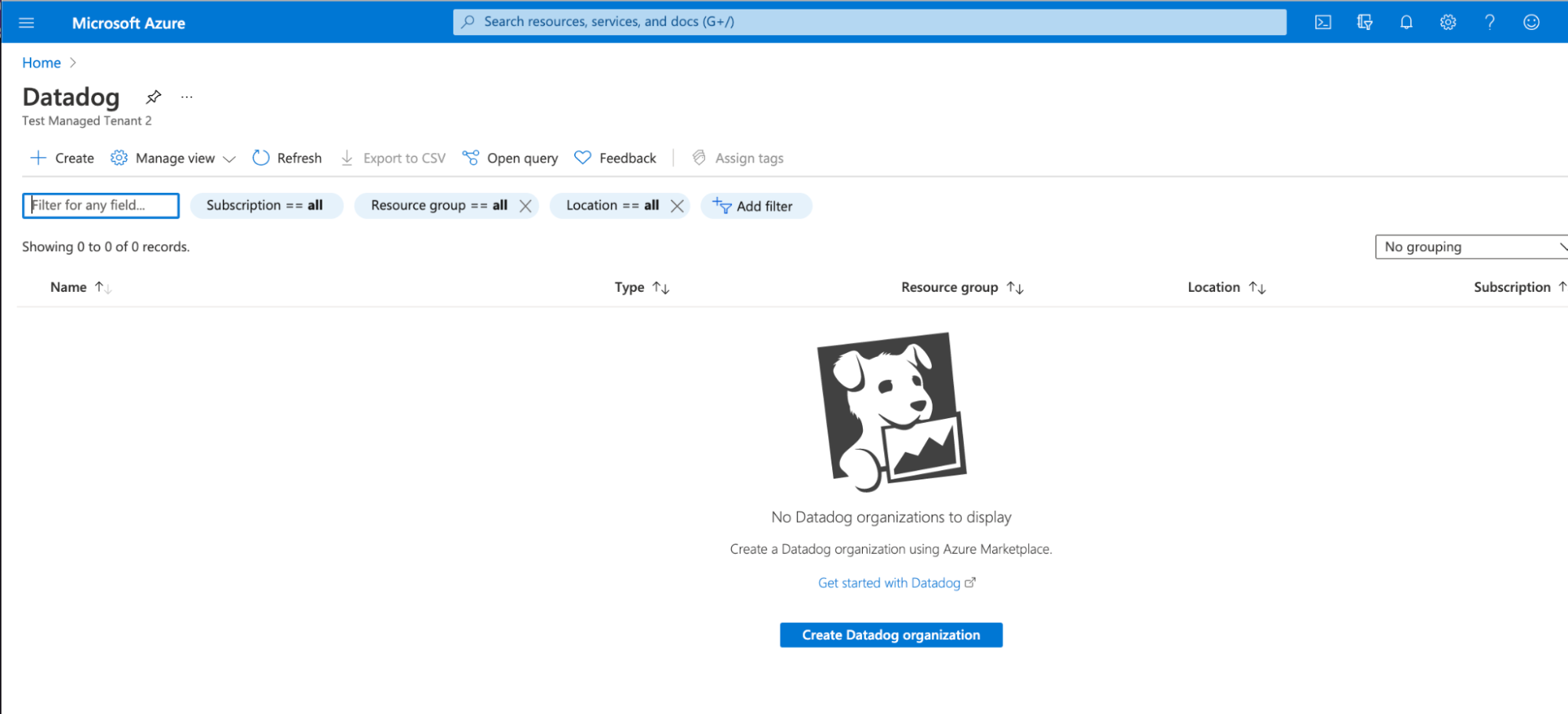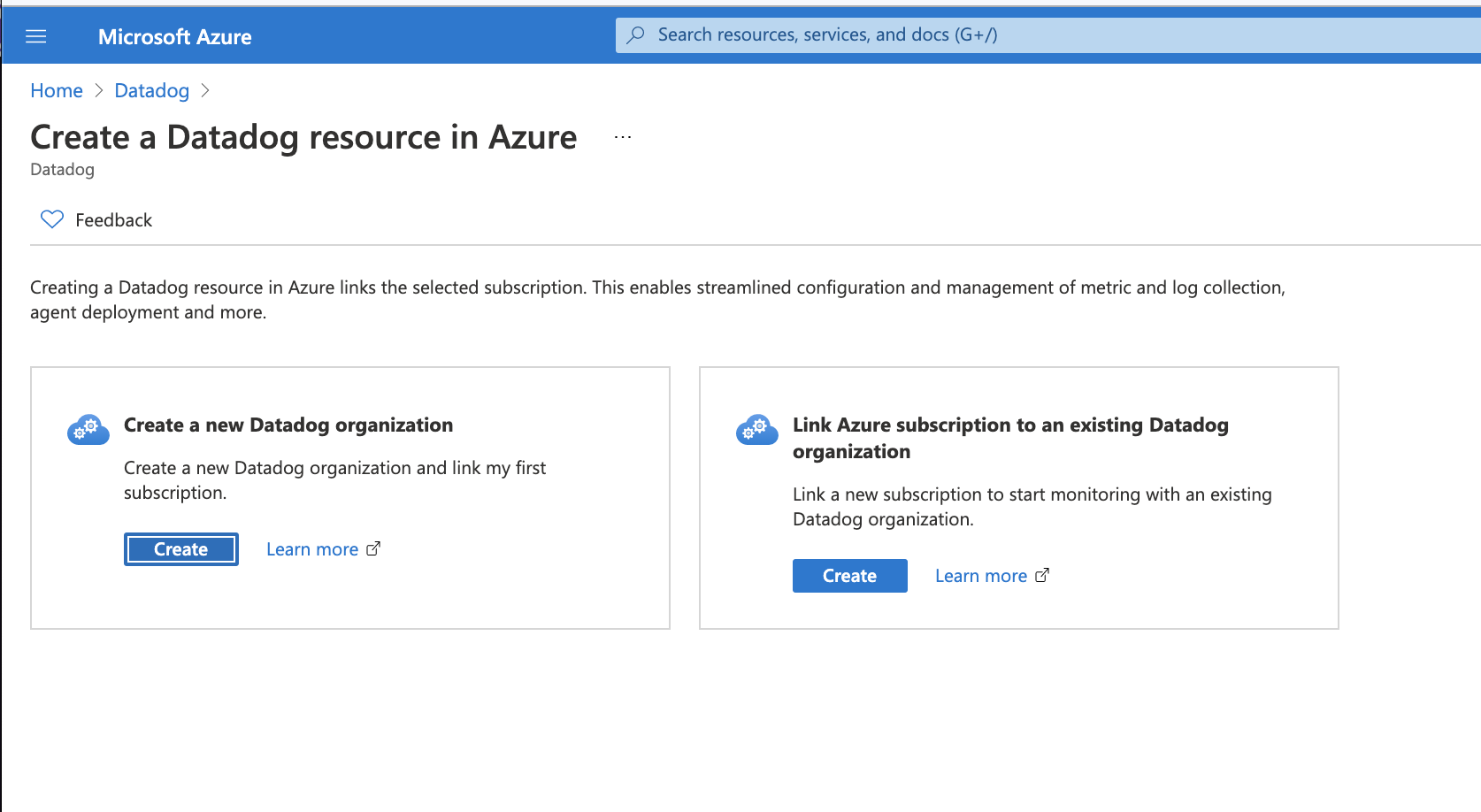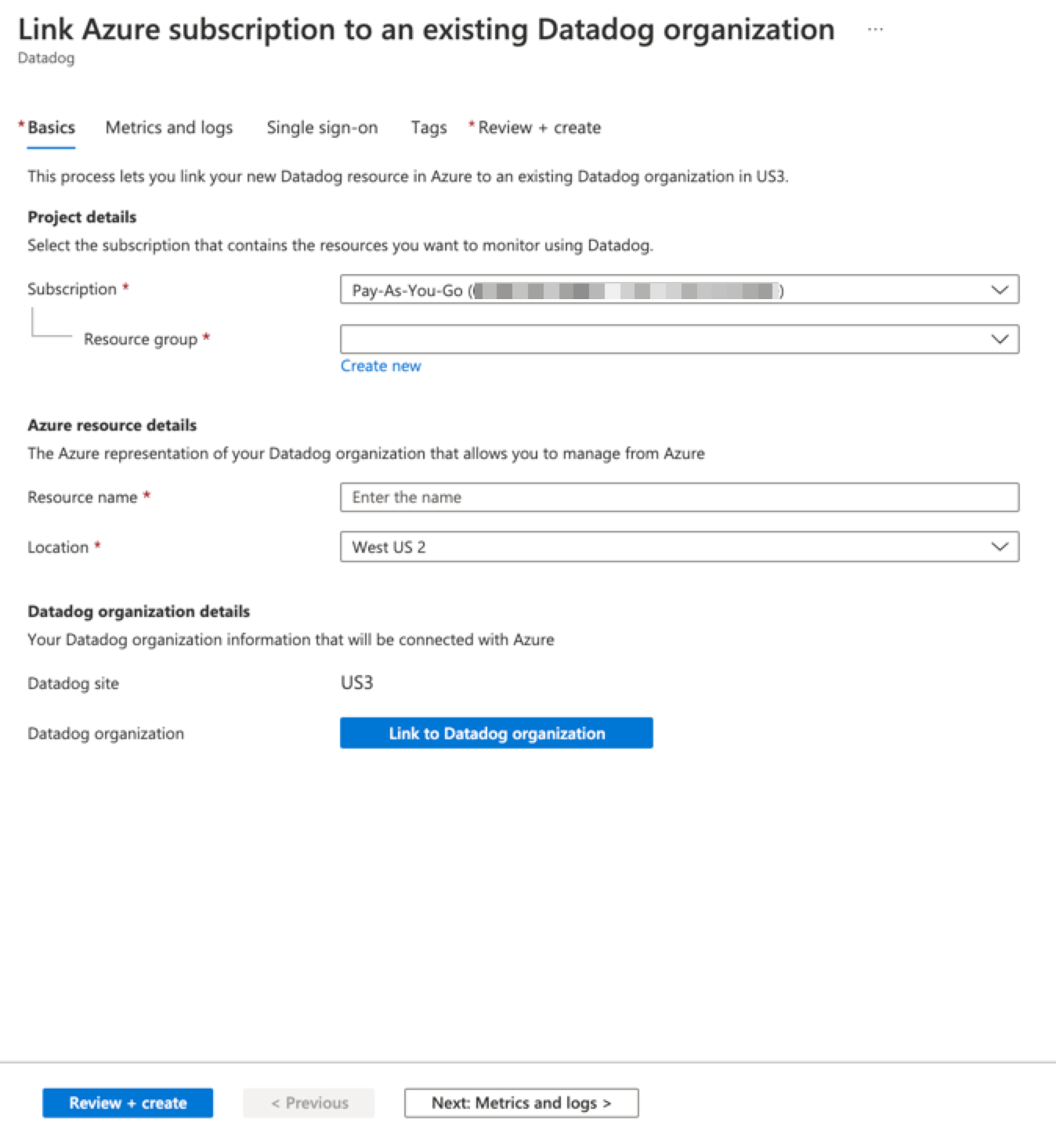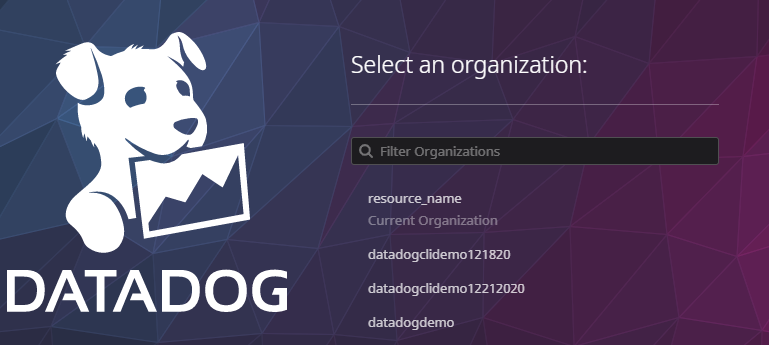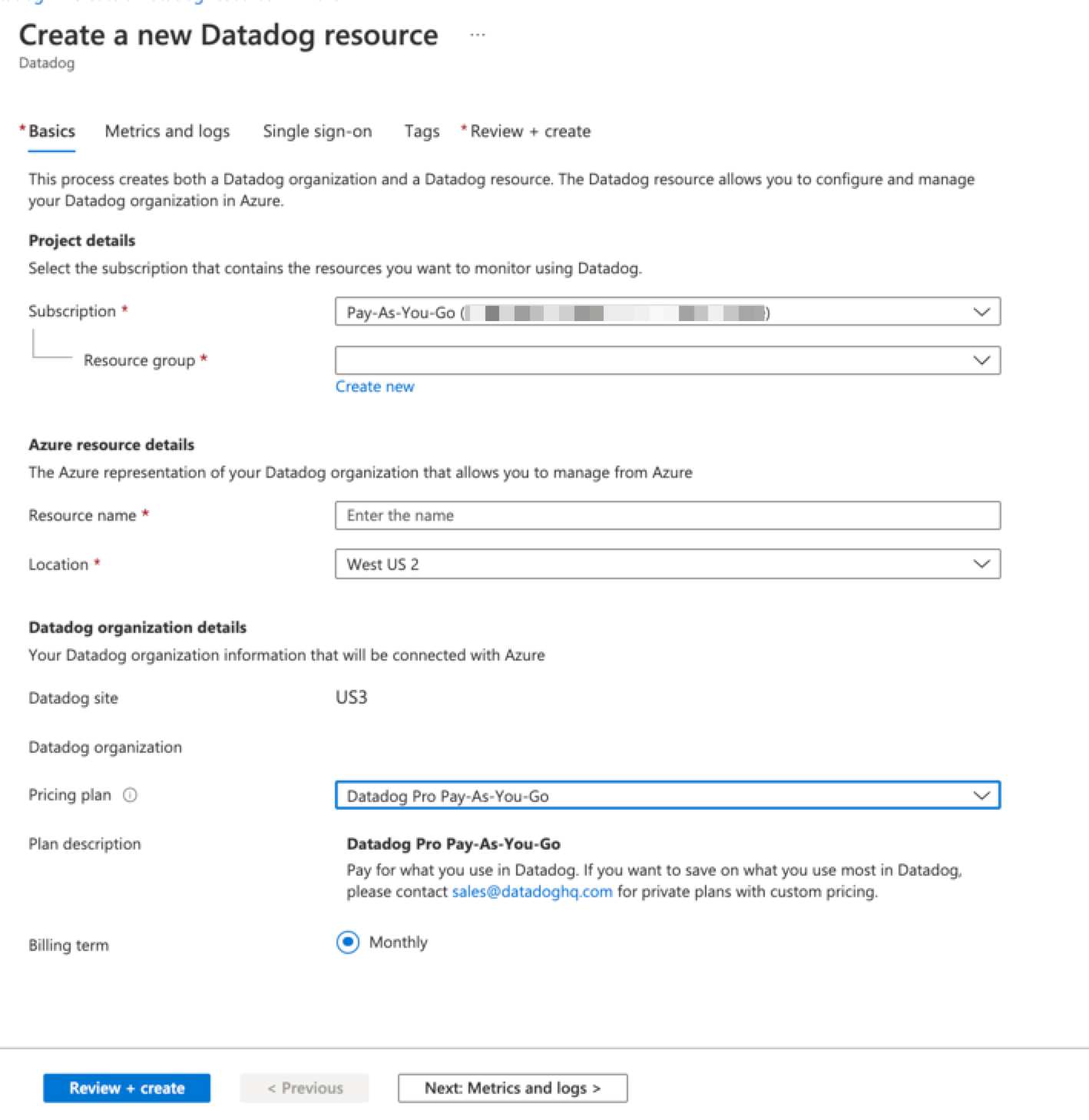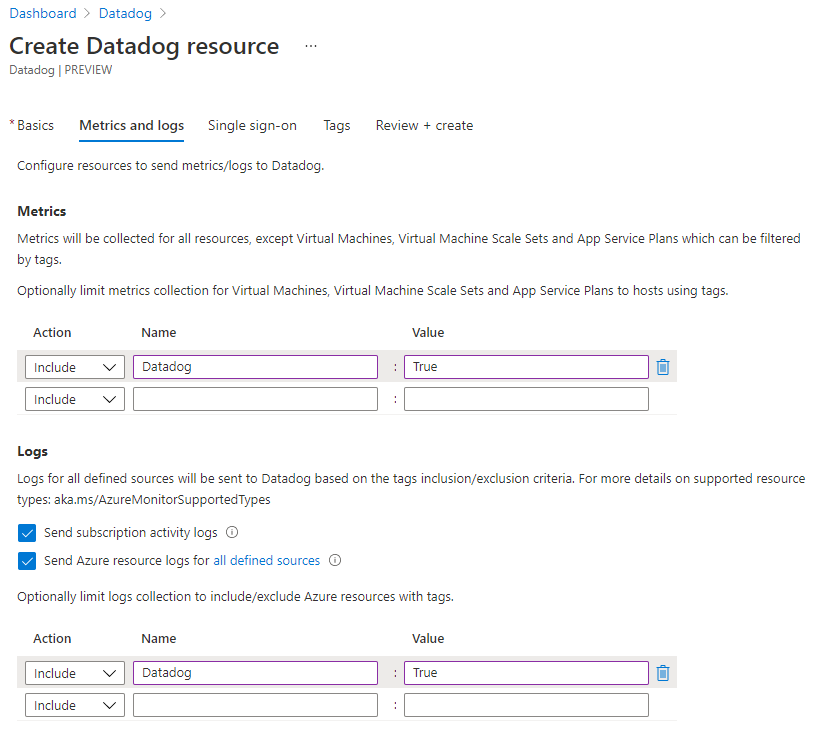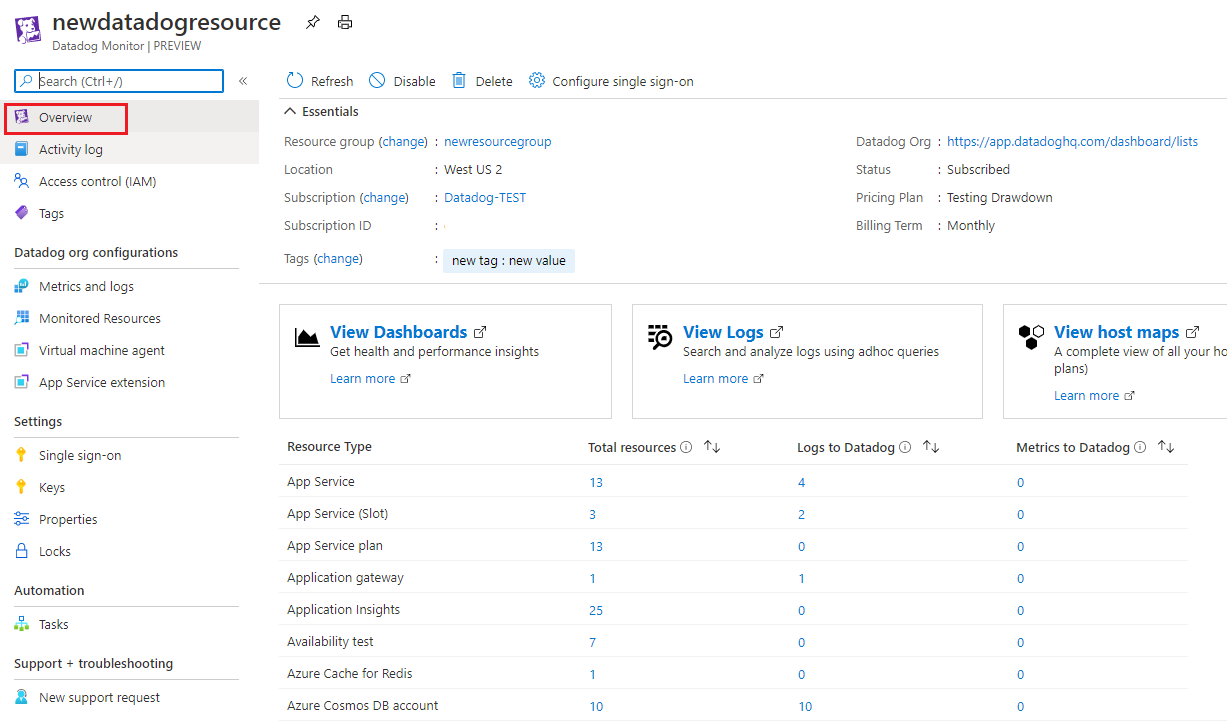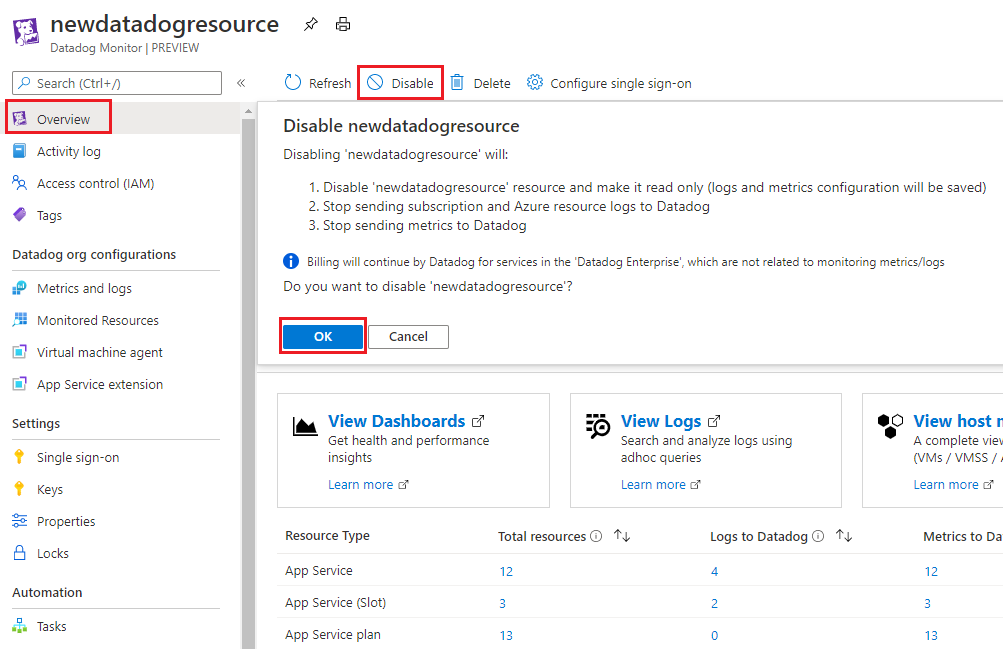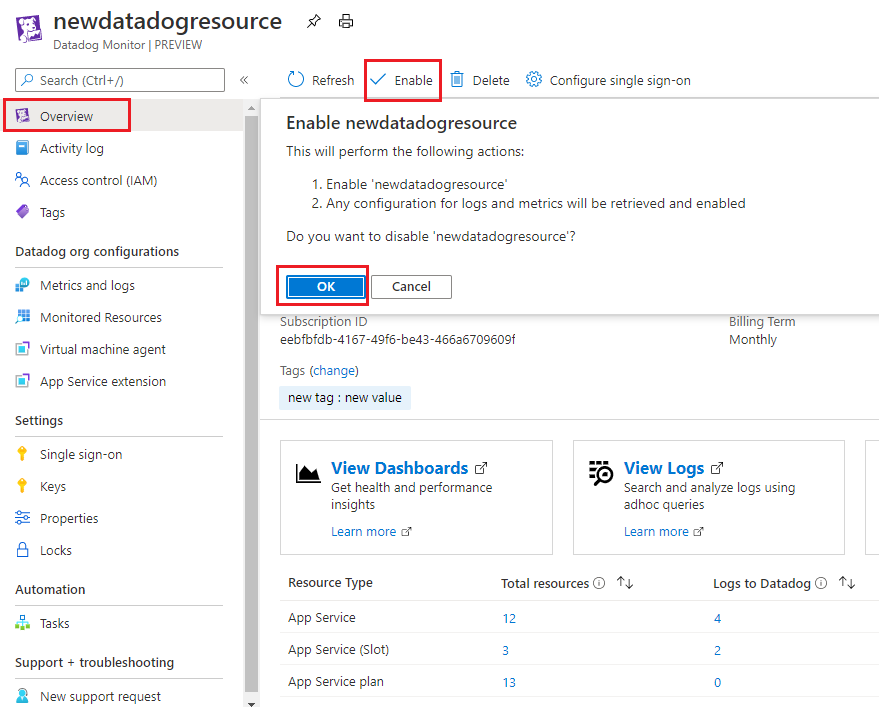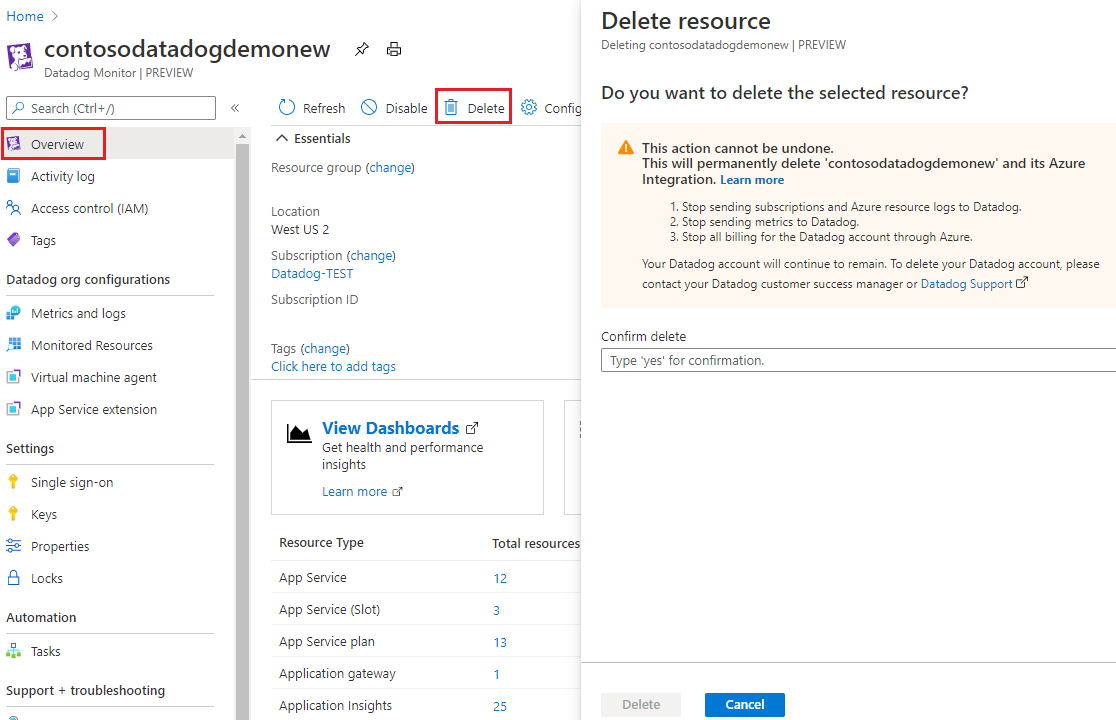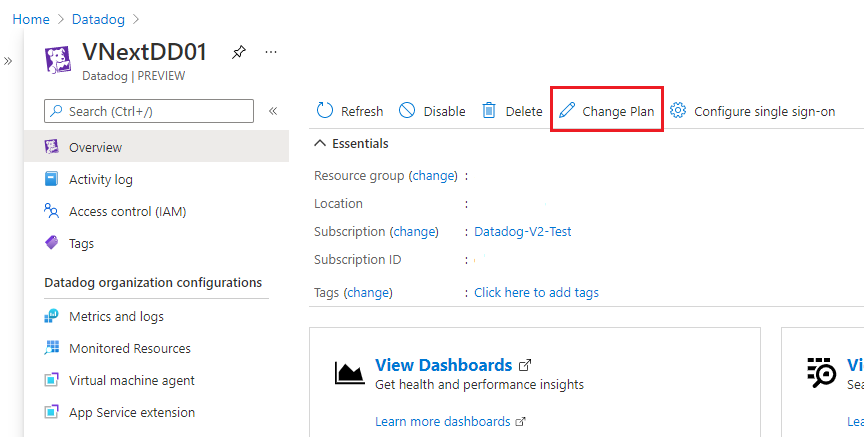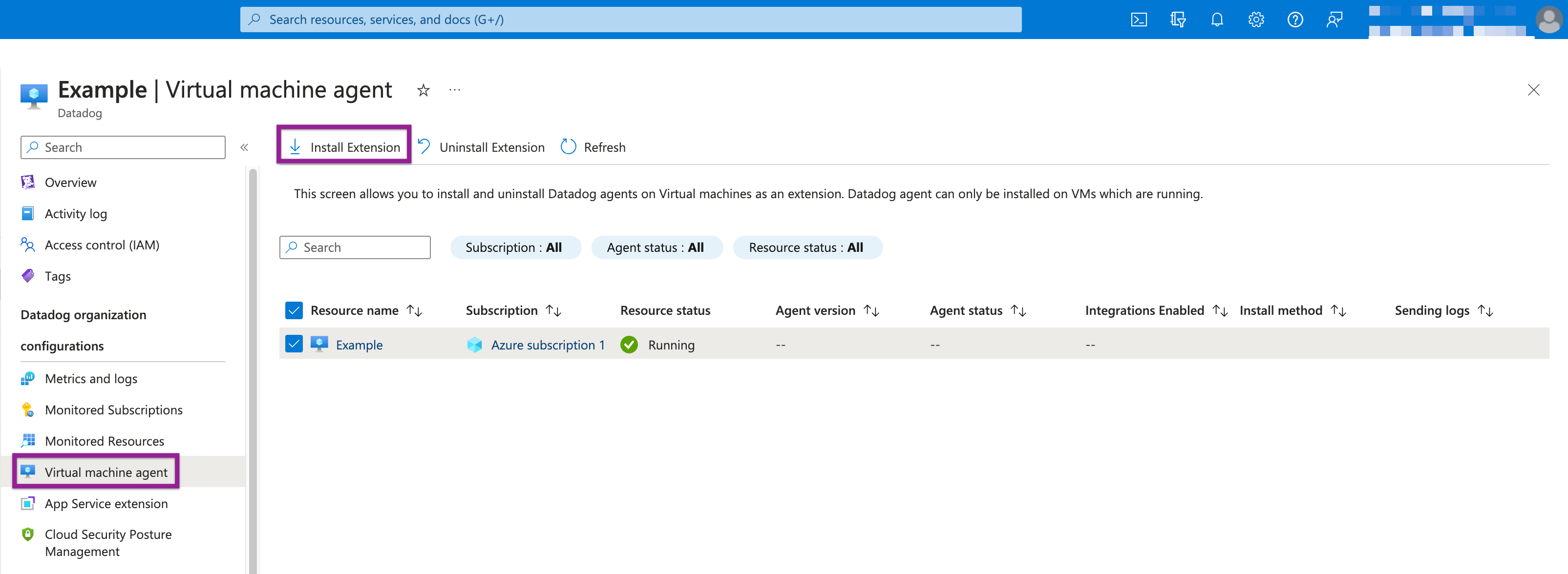- Principales informations
- Getting Started
- Agent
- API
- Tracing
- Conteneurs
- Dashboards
- Database Monitoring
- Datadog
- Site Datadog
- DevSecOps
- Incident Management
- Intégrations
- Internal Developer Portal
- Logs
- Monitors
- OpenTelemetry
- Profileur
- Session Replay
- Security
- Serverless for AWS Lambda
- Software Delivery
- Surveillance Synthetic
- Tags
- Workflow Automation
- Learning Center
- Support
- Glossary
- Standard Attributes
- Guides
- Agent
- Intégrations
- Développeurs
- OpenTelemetry
- Administrator's Guide
- API
- Partners
- Application mobile
- DDSQL Reference
- CoScreen
- CoTerm
- Remote Configuration
- Cloudcraft
- In The App
- Dashboards
- Notebooks
- DDSQL Editor
- Reference Tables
- Sheets
- Alertes
- Watchdog
- Métriques
- Bits AI
- Internal Developer Portal
- Error Tracking
- Change Tracking
- Service Management
- Actions & Remediations
- Infrastructure
- Cloudcraft
- Resource Catalog
- Universal Service Monitoring
- Hosts
- Conteneurs
- Processes
- Sans serveur
- Surveillance réseau
- Cloud Cost
- Application Performance
- APM
- Termes et concepts de l'APM
- Sending Traces to Datadog
- APM Metrics Collection
- Trace Pipeline Configuration
- Connect Traces with Other Telemetry
- Trace Explorer
- Recommendations
- Code Origin for Spans
- Observabilité des services
- Endpoint Observability
- Dynamic Instrumentation
- Live Debugger
- Suivi des erreurs
- Sécurité des données
- Guides
- Dépannage
- Profileur en continu
- Database Monitoring
- Agent Integration Overhead
- Setup Architectures
- Configuration de Postgres
- Configuration de MySQL
- Configuration de SQL Server
- Setting Up Oracle
- Setting Up Amazon DocumentDB
- Setting Up MongoDB
- Connecting DBM and Traces
- Données collectées
- Exploring Database Hosts
- Explorer les métriques de requête
- Explorer des échantillons de requêtes
- Exploring Database Schemas
- Exploring Recommendations
- Dépannage
- Guides
- Data Streams Monitoring
- Data Jobs Monitoring
- Data Observability
- Digital Experience
- RUM et Session Replay
- Surveillance Synthetic
- Continuous Testing
- Product Analytics
- Software Delivery
- CI Visibility
- CD Visibility
- Deployment Gates
- Test Visibility
- Code Coverage
- Quality Gates
- DORA Metrics
- Feature Flags
- Securité
- Security Overview
- Cloud SIEM
- Code Security
- Cloud Security Management
- Application Security Management
- Workload Protection
- Sensitive Data Scanner
- AI Observability
- Log Management
- Pipelines d'observabilité
- Log Management
- CloudPrem
- Administration
Azure Native Integration Setup & Reference
Cette page n'est pas encore disponible en français, sa traduction est en cours.
Si vous avez des questions ou des retours sur notre projet de traduction actuel, n'hésitez pas à nous contacter.
Si vous avez des questions ou des retours sur notre projet de traduction actuel, n'hésitez pas à nous contacter.
This guide is for setting up and managing the Datadog Monitor resource in Azure, which connects your Datadog organization and your Azure environment. Choose this integration setup method if:
- You’re using the US3 Site
- You want to manage the Datadog Azure integration from within the Azure portal
Prerequisites
- Your Datadog account must be on the US3 Site
- You must be an Owner on any Azure subscriptions you want to link, and Admin for the Datadog organization you are linking them to
Overview
The Datadog resource in Azure represents the connection between your Datadog organization and your Azure environment. You can configure a Datadog resource to link as many subscriptions as you wish to monitor.
With the Datadog resource, you can manage the following within the associated Azure subscription:
- View or modify the scope of the Datadog resource to include the subscriptions to monitor
- Configure the collection of Azure metrics and platform logs
- Verify the Azure resources sending metrics and logs
- View API keys and set the key default for your Datadog resource Agent deployments
- Deploy the Datadog VM Agent to your Azure VMs and view details about running Agents
- Deploy the Datadog .NET extension to your Azure Web Apps and view details about installed extensions
- Reconfigure single sign-on
- Change the billing plan for your Datadog organization (Azure Marketplace only)
- Enable or disable the Azure integration
- Delete the Datadog resource
This page describes the Azure Portal experience. If you prefer to use CLI, see the Azure CLI for Datadog.
Unsupported features
Some features cannot be managed through the Datadog resource in Azure. These include:
- Metric filtering at the resource level
- Cloud Cost Management (CCM)
- Log Archiving
- Storage Management
Setup
Azure portal
Azure portal
There are two options when you create a Datadog resource in the Azure portal:
Link to an existing Datadog organization. This is the more common action. Use this to configure your Datadog org to monitor an Azure subscription that hasn’t been linked yet. This action does not affect your Datadog billing plan.
Create a new Datadog organization. This flow is less common. Use this if you do not yet have a Datadog org and you want to get started with a paid plan through Azure Marketplace. This flow creates a brand new Datadog org, allows you to select a billing plan, and links the associated Azure subscription for monitoring.
Note: Trials are not available through the Create a new Datadog organization option in Azure. To get started with a free trial, first create a trial Datadog org on the US3 site. Then use the linking flow to add any subscriptions you want to monitor.
After creating a Datadog resource, data collection begins for the associated subscription.
Create a Datadog resource
To start monitoring an Azure subscription, navigate to the Datadog Service page in Azure and select the option to create a new Datadog resource:
Choose Link Azure subscription to an existing Datadog organization or Create a new Datadog organization. Linking is the more common action. Use this to configure monitoring for an Azure subscription that hasn’t been linked yet. Only choose the Create flow if you are not yet a Datadog customer and want to get started with a new, paid plan.
Note: New Datadog organizations created through the Azure portal automatically have billing consolidated into their Azure invoice. This usage counts towards your organization’s MACC if applicable.
SSO configuration
(Optional): You can configure single sign-on (SSO) during the process of creating a new Datadog organization in Azure. You can also configure SSO later. To configure SSO during the initial creation, first create a Datadog enterprise gallery app.
Configuration
Basics
After selecting to link to an existing Datadog organization, the portal displays a form for creating the Datadog resource:
Provide the following values:
| Property | Description |
|---|---|
| Subscription | The Azure subscription you want to monitor with Datadog. The Datadog resource exists in this subscription. You must have owner access. |
| Resource group | Create a new resource group or use an existing one. A resource group is a container that holds related resources for an Azure solution. |
| Resource name | Specify a name for the Datadog resource. The recommended naming convention is: subscription_name-datadog_org_name. |
| Location | The location is West US2—this is the location where Datadog’s US3 site is hosted in Azure. This has no impact on your use of Datadog. Like all Datadog sites, the US3 site is entirely SaaS and supports monitoring all Azure regions as well as other cloud providers and on-premises hosts. |
| Datadog organization | After the authentication step is completed, the Datadog organization name is set to the name of the Datadog organization being linked. The Datadog site is set to US3. |
Click Link to Datadog organization to open a Datadog authentication window, then sign in to Datadog.
By default, Azure links your current Datadog organization to your Datadog resource. If you want to link to a different organization, select the appropriate organization in the authentication window:
When the OAuth flow is complete, verify the Datadog organization name is correct.
Basics
After selecting to create a new Datadog organization, the portal displays a form for creating both the Datadog resource and the new Datadog organization:
Provide the following values:
| Property | Description |
|---|---|
| Subscription | The Azure subscription you want to monitor with Datadog. The Datadog resource exists in this subscription. You must have owner access. |
| Resource group | Create a resource group or use an existing one. A [resource group][2] is a container that holds related resources for an Azure solution. |
| Resource name | The name for the Datadog resource. This name is assigned to the new Datadog organization. |
| Location | The location is West US2—this is the location where Datadog’s US3 site is hosted in Azure. This has no impact on your use of Datadog. Like all [Datadog sites][1], the US3 site is entirely SaaS and supports monitoring all Azure regions as well as other cloud providers and on-premises hosts. |
| Datadog organization | The Datadog organization name is set to the resource name, and the Datadog site is set to US3. |
| Pricing plan | A list of the available Datadog pricing plans. If you have a private offer, it iss available in this dropdown. |
| Billing term | Monthly. |
| [1]: /fr/getting_started/site/ | |
| [2]: https://docs.microsoft.com/azure/azure-resource-manager/management/overview#resource-groups |
Terraform
Terraform
Ensure that you have configured the Terraform Azure provider.
Use the templates below to create the
azurerm_datadog_monitorresource and perform theMonitoring Readerrole assignment with Terraform:
Azure Datadog Monitor resource
resource "azurerm_resource_group" "example" {
name = "<NAME>"
location = "<AZURE_REGION>"
}
resource "azurerm_datadog_monitor" "example" {
name = "<NAME>"
resource_group_name = azurerm_resource_group.example.name
location = azurerm_resource_group.example.location
datadog_organization {
api_key = "<DATADOG_API_KEY>"
application_key = "<DATADOG_APPLICATION_KEY>"
}
user {
name = "<NAME>"
email = "<EMAIL>"
}
sku_name = "Linked"
identity {
type = "SystemAssigned"
}
}Monitoring Reader role
data "azurerm_subscription" "primary" {}
data "azurerm_role_definition" "monitoring_reader" {
name = "Monitoring Reader"
}
resource "azurerm_role_assignment" "example" {
scope = data.azurerm_subscription.primary.id
role_definition_id = data.azurerm_role_definition.monitoring_reader.role_definition_id
principal_id = azurerm_datadog_monitor.example.identity.0.principal_id
}- Run
terraform apply.
Metrics and logs
Select Metrics and logs in the left sidebar to change the configuration rules for metrics and logs. All rules are applied dynamically across the entire subscription as resources are added or tags change.
Changes to metric or log configuration settings should take effect within a few minutes.
Metric collection
By default, Datadog automatically collects metrics for all Azure resources within any linked subscriptions.
Optionally, limit metric collection for Azure VMs and App Service Plans using Azure tags attached to your resources.
Tag rules for sending metrics
- Virtual machines, virtual machine scale sets, and App Service Plans with
includetags send metrics to Datadog. - Virtual machines, virtual machine scale sets, and App Service Plans with
excludetags don’t send metrics to Datadog. - If there’s a conflict between inclusion and exclusion rules, exclusion takes priority.
- There is no option to limit metric collection for other resource types.
Log collection
You can manage the collection of three kinds of Azure logs. Find instructions and additional details in the sections below:
Note: The Datadog resource in Azure is only available to Datadog organizations on the Datadog US3 site. If you are using any other Datadog site, see the Azure Automated Log Forwarding guide for configuration options.
Activity logs
Provide insight into the operations on your resources at the control plane. Updates on service health events are also included. Use the activity log to determine the what, who, and when for any write operations (PUT, POST, DELETE).
To send activity logs to Datadog, select Send subscription activity logs. If this option is left unchecked, none of the activity logs are sent to Datadog.
When log collection is enabled, the Datadog resource automatically modifies the logging configurations of App Services. Azure triggers a restart for App Services when their logging configurations change.
Azure resource logs
Provide insight into operations taken on Azure resources at the data plane. For example, getting a secret from a key vault or making a request to a database are data plane operations. The content of resource logs varies by the Azure service and resource type.
To send Azure resource logs to Datadog, select Send Azure resource logs for all defined resources. The types of Azure resource logs are listed in the Azure Monitor Resource Log categories. When this option is selected, all resource logs are sent to Datadog, including any new resources created in the subscription.
You can optionally filter the set of Azure resources sending logs to Datadog using Azure resource tags.
Tag rules for sending logs
- Azure resources with
includetags send logs to Datadog. - Azure resources with
excludetags don’t send logs to Datadog. - If there’s a conflict between inclusion and exclusion rules, exclusion takes priority.
For example, the screenshot below shows a tag rule where only those virtual machines, virtual machine scale sets, and app service plans tagged as Datadog = True send metrics and logs to Datadog.
Microsoft Entra ID logs
Microsoft Entra ID logs contain the history of sign-in activity and an audit trail of changes made in Microsoft Entra ID for a particular tenant. To send these logs to Datadog, first complete the process to create a Datadog resource. Then follow these steps:
- Navigate to Microsoft Entra ID, and select Diagnostic Settings under Monitoring in the left navigation bar.
- Click Add diagnostic setting.
- Select the log categories you want to send to Datadog. Datadog recommends sending all categories.
- In Destination details, select Send to a partner solution.
- Select a subscription. Select a Datadog resource in the Destination dropdown.
All Microsoft Entra ID logs from the tenant are sent to the Datadog organization linked to the Datadog resource selected. For cases where you have more than one Datadog resource that links subscriptions to the same Datadog organization, it does not matter which Datadog resource is selected. You only need to set this up once for each Azure tenant.
Use the Datadog resource
Overview
Select Overview in the left sidebar to view information for your Datadog resource.
Essentials
The overview page displays essential information about your Datadog resource including: resource group name, location (region), subscriptions, tags, Datadog organization link, status, pricing plan, and billing term.
Note: The Datadog organization link is a SAML link if SSO is enabled. If the Datadog organization was created with the Azure marketplace, set a password the first time you use this link.
Links
The overview page provides links to view Datadog dashboards, logs, and host maps.
Resource summary
The overview page provides a summary table of the resources sending logs and metrics to Datadog. This table includes the following columns:
| Column | Description |
|---|---|
| Resource type | The Azure resource type |
| Total resources | The count of all resources for the resource type |
| Logs to Datadog | The count of resources sending logs to Datadog through the integration |
| Metrics to Datadog | The count of resources sending metrics to Datadog through the integration |
Disable
To stop sending logs and metrics from Azure to Datadog, select Disable on the overview page, then click OK.
Note: Disabling the Datadog resource stops the submission of metrics and platform logs to Datadog for the associated subscriptions. Any resources in the subscriptions submitting data directly to Datadog through the Agent or extension are unaffected.
Enable
To start sending logs and metrics from Azure to Datadog, select Enable on the overview page, then click OK. Any previous configuration for logs and metrics is retrieved and enabled.
Delete
To delete the Datadog resource, select Delete on the overview page. Confirm deletion by typing yes, then click Delete.
For Datadog organizations billed through the Azure Marketplace:
- If the deleted Datadog resource is the only Datadog resource mapped to its associated Datadog organization, logs and metrics are no longer sent to Datadog and all billing stops for Datadog through Azure. Datadog support will reach out to confirm next steps with your account.
- If there are additional Datadog resources mapped to the associated Datadog organization, deleting a Datadog resource only stops sending logs and metrics for its associated Azure subscription.
If your Datadog organization is not billed through the Azure Marketplace, deleting a Datadog resource only removes the integration for that Azure subscription.
Change plan
Select Change Plan on the overview page to change your Datadog billing plan.
The portal retrieves all the available Datadog plans for your tenant, including any private offers. Select the appropriate plan and click Change Plan.
Datadog Agent extensions
Datadog Agent extensions
To see a list of virtual machines (VMs) in the subscription, select Virtual machine agent in the left sidebar. On this page, you can install the Datadog Agent on a VM as an extension.
For each VM, the following information is displayed:
| Column | Description |
|---|---|
| Resource name | The VM’s name |
| Resource status | Whether the VM is stopped or running. The Datadog Agent can only be installed on a running VM. If the VM is stopped, installing the Datadog Agent is disabled. |
| Agent version | The Datadog Agent version number |
| Agent status | Whether the Datadog Agent is running on the VM. |
| Integrations enabled | The key metrics being collected by enabled integrations in the Datadog Agent. |
| Install method | The specific tool used to install the Datadog Agent, such as Chef, Azure VM extension, etc. |
| Sending logs | Whether the Datadog Agent is sending logs to Datadog. |
Install
You can install the Datadog Agent directly in Azure with the VM Extension. To install the Datadog Agent:
- Select the appropriate VM.
- Click Install Extension.
- The portal asks for confirmation to install the Agent with the default key. Select OK to begin installation. Azure shows the status as
Installinguntil the Agent is installed and provisioned. After the Datadog Agent is installed, the status changes toInstalled.
Uninstall
If the Datadog Agent was installed with the Azure VM extension:
- Select the appropriate VM.
- Click Uninstall Agent.
If the Agent was installed using a different method, you cannot use the Datadog resource to deploy or remove the Agent, but information about the Agent is still reflected on this page.
The Datadog AKS Cluster Extension allows you to deploy the Datadog Agent natively within Azure AKS, avoiding the complexity of third-party management tools.
Install
To install the Datadog Agent with the AKS Cluster Extension:
- Click on your AKS cluster in the Monitored Resources section in the left sidebar.
- From the left sidebar of the AKS cluster, select Extensions + applications under Settings.
- Search for and select the
Datadog AKS Cluster Extension. - Click Create, and follow the instructions in the tile using your Datadog credentials and Datadog site.
Uninstall
- Click on your AKS cluster in the Monitored Resources section in the left sidebar.
- From the left sidebar of the AKS cluster, select Extensions + applications under Settings.
- Select the Datadog AKS Cluster Extension (its Type is
Datadog.AKSExtension). - Click Uninstall.
App Service extension
App Service extension
Select App Service extension in the left sidebar to see a list of app services in the subscription. On this page, you can install the Datadog extension on Azure App Service to enable APM tracing and custom metrics.
For each app service, the following information is displayed:
| Column | Description |
|---|---|
| Resource name | The app name |
| Resource status | Whether the app service is stopped or running. The app service must be running to initiate install. If the app service is stopped, installing the Datadog Agent is disabled. |
| App service plan | The specific plan configured for the app service |
| Extension version | The Datadog extension version number |
Install
To install the Datadog extension, select the appropriate app, then click Install Extension. The portal asks for confirmation to install the extension. Select OK to begin installation. This restarts your app and adds the following settings:
DD_API_KEY:<DEFAULT_API_KEY>DD_SITE:us3.datadoghq.com
Azure shows the status as Installing until the Agent is installed and provisioned. After the Datadog Agent is installed, the status changes to Installed.
Note: Ensure you are adding the extension to apps with supported runtimes. The Datadog resource does not limit or filter the list of apps.
Uninstall
To uninstall the Datadog extension, select the appropriate app, then click Uninstall Extension.
Next steps
- Check out the Azure Overview dashboard to start getting insights into your Azure environment
- Check out Azure monitor templates to start getting alerts for the data that’s important to your organization
The Datadog resource in Azure is only available for organizations on Datadog's US3 site. If you're using a different Datadog site, see the Azure Automated Log Forwarding guide for configuration options. If you're using the Datadog US3 site, change the site selector on the right of this page.
Further Reading
Documentation, liens et articles supplémentaires utiles: