- Principales informations
- Getting Started
- Agent
- API
- Tracing
- Conteneurs
- Dashboards
- Database Monitoring
- Datadog
- Site Datadog
- DevSecOps
- Incident Management
- Intégrations
- Internal Developer Portal
- Logs
- Monitors
- OpenTelemetry
- Profileur
- Session Replay
- Security
- Serverless for AWS Lambda
- Software Delivery
- Surveillance Synthetic
- Tags
- Workflow Automation
- Learning Center
- Support
- Glossary
- Standard Attributes
- Guides
- Agent
- Intégrations
- Développeurs
- OpenTelemetry
- Administrator's Guide
- API
- Partners
- Application mobile
- DDSQL Reference
- CoScreen
- CoTerm
- Remote Configuration
- Cloudcraft
- In The App
- Dashboards
- Notebooks
- DDSQL Editor
- Reference Tables
- Sheets
- Alertes
- Watchdog
- Métriques
- Bits AI
- Internal Developer Portal
- Error Tracking
- Change Tracking
- Service Management
- Actions & Remediations
- Infrastructure
- Cloudcraft
- Resource Catalog
- Universal Service Monitoring
- Hosts
- Conteneurs
- Processes
- Sans serveur
- Surveillance réseau
- Cloud Cost
- Application Performance
- APM
- Termes et concepts de l'APM
- Sending Traces to Datadog
- APM Metrics Collection
- Trace Pipeline Configuration
- Connect Traces with Other Telemetry
- Trace Explorer
- Recommendations
- Code Origin for Spans
- Observabilité des services
- Endpoint Observability
- Dynamic Instrumentation
- Live Debugger
- Suivi des erreurs
- Sécurité des données
- Guides
- Dépannage
- Profileur en continu
- Database Monitoring
- Agent Integration Overhead
- Setup Architectures
- Configuration de Postgres
- Configuration de MySQL
- Configuration de SQL Server
- Setting Up Oracle
- Setting Up Amazon DocumentDB
- Setting Up MongoDB
- Connecting DBM and Traces
- Données collectées
- Exploring Database Hosts
- Explorer les métriques de requête
- Explorer des échantillons de requêtes
- Exploring Database Schemas
- Exploring Recommendations
- Dépannage
- Guides
- Data Streams Monitoring
- Data Jobs Monitoring
- Data Observability
- Digital Experience
- RUM et Session Replay
- Surveillance Synthetic
- Continuous Testing
- Product Analytics
- Software Delivery
- CI Visibility
- CD Visibility
- Deployment Gates
- Test Visibility
- Code Coverage
- Quality Gates
- DORA Metrics
- Feature Flags
- Securité
- Security Overview
- Cloud SIEM
- Code Security
- Cloud Security Management
- Application Security Management
- Workload Protection
- Sensitive Data Scanner
- AI Observability
- Log Management
- Pipelines d'observabilité
- Log Management
- CloudPrem
- Administration
Azure DevOps Source Code
Intégration1.0.0
Cette page n'est pas encore disponible en français, sa traduction est en cours.
Si vous avez des questions ou des retours sur notre projet de traduction actuel, n'hésitez pas à nous contacter.
Si vous avez des questions ou des retours sur notre projet de traduction actuel, n'hésitez pas à nous contacter.
Overview
Integrate Datadog with your Azure DevOps repositories to streamline troubleshooting of code issues and get suggested changes on your source code.
Get context-relevant code snippets while investigating issues in Error Tracking, Continuous Profiler, Code Security, and many more areas within Datadog.
Protect your production code base with pull request comments from Code Security, Test Optimization, and CI Visibility that provide automated code reviews and suggested changes.
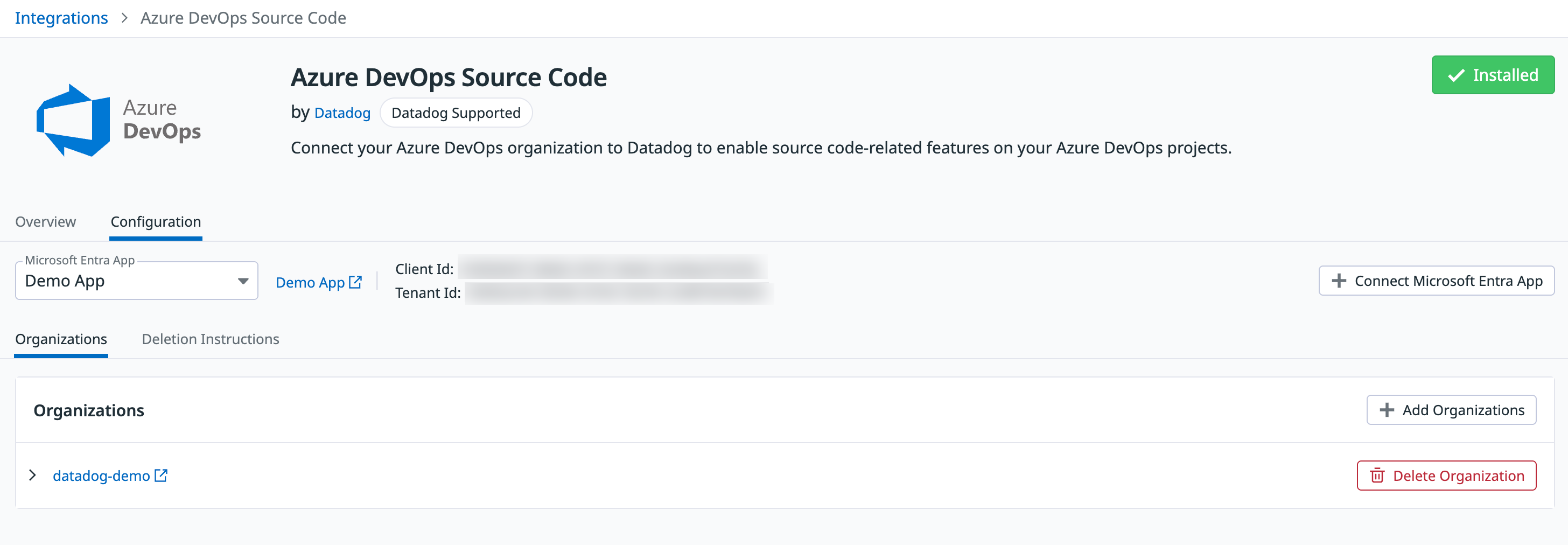
Source code functionality
When installed with the correct permissions, this integration powers source code integration features across Datadog to help you troubleshoot and take action on your code:
- See code snippets in your stack traces to identify where code problems originate. This can speed up investigations in Error Tracking, Continuous Profiler, Dynamic Instrumentation, and Live Debugger.
- Streamline code reviews with automated feedback and suggested changes from Code Security and Test Optimization, posted directly on pull requests.
Azure DevOps pipelines
For more in-depth monitoring of your Azure DevOps Pipelines, check out CI Pipeline Visibility. CI Pipeline Visibility provides granular insights into your user workflow, lets you access detailed Git metadata, and tracks pipeline performance over time.
Setup
Some features require additional setup beyond installing the Azure DevOps Source Code integration. Installing the integration connects your Azure DevOps repositories to Datadog and grants only the permissions and access required as prerequisites for supported features. It doesn't enable any billable functionality by default, and you only incur additional charges if you explicitly configure a paid feature.
To use this integration, you must be using the cloud version of Azure DevOps, and your Azure DevOps organizations must be connected to a Microsoft Entra tenant. Azure DevOps Server is not supported.
Connect Microsoft Entra app
- In the Azure DevOps Source Code integration tile, navigate to the Configuration tab.
- Click Connect Microsoft Entra App.
- Under Register an Entra App, click the link to go to the Azure portal and create a new App Registration with these settings:
- The supported account types must be Accounts in this organizational directory only (Single tenant).
- Set the Redirect URI platform to Web, then copy and paste the callback URL from the Datadog UI into the field.
- Paste the App Registration’s Application (client) ID and Directory (tenant) ID into the respective fields in Datadog.
- Follow the link to the Application API Client Secrets page in the Azure portal to create a new client secret. Copy the string in the Value column of the client secret table and paste it into the Value field in Datadog.
- Follow the link to the API Permissions page in the Azure portal, click Add a permission, then select Azure DevOps and add the following permissions:
vso.buildvso.profile
- Click Save Configuration and Continue to finish registering your Microsoft Entra App and continue to connect your Azure DevOps organizations.
Connect Azure DevOps organizations
After you have registered your Microsoft Entra App, you can connect any number of Azure DevOps organizations to Datadog as long as they are connected to the same Microsoft Entra tenant you used to register the app earlier.
- Under Add Service Principal, enter the URL of your Azure DevOps organization in the Organization URL field.
- Follow the link to the Organization Settings page in the Azure portal to invite users to your organization.
- Click Add users, and select the Service Principal belonging to the Microsoft Entra App you registered earlier. This Service Principal must be invited with the following:
- Access level: Basic
- Add to projects: Select your relevant projects
- Azure DevOps Groups: Project Contributors or an equivalent custom group with the following permissions:
- Contribute
- Contribute to pull requests
- Create branch
- Read
- Under Setup Service Hooks, choose Automatically or Manually as your setup method.
- Automatically: Datadog automatically creates the necessary service hooks on all the projects in your Azure DevOps organization.
- Manually: You must manually execute the provided PowerShell or Python script to create the necessary service hooks on all the projects in your Azure DevOps organization.
- Select a Datadog API Key to use for the service hooks. You may choose an existing API Key or create a new one.
- You must have an Azure DevOps Personal Access Token (PAT) with the Code Read and Build Read scopes to create service hooks on your organization’s projects. Depending on your setup method, use this PAT in one of the following ways:
- Automatically: Paste the token into the Personal Access Token field. Datadog does not save this token; it is only used to execute the service hooks script in a one-time operation.
- Manually: Add the PAT (as well as the Datadog API Key) to your environment variables and execute the service hooks script in your own terminal.
- Click Add Organization to finish connecting your Azure DevOps organization.
After setup, you’re returned to your original location in Datadog. To enable inline code snippets in APM, set up Source Code Integration.
Data Collected
Metrics
Azure DevOps Source Code does not include any metrics.
Events
Azure DevOps Source Code does not include any events.
Troubleshooting
Need help? Contact Datadog support.
