- Principales informations
- Getting Started
- Agent
- API
- Tracing
- Conteneurs
- Dashboards
- Database Monitoring
- Datadog
- Site Datadog
- DevSecOps
- Incident Management
- Intégrations
- Internal Developer Portal
- Logs
- Monitors
- OpenTelemetry
- Profileur
- Session Replay
- Security
- Serverless for AWS Lambda
- Software Delivery
- Surveillance Synthetic
- Tags
- Workflow Automation
- Learning Center
- Support
- Glossary
- Standard Attributes
- Guides
- Agent
- Intégrations
- Développeurs
- OpenTelemetry
- Administrator's Guide
- API
- Partners
- Application mobile
- DDSQL Reference
- CoScreen
- CoTerm
- Remote Configuration
- Cloudcraft
- In The App
- Dashboards
- Notebooks
- DDSQL Editor
- Reference Tables
- Sheets
- Alertes
- Watchdog
- Métriques
- Bits AI
- Internal Developer Portal
- Error Tracking
- Change Tracking
- Service Management
- Actions & Remediations
- Infrastructure
- Cloudcraft
- Resource Catalog
- Universal Service Monitoring
- Hosts
- Conteneurs
- Processes
- Sans serveur
- Surveillance réseau
- Cloud Cost
- Application Performance
- APM
- Termes et concepts de l'APM
- Sending Traces to Datadog
- APM Metrics Collection
- Trace Pipeline Configuration
- Connect Traces with Other Telemetry
- Trace Explorer
- Recommendations
- Code Origin for Spans
- Observabilité des services
- Endpoint Observability
- Dynamic Instrumentation
- Live Debugger
- Suivi des erreurs
- Sécurité des données
- Guides
- Dépannage
- Profileur en continu
- Database Monitoring
- Agent Integration Overhead
- Setup Architectures
- Configuration de Postgres
- Configuration de MySQL
- Configuration de SQL Server
- Setting Up Oracle
- Setting Up Amazon DocumentDB
- Setting Up MongoDB
- Connecting DBM and Traces
- Données collectées
- Exploring Database Hosts
- Explorer les métriques de requête
- Explorer des échantillons de requêtes
- Exploring Database Schemas
- Exploring Recommendations
- Dépannage
- Guides
- Data Streams Monitoring
- Data Jobs Monitoring
- Data Observability
- Digital Experience
- RUM et Session Replay
- Surveillance Synthetic
- Continuous Testing
- Product Analytics
- Software Delivery
- CI Visibility
- CD Visibility
- Deployment Gates
- Test Visibility
- Code Coverage
- Quality Gates
- DORA Metrics
- Feature Flags
- Securité
- Security Overview
- Cloud SIEM
- Code Security
- Cloud Security Management
- Application Security Management
- Workload Protection
- Sensitive Data Scanner
- AI Observability
- Log Management
- Pipelines d'observabilité
- Log Management
- CloudPrem
- Administration
Anthropic Usage and Costs
Supported OS
Intégration1.0.0
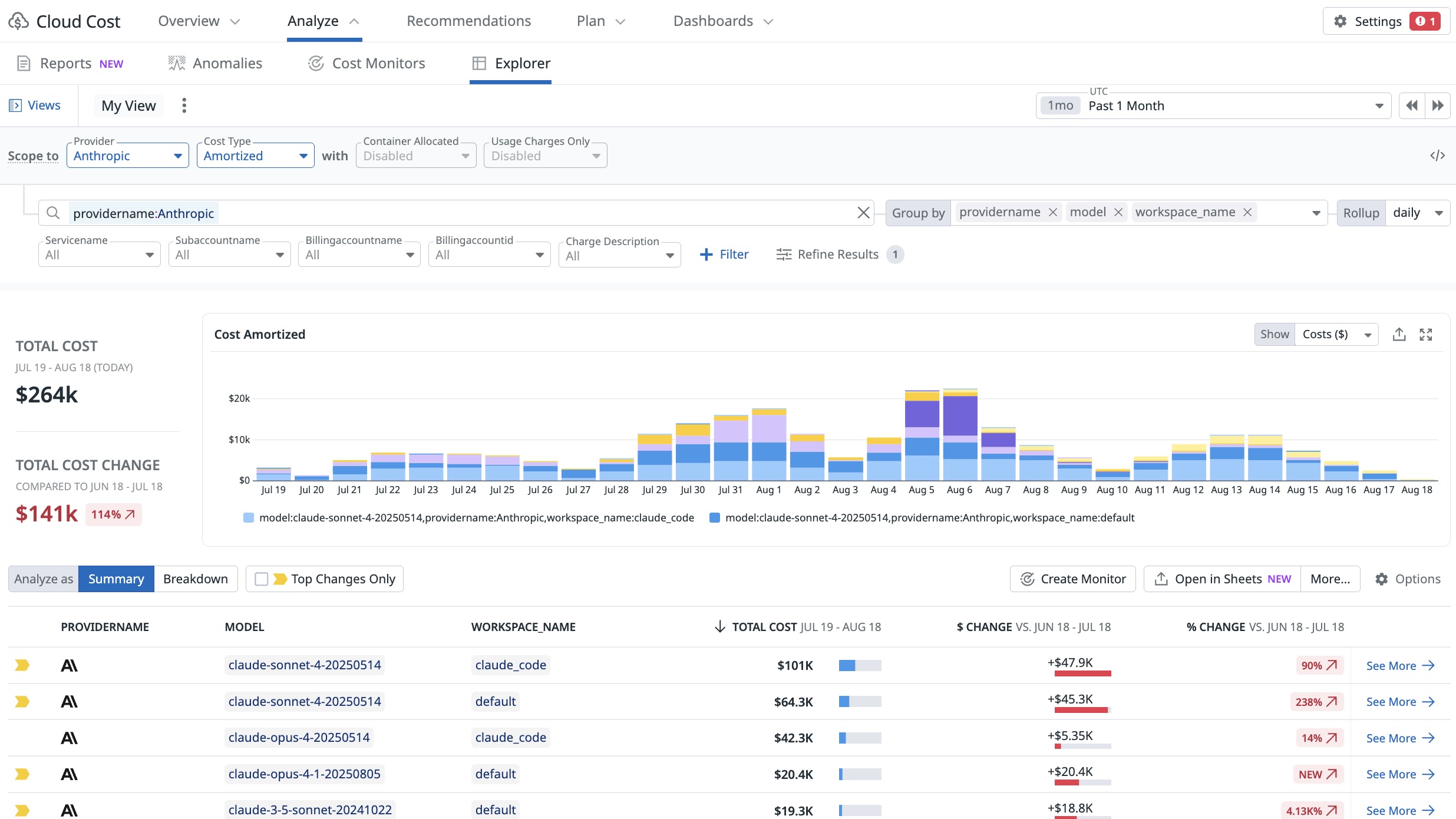

Anthropic Costs Explorer
Anthropic Dashboard
Cette page n'est pas encore disponible en français, sa traduction est en cours.
Si vous avez des questions ou des retours sur notre projet de traduction actuel, n'hésitez pas à nous contacter.
Si vous avez des questions ou des retours sur notre projet de traduction actuel, n'hésitez pas à nous contacter.
Overview
Datadog’s Anthropic Usage and Costs integration allows you to get visibility into your Anthropic usage and associated costs. By ingesting data from Anthropic’s newly released Admin usage and cost API, this integration enables your teams to:
- Monitor LLM token consumption (input, output, cache usage) in near real-time
- Track costs by model, workspace, and service tier, supporting accurate attribution and budgeting
- Understand usage trends across teams, API keys, or users to optimize model usage
- Set up alerting and dashboards that highlight anomalies in usage or unexpected cost spikes
This integration is especially valuable for teams using Anthropic at scale who want to manage spend, understand product adoption, and ensure efficient use of AI resources-all within Datadog. With this data you will be able to introduce and validate optimization strategies to get the best out of Anthropic.
You can also see your Anthropic costs in Datadog Cloud Cost Management, allowing you to answer key questions: Which models or workspaces are generating the most cost? Are workloads using the right service tier (Standard, Batch, or Priority)? Are teams effectively using caching or ephemeral sessions? What’s the cost breakdown between Claude Opus and Claude Sonnet?
Minimum Agent version: 7.69.0
Setup
To get started with the Anthropic Admin API integration in Datadog, follow the steps below:
1. Generate an Admin API Key
You will need an Admin API key from Anthropic. This key allows access to usage and cost reports across your organization.
- Navigate to your organization’s settings or reach out to your Anthropic account admin to create a new Admin API key.
- Copy the API key to a secure location.
2. Configure the Datadog Integration
- In Datadog, go to Integrations > Anthropic Usage and Costs.
- In the configuration panel, provide the Admin API Key by pasting the key you generated from Anthropic.
- Click Save Configuration.
Once saved, Datadog will begin polling Anthropic usage and cost endpoints using this key and populate metrics in your environment.
Data Collected
Metrics
| anthropic.cache_creation.ephemeral_1h_input_tokens (gauge) | Input tokens used during ephemeral 1 hour cache creation. Shown as token |
| anthropic.cache_creation.ephemeral_5m_input_tokens (gauge) | Input tokens used during ephemeral 5 minute cache creation. Shown as token |
| anthropic.cache_read_input_tokens (gauge) | Input tokens retrieved from anthropic cache reads. Shown as token |
| anthropic.input_tokens (gauge) | Number of input tokens used in a request to Anthropic. Shown as token |
| anthropic.messages.input_tokens (gauge) | Number of input tokens used in a request to Anthropic. Shown as token |
| anthropic.messages.output_tokens (gauge) | Number of output tokens generated in a response from Anthropic. Shown as token |
| anthropic.output_tokens (gauge) | Number of output tokens generated in a response from Anthropic. Shown as token |
| anthropic.server_tool_use.web_search_requests (count) | Number of web search requests triggered by server tool use in Anthropic. Shown as request |
Service Checks
Anthropic Usage and Costs does not include any service checks.
Events
Anthropic Usage and Costs does not include any events.
Troubleshooting
Need help? Contact Datadog support.
