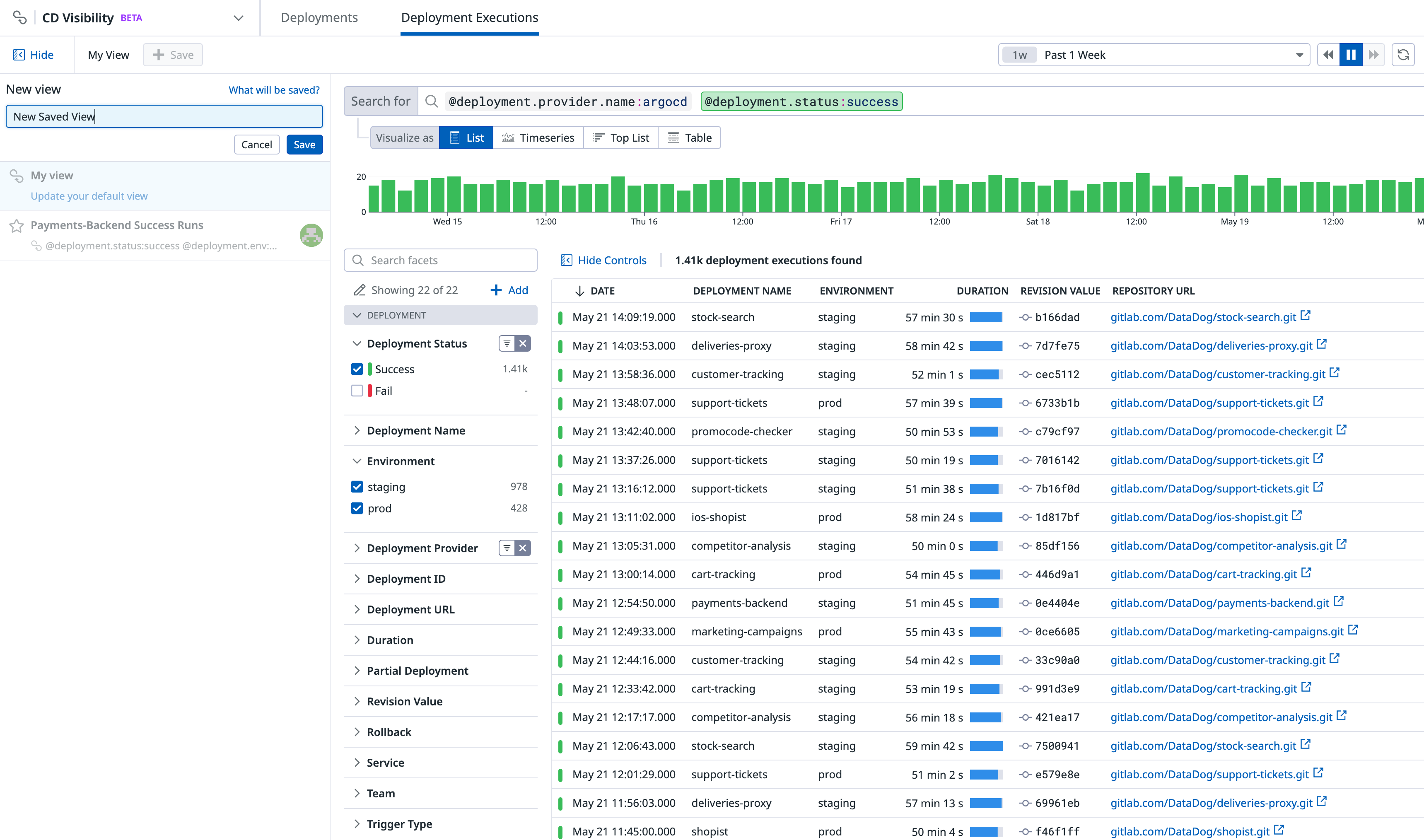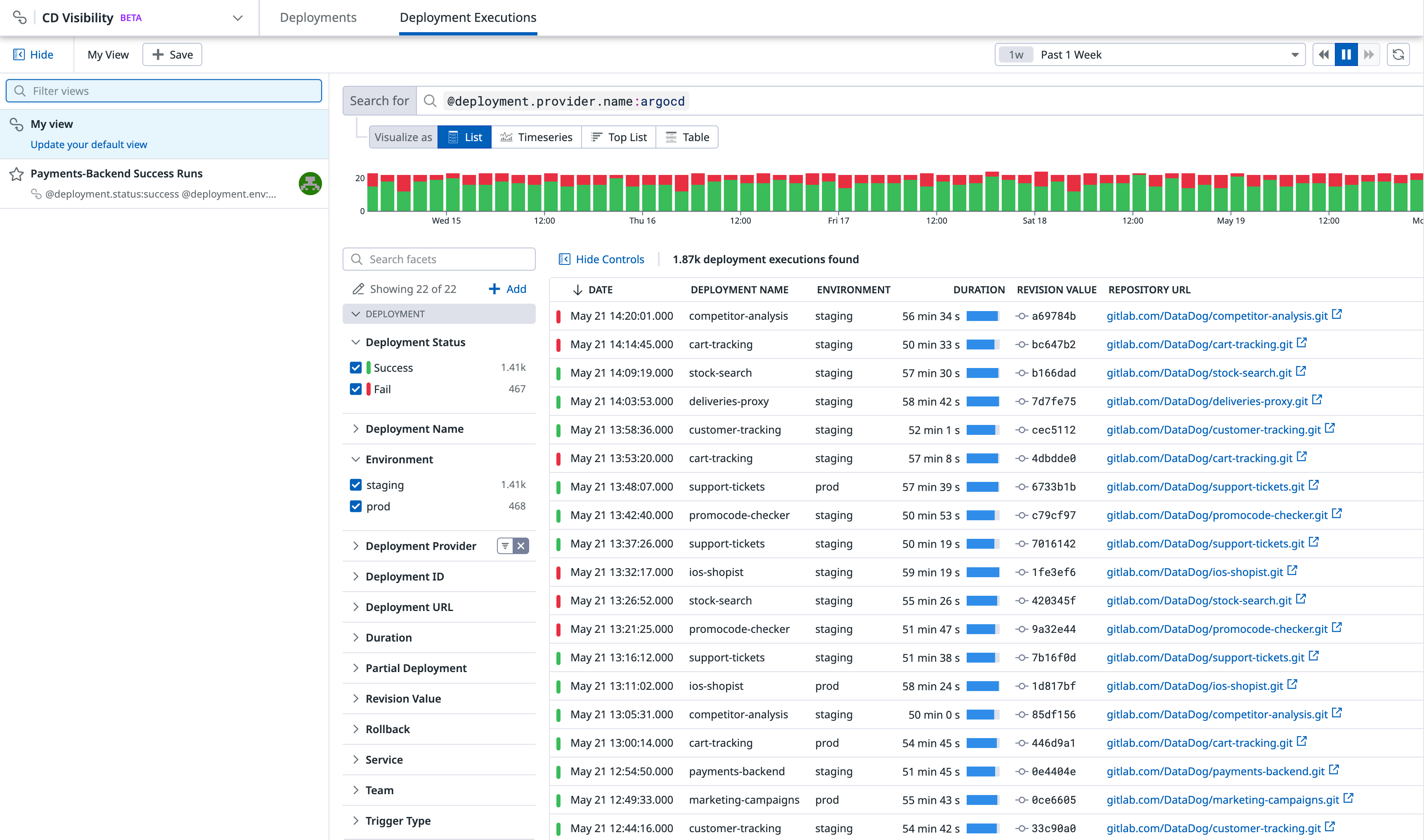- Principales informations
- Getting Started
- Agent
- API
- Tracing
- Conteneurs
- Dashboards
- Database Monitoring
- Datadog
- Site Datadog
- DevSecOps
- Incident Management
- Intégrations
- Internal Developer Portal
- Logs
- Monitors
- OpenTelemetry
- Profileur
- Session Replay
- Security
- Serverless for AWS Lambda
- Software Delivery
- Surveillance Synthetic
- Tags
- Workflow Automation
- Learning Center
- Support
- Glossary
- Standard Attributes
- Guides
- Agent
- Intégrations
- Développeurs
- OpenTelemetry
- Administrator's Guide
- API
- Partners
- Application mobile
- DDSQL Reference
- CoScreen
- CoTerm
- Remote Configuration
- Cloudcraft
- In The App
- Dashboards
- Notebooks
- DDSQL Editor
- Reference Tables
- Sheets
- Alertes
- Watchdog
- Métriques
- Bits AI
- Internal Developer Portal
- Error Tracking
- Change Tracking
- Service Management
- Actions & Remediations
- Infrastructure
- Cloudcraft
- Resource Catalog
- Universal Service Monitoring
- Hosts
- Conteneurs
- Processes
- Sans serveur
- Surveillance réseau
- Cloud Cost
- Application Performance
- APM
- Termes et concepts de l'APM
- Sending Traces to Datadog
- APM Metrics Collection
- Trace Pipeline Configuration
- Connect Traces with Other Telemetry
- Trace Explorer
- Recommendations
- Code Origin for Spans
- Observabilité des services
- Endpoint Observability
- Dynamic Instrumentation
- Live Debugger
- Suivi des erreurs
- Sécurité des données
- Guides
- Dépannage
- Profileur en continu
- Database Monitoring
- Agent Integration Overhead
- Setup Architectures
- Configuration de Postgres
- Configuration de MySQL
- Configuration de SQL Server
- Setting Up Oracle
- Setting Up Amazon DocumentDB
- Setting Up MongoDB
- Connecting DBM and Traces
- Données collectées
- Exploring Database Hosts
- Explorer les métriques de requête
- Explorer des échantillons de requêtes
- Exploring Database Schemas
- Exploring Recommendations
- Dépannage
- Guides
- Data Streams Monitoring
- Data Jobs Monitoring
- Data Observability
- Digital Experience
- RUM et Session Replay
- Surveillance Synthetic
- Continuous Testing
- Product Analytics
- Software Delivery
- CI Visibility
- CD Visibility
- Deployment Gates
- Test Visibility
- Code Coverage
- Quality Gates
- DORA Metrics
- Feature Flags
- Securité
- Security Overview
- Cloud SIEM
- Code Security
- Cloud Security Management
- Application Security Management
- Workload Protection
- Sensitive Data Scanner
- AI Observability
- Log Management
- Pipelines d'observabilité
- Log Management
- CloudPrem
- Administration
Saved Views
This product is not supported for your selected Datadog site. ().
Cette page n'est pas encore disponible en français, sa traduction est en cours.
Si vous avez des questions ou des retours sur notre projet de traduction actuel, n'hésitez pas à nous contacter.
Si vous avez des questions ou des retours sur notre projet de traduction actuel, n'hésitez pas à nous contacter.
Join the Preview!
CD Visibility is in Preview. If you're interested in this feature, complete the form to request access.
Request AccessOverview
Saved views allow you to save the state of the Deployment Executions page and enable effective troubleshooting by providing you with access to scoped queries, relevant facets, visualization options, and the time range.
Saved views can keep track of your:
- Deployment results and environment data
- Search queries (such as failed deployment executions with a specific CD provider, failing deployment executions in a given environment by their deployment status, deployment executions that required rollbacks, and deployment IDs or URLs)
- Live time range (such as the past hour or the past week)
- Visualizations (such as a timeseries, top list, table, or list)
You can also use saved views to share common queries and configurations with your teammates.
Saved views
To access your saved views, expand > Views to the left in the Deployment Executions page.
All saved views except for the default view are shared across the organization, including custom saved views created by users. These are editable by anyone in your organization and display the user’s avatar who created the view. Click Save to create a custom saved view from the current content in your Explorer.
Update, rename, and delete actions are disabled for read-only users.
You can:
- Load or reload a saved view
- Update a saved view with the current view’s configuration
- Rename or delete a saved view
- Share a saved view through a short link
- Favorite a saved view to add it to your Saved Views list accessible in the navigation menu
Update, rename, and delete actions are disabled for read-only users.
Default views
You can set a saved view to be your default landing page in the Deployment Executions page. Default views are set per user and have no impact on your organization.
Temporarily override your default saved view by completing an action in the UI or opening links in the Explorer that embeds a different configuration.
In the default view entry in the Views panel, you can:
- Click on the entry to reload your default view
- Update your default view with the current parameters
- Reset your default view back to the default setting for a fresh restart
Further reading
Documentation, liens et articles supplémentaires utiles: