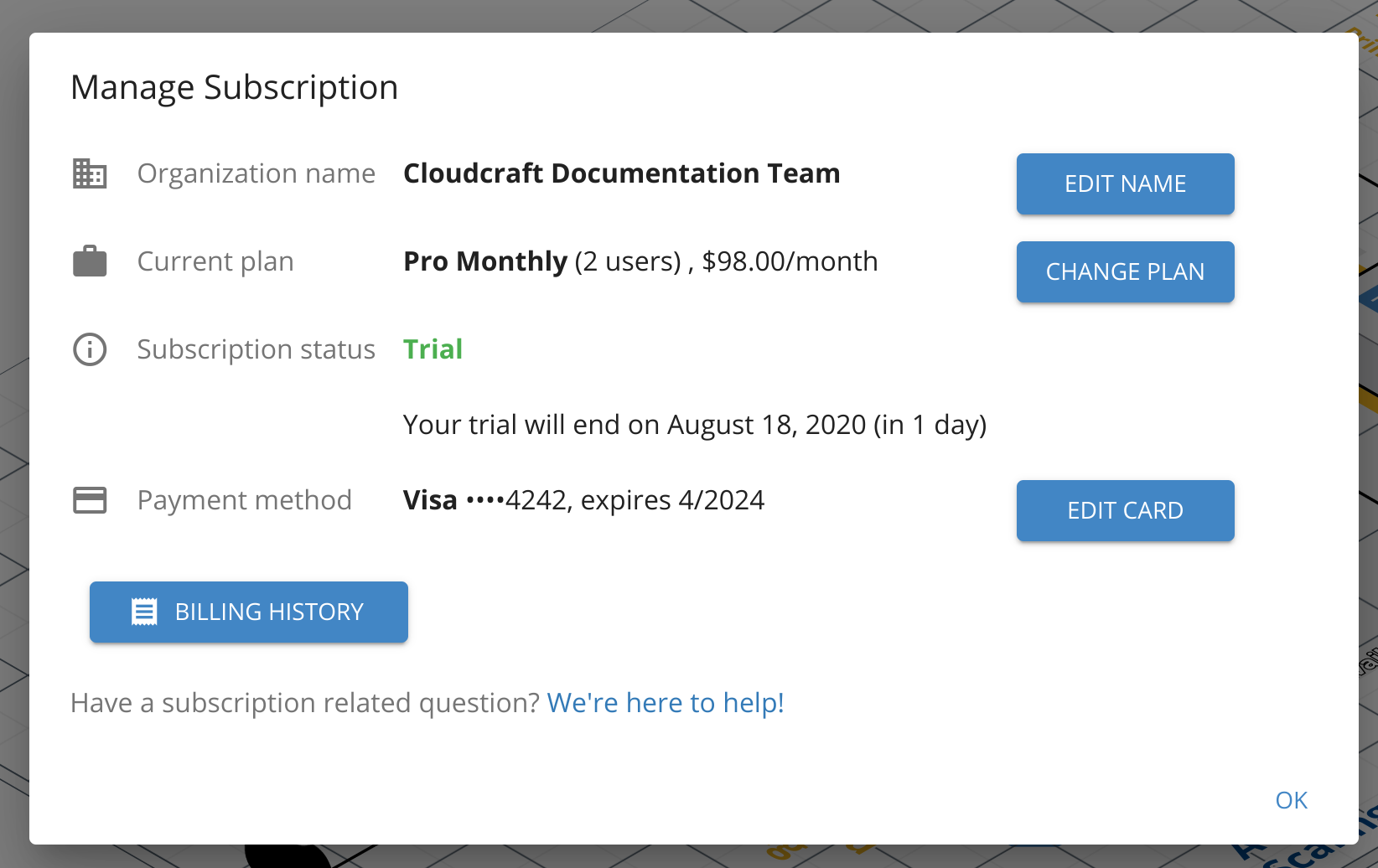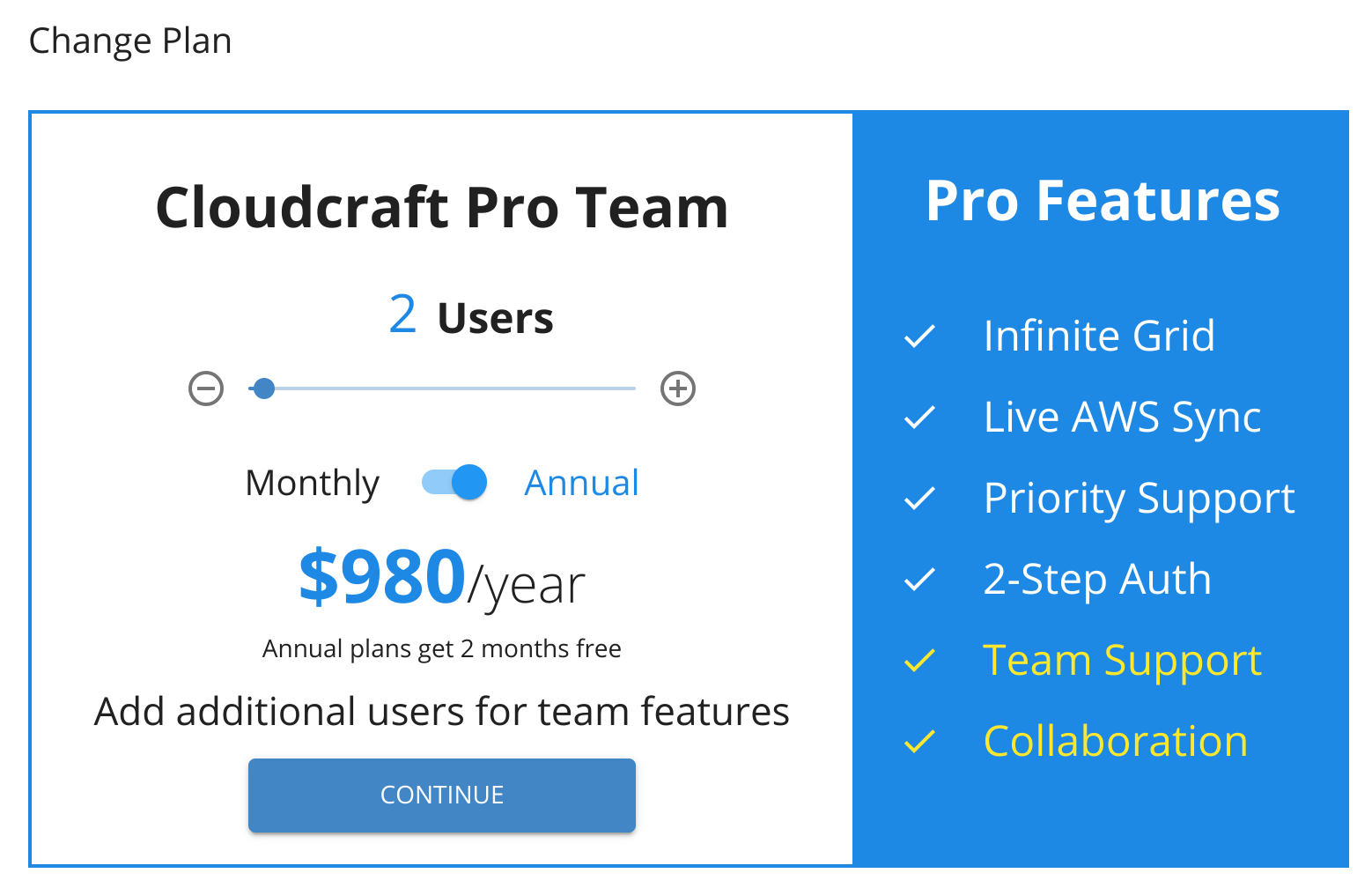- Principales informations
- Getting Started
- Agent
- API
- Tracing
- Conteneurs
- Dashboards
- Database Monitoring
- Datadog
- Site Datadog
- DevSecOps
- Incident Management
- Intégrations
- Internal Developer Portal
- Logs
- Monitors
- OpenTelemetry
- Profileur
- Session Replay
- Security
- Serverless for AWS Lambda
- Software Delivery
- Surveillance Synthetic
- Tags
- Workflow Automation
- Learning Center
- Support
- Glossary
- Standard Attributes
- Guides
- Agent
- Intégrations
- Développeurs
- OpenTelemetry
- Administrator's Guide
- API
- Partners
- Application mobile
- DDSQL Reference
- CoScreen
- CoTerm
- Remote Configuration
- Cloudcraft
- In The App
- Dashboards
- Notebooks
- DDSQL Editor
- Reference Tables
- Sheets
- Alertes
- Watchdog
- Métriques
- Bits AI
- Internal Developer Portal
- Error Tracking
- Change Tracking
- Service Management
- Actions & Remediations
- Infrastructure
- Cloudcraft
- Resource Catalog
- Universal Service Monitoring
- Hosts
- Conteneurs
- Processes
- Sans serveur
- Surveillance réseau
- Cloud Cost
- Application Performance
- APM
- Termes et concepts de l'APM
- Sending Traces to Datadog
- APM Metrics Collection
- Trace Pipeline Configuration
- Connect Traces with Other Telemetry
- Trace Explorer
- Recommendations
- Code Origin for Spans
- Observabilité des services
- Endpoint Observability
- Dynamic Instrumentation
- Live Debugger
- Suivi des erreurs
- Sécurité des données
- Guides
- Dépannage
- Profileur en continu
- Database Monitoring
- Agent Integration Overhead
- Setup Architectures
- Configuration de Postgres
- Configuration de MySQL
- Configuration de SQL Server
- Setting Up Oracle
- Setting Up Amazon DocumentDB
- Setting Up MongoDB
- Connecting DBM and Traces
- Données collectées
- Exploring Database Hosts
- Explorer les métriques de requête
- Explorer des échantillons de requêtes
- Exploring Database Schemas
- Exploring Recommendations
- Dépannage
- Guides
- Data Streams Monitoring
- Data Jobs Monitoring
- Data Observability
- Digital Experience
- RUM et Session Replay
- Surveillance Synthetic
- Continuous Testing
- Product Analytics
- Software Delivery
- CI Visibility
- CD Visibility
- Deployment Gates
- Test Visibility
- Code Coverage
- Quality Gates
- DORA Metrics
- Feature Flags
- Securité
- Security Overview
- Cloud SIEM
- Code Security
- Cloud Security Management
- Application Security Management
- Workload Protection
- Sensitive Data Scanner
- AI Observability
- Log Management
- Pipelines d'observabilité
- Log Management
- CloudPrem
- Administration
Facturation et factures
En tant que propriétaire de compte, vous pouvez apporter des modifications à votre abonnement et à vos méthodes de paiement à tout moment.
Les abonnements créés via l'AWS Marketplace sont gérés via votre compte Marketplace.
Afficher, imprimer et configurer les reçus
- Accédez à User > Subscription settings.
- Pour afficher, télécharger ou imprimer les reçus des paiements passés, cliquez sur Billing history.
- Pour configurer l’envoi des reçus par e-mail chaque mois ou inclure des informations de facturation supplémentaires, telles que l’adresse de votre entreprise ou votre numéro de TVA, cliquez sur Receipt settings.
Vous pouvez utiliser ce modèle pour améliorer vos reçus.
Facture de :
Datadog, Inc.
620 8th Avenue, 45th Floor
New York, NY 10018, USA
Facturer à :
Les coordonnées de votre entreprise
Mettre à jour les détails de paiement
- Accédez à User > Subscription settings.
- Cliquez sur Edit card.
- Saisissez les détails de votre nouvelle carte, puis cliquez sur Update payment info.
Passer au paiement annuel
Vous pouvez passer au paiement annuel de votre abonnement à tout moment.
- Accédez à User > Subscription settings.
- Cliquez sur Change plan, puis basculez le commutateur de Monthly à Annual.
- Cliquez sur Continue, puis cliquez sur Confirm.
Pour payer par chèque ou virement bancaire, contactez l’équipe commerciale de Cloudcraft et elle vous aidera à passer aux paiements par facture.
Toute période d'abonnement déjà payée sera entièrement proratisée et le crédit restant sera automatiquement appliqué au prochain cycle de facturation.