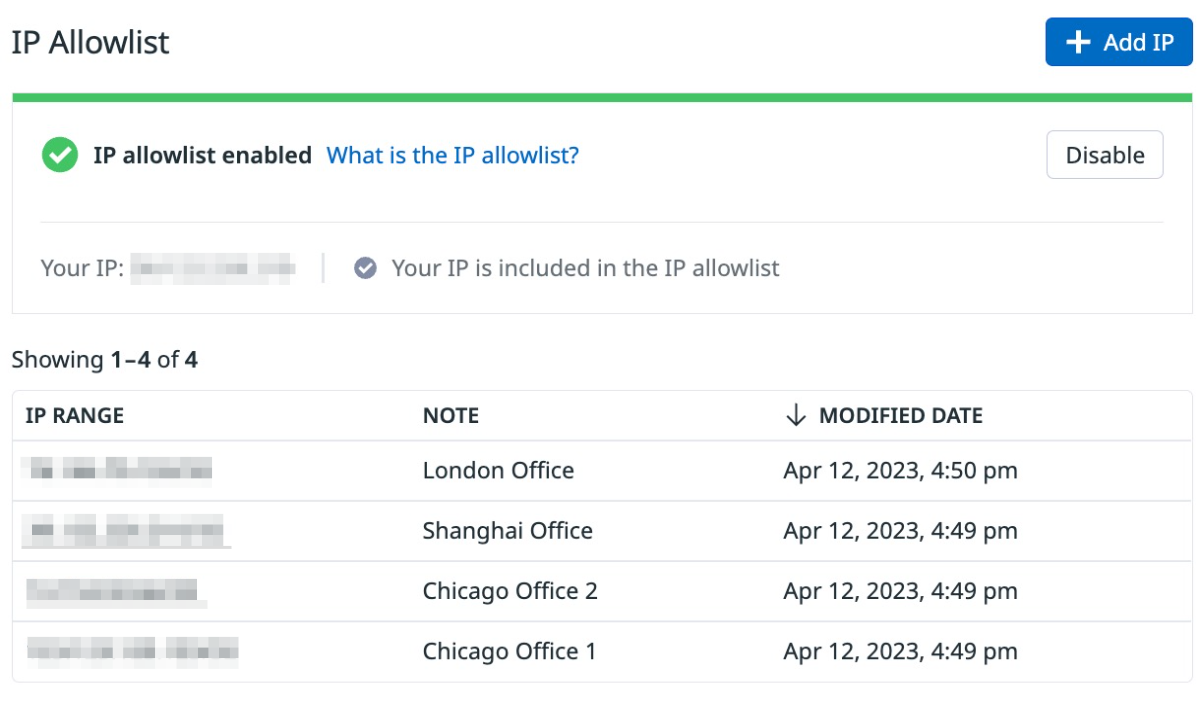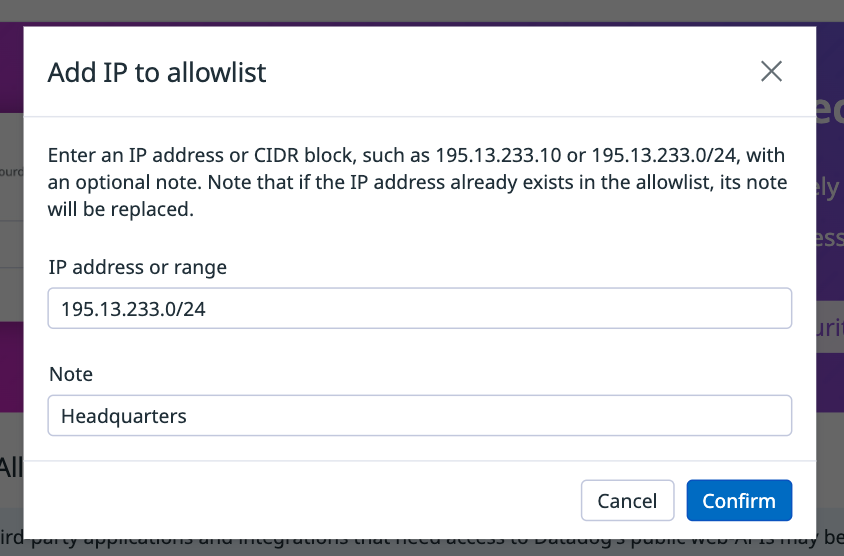- Principales informations
- Getting Started
- Agent
- API
- Tracing
- Conteneurs
- Dashboards
- Database Monitoring
- Datadog
- Site Datadog
- DevSecOps
- Incident Management
- Intégrations
- Internal Developer Portal
- Logs
- Monitors
- OpenTelemetry
- Profileur
- Session Replay
- Security
- Serverless for AWS Lambda
- Software Delivery
- Surveillance Synthetic
- Tags
- Workflow Automation
- Learning Center
- Support
- Glossary
- Standard Attributes
- Guides
- Agent
- Intégrations
- Développeurs
- OpenTelemetry
- Administrator's Guide
- API
- Partners
- Application mobile
- DDSQL Reference
- CoScreen
- CoTerm
- Remote Configuration
- Cloudcraft
- In The App
- Dashboards
- Notebooks
- DDSQL Editor
- Reference Tables
- Sheets
- Alertes
- Watchdog
- Métriques
- Bits AI
- Internal Developer Portal
- Error Tracking
- Change Tracking
- Service Management
- Actions & Remediations
- Infrastructure
- Cloudcraft
- Resource Catalog
- Universal Service Monitoring
- Hosts
- Conteneurs
- Processes
- Sans serveur
- Surveillance réseau
- Cloud Cost
- Application Performance
- APM
- Termes et concepts de l'APM
- Sending Traces to Datadog
- APM Metrics Collection
- Trace Pipeline Configuration
- Connect Traces with Other Telemetry
- Trace Explorer
- Recommendations
- Code Origin for Spans
- Observabilité des services
- Endpoint Observability
- Dynamic Instrumentation
- Live Debugger
- Suivi des erreurs
- Sécurité des données
- Guides
- Dépannage
- Profileur en continu
- Database Monitoring
- Agent Integration Overhead
- Setup Architectures
- Configuration de Postgres
- Configuration de MySQL
- Configuration de SQL Server
- Setting Up Oracle
- Setting Up Amazon DocumentDB
- Setting Up MongoDB
- Connecting DBM and Traces
- Données collectées
- Exploring Database Hosts
- Explorer les métriques de requête
- Explorer des échantillons de requêtes
- Exploring Database Schemas
- Exploring Recommendations
- Dépannage
- Guides
- Data Streams Monitoring
- Data Jobs Monitoring
- Data Observability
- Digital Experience
- RUM et Session Replay
- Surveillance Synthetic
- Continuous Testing
- Product Analytics
- Software Delivery
- CI Visibility
- CD Visibility
- Deployment Gates
- Test Visibility
- Code Coverage
- Quality Gates
- DORA Metrics
- Feature Flags
- Securité
- Security Overview
- Cloud SIEM
- Code Security
- Cloud Security Management
- Application Security Management
- Workload Protection
- Sensitive Data Scanner
- AI Observability
- Log Management
- Pipelines d'observabilité
- Log Management
- CloudPrem
- Administration
Liste d'adresses IP autorisées
Commencer avec la liste d'autorisation IP
La fonctionnalité de liste d'autorisation IP est uniquement disponible pour les clients disposant d'un plan Enterprise. Demandez l'accès en contactant l'assistance.
Request AccessPrésentation
La liste d’autorisation IP contrôle les réseaux autorisés à accéder à vos données dans Datadog. En limitant les réseaux autorisés, vous pouvez protéger vos ressources contre l’exfiltration de données et les menaces internes.
Lorsque la liste d’autorisation IP est activée, seules les adresses IP ou plages CIDR figurant dans la liste peuvent accéder à l’API et à l’interface utilisateur de Datadog.
Ressources bloquées et autorisées
Si l’adresse IP d’un utilisateur ne figure pas dans la liste d’autorisation IP, il lui est effectivement impossible d’accéder et d’utiliser :
- L’interface web de Datadog
- L’API publique de Datadog, y compris les endpoints documentés et non documentés
- Les applications mobiles Datadog (iOS, Android)
- Les intégrations et applications tierces qui accèdent à Datadog via OAuth
La fonctionnalité de liste d’autorisation IP ne bloque pas l’accès aux éléments suivants :
- Les endpoints d’ingestion de données vers lesquels l’Agent envoie des données, telles que les métriques, les traces et les logs
- L’endpoint validate API key, utilisé par l’Agent avant d’envoyer des données
- L’envoi de flare par l’Agent
- Les dashboards publics
Les applications et intégrations qui envoient des données de télémétrie depuis l’Agent (métriques, traces et logs), ainsi que celles qui utilisent une clé d’API fournie par l’utilisateur, ne sont pas affectées par la liste d’autorisation IP. Datadog recommande d’utiliser l’Audit Trail pour surveiller les adresses IP provenant d’applications et d’intégrations tierces.
Pour permettre aux clients d’applications mobiles de se connecter à Datadog lorsque la fonctionnalité de liste d’autorisation IP est activée, Datadog recommande que les appareils mobiles se connectent à une plage réseau autorisée via un VPN.
Fonctionnalité
Seuls les utilisateurs disposant de l’autorisation Org Management peuvent configurer la liste d’autorisation IP.
Avec l’API ou l’interface utilisateur de la liste d’autorisation IP, vous pouvez :
- Vérifier l’état de la liste d’autorisation IP. Le fait que la liste soit activée ou désactivée détermine si votre organisation restreint les requêtes en fonction de l’appartenance à la liste d’autorisation IP.
- Activer et désactiver la liste d’autorisation IP.
- Afficher les adresses IP (sous forme de plages CIDR) couvertes par votre liste d’autorisations IP.
- Ajouter des adresses IP (IPv4 ou IPv6) ou des plages CIDR à la liste d’autorisation IP avec une note facultative.
- Modifier la note d’une adresse IP figurant déjà dans la liste des adresses IP autorisées.
- Supprimer une seule entrée de la liste d’autorisation IP.
- Remplacer l’ensemble de la liste d’autorisations IP par de nouvelles entrées (uniquement disponible via l’API).
Prévention du verrouillage
Lorsque vous activez ou modifiez la liste d’autorisation IP, le système applique des contraintes pour garantir que vous pouvez toujours accéder à vos données :
- Au moins une entrée de la liste d’autorisation IP contient votre adresse IP actuelle
- La liste d’autorisation contient au moins une entrée
Gérer la liste d’autorisation IP dans l’interface utilisateur
Remarque : la page de la liste d’autorisation IP n’apparaît dans l’interface utilisateur que si la fonctionnalité est activée pour votre organisation Datadog.
Pour accéder à l’interface de la liste d’autorisation IP :
- Accédez à Organization Settings dans le menu de votre compte.
- Sous Security, sélectionnez IP Allowlist.
Le tableau de la liste d’autorisation IP répertorie les plages CIDR figurant dans la liste.
Activer et désactiver la liste d’autorisation IP
Une bannière en haut de la page indique si la liste d’autorisation IP est activée ou désactivée. Elle affiche également votre adresse IP et précise si cette IP figure dans la liste.
Pour modifier l’état de la liste d’autorisation IP, cliquez sur le bouton Enable ou Disable.
Ajouter des adresses IP ou des plages CIDR
- Cliquez sur le bouton Add IP en haut à droite de la page.
- Saisissez une adresse IP valide ou une plage CIDR.
- Ajoutez éventuellement une note, par exemple pour vous rappeler pourquoi vous autorisez l’accès à certaines adresses.
- Cliquez sur Confirm.
Modifier des adresses IP ou des plages CIDR
- Dans le tableau de la liste d’autorisation IP, survolez la ligne que vous souhaitez modifier.
- Cliquez sur l’icône de crayon (Edit).
- Modifiez le texte descriptif de la Note.
- Cliquez sur Confirm.
Supprimer des adresses IP ou des plages CIDR
- Dans le tableau de la liste d’autorisation IP, survolez la ligne que vous souhaitez supprimer.
- Cliquez sur l’icône de corbeille (Delete) et confirmez la suppression.
Gérer la liste d’autorisation IP par programmation
Pour gérer la liste d’autorisation IP via l’API, consultez la documentation de l’API IP Allowlist.
Consultez la ressource ip_allowlist pour gérer la liste d’autorisation IP dans Terraform.