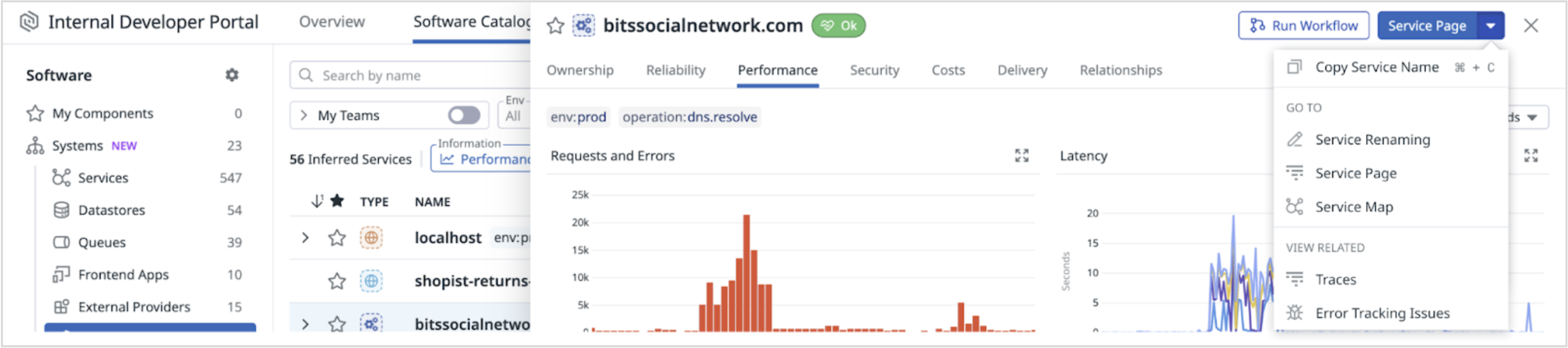- Esenciales
- Empezando
- Agent
- API
- Rastreo de APM
- Contenedores
- Dashboards
- Monitorización de bases de datos
- Datadog
- Sitio web de Datadog
- DevSecOps
- Gestión de incidencias
- Integraciones
- Internal Developer Portal
- Logs
- Monitores
- OpenTelemetry
- Generador de perfiles
- Session Replay
- Security
- Serverless para Lambda AWS
- Software Delivery
- Monitorización Synthetic
- Etiquetas (tags)
- Workflow Automation
- Centro de aprendizaje
- Compatibilidad
- Glosario
- Atributos estándar
- Guías
- Agent
- Arquitectura
- IoT
- Plataformas compatibles
- Recopilación de logs
- Configuración
- Automatización de flotas
- Solucionar problemas
- Detección de nombres de host en contenedores
- Modo de depuración
- Flare del Agent
- Estado del check del Agent
- Problemas de NTP
- Problemas de permisos
- Problemas de integraciones
- Problemas del sitio
- Problemas de Autodiscovery
- Problemas de contenedores de Windows
- Configuración del tiempo de ejecución del Agent
- Consumo elevado de memoria o CPU
- Guías
- Seguridad de datos
- Integraciones
- Desarrolladores
- Autorización
- DogStatsD
- Checks personalizados
- Integraciones
- Build an Integration with Datadog
- Crear una integración basada en el Agent
- Crear una integración API
- Crear un pipeline de logs
- Referencia de activos de integración
- Crear una oferta de mercado
- Crear un dashboard de integración
- Create a Monitor Template
- Crear una regla de detección Cloud SIEM
- Instalar la herramienta de desarrollo de integraciones del Agente
- Checks de servicio
- Complementos de IDE
- Comunidad
- Guías
- OpenTelemetry
- Administrator's Guide
- API
- Partners
- Aplicación móvil de Datadog
- DDSQL Reference
- CoScreen
- CoTerm
- Remote Configuration
- Cloudcraft
- En la aplicación
- Dashboards
- Notebooks
- Editor DDSQL
- Reference Tables
- Hojas
- Monitores y alertas
- Watchdog
- Métricas
- Bits AI
- Internal Developer Portal
- Error Tracking
- Explorador
- Estados de problemas
- Detección de regresión
- Suspected Causes
- Error Grouping
- Bits AI Dev Agent
- Monitores
- Issue Correlation
- Identificar confirmaciones sospechosas
- Auto Assign
- Issue Team Ownership
- Rastrear errores del navegador y móviles
- Rastrear errores de backend
- Manage Data Collection
- Solucionar problemas
- Guides
- Change Tracking
- Gestión de servicios
- Objetivos de nivel de servicio (SLOs)
- Gestión de incidentes
- De guardia
- Status Pages
- Gestión de eventos
- Gestión de casos
- Actions & Remediations
- Infraestructura
- Cloudcraft
- Catálogo de recursos
- Universal Service Monitoring
- Hosts
- Contenedores
- Processes
- Serverless
- Monitorización de red
- Cloud Cost
- Rendimiento de las aplicaciones
- APM
- Términos y conceptos de APM
- Instrumentación de aplicación
- Recopilación de métricas de APM
- Configuración de pipelines de trazas
- Correlacionar trazas (traces) y otros datos de telemetría
- Trace Explorer
- Recommendations
- Code Origin for Spans
- Observabilidad del servicio
- Endpoint Observability
- Instrumentación dinámica
- Live Debugger
- Error Tracking
- Seguridad de los datos
- Guías
- Solucionar problemas
- Límites de tasa del Agent
- Métricas de APM del Agent
- Uso de recursos del Agent
- Logs correlacionados
- Stacks tecnológicos de llamada en profundidad PHP 5
- Herramienta de diagnóstico de .NET
- Cuantificación de APM
- Go Compile-Time Instrumentation
- Logs de inicio del rastreador
- Logs de depuración del rastreador
- Errores de conexión
- Continuous Profiler
- Database Monitoring
- Gastos generales de integración del Agent
- Arquitecturas de configuración
- Configuración de Postgres
- Configuración de MySQL
- Configuración de SQL Server
- Configuración de Oracle
- Configuración de MongoDB
- Setting Up Amazon DocumentDB
- Conexión de DBM y trazas
- Datos recopilados
- Explorar hosts de bases de datos
- Explorar métricas de consultas
- Explorar ejemplos de consulta
- Exploring Database Schemas
- Exploring Recommendations
- Solucionar problemas
- Guías
- Data Streams Monitoring
- Data Jobs Monitoring
- Data Observability
- Experiencia digital
- Real User Monitoring
- Pruebas y monitorización de Synthetics
- Continuous Testing
- Análisis de productos
- Entrega de software
- CI Visibility
- CD Visibility
- Deployment Gates
- Test Visibility
- Configuración
- Network Settings
- Tests en contenedores
- Repositories
- Explorador
- Monitores
- Test Health
- Flaky Test Management
- Working with Flaky Tests
- Test Impact Analysis
- Flujos de trabajo de desarrolladores
- Cobertura de código
- Instrumentar tests de navegador con RUM
- Instrumentar tests de Swift con RUM
- Correlacionar logs y tests
- Guías
- Solucionar problemas
- Code Coverage
- Quality Gates
- Métricas de DORA
- Feature Flags
- Seguridad
- Información general de seguridad
- Cloud SIEM
- Code Security
- Cloud Security Management
- Application Security Management
- Workload Protection
- Sensitive Data Scanner
- Observabilidad de la IA
- Log Management
- Observability Pipelines
- Gestión de logs
- CloudPrem
- Administración
- Gestión de cuentas
- Seguridad de los datos
- Ayuda
Service remapping rules
Esta página aún no está disponible en español. Estamos trabajando en su traducción.
Si tienes alguna pregunta o comentario sobre nuestro actual proyecto de traducción, no dudes en ponerte en contacto con nosotros.
Si tienes alguna pregunta o comentario sobre nuestro actual proyecto de traducción, no dudes en ponerte en contacto con nosotros.
Join the Preview!
Service remapping rules are in Preview.
Service remapping rules are unavailable in the selected site ().
Overview
Update how your services appear across Datadog without changing tracer configuration or redeploying code. Service remapping rules allow you to rename, merge, or split services; or create new services based on infrastructure tags from the Datadog UI. You can also create remapping rules for other entity types, such as datastores and queues.
Each organization can contain up to 100 remapping rules.
Prerequisites
You must have the apm_service_renaming_write permission to create remapping rules. See Permissions for details on Datadog role-based access control.
Tracer version requirements
You can create service remapping rules only for services instrumented with supported tracer versions. If a service is reporting from an older tracer version, upgrade the tracer before creating remapping rules for that service.
| Language | Minimum supported tracer version |
|---|---|
| Dotnet | 3.4.0 |
| Go | 1.55.0 |
| Java | 1.20.0 |
| JavaScript | 4.16.0 |
| PHP | 0.94.1 |
| Python | 1.19.0 |
| Ruby | 1.15.0 |
Create a service remapping rule
Step 1: Select remapping action and entities to target
In Datadog, navigate to APM > Software Catalog > Manage > Manage Renaming Rules and click + Add Rule.
Alternatively, navigate to APM > Software Catalog and click on a service to open the service side panel. From there, click Service Page > Service Renaming.
Choose a remapping action to perform for your new remapping rule.
- You can select to split a single entity, rename an entity, merge multiple entities together, or rename several entities.
- You can also choose to identify a service based on infrastructure tags.
Use the search bar to select the entities you want to rename.
- You can select one or more entities, but all must be of the same type (service, datastore, or queue).
- As you select entities, a span query is built in the background. To edit the query, select Build Advanced Query.
- If you’re correlating a service with infrastructure tags, you can only select one service.
Step 2: Specify new entity name
In the text box, enter a unique name for the selected entity (or entities). Alternatively, use tag values with the {{tagName}} syntax to rename based on an entity’s tags.
- If tag values follow a pattern, apply a regular expression to extract only the portion you want in the name.
- If you’re correlating a service with infrastructure tags, choose one of the suggested infrastructure tags for the selected service.
Step 3: Name your rule and review
- Optionally, enter a descriptive name for the remapping rule so you can identify it later.
- Review and save your remapping rule.
Remapping rules behavior
Services with remapping rules appear with consistent names across APM, Software Catalog, Logs, and Metrics.
- Historical data: Changes made by remapping rules affect only telemetry ingested while a rule is active, and past data is not updated retroactively. Deleting or modifying a rule stops it from applying to new data, but does not revert names on previously ingested data.
- Logs service remapper: Service remapping rules occur before logs pipelines. If the logs service remapper and remapping rules are both applied to a service, the remapping rules take precedence.
- Dashboards and monitors: Existing queries that reference old service names are not automatically updated. Review and update these manually.
- Service overrides: Remapping rules apply to base services; service overrides are not renamed.