- Esenciales
- Empezando
- Datadog
- Sitio web de Datadog
- DevSecOps
- Serverless para Lambda AWS
- Agent
- Integraciones
- Contenedores
- Dashboards
- Monitores
- Logs
- Rastreo de APM
- Generador de perfiles
- Etiquetas (tags)
- API
- Catálogo de servicios
- Session Replay
- Continuous Testing
- Monitorización Synthetic
- Gestión de incidencias
- Monitorización de bases de datos
- Cloud Security Management
- Cloud SIEM
- Application Security Management
- Workflow Automation
- CI Visibility
- Test Visibility
- Intelligent Test Runner
- Análisis de código
- Centro de aprendizaje
- Compatibilidad
- Glosario
- Atributos estándar
- Guías
- Agent
- Uso básico del Agent
- Arquitectura
- IoT
- Plataformas compatibles
- Recopilación de logs
- Configuración
- Configuración remota
- Automatización de flotas
- Solucionar problemas
- Detección de nombres de host en contenedores
- Modo de depuración
- Flare del Agent
- Estado del check del Agent
- Problemas de NTP
- Problemas de permisos
- Problemas de integraciones
- Problemas del sitio
- Problemas de Autodiscovery
- Problemas de contenedores de Windows
- Configuración del tiempo de ejecución del Agent
- Consumo elevado de memoria o CPU
- Guías
- Seguridad de datos
- Integraciones
- OpenTelemetry
- Desarrolladores
- Autorización
- DogStatsD
- Checks personalizados
- Integraciones
- Crear una integración basada en el Agent
- Crear una integración API
- Crear un pipeline de logs
- Referencia de activos de integración
- Crear una oferta de mercado
- Crear un cuadro
- Crear un dashboard de integración
- Crear un monitor recomendado
- Crear una regla de detección Cloud SIEM
- OAuth para integraciones
- Instalar la herramienta de desarrollo de integraciones del Agente
- Checks de servicio
- Complementos de IDE
- Comunidad
- Guías
- Administrator's Guide
- API
- Aplicación móvil de Datadog
- CoScreen
- Cloudcraft
- En la aplicación
- Dashboards
- Notebooks
- Editor DDSQL
- Hojas
- Monitores y alertas
- Infraestructura
- Métricas
- Watchdog
- Bits AI
- Catálogo de servicios
- Catálogo de APIs
- Error Tracking
- Gestión de servicios
- Objetivos de nivel de servicio (SLOs)
- Gestión de incidentes
- De guardia
- Gestión de eventos
- Gestión de casos
- Workflow Automation
- App Builder
- Infraestructura
- Universal Service Monitoring
- Contenedores
- Serverless
- Monitorización de red
- Coste de la nube
- Rendimiento de las aplicaciones
- APM
- Términos y conceptos de APM
- Instrumentación de aplicación
- Recopilación de métricas de APM
- Configuración de pipelines de trazas
- Correlacionar trazas (traces) y otros datos de telemetría
- Trace Explorer
- Observabilidad del servicio
- Instrumentación dinámica
- Error Tracking
- Seguridad de los datos
- Guías
- Solucionar problemas
- Continuous Profiler
- Database Monitoring
- Gastos generales de integración del Agent
- Arquitecturas de configuración
- Configuración de Postgres
- Configuración de MySQL
- Configuración de SQL Server
- Configuración de Oracle
- Configuración de MongoDB
- Conexión de DBM y trazas
- Datos recopilados
- Explorar hosts de bases de datos
- Explorar métricas de consultas
- Explorar ejemplos de consulta
- Solucionar problemas
- Guías
- Data Streams Monitoring
- Data Jobs Monitoring
- Experiencia digital
- Real User Monitoring
- Monitorización del navegador
- Configuración
- Configuración avanzada
- Datos recopilados
- Monitorización del rendimiento de páginas
- Monitorización de signos vitales de rendimiento
- Monitorización del rendimiento de recursos
- Recopilación de errores del navegador
- Rastrear las acciones de los usuarios
- Señales de frustración
- Error Tracking
- Solucionar problemas
- Monitorización de móviles y TV
- Plataforma
- Session Replay
- Exploración de datos de RUM
- Feature Flag Tracking
- Error Tracking
- Guías
- Seguridad de los datos
- Monitorización del navegador
- Análisis de productos
- Pruebas y monitorización de Synthetics
- Continuous Testing
- Entrega de software
- CI Visibility
- CD Visibility
- Test Visibility
- Configuración
- Tests en contenedores
- Búsqueda y gestión
- Explorador
- Monitores
- Flujos de trabajo de desarrolladores
- Cobertura de código
- Instrumentar tests de navegador con RUM
- Instrumentar tests de Swift con RUM
- Detección temprana de defectos
- Reintentos automáticos de tests
- Correlacionar logs y tests
- Guías
- Solucionar problemas
- Intelligent Test Runner
- Code Analysis
- Quality Gates
- Métricas de DORA
- Seguridad
- Información general de seguridad
- Cloud SIEM
- Cloud Security Management
- Application Security Management
- Observabilidad de la IA
- Log Management
- Observability Pipelines
- Gestión de logs
- Administración
- Gestión de cuentas
- Seguridad de los datos
- Sensitive Data Scanner
- Ayuda
Kaspersky
Supported OS
Versión de la integración1.0.0
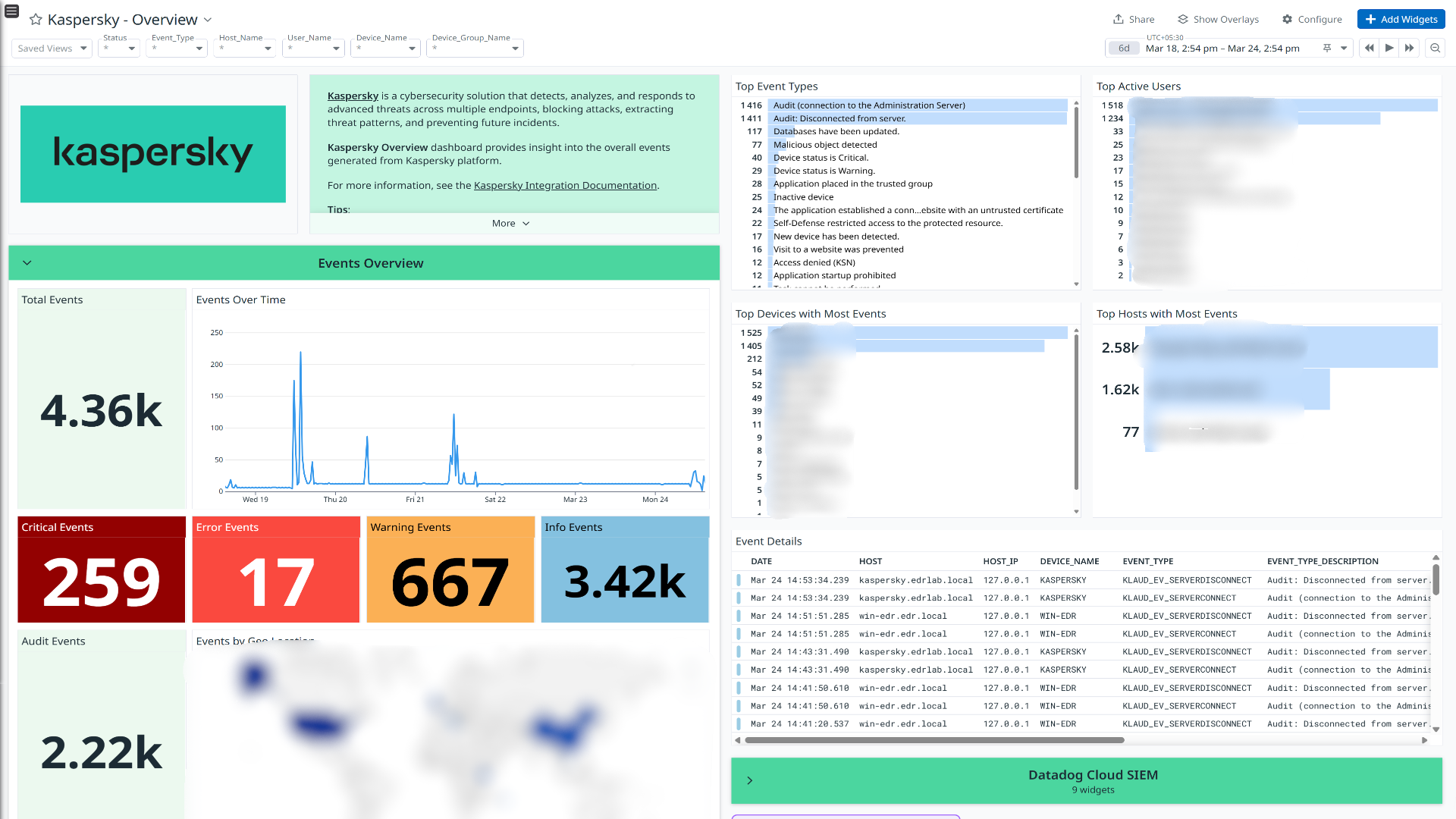


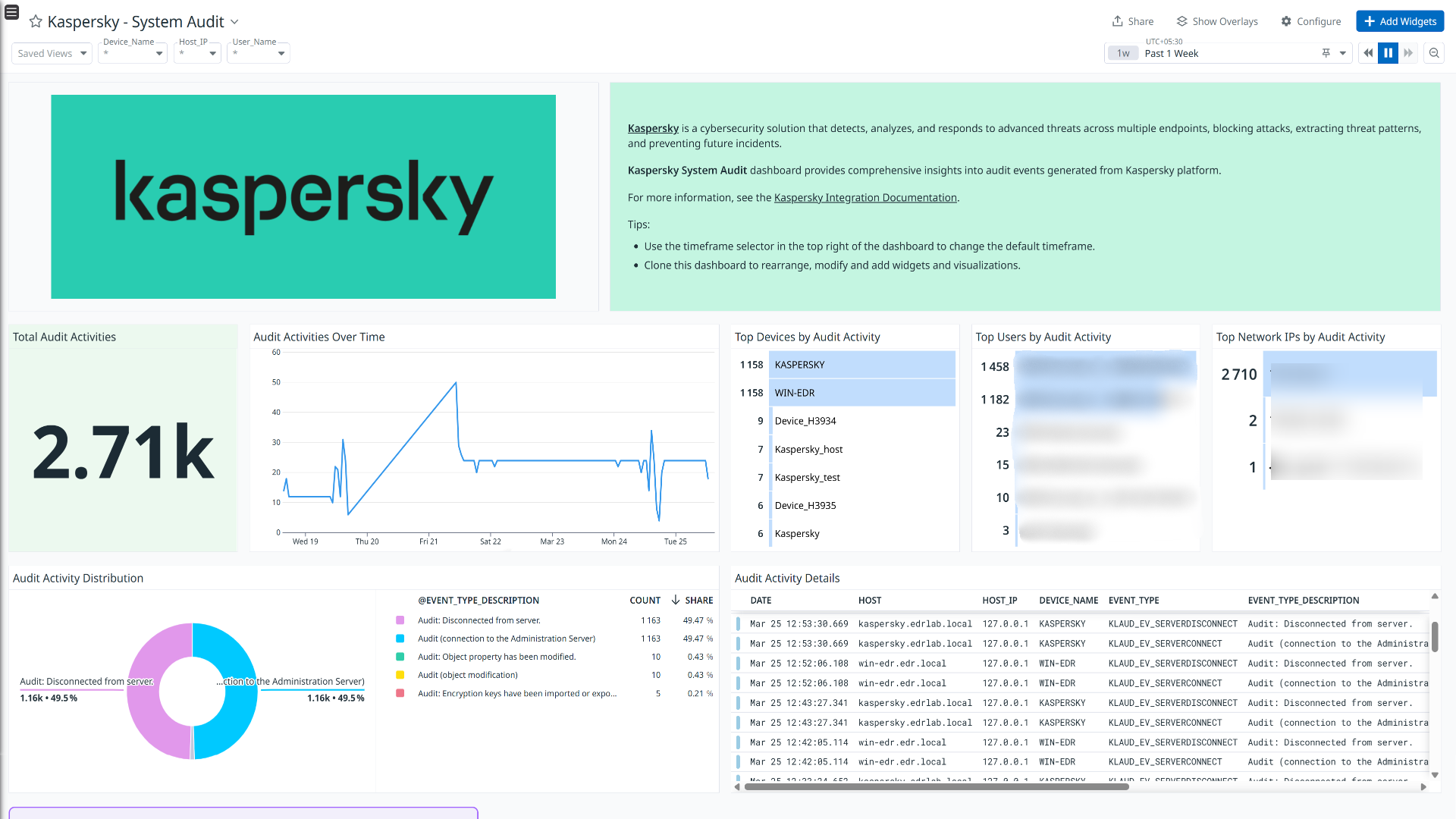
Kaspersky - Overview
Kaspersky - Network and Web Security
Kaspersky - Threat Detection and Response
Kaspersky - System Audit
This page is not yet available in Spanish. We are working on its translation.
If you have any questions or feedback about our current translation project, feel free to reach out to us!
If you have any questions or feedback about our current translation project, feel free to reach out to us!
Overview
Kaspersky is a cybersecurity solution that detects, analyzes, and responds to advanced threats across multiple endpoints, blocking attacks, extracting threat patterns, and preventing future incidents.
This integration parses the following types of logs:
- Endpoint security application events : Events generated by various Kaspersky endpoint security applications.
- Security center events : Events generated by Kaspersky security center.
Visualize detailed insights into these logs through the out-of-the-box dashboards. Additionally, out-of-the-box detection rules are available to help you monitor and respond to potential security threats effectively.
Setup
Installation
The Kaspersky check is included in the Datadog Agent package. No additional installation is needed on your server.
Configuration
Syslog configuration over Kaspersky Security Center
Configure SIEM system integration for Syslog export using either the Administration Server or the Security Center Web Console. Refer to the links below for detailed instructions on each method
- Configuring export of events to SIEM system using Administration Console: Configuring export of events to SIEM systems
- Configuring export of events to SIEM system using Security Center Web Console: Configuring export of events to SIEM systems
Marking of events for export to SIEM using syslog on Security Center Web Console
Prerequisite: Ensure that web plugins for Endpoint Security applications are installed.
- In the console, on the left menu, click on Assets (Devices) > Policies & profiles.
- For each policy Kaspersky Endpoint Security for X(where X represents various operating systems), click on the policy.
- In the policy, select the Event configuration tab.
- On the left panel, select the section Critical. Select all event types and click on Mark for export to SIEM system by using Syslog.
- Follow the same step(step 4) for Warning, Functional failure, Info sections.
This ensures that all relevant events from Kaspersky Endpoint Security applications are properly exported to the SIEM system via Syslog.
Validation
Run the Agent’s status subcommand and look for kaspersky under the Checks section.
Data Collected
Metrics
Kaspersky does not include any metrics.
Log Collection
Collecting logs is disabled by default in the Datadog Agent. Enable it in the
datadog.yamlfile with:logs_enabled: trueAdd this configuration block to your
kaspersky.d/conf.yamlfile to start collecting your Kaspersky logs. See the sample kaspersky.d/conf.yaml for available configuration options.logs: - type: tcp port: <PORT> source: kaspersky service: kasperskyNote:
PORT: Port should be similar to the port provided in Syslog configuration over Kaspersky Security Center section.- It is recommended not to change the service and source values, as these parameters are integral to the pipeline’s operation.
Events
The Kaspersky integration does not include any events.
Service Checks
The Kaspersky integration does not include any service checks.
Troubleshooting
Permission denied while port binding:
If you see a Permission denied error while port binding in the Agent logs:
Binding to a port number under 1024 requires elevated permissions. Grant access to the port using the
setcapcommand:sudo setcap CAP_NET_BIND_SERVICE=+ep /opt/datadog-agent/bin/agent/agentVerify the setup is correct by running the
getcapcommand:sudo getcap /opt/datadog-agent/bin/agent/agentWith the expected output:
/opt/datadog-agent/bin/agent/agent = cap_net_bind_service+epNote: Re-run this
setcapcommand every time you upgrade the Agent.
Data is not being collected:
Ensure traffic is bypassed from the configured port if the firewall is enabled.
Port already in use:
If you see the Port <PORT_NUMBER> Already in Use error, see the following instructions. The following example is for port 514:
- On systems using Syslog, if the Agent listens for events on port 514, the following error can appear in the Agent logs:
Can't start UDP forwarder on port 514: listen udp :514: bind: address already in use. This error occurs because by default, Syslog listens on port 514. To resolve this error, take one of the following steps:- Disable Syslog.
- Configure the Agent to listen on a different, available port.
For further assistance, contact Datadog support.
