- Esenciales
- Empezando
- Agent
- API
- Rastreo de APM
- Contenedores
- Dashboards
- Monitorización de bases de datos
- Datadog
- Sitio web de Datadog
- DevSecOps
- Gestión de incidencias
- Integraciones
- Internal Developer Portal
- Logs
- Monitores
- OpenTelemetry
- Generador de perfiles
- Session Replay
- Security
- Serverless para Lambda AWS
- Software Delivery
- Monitorización Synthetic
- Etiquetas (tags)
- Workflow Automation
- Centro de aprendizaje
- Compatibilidad
- Glosario
- Atributos estándar
- Guías
- Agent
- Arquitectura
- IoT
- Plataformas compatibles
- Recopilación de logs
- Configuración
- Automatización de flotas
- Solucionar problemas
- Detección de nombres de host en contenedores
- Modo de depuración
- Flare del Agent
- Estado del check del Agent
- Problemas de NTP
- Problemas de permisos
- Problemas de integraciones
- Problemas del sitio
- Problemas de Autodiscovery
- Problemas de contenedores de Windows
- Configuración del tiempo de ejecución del Agent
- Consumo elevado de memoria o CPU
- Guías
- Seguridad de datos
- Integraciones
- Desarrolladores
- Autorización
- DogStatsD
- Checks personalizados
- Integraciones
- Build an Integration with Datadog
- Crear una integración basada en el Agent
- Crear una integración API
- Crear un pipeline de logs
- Referencia de activos de integración
- Crear una oferta de mercado
- Crear un dashboard de integración
- Create a Monitor Template
- Crear una regla de detección Cloud SIEM
- Instalar la herramienta de desarrollo de integraciones del Agente
- Checks de servicio
- Complementos de IDE
- Comunidad
- Guías
- OpenTelemetry
- Administrator's Guide
- API
- Partners
- Aplicación móvil de Datadog
- DDSQL Reference
- CoScreen
- CoTerm
- Remote Configuration
- Cloudcraft
- En la aplicación
- Dashboards
- Notebooks
- Editor DDSQL
- Reference Tables
- Hojas
- Monitores y alertas
- Watchdog
- Métricas
- Bits AI
- Internal Developer Portal
- Error Tracking
- Explorador
- Estados de problemas
- Detección de regresión
- Suspected Causes
- Error Grouping
- Bits AI Dev Agent
- Monitores
- Issue Correlation
- Identificar confirmaciones sospechosas
- Auto Assign
- Issue Team Ownership
- Rastrear errores del navegador y móviles
- Rastrear errores de backend
- Manage Data Collection
- Solucionar problemas
- Guides
- Change Tracking
- Gestión de servicios
- Objetivos de nivel de servicio (SLOs)
- Gestión de incidentes
- De guardia
- Status Pages
- Gestión de eventos
- Gestión de casos
- Actions & Remediations
- Infraestructura
- Cloudcraft
- Catálogo de recursos
- Universal Service Monitoring
- Hosts
- Contenedores
- Processes
- Serverless
- Monitorización de red
- Cloud Cost
- Rendimiento de las aplicaciones
- APM
- Términos y conceptos de APM
- Instrumentación de aplicación
- Recopilación de métricas de APM
- Configuración de pipelines de trazas
- Correlacionar trazas (traces) y otros datos de telemetría
- Trace Explorer
- Recommendations
- Code Origin for Spans
- Observabilidad del servicio
- Endpoint Observability
- Instrumentación dinámica
- Live Debugger
- Error Tracking
- Seguridad de los datos
- Guías
- Solucionar problemas
- Límites de tasa del Agent
- Métricas de APM del Agent
- Uso de recursos del Agent
- Logs correlacionados
- Stacks tecnológicos de llamada en profundidad PHP 5
- Herramienta de diagnóstico de .NET
- Cuantificación de APM
- Go Compile-Time Instrumentation
- Logs de inicio del rastreador
- Logs de depuración del rastreador
- Errores de conexión
- Continuous Profiler
- Database Monitoring
- Gastos generales de integración del Agent
- Arquitecturas de configuración
- Configuración de Postgres
- Configuración de MySQL
- Configuración de SQL Server
- Configuración de Oracle
- Configuración de MongoDB
- Setting Up Amazon DocumentDB
- Conexión de DBM y trazas
- Datos recopilados
- Explorar hosts de bases de datos
- Explorar métricas de consultas
- Explorar ejemplos de consulta
- Exploring Database Schemas
- Exploring Recommendations
- Solucionar problemas
- Guías
- Data Streams Monitoring
- Data Jobs Monitoring
- Data Observability
- Experiencia digital
- Real User Monitoring
- Pruebas y monitorización de Synthetics
- Continuous Testing
- Análisis de productos
- Entrega de software
- CI Visibility
- CD Visibility
- Deployment Gates
- Test Visibility
- Configuración
- Network Settings
- Tests en contenedores
- Repositories
- Explorador
- Monitores
- Test Health
- Flaky Test Management
- Working with Flaky Tests
- Test Impact Analysis
- Flujos de trabajo de desarrolladores
- Cobertura de código
- Instrumentar tests de navegador con RUM
- Instrumentar tests de Swift con RUM
- Correlacionar logs y tests
- Guías
- Solucionar problemas
- Code Coverage
- Quality Gates
- Métricas de DORA
- Feature Flags
- Seguridad
- Información general de seguridad
- Cloud SIEM
- Code Security
- Cloud Security Management
- Application Security Management
- Workload Protection
- Sensitive Data Scanner
- Observabilidad de la IA
- Log Management
- Observability Pipelines
- Gestión de logs
- CloudPrem
- Administración
- Gestión de cuentas
- Seguridad de los datos
- Ayuda
Cloudflare
Versión de la integración1.2.2

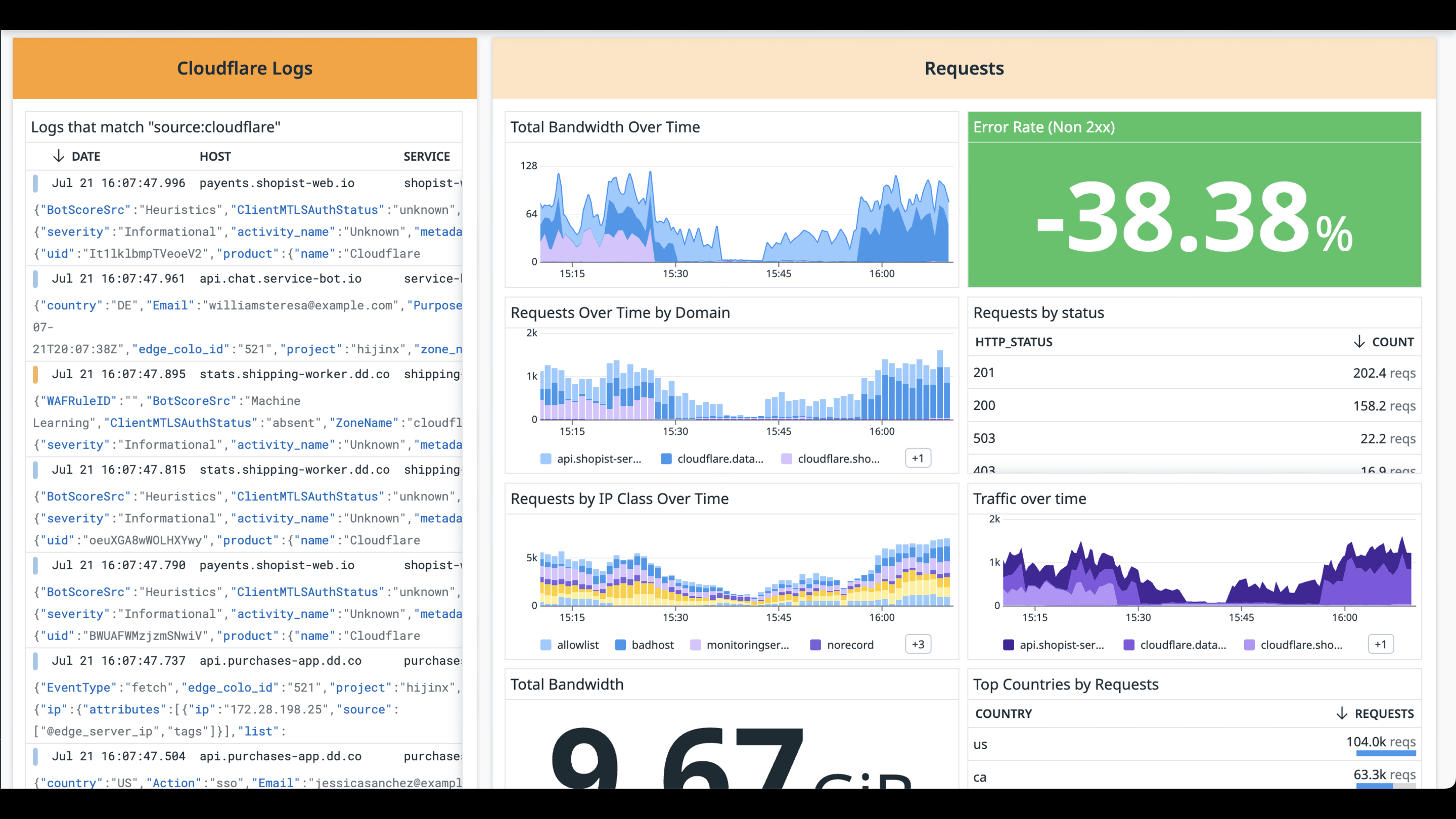
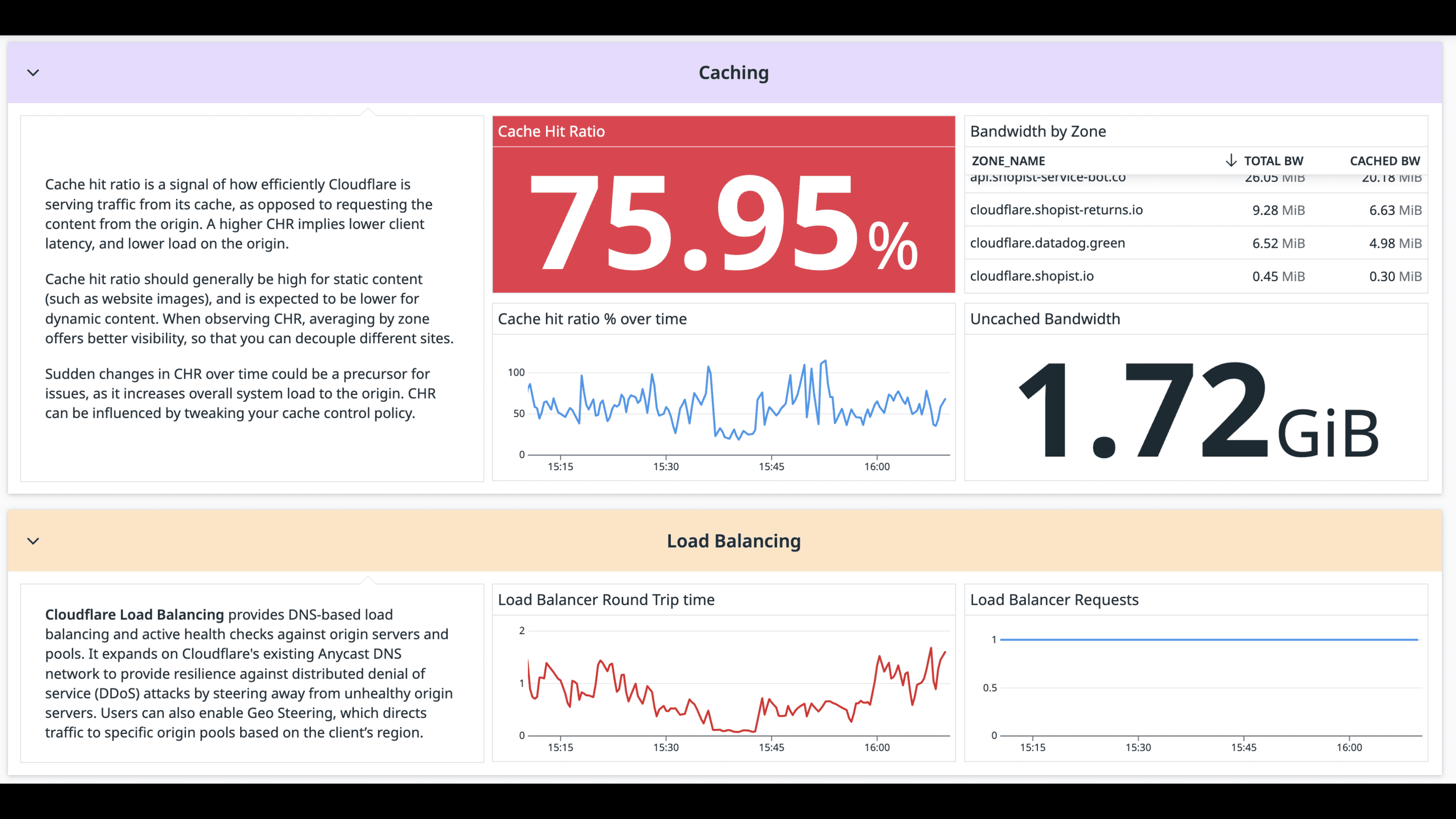
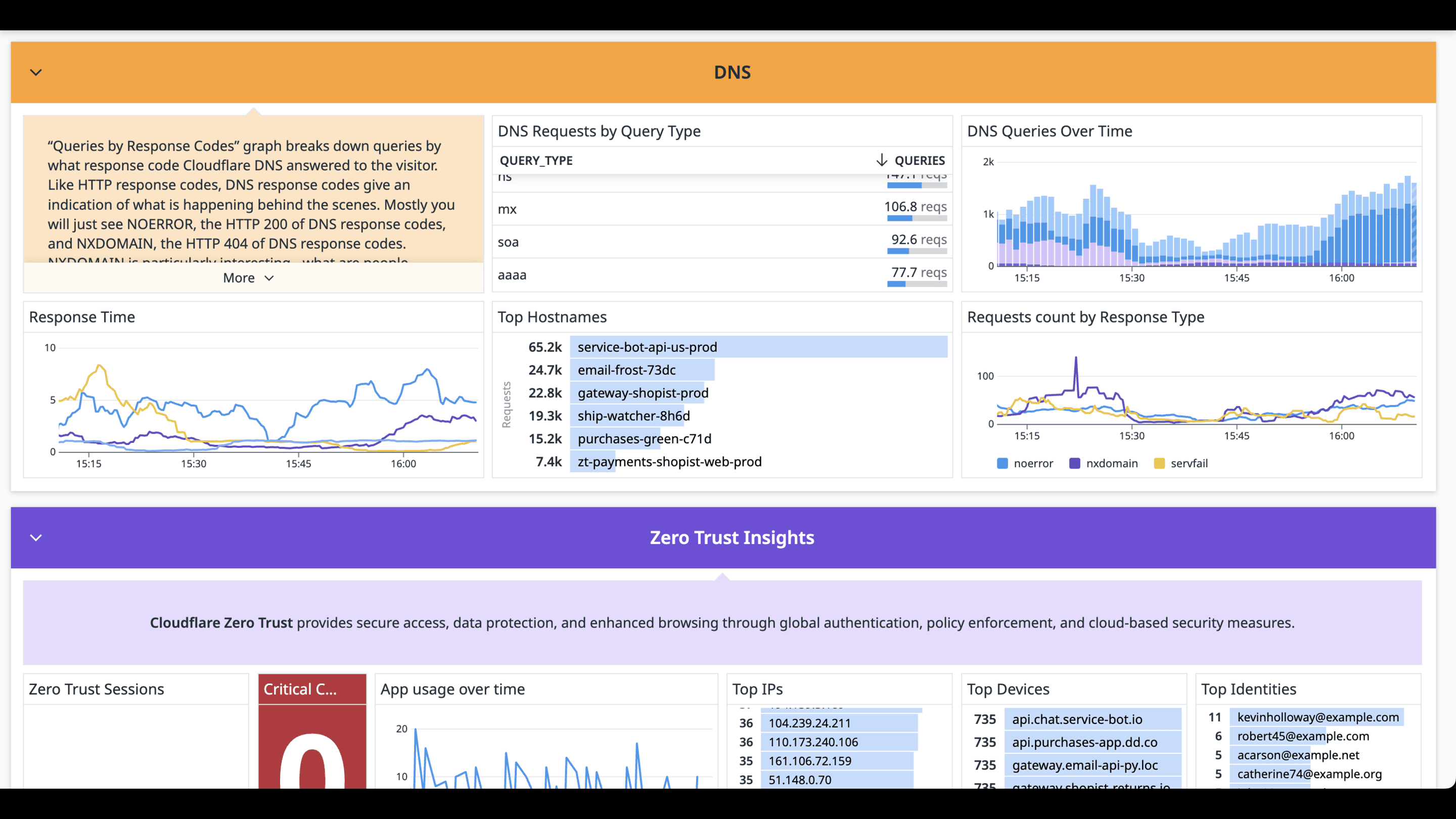
Dashboard de información general de Cloudflare
Dashboard de información general de Cloudflare
Dashboard de información general de Cloudflare
Dashboard de información general de Cloudflare
Información general
Integra con Cloudflare para obtener las métricas de tu zona, incluido el tráfico web, las consultas DNS y la información sobre amenazas. La integración se basa en la API de análisis de Cloudflare. Encuentre más información sobre qué recursos se corresponden con qué métricas en nuestra documentación.
Recopilación de logs: además de estas métricas, Cloudflare permite a los clientes enviar logs directamente a Datadog utilizando Cloudflare Logpush. Estos logs detallados contienen metadatos generados por los productos de Cloudflare y son útiles para depurar y crear análisis, especialmente cuando se combinan con logs de otras fuentes. Habilita la recopilación de logs de Cloudflare en combinación con estas métricas para obtener una visibilidad completa de tu entorno de Cloudflare.
El dashboard listo para usar mejora la seguridad y el rendimiento de tus aplicaciones. Este panel único te brinda visibilidad de:
- amenazas a la seguridad
- volumen de solicitudes HTTP y tasas de error
- balanceo de carga, incluido el tiempo de ida y vuelta y cualquier cambio en el flujo de tráfico
- problemas de rendimiento en los scripts de workers
Con logs enriquecidos y métricas detalladas que te brindan una visión profunda de tu infraestructura de Cloudflare, puedes crear el contexto que necesitas para resolver problemas.
La integración funciona con Datadog Cloud SIEM para proporcionar una detección de amenazas predeterminada para
- viaje imposible
- errores de configuración peligrosos
- ataques DDoS
Mitiga las amenazas de seguridad más rápidamente con los planes de automatización de flujo de trabajo incluidos, como bloquear una dirección IP o crear un caso en Datadog.
Configuración
Antes de empezar, necesitas una cuenta de Datadog, con un token de API y acceso a Cloudflare Logpush, que requiere un plan de cuenta Enterprise.
Para crear un token de API de Cloudflare, sigue la documentación de token de API de Cloudflare y asegúrate de que tienes los permisos necesarios que se indican a continuación para cada cuenta. Si tienes problemas de autenticación con tu token, ponte en contacto con el soporte de Cloudflare.
Permisos
| Contexto | Permiso | Estado |
|---|---|---|
| Cuenta | Análisis de cuentas | Leer |
| Cuenta | Configuración de la cuenta | Leer |
| Cuenta | Scripts de workers | Leer |
| Cuenta | Cola de workers | Leer |
| Zona | Análisis | Leer |
| Zona | Balanceadores de carga | Leer |
| Zona | Rutas de los workers | Leer |
| Zona | Zona | Leer |
Instalación
Instala la integración con el [cuadro de integración de Cloudflare] de Datadog (https://app.datadoghq.com/integrations/cloudflare) introduciendo el token de API que creaste anteriormente.
Configuración
- Ve a la pestaña Configure (Configurar) en el [cuadro de integración de Cloudflare] de Datadog (https://app.datadoghq.com/integrations/cloudflare).
- Introduce tu dirección de correo electrónico y el token de API creado anteriormente para las cuentas que deseas monitorizar. Puedes encontrar tu token de API de Cloudflare en tu cuenta de Cloudflare en My Profile > API Tokens (Mi perfil > Token de API). Ten en cuenta que las claves de API de Cloudflare se consideran ahora métodos de autenticación heredados. Si estás utilizando una clave de API, te recomendamos que la sustituyas por un token de API.
- Proporciona un nombre para la cuenta. Este nombre es arbitrario y se utilizará en la etiqueta (tag)
accounten tus métricas.
Recopilación de logs
Cloudflare permite a los clientes enviar logs directamente a Datadog mediante Cloudflare Logpush. Puedes gestionar el trabajo de Logpush con la API Cloudflare o directamente en tu dashboard de Cloudflare.
Si instalas el pipeline de la integración Cloudflare, se reasignarán automáticamente determinados atributos. Para ver los atributos reasignados:
- Navega hasta Pipelines de logs.
- Haz clic en Browse Pipeline Library (Consultar la librería del pipeline) en la esquina superior derecha.
- Introduce
Cloudflareen la barra de búsqueda. - Haz clic en Cloudflare para ver la lista de reasignadores y otros procesadores instalados.
API Cloudflare
Crea un trabajo de Logpush realizando una solicitud POST al endpoint de trabajos de Logpush. Incluye los siguientes campos:
name(opcional): Utiliza tu nombre de dominio como nombre del trabajo.destination_conf: Destino de logs que consta de los siguientes parámetros:<DATADOG_ENDPOINT_URL>: el endpoint de admisión de logs HTTP de Datadog, que puede ser cualquiera de los siguientes. Puedes encontrar la diferencia en la referencia de API de Datadog.- v1:
http-intake.logs./v1/input - v2 (más reciente):
http-intake.logs./api/v2/logs
- v1:
<DATADOG_API_KEY>: Tu clave de API Datadog.ddsource: Configurar comocloudflare.service(opcional): Especifica el nombre del servicio.host(opcional): Especifica el nombre del host.ddtags(opcional): Especifica etiquetas.
dataset: la categoría de logs que deseas recibir. Consulta los campos de logs de Cloudflare para obtener una lista de los conjuntos de datos admitidos.logpull_options(opcional): para configurar los campos, la frecuencia de muestreo y el formato de la marca de tiempo, consulta las opciones de la API de Logpush. Datadog ordena el uso del formato RFC 3339 para las marcas de tiempo de Cloudflare, que es la opción predeterminada utilizada por Cloudflare.
Ejemplo de solicitud:
curl -s -X POST 'https://api.cloudflare.com/client/v4/zones/<ZONE_ID>/logpush/jobs' \ --header 'X-Auth-Key: <CLOUDFLARE_AUTH_KEY>' \ --header 'X-Auth-Email: <CLOUDFLARE_AUTH_EMAIL>' \ --header 'Content-Type: application/json' \ --data-raw '{ "name": "<NAME>", "destination_conf": "datadog://<DATADOG_ENDPOINT_URL>?header_DD-API-KEY=<DATADOG_API_KEY>&ddsource=cloudflare&service=cloudflare&ddtags=env:dev", "logpull_options": "fields=RayID,EdgeStartTimestamp×tamps=rfc3339", "dataset": "http_requests" }'Ejemplo de respuesta:
{ "errors": [], "messages": [], "result": { "id": 100, "dataset": "http_requests", "enabled": false, "name": "<DOMAIN_NAME>", "logpull_options": "fields=RayID,EdgeStartTimestamp×tamps=rfc3339", "destination_conf": "datadog://http-intake.logs./v1/input?header_DD-API-KEY=<DD-API-KEY>&ddsource=cloudflare&service=cloudflare&ddtags=env:dev", "last_complete": null, "last_error": null, "error_message": null }, "success": true }Fíjate en el valor de
id. En el ejemplo anterior, es100.Habilita el trabajo. Utiliza el ID de trabajo devuelto en la respuesta y envía
{"enabled": true}en el cuerpo de la solicitud.Ejemplo de solicitud:
curl -s -X PUT \ https://api.cloudflare.com/client/v4/zones/<ZONE_ID>/logpush/jobs/<JOB_ID> -d'{"enabled":true}' | jq .Ejemplo de respuesta:
{ "errors": [], "messages": [], "result": { "id": 100, "dataset": "http_requests", "enabled": true, "name": "<DOMAIN_NAME>", "logpull_options": "fields=RayID,EdgeStartTimestamp×tamps=rfc3339", "destination_conf": "datadog://?header_DD-API-KEY=<DATADOG-API-KEY>", "last_complete": null, "last_error": null, "error_message": null }, "success": true }
Dashboard de Cloudflare
Una vez que hayas conectado un servicio con la sección Logpush del dashboard de Cloudflare, selecciona el conjunto de datos, los campos de datos y, a continuación, en seleccionar destino, elige Datadog.
En Introducir información del destino, introduce el endpoint de la URL de Datadog:
http-intake.logs./api/v2/logs?ddsource=cloudflareNota:
ddsource=cloudflarees obligatorio. Para diferenciar entre logs, también puedes añadir los parámetros opcionales deservice,hostyddtags.Ejemplo:
http-intake.logs./api/v2/logs?service=<SERVICE>&host=<HOST>&ddsource=cloudflareIntroduce la clave de API Datadog que utilizaste para configurar el cuadro de la integración Cloudflare en Datadog.
Después de validar el acceso, deberías ver “Listo para enviar” en Probar propiedad. Haz clic en
Pushpara finalizar.
Datos recopilados
Métricas
| cloudflare.requests.all (count) | Recuento total de solicitudes Se muestra como solicitud |
| cloudflare.requests.cached (count) | Recuento de solicitudes en caché Se muestra como solicitud |
| cloudflare.requests.uncached (count) | Recuento de solicitudes no almacenadas Se muestra como solicitud |
| cloudflare.requests.ssl.encrypted (count) | Recuento de solicitudes encriptadas SSL Se muestra como solicitud |
| cloudflare.requests.ssl.unencrypted (count) | Recuento de solicitudes no cifradas Se muestra como solicitud |
| cloudflare.requests.country (count) | Recuento de solicitudes, etiquetado por código de país IATA Se muestra como solicitud |
| cloudflare.requests.status (count) | Recuento de solicitudes, etiquetado por código de respuesta HTTP Se muestra como solicitud |
| cloudflare.requests.content_type (count) | Recuento de solicitudes, etiquetado por tipo de contenido Se muestra como solicitud |
| cloudflare.requests.ip_class (count) | Recuento de solicitudes, etiquetado por clase IP Se muestra como solicitud |
| cloudflare.requests.cross_zone_sub_requests.avg (gauge) | La proporción de solicitudes que fueron iniciadas por un worker de Cloudflare en otra zona Se muestra como solicitud |
| cloudflare.requests.edge_dns_response_time.avg (gauge) | Tiempo medio de respuesta dns edge en milisegundos Se muestra en milisegundos |
| cloudflare.requests.edge_time_to_first_byte.avg (gauge) | Tiempo medio hasta el primer byte en milisegundos Se muestra en milisegundos |
| cloudflare.requests.origin_response_duration.avg (gauge) | La media de originResponseDuration en milisegundos excluyendo los valores 0 (es decir, los almacenados en caché) Se muestra en milisegundos |
| cloudflare.bandwidth.all (count) | Ancho de banda total Se muestra como byte |
| cloudflare.bandwidth.cached (count) | Ancho de banda en caché Se muestra como byte |
| cloudflare.bandwidth.uncached (count) | Ancho de banda sin caché Se muestra como byte |
| cloudflare.bandwidth.ssl.encrypted (count) | Ancho de banda cifrado SSL Se muestra como byte |
| cloudflare.bandwidth.ssl.unencrypted (count) | Ancho de banda sin cifrar Se muestra como byte |
| cloudflare.bandwidth.country (count) | Ancho de banda etiquetado por código de país IATA Se muestra como byte |
| cloudflare.bandwidth.content_type (count) | Ancho de banda etiquetado por tipo de contenido Se muestra como byte |
| cloudflare.threats.all (count) | Total de amenazas Se muestra como operación |
| cloudflare.threats.type (count) | Amenazas etiquetadas por tipo Se muestra como operación |
| cloudflare.threats.country (count) | Amenazas etiquetadas con el código de país de la IATA Se muestra como operación |
| cloudflare.pageviews.all (count) | Total de vistas de la página Se muestra como página |
| cloudflare.pageviews.search_engine (count) | Vistas de la página etiquetadas por motor de búsqueda Se muestra como página |
| cloudflare.uniques.all (count) | Recuento de visitantes únicos Se muestra como conexión |
| cloudflare.dns.query.all (count) | Recuento de consultas DNS Se muestra como solicitud |
| cloudflare.dns.query.uncached (count) | Recuento de consultas DNS no almacenadas Se muestra como solicitud |
| cloudflare.dns.query.stale (count) | Recuento de consultas DNS antiguas Se muestra como solicitud |
| cloudflare.dns.response_time.avg (gauge) | Tiempo medio de respuesta a una consulta DNS Se muestra en milisegundos |
| cloudflare.dns.response_time.median (gauge) | Tiempo medio de respuesta de una consulta DNS Se muestra en milisegundos |
| cloudflare.dns.response_time.90p (gauge) | Tiempo de respuesta de la consulta DNS al percentil 90 Se muestra en milisegundos |
| cloudflare.dns.response_time.99p (gauge) | Tiempo de respuesta de la consulta DNS al percentil 99 Se muestra en milisegundos |
| cloudflare.workers.requests.all (count) | El recuento de solicitudes al script del worker (las métricas pueden no mostrarse sin permisos de clave de API activados) Se muestra como solicitud |
| cloudflare.workers.requests.errors (count) | El recuento de errores para el script del worker (las métricas pueden no mostrarse sin permisos de clave de API habilitados) Se muestra como solicitud |
| cloudflare.workers.requests.subrequests (count) | El recuento de subsolicitudes al script del worker (las métricas pueden no mostrarse sin permisos de clave de API habilitados) Se muestra como solicitud |
| cloudflare.workers.response_time.75p (gauge) | El tiempo de respuesta del worker al percentil 75 (es posible que las métricas no se muestren sin permisos de clave de API activados) Se muestra en microsegundos |
| cloudflare.workers.response_time.99p (gauge) | El tiempo de respuesta del worker al percentil 99 (es posible que las métricas no se muestren sin permisos de clave de API activados) Se muestra en microsegundos |
| cloudflare.load_balancer.pool.round_trip_time.average (gauge) | El tiempo medio de ida y vuelta para llegar al grupo de equilibradores de carga Se muestra en milisegundos |
| cloudflare.load_balancer.pool.health.status (count) | El estado del equilibrador de carga Se muestra como solicitud |
Categorías de métricas
En la siguiente tabla se describen los tipos de métricas recopiladas y sus prefijos de métricas asociados.
| Tipo | Descripción | Prefijos de métricas recopilados |
|---|---|---|
| Análisis web | Métricas relacionadas con el tráfico web y el rendimiento. | cloudflare.requests.allcloudflare.requests.cachedcloudflare.requests.uncachedcloudflare.requests.ssl.encryptedcloudflare.requests.ssl.unencryptedcloudflare.requests.countrycloudflare.requests.statuscloudflare.requests.content_typecloudflare.requests.ip_classcloudflare.bandwidth.allcloudflare.bandwidth.cachedcloudflare.bandwidth.uncachedcloudflare.bandwidth.ssl.encryptedcloudflare.bandwidth.ssl.unencryptedcloudflare.bandwidth.countrycloudflare.bandwidth.content_typecloudflare.threats.allcloudflare.threats.typecloudflare.threats.countrycloudflare.pageviews.allcloudflare.pageviews.search_enginecloudflare.uniques.allcloudflare.requests.cross_zone_sub_requests.avgcloudflare.requests.edge_dns_response_time.avgcloudflare.requests.edge_time_to_first_byte.avgcloudflare.requests.origin_response_duration.avg |
| DNS | Métricas relacionadas con las consultas DNS y los tiempos de respuesta. | cloudflare.dns.query.allcloudflare.dns.query.uncachedcloudflare.dns.query.stalecloudflare.dns.response_time.avgcloudflare.dns.response_time.mediancloudflare.dns.response_time.90pcloudflare.dns.response_time.99p |
| Balanceador de carga | Métricas relacionadas con grupos de balanceo de carga. | cloudflare.load_balancer.pool.round_trip_time.averagecloudflare.load_balancer.pool.health.status |
| Script del worker | Métricas relacionadas con scripts de workers de Cloudflare. | cloudflare.workers.requests.allcloudflare.workers.requests.errorscloudflare.workers.requests.subrequestscloudflare.workers.response_time.75pcloudflare.workers.response_time.99p |
Eventos
La integración Cloudflare no incluye eventos.
Checks de servicio
La integración Cloudflare no incluye checks de servicios.
Solucionar problemas
¿Necesitas ayuda? Ponte en contacto con el servicio de asistencia de Datadog.
