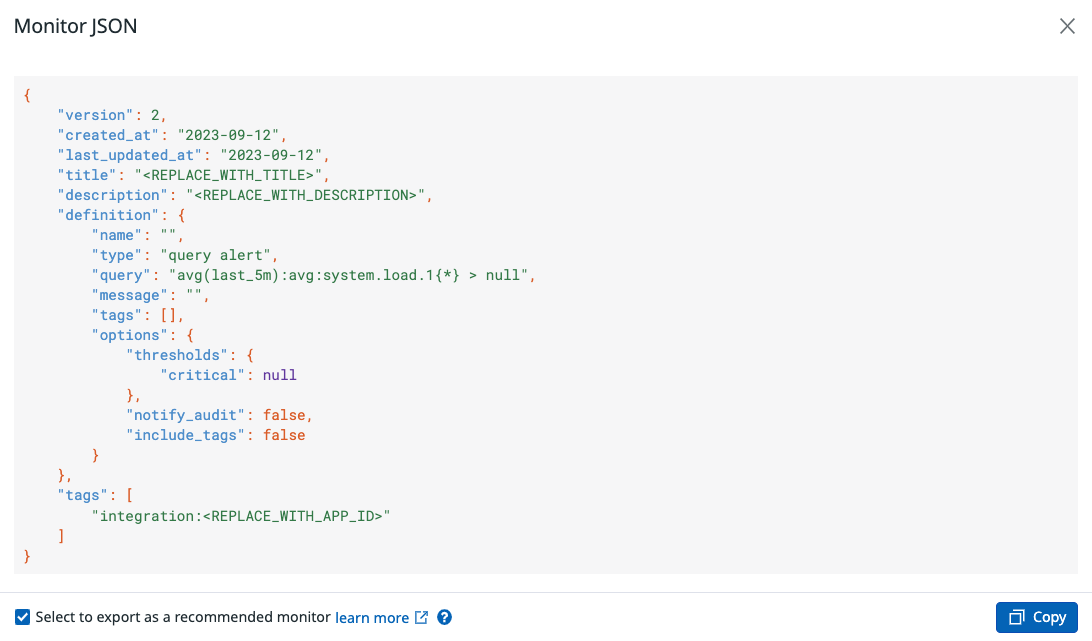- Esenciales
- Empezando
- Agent
- API
- Rastreo de APM
- Contenedores
- Dashboards
- Monitorización de bases de datos
- Datadog
- Sitio web de Datadog
- DevSecOps
- Gestión de incidencias
- Integraciones
- Internal Developer Portal
- Logs
- Monitores
- OpenTelemetry
- Generador de perfiles
- Session Replay
- Security
- Serverless para Lambda AWS
- Software Delivery
- Monitorización Synthetic
- Etiquetas (tags)
- Workflow Automation
- Centro de aprendizaje
- Compatibilidad
- Glosario
- Atributos estándar
- Guías
- Agent
- Arquitectura
- IoT
- Plataformas compatibles
- Recopilación de logs
- Configuración
- Automatización de flotas
- Solucionar problemas
- Detección de nombres de host en contenedores
- Modo de depuración
- Flare del Agent
- Estado del check del Agent
- Problemas de NTP
- Problemas de permisos
- Problemas de integraciones
- Problemas del sitio
- Problemas de Autodiscovery
- Problemas de contenedores de Windows
- Configuración del tiempo de ejecución del Agent
- Consumo elevado de memoria o CPU
- Guías
- Seguridad de datos
- Integraciones
- Desarrolladores
- Autorización
- DogStatsD
- Checks personalizados
- Integraciones
- Build an Integration with Datadog
- Crear una integración basada en el Agent
- Crear una integración API
- Crear un pipeline de logs
- Referencia de activos de integración
- Crear una oferta de mercado
- Crear un dashboard de integración
- Create a Monitor Template
- Crear una regla de detección Cloud SIEM
- Instalar la herramienta de desarrollo de integraciones del Agente
- Checks de servicio
- Complementos de IDE
- Comunidad
- Guías
- OpenTelemetry
- Administrator's Guide
- API
- Partners
- Aplicación móvil de Datadog
- DDSQL Reference
- CoScreen
- CoTerm
- Remote Configuration
- Cloudcraft
- En la aplicación
- Dashboards
- Notebooks
- Editor DDSQL
- Reference Tables
- Hojas
- Monitores y alertas
- Watchdog
- Métricas
- Bits AI
- Internal Developer Portal
- Error Tracking
- Explorador
- Estados de problemas
- Detección de regresión
- Suspected Causes
- Error Grouping
- Bits AI Dev Agent
- Monitores
- Issue Correlation
- Identificar confirmaciones sospechosas
- Auto Assign
- Issue Team Ownership
- Rastrear errores del navegador y móviles
- Rastrear errores de backend
- Manage Data Collection
- Solucionar problemas
- Guides
- Change Tracking
- Gestión de servicios
- Objetivos de nivel de servicio (SLOs)
- Gestión de incidentes
- De guardia
- Status Pages
- Gestión de eventos
- Gestión de casos
- Actions & Remediations
- Infraestructura
- Cloudcraft
- Catálogo de recursos
- Universal Service Monitoring
- Hosts
- Contenedores
- Processes
- Serverless
- Monitorización de red
- Cloud Cost
- Rendimiento de las aplicaciones
- APM
- Términos y conceptos de APM
- Instrumentación de aplicación
- Recopilación de métricas de APM
- Configuración de pipelines de trazas
- Correlacionar trazas (traces) y otros datos de telemetría
- Trace Explorer
- Recommendations
- Code Origin for Spans
- Observabilidad del servicio
- Endpoint Observability
- Instrumentación dinámica
- Live Debugger
- Error Tracking
- Seguridad de los datos
- Guías
- Solucionar problemas
- Límites de tasa del Agent
- Métricas de APM del Agent
- Uso de recursos del Agent
- Logs correlacionados
- Stacks tecnológicos de llamada en profundidad PHP 5
- Herramienta de diagnóstico de .NET
- Cuantificación de APM
- Go Compile-Time Instrumentation
- Logs de inicio del rastreador
- Logs de depuración del rastreador
- Errores de conexión
- Continuous Profiler
- Database Monitoring
- Gastos generales de integración del Agent
- Arquitecturas de configuración
- Configuración de Postgres
- Configuración de MySQL
- Configuración de SQL Server
- Configuración de Oracle
- Configuración de MongoDB
- Setting Up Amazon DocumentDB
- Conexión de DBM y trazas
- Datos recopilados
- Explorar hosts de bases de datos
- Explorar métricas de consultas
- Explorar ejemplos de consulta
- Exploring Database Schemas
- Exploring Recommendations
- Solucionar problemas
- Guías
- Data Streams Monitoring
- Data Jobs Monitoring
- Data Observability
- Experiencia digital
- Real User Monitoring
- Pruebas y monitorización de Synthetics
- Continuous Testing
- Análisis de productos
- Entrega de software
- CI Visibility
- CD Visibility
- Deployment Gates
- Test Visibility
- Configuración
- Network Settings
- Tests en contenedores
- Repositories
- Explorador
- Monitores
- Test Health
- Flaky Test Management
- Working with Flaky Tests
- Test Impact Analysis
- Flujos de trabajo de desarrolladores
- Cobertura de código
- Instrumentar tests de navegador con RUM
- Instrumentar tests de Swift con RUM
- Correlacionar logs y tests
- Guías
- Solucionar problemas
- Code Coverage
- Quality Gates
- Métricas de DORA
- Feature Flags
- Seguridad
- Información general de seguridad
- Cloud SIEM
- Code Security
- Cloud Security Management
- Application Security Management
- Workload Protection
- Sensitive Data Scanner
- Observabilidad de la IA
- Log Management
- Observability Pipelines
- Gestión de logs
- CloudPrem
- Administración
- Gestión de cuentas
- Seguridad de los datos
- Ayuda
Crear una plantilla de monitor de integración
Información general
Los monitores Datadog realizan un seguimiento de métricas clave, para que puedas monitorizar eficientemente tu infraestructura y tus integraciones. Datadog proporciona un conjunto de monitores listos para utilizar para muchas funciones e integraciones. Consulta estos monitores en tu lista de plantillas de monitores.
Crea un monitor listo para usar para ayudar a los usuarios a encontrar valor en tu integración de Datadog. En esta guía, se proporcionan los pasos para crear una plantilla de monitor de integración y las prácticas recomendadas a seguir durante el proceso de creación.
Para crear una integración Datadog, consulta la sección de creación de una nueva integración.
Pasos para crear una plantilla de monitor
Crear un esquema JSON para monitores
Sigue las prácticas recomendadas de esta guía para configurar tu monitor.
Haz clic en Export Monitor (Exportar monitor).
Marca la casilla Select to export as a monitor template (Seleccionar para exportar como plantilla de monitor).
Haz clic en Copy (Copiar) para utilizar el esquema JSON de tu monitor configurado.
Guarda el esquema copiado en un archivo JSON y nómbralo según el título de tu monitor. Por ejemplo,
your_integration_name_alert.json.En el archivo JSON del monitor, rellena el Título, la Descripción y las Etiquetas (tags). Para obtener más información, consulta Prácticas de configuración recomendadas.
Abrir una solicitud pull
Guarda el archivo JSON del monitor en tu carpeta de integraciones
assets/monitors. Añade el recurso a tu archivomanifest.json. Para obtener más información sobre la estructura del archivo y el archivo de manifiesto de tu integración, consulta Referencia de recursos de integraciones.Abra una solicitud de extracción (PR) para añadir el archivo JSON de plantilla de monitor y el archivo de manifiesto actualizado a la carpeta integración correspondiente, ya sea en el repositorio de GitHub
integrations-extraso en el repositorio de GitHubMarketplace.Una vez aprobada, Datadog fusiona la PR y la plantilla de monitor de la integración se pasa a producción.
Verificar tu monitor en producción
Para ver el monitor listo para utilizar, el cuadro de integración relevante debe ser Installed en Datadog.
Encuentra tu monitor en la lista de plantillas de monitores. Asegúrate de que los logotipos se muestran correctamente en la página de listas de plantillas de monitores.
Prácticas de configuración recomendadas
Además de la definición de tu monitor, los campos Título, Descripción y Etiquetas son obligatorios para las plantillas de monitor. Configura las etiquetas como “integración:<app_id>”; consulta otras etiquetas de monitor disponibles aquí. Para obtener más información, consulta la documentación de configuración de un monitor.
Título
El título permite a los usuarios comprender rápidamente el modo de fallo subyacente que abarca la alerta.
- Utiliza la voz activa y empieza con un objeto seguido de un verbo.
- No utilices variables de plantilla.
| Necesita revisión | Mejor | El mejor |
|---|---|---|
| Mensajes numerosos no reconocidos, informados en {{host.name}} | Mensajes numerosos no reconocidos, informados | Los mensajes no reconocidos son más numerosos de lo habitual |
Descripción
Proporciona contexto adicional con respecto al modo de fallo y también sobre el impacto que este modo puede tener en el sistema. Debe permitir a los usuarios comprender de un vistazo si es relevante o no para ellos crear un monitor a partir de él.
- No se trata de una copia del título.
- Define el problema enunciado en el título.
- Responde por qué es un problema que merece generar alertas.
- Describe el impacto del problema.
| Necesita revisión | Mejor | El mejor |
|---|---|---|
| Notifica a tu equipo cuando los mensajes no reconocidos son numerosos. | Los mensajes no reconocidos son aquellos que han sido entregados a un consumidor pero que no han sido reconocidos como procesados o gestionados. Este monitor realiza un seguimiento de la proporción de mensajes no reconocidos. | Los mensajes no reconocidos son aquellos que han sido entregados a un consumidor pero que no han sido reconocidos como procesados o gestionados. Este monitor realiza un seguimiento de la proporción de mensajes no reconocidos para evitar posibles cuellos de botella que podrían provocar retrasos en el procesamiento de los mensajes. |
Referencias adicionales
Más enlaces, artículos y documentación útiles: