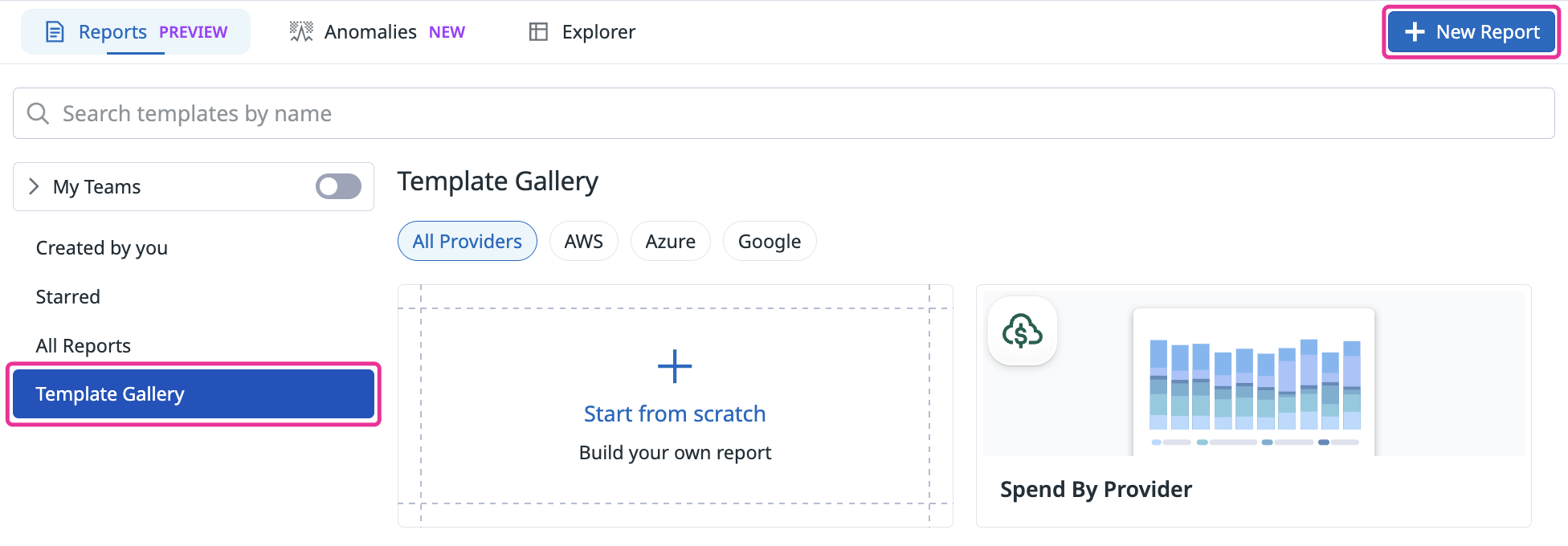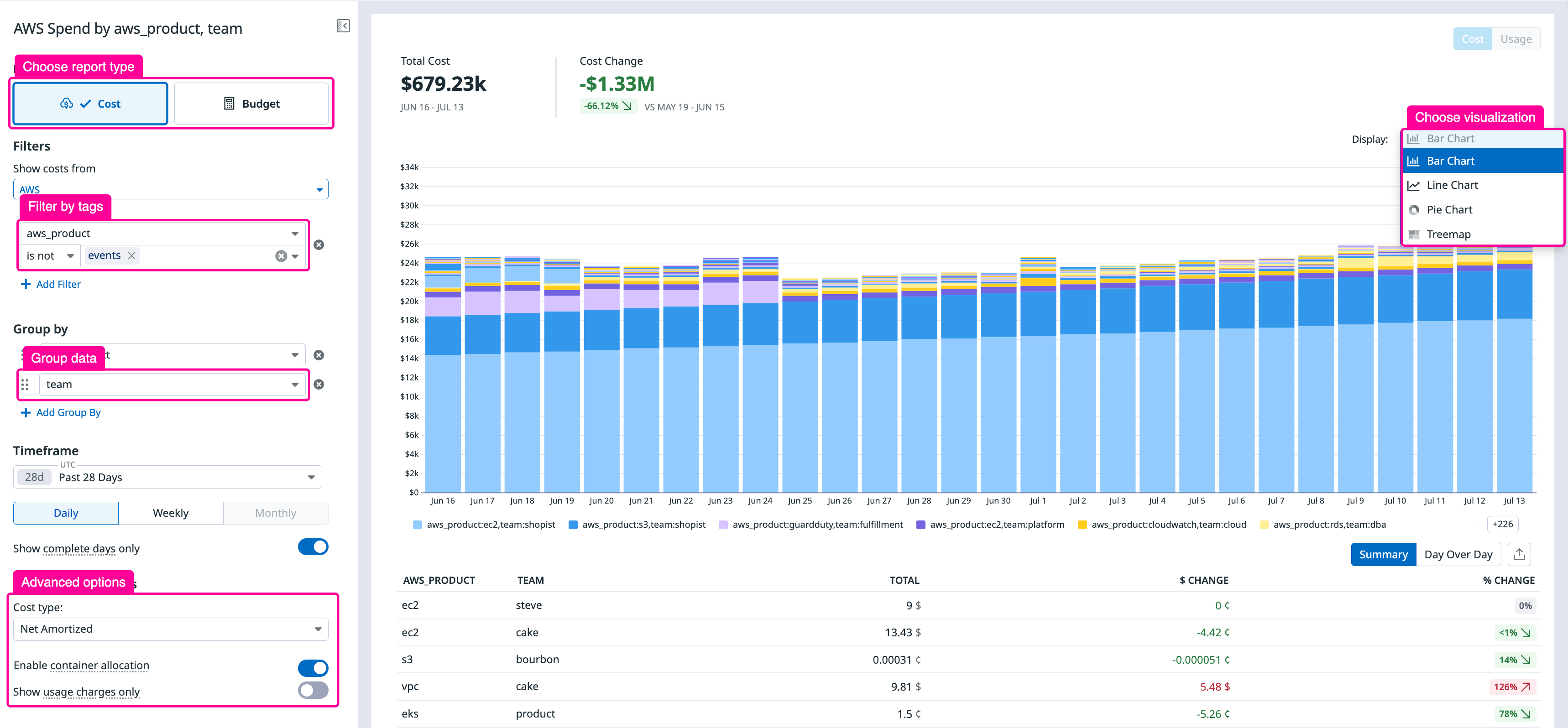- Esenciales
- Empezando
- Agent
- API
- Rastreo de APM
- Contenedores
- Dashboards
- Monitorización de bases de datos
- Datadog
- Sitio web de Datadog
- DevSecOps
- Gestión de incidencias
- Integraciones
- Internal Developer Portal
- Logs
- Monitores
- OpenTelemetry
- Generador de perfiles
- Session Replay
- Security
- Serverless para Lambda AWS
- Software Delivery
- Monitorización Synthetic
- Etiquetas (tags)
- Workflow Automation
- Centro de aprendizaje
- Compatibilidad
- Glosario
- Atributos estándar
- Guías
- Agent
- Arquitectura
- IoT
- Plataformas compatibles
- Recopilación de logs
- Configuración
- Automatización de flotas
- Solucionar problemas
- Detección de nombres de host en contenedores
- Modo de depuración
- Flare del Agent
- Estado del check del Agent
- Problemas de NTP
- Problemas de permisos
- Problemas de integraciones
- Problemas del sitio
- Problemas de Autodiscovery
- Problemas de contenedores de Windows
- Configuración del tiempo de ejecución del Agent
- Consumo elevado de memoria o CPU
- Guías
- Seguridad de datos
- Integraciones
- Desarrolladores
- Autorización
- DogStatsD
- Checks personalizados
- Integraciones
- Build an Integration with Datadog
- Crear una integración basada en el Agent
- Crear una integración API
- Crear un pipeline de logs
- Referencia de activos de integración
- Crear una oferta de mercado
- Crear un dashboard de integración
- Create a Monitor Template
- Crear una regla de detección Cloud SIEM
- Instalar la herramienta de desarrollo de integraciones del Agente
- Checks de servicio
- Complementos de IDE
- Comunidad
- Guías
- OpenTelemetry
- Administrator's Guide
- API
- Partners
- Aplicación móvil de Datadog
- DDSQL Reference
- CoScreen
- CoTerm
- Remote Configuration
- Cloudcraft
- En la aplicación
- Dashboards
- Notebooks
- Editor DDSQL
- Reference Tables
- Hojas
- Monitores y alertas
- Watchdog
- Métricas
- Bits AI
- Internal Developer Portal
- Error Tracking
- Explorador
- Estados de problemas
- Detección de regresión
- Suspected Causes
- Error Grouping
- Bits AI Dev Agent
- Monitores
- Issue Correlation
- Identificar confirmaciones sospechosas
- Auto Assign
- Issue Team Ownership
- Rastrear errores del navegador y móviles
- Rastrear errores de backend
- Manage Data Collection
- Solucionar problemas
- Guides
- Change Tracking
- Gestión de servicios
- Objetivos de nivel de servicio (SLOs)
- Gestión de incidentes
- De guardia
- Status Pages
- Gestión de eventos
- Gestión de casos
- Actions & Remediations
- Infraestructura
- Cloudcraft
- Catálogo de recursos
- Universal Service Monitoring
- Hosts
- Contenedores
- Processes
- Serverless
- Monitorización de red
- Cloud Cost
- Rendimiento de las aplicaciones
- APM
- Términos y conceptos de APM
- Instrumentación de aplicación
- Recopilación de métricas de APM
- Configuración de pipelines de trazas
- Correlacionar trazas (traces) y otros datos de telemetría
- Trace Explorer
- Recommendations
- Code Origin for Spans
- Observabilidad del servicio
- Endpoint Observability
- Instrumentación dinámica
- Live Debugger
- Error Tracking
- Seguridad de los datos
- Guías
- Solucionar problemas
- Límites de tasa del Agent
- Métricas de APM del Agent
- Uso de recursos del Agent
- Logs correlacionados
- Stacks tecnológicos de llamada en profundidad PHP 5
- Herramienta de diagnóstico de .NET
- Cuantificación de APM
- Go Compile-Time Instrumentation
- Logs de inicio del rastreador
- Logs de depuración del rastreador
- Errores de conexión
- Continuous Profiler
- Database Monitoring
- Gastos generales de integración del Agent
- Arquitecturas de configuración
- Configuración de Postgres
- Configuración de MySQL
- Configuración de SQL Server
- Configuración de Oracle
- Configuración de MongoDB
- Setting Up Amazon DocumentDB
- Conexión de DBM y trazas
- Datos recopilados
- Explorar hosts de bases de datos
- Explorar métricas de consultas
- Explorar ejemplos de consulta
- Exploring Database Schemas
- Exploring Recommendations
- Solucionar problemas
- Guías
- Data Streams Monitoring
- Data Jobs Monitoring
- Data Observability
- Experiencia digital
- Real User Monitoring
- Pruebas y monitorización de Synthetics
- Continuous Testing
- Análisis de productos
- Entrega de software
- CI Visibility
- CD Visibility
- Deployment Gates
- Test Visibility
- Configuración
- Network Settings
- Tests en contenedores
- Repositories
- Explorador
- Monitores
- Test Health
- Flaky Test Management
- Working with Flaky Tests
- Test Impact Analysis
- Flujos de trabajo de desarrolladores
- Cobertura de código
- Instrumentar tests de navegador con RUM
- Instrumentar tests de Swift con RUM
- Correlacionar logs y tests
- Guías
- Solucionar problemas
- Code Coverage
- Quality Gates
- Métricas de DORA
- Feature Flags
- Seguridad
- Información general de seguridad
- Cloud SIEM
- Code Security
- Cloud Security Management
- Application Security Management
- Workload Protection
- Sensitive Data Scanner
- Observabilidad de la IA
- Log Management
- Observability Pipelines
- Gestión de logs
- CloudPrem
- Administración
- Gestión de cuentas
- Seguridad de los datos
- Ayuda
Informes de costes
Información general
Los informes de Cloud Cost Monitoring (CCM) de Datadog agilizan las operaciones financieras y permiten a los equipos de finanzas gestionar eficazmente los costes de la nube. Esta función proporciona una plataforma centralizada para el análisis detallado de los costes, que te permite explorar, analizar y compartir datos de costes o presupuestos de nube.
Con los informes, puedes:
- Centraliza y analiza los costes de AWS, Azure, Google Cloud, Oracle y proveedores de SaaS.
- Visualizar y personalizar con filtros, agrupaciones y múltiples tipos de gráficos
- Elaborar informes de costes y presupuestos para realizar un seguimiento del gasto y prever costes futuros
- Guardar, programar y compartir informes con tu equipo
Elegir la herramienta adecuada
Utiliza el Cost Explorer para una investigación flexible e Informes de costes para un análisis estandarizado y recurrente.
| Función | Cost Explorer | Informes de costes |
|---|---|---|
| Caso práctico | Análisis e investigación ad hoc | Vistas guardadas y entrega programada |
| Consultas | Dinámico, no guardado por defecto | Guardado y reutilizable |
| Plantillas | Sin plantillas | Plantillas prediseñadas disponibles |
| Programación | No se puede programar | Se puede programar por email/Slack |
| Flujo de trabajo | Exploración iterativa | Informes periódicos |
Crear un informe de CCM
Ve a Cloud Cost > Analyze > Reports (Cloud Cost > Análisis > Informes) en Datadog.
Haz clic en New Report (Nuevo informe) para empezar desde cero, o selecciona una plantilla de la galería para acelerar tu flujo de trabajo.
Plantillas disponibles:
- Gasto de AWS por nombre de servicio: Comprende tus costes de EC2, S3 y Lambda.
- Gasto de Azure por nombre de servicio: Desglosa los costes por servicios Azure como máquinas virtuales y monitor Azure.
- Gasto de GCP por nombre de servicio: Desglosa los costes por servicios GCP como Compute Engine, BigQuery y Kubernetes Engine.
- Gasto por proveedor: compara costes en AWS, Azure, Google Cloud, Oracle Cloud, etc.
Personalización del informe
Seleccionar el tipo de informe
Selecciona el tipo de informe que quieres crear:
- Coste: Comprende en qué se gasta tu dinero en servicios, regiones, equipos, etc.
- Presupuesto: Realiza un seguimiento de los gastos con respecto a los objetivos de presupuesto predefinidos y anticipa costes futuros.
Aplicar filtros
Utiliza filtros para incluir solo los costes específicos que quieres asignar, como por proveedor, producto, etiqueta, región o tipo de coste, de modo que tu regla apunte exactamente al subconjunto adecuado de tus gastos de nube.
| Filtrar por | Caso práctico |
|---|---|
| Proveedor de nube (como AWS, Azure, GCP, Snowflake) | Aplica tu regla de asignación solo a los costes de un proveedor de nube específico, como por ejemplo a las tarifas de asistencia de AWS, pero no a los costes de Azure o GCP. |
| Producto o servicio (como EC2, S3, RDS) | Asigna costes relacionados con un producto o servicio específico. Por ejemplo, divide solo los costes de EC2 entre equipos, en lugar de todos los costes de AWS. |
Etiquetas (env:prod, team:analytics) | Incluye o excluye costes en función de las etiquetas de los recursos. Por ejemplo, asigna costes solo a los recursos de producción (env:prod) o solo a los recursos etiquetados para el equipo de análisis. |
| Región | Asigna costes solo a los recursos de una región geográfica específica. Por ejemplo, divide los costes de los recursos de us-east-1 separados de los de eu-west-1. |
| Tipo de coste (uso, soporte, no etiquetado) | Asigna solo determinados tipos de costes, como cargos por uso, tarifas de soporte o costes no etiquetados. Por ejemplo, asigna solo costes no etiquetados para incentivar a los equipos a etiquetar sus recursos. |
| Criterios personalizados | Cuando tengas un requisito empresarial único que combine varios filtros, crea un criterio personalizado. Por ejemplo, quieres asignar solo los costes de EC2 en una región específica us-west-2, etiquetados como env:prod. |
Datos del grupo
- Agrupa por nombre de proveedor, nombre de servicio o etiquetas de recursos personalizadas para obtener información más detallada.
Cambia la forma de ver tus datos
- Selecciona una opción de visualización:
- Gráfico de barras: Compara los costes de varias categorías para identificar los principales factores de coste.
- Gráfico circular: Muestra la cuota porcentual de cada segmento, ideal para comprender la proporción relativa de costes entre un número reducido de categorías.
- Diagrama de árbol: Muestra datos jerárquicos y el tamaño relativo de muchas categorías a la vez, para que puedas ver la estructura general y los mayores colaboradores en una sola vista.
- Cambia la vista de tabla:
- Resumen: Una imagen consolidada y global de tus costes.
- Día a día, semana a semana o mes a mes: Analiza cómo cambian tus costes día a día, semana a semana o mes a mes, e identifica tendencias o fluctuaciones inusuales.
- Actualiza el marco temporal para monitorizar tendencias sobre tus gastos en la nube.
Opciones avanzadas (opcionales)
Mostrar solo gastos de uso: Elige incluir todos los gastos (tarifas, impuestos, reembolsos) o centrarte solo en los gastos de uso.
Tipo de coste: Elige el tipo de coste que mejor se adapte a tus necesidades de elaboración de informes, análisis o gestión financiera. Revisa las definiciones de cada tipo de coste según tu proveedor: AWS, Azure, Google Cloud, Personalizado.
Nota: La disponibilidad de estas opciones varía en función del/de los proveedor(es) seleccionado(s).
Guardar y compartir tu informe
Una vez creado y personalizado el informe, puedes guardarlo y compartirlo desde la página principal de informes y desde las vistas individuales de informes.
- Guarda tu informe para que esté disponible para uso personal o del equipo.
- Comparte tu informe copiando la URL o exportándolo a CSV o PNG.
- Programa informes para que se envíen automáticamente a tu equipo. Más información sobre la programación de informes.
- Exporta vistas de informes a dashboards para realizar un seguimiento de los costes junto con otros widgets.
- Busca informes guardados para encontrar lo que necesitas (solo disponible en la página de informes principales.
Referencias adicionales
Más enlaces, artículos y documentación útiles: