- Essentials
- Getting Started
- Agent
- API
- APM Tracing
- Containers
- Dashboards
- Database Monitoring
- Datadog
- Datadog Site
- DevSecOps
- Incident Management
- Integrations
- Internal Developer Portal
- Logs
- Monitors
- Notebooks
- OpenTelemetry
- Profiler
- Search
- Session Replay
- Security
- Serverless for AWS Lambda
- Software Delivery
- Synthetic Monitoring and Testing
- Tags
- Workflow Automation
- Learning Center
- Support
- Glossary
- Standard Attributes
- Guides
- Agent
- Integrations
- Developers
- Authorization
- DogStatsD
- Custom Checks
- Integrations
- Build an Integration with Datadog
- Create an Agent-based Integration
- Create an API-based Integration
- Create a Log Pipeline
- Integration Assets Reference
- Build a Marketplace Offering
- Create an Integration Dashboard
- Create a Monitor Template
- Create a Cloud SIEM Detection Rule
- Install Agent Integration Developer Tool
- Service Checks
- IDE Plugins
- Community
- Guides
- OpenTelemetry
- Administrator's Guide
- API
- Partners
- Datadog Mobile App
- DDSQL Reference
- CoScreen
- CoTerm
- Remote Configuration
- Cloudcraft (Standalone)
- In The App
- Dashboards
- Notebooks
- DDSQL Editor
- Reference Tables
- Sheets
- Monitors and Alerting
- Service Level Objectives
- Metrics
- Watchdog
- Bits AI
- Internal Developer Portal
- Error Tracking
- Change Tracking
- Event Management
- Incident Response
- Actions & Remediations
- Infrastructure
- Cloudcraft
- Resource Catalog
- Universal Service Monitoring
- End User Device Monitoring
- Hosts
- Containers
- Processes
- Serverless
- Network Monitoring
- Storage Management
- Cloud Cost
- Application Performance
- APM
- Continuous Profiler
- Database Monitoring
- Agent Integration Overhead
- Setup Architectures
- Setting Up Postgres
- Setting Up MySQL
- Setting Up SQL Server
- Setting Up Oracle
- Setting Up Amazon DocumentDB
- Setting Up MongoDB
- Connecting DBM and Traces
- Data Collected
- Exploring Database Hosts
- Exploring Query Metrics
- Exploring Query Samples
- Exploring Database Schemas
- Exploring Recommendations
- Troubleshooting
- Guides
- Data Streams Monitoring
- Data Jobs Monitoring
- Data Observability
- Digital Experience
- Real User Monitoring
- Synthetic Testing and Monitoring
- Continuous Testing
- Product Analytics
- Session Replay
- Software Delivery
- CI Visibility
- CD Visibility
- Deployment Gates
- Test Optimization
- Code Coverage
- PR Gates
- DORA Metrics
- Feature Flags
- Security
- Security Overview
- Cloud SIEM
- Code Security
- Cloud Security
- App and API Protection
- Workload Protection
- Sensitive Data Scanner
- AI Observability
- Log Management
- Administration
Setup Data Streams Monitoring for Go
The following instrumentation types are available:
- Automatic instrumentation for Kafka-based workloads
- Manual Instrumentation for Kafka-based workloads
- Manual instrumentation for other queuing technology or protocol
Prerequisites
To start with Data Streams Monitoring, you need recent versions of the Datadog Agent and Data Streams Monitoring libraries.
Note: This documentation uses v2 of the Go tracer, which Datadog recommends for all users. If you are using v1, see the migration guide to upgrade to v2.
Data Streams Monitoring has not been changed between v1 and v2 of the tracer.
Supported libraries
| Technology | Library | Minimal tracer version | Recommended tracer version |
|---|---|---|---|
| Kafka | confluent-kafka-go | 1.56.1 | 1.66.0 or later |
| Kafka | Sarama | 1.56.1 | 1.66.0 or later |
| Kafka | kafka-go | 1.63.0 | 1.63.0 or later |
Installation
Monitoring Kafka Pipelines
Data Streams Monitoring uses message headers to propagate context through Kafka streams. If log.message.format.version is set in the Kafka broker configuration, it must be set to 0.11.0.0 or higher. Data Streams Monitoring is not supported for versions lower than this.
Monitoring RabbitMQ pipelines
The RabbitMQ integration can provide detailed monitoring and metrics of your RabbitMQ deployments. For full compatibility with Data Streams Monitoring, Datadog recommends configuring the integration as follows:
instances:
- prometheus_plugin:
url: http://<HOST>:15692
unaggregated_endpoint: detailed?family=queue_coarse_metrics&family=queue_consumer_count&family=channel_exchange_metrics&family=channel_queue_exchange_metrics&family=node_coarse_metrics
This ensures that all RabbitMQ graphs populate, and that you see detailed metrics for individual exchanges as well as queues.
Automatic Instrumentation
Automatic instrumentation uses Orchestrion to install dd-trace-go and supports both the Sarama and Confluent Kafka libraries.
To automatically instrument your service:
- Follow the Orchestrion Getting Started guide to compile or run your service using Orchestrion.
- Set the
DD_DATA_STREAMS_ENABLED=trueenvironment variable
Manual instrumentation
Sarama Kafka client
To manually instrument the Sarama Kafka client with Data Streams Monitoring:
- Import the
ddsaramago library
import (
ddsarama "github.com/DataDog/dd-trace-go/contrib/IBM/sarama/v2"
)
2. Wrap the producer with `ddsarama.WrapAsyncProducer`
...
config := sarama.NewConfig()
producer, err := sarama.NewAsyncProducer([]string{bootStrapServers}, config)
// ADD THIS LINE
producer = ddsarama.WrapAsyncProducer(config, producer, ddsarama.WithDataStreams())
Confluent Kafka client
To manually instrument Confluent Kafka with Data Streams Monitoring:
- Import the
ddkafkago library
import (
ddkafka "github.com/DataDog/dd-trace-go/contrib/confluentinc/confluent-kafka-go/kafka.v2/v2"
)
- Wrap the producer creation with
ddkafka.NewProducerand use theddkafka.WithDataStreams()configuration
// CREATE PRODUCER WITH THIS WRAPPER
producer, err := ddkafka.NewProducer(&kafka.ConfigMap{
"bootstrap.servers": bootStrapServers,
}, ddkafka.WithDataStreams())
If a service consumes data from one point and produces to another point, propagate context between the two places using the Go context structure:
Extract the context from headers
ctx = datastreams.ExtractFromBase64Carrier(ctx, ddsarama.NewConsumerMessageCarrier(message))Inject it into the header before producing downstream
datastreams.InjectToBase64Carrier(ctx, ddsarama.NewProducerMessageCarrier(message))
Other queuing technologies or protocols
You can also use manual instrumentation. For example, you can propagate context through Kinesis.
Instrumenting the produce call
- Ensure your message supports the TextMapWriter interface.
- Inject the context into your message and instrument the produce call by calling:
ctx, ok := tracer.SetDataStreamsCheckpointWithParams(ctx, options.CheckpointParams{PayloadSize: getProducerMsgSize(msg)}, "direction:out", "type:kinesis", "topic:kinesis_arn")
if ok {
datastreams.InjectToBase64Carrier(ctx, message)
}
Instrumenting the consume call
- Ensure your message supports the TextMapReader interface.
- Extract the context from your message and instrument the consume call by calling:
ctx, ok := tracer.SetDataStreamsCheckpointWithParams(datastreams.ExtractFromBase64Carrier(context.Background(), message), options.CheckpointParams{PayloadSize: payloadSize}, "direction:in", "type:kinesis", "topic:kinesis_arn")
Monitoring connectors
Confluent Cloud connectors
Data Streams Monitoring can automatically discover your Confluent Cloud connectors and visualize them within the context of your end-to-end streaming data pipeline.
Setup
Install and configure the Datadog-Confluent Cloud integration.
In Datadog, open the Confluent Cloud integration tile.
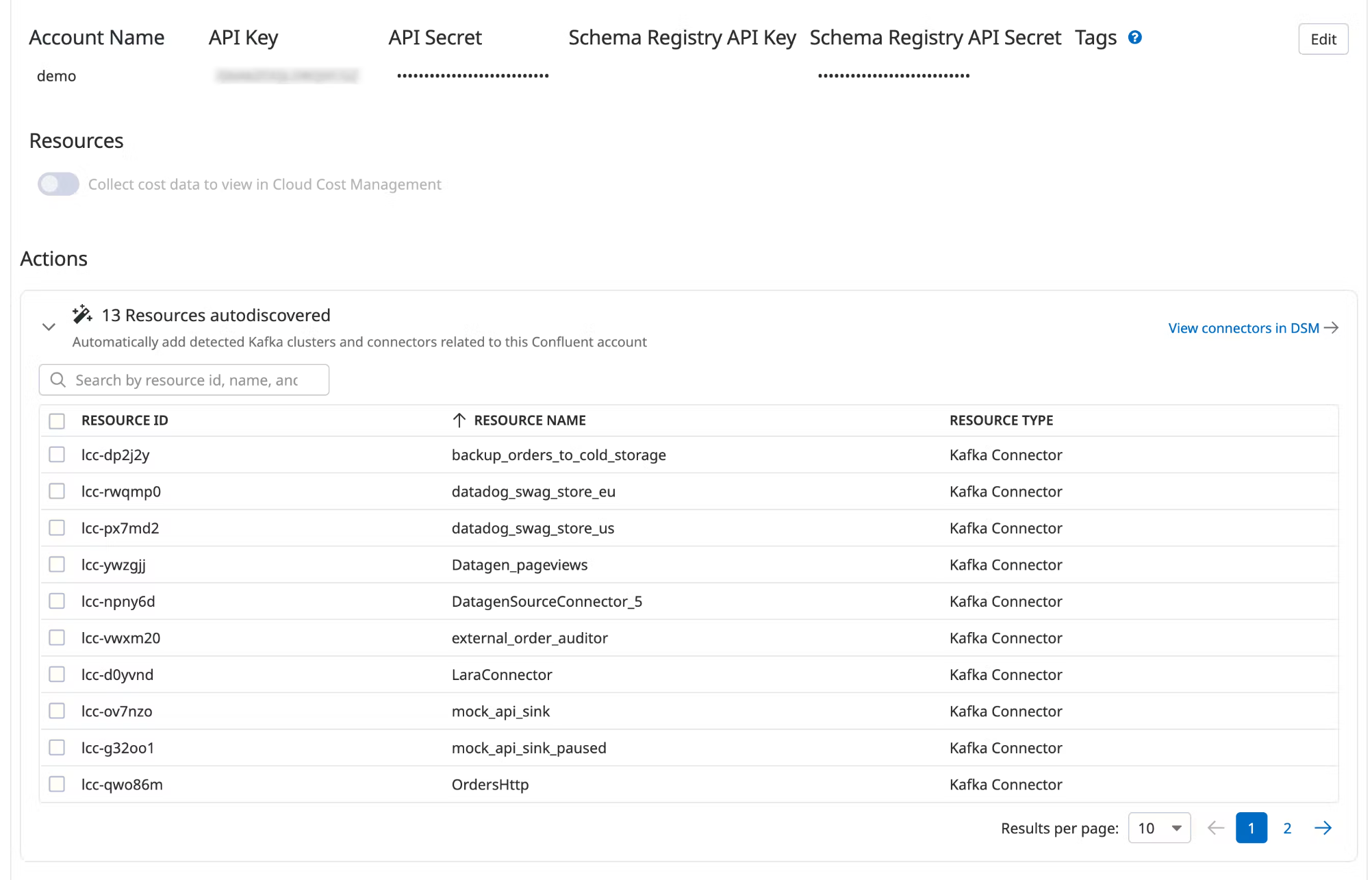
Under Actions, a list of resources populates with detected clusters and connectors. Datadog attempts to discover new connectors every time you view this integration tile.
Select the resources you want to add.
Click Add Resources.
Navigate to Data Streams Monitoring to visualize the connectors and track connector status and throughput.
Further reading
Additional helpful documentation, links, and articles:
